If you’re new to Linux, learning about desktop environments is an important step in choosing the right distribution for you.
In simple terms, a desktop environment (DE) is a graphical interface and visual framework of your Linux system. It includes elements like the desktop layout, windows, icons, taskbars, wallpapers, and more.
Unlike a theme, it provides underlying structure and functionality, and it may also come with it’s own specific apps.
Choosing the right desktop environment can impact your Linux experience, depending on your level of knowledge. Some prioritize simplicity and ease of use for beginners, while others focus on advanced customization. Factors like performance, visual appeal, and features should guide your selection.
This guide will walk you through what desktop environments are, criteria to help you pick the right one, popular options available, how they align with different Linux distributions, and resources to get them up and running on your system.
Table of Contents
- What is a Linux Desktop Environment?
- Desktop Environments vs Themes
- Distro Compatibility and Multiple Desktop Environments
- Popular Desktop Environments and Their Features
- Desktop Environments for Ubuntu, Debian, and RHEL-based Distributions
- Personalizing Your Desktop
- Criteria for Choosing a Desktop Environment
- Understanding the Linux Display System
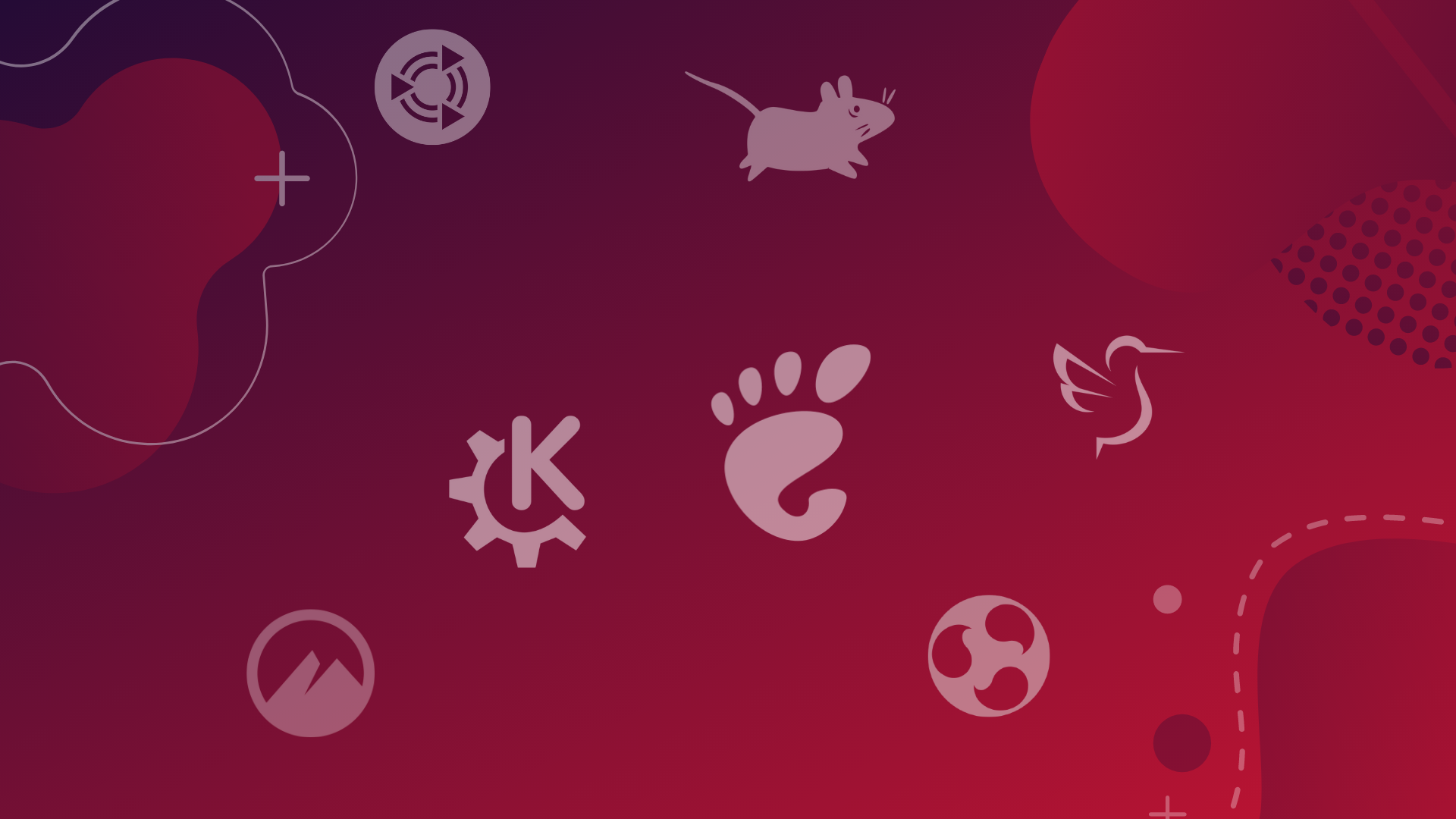
What is a Linux Desktop Environment?
A desktop environment (DE) refers to the graphical user interface and suite of tools that sit on top of the Linux operating system. It provides users with visual elements like windows, icons, menus, and toolbars to interact with applications and files, instead of typing terminal commands.
The desktop environment defines the overall look, feel, and functionality of the desktop.
Desktop Environments vs Themes
A desktop environment is not the same thing as a theme or style. Rather, the desktop environment refers to the entire graphical user interface, functionality and associated programs.
It’s important to note that desktop environments themselves allow for theming and customization of appearances.
For example, GNOME, KDE, and XFCE all have multiple theme options that users can toggle.
So the desktop environment brings a base aesthetic that can be further personalized through bundled themes. The distinction is that the DE represents the underlying framework while themes build on top of it.
Distro Compatibility and Multiple Desktop Environments
Most major desktop environments are available across major Linux distros via official repositories or community ports.
It’s possible install multiple desktop environments on one system and switch between them on login or via command-line.
However, there are some drawbacks to keep in mind:
- Can clutter system and menus with redundant apps
- Potential config conflicts between different desktop environments
- Adds to resource usage, especially on older hardware
So while having multiple desktop environments enables flexibility, limiting to just one provides a more seamless experience for most users.
To explore multiple desktop environments and see which one you prefer, without cluttering your system, you could set up a virtual machine with your distro and try them out there, and when you decide on one install that one on your local machine.
Popular Desktop Environments and Their Features
GNOME
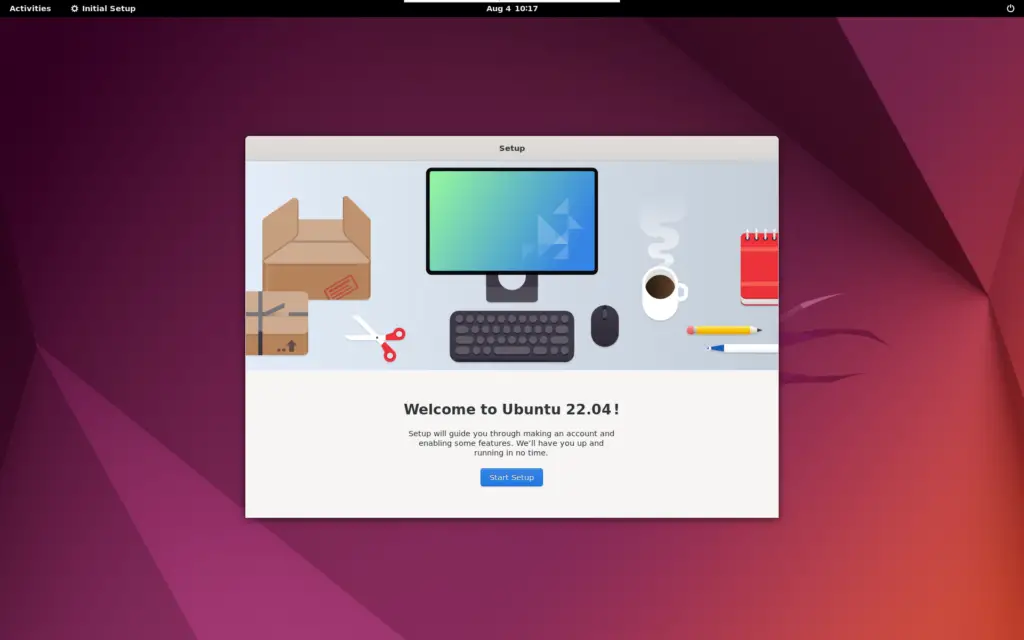
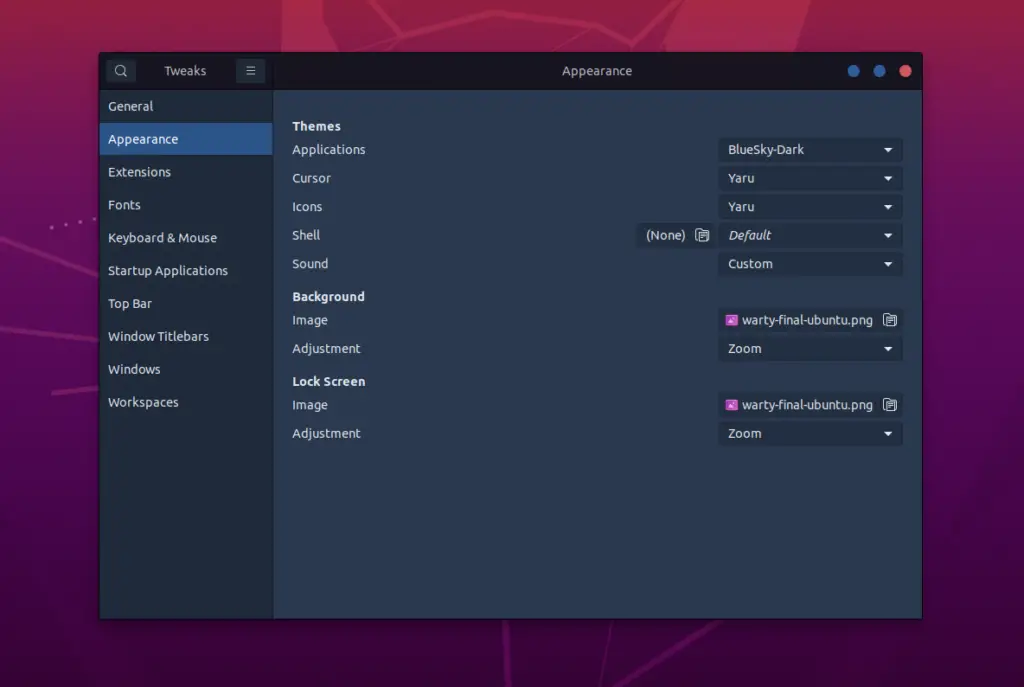
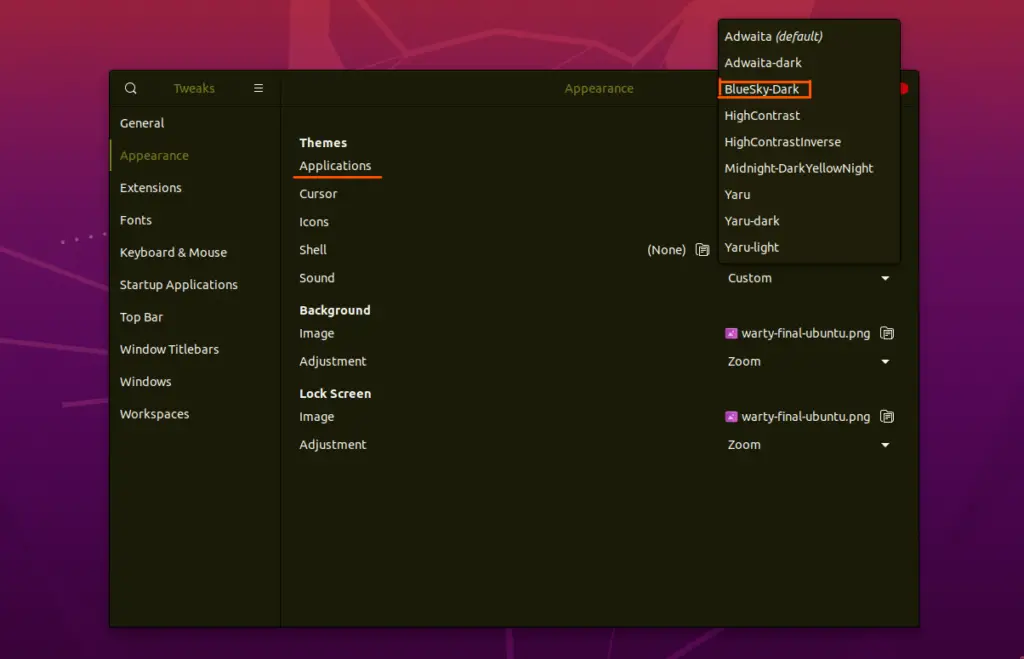
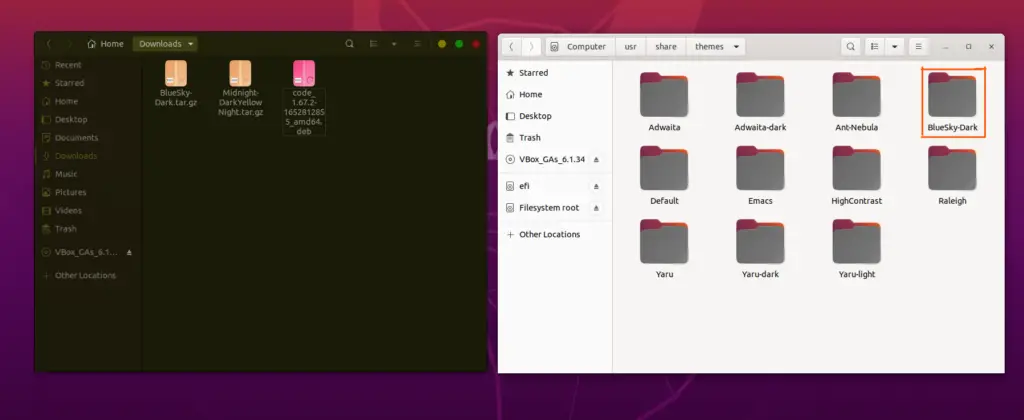
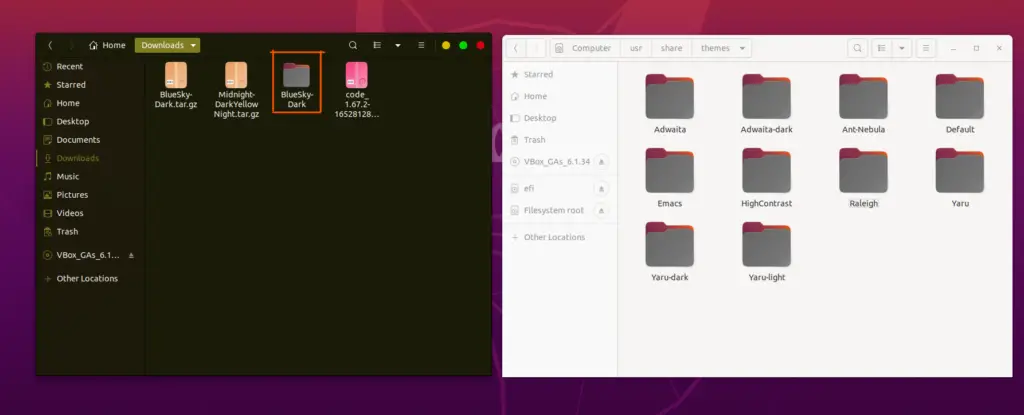
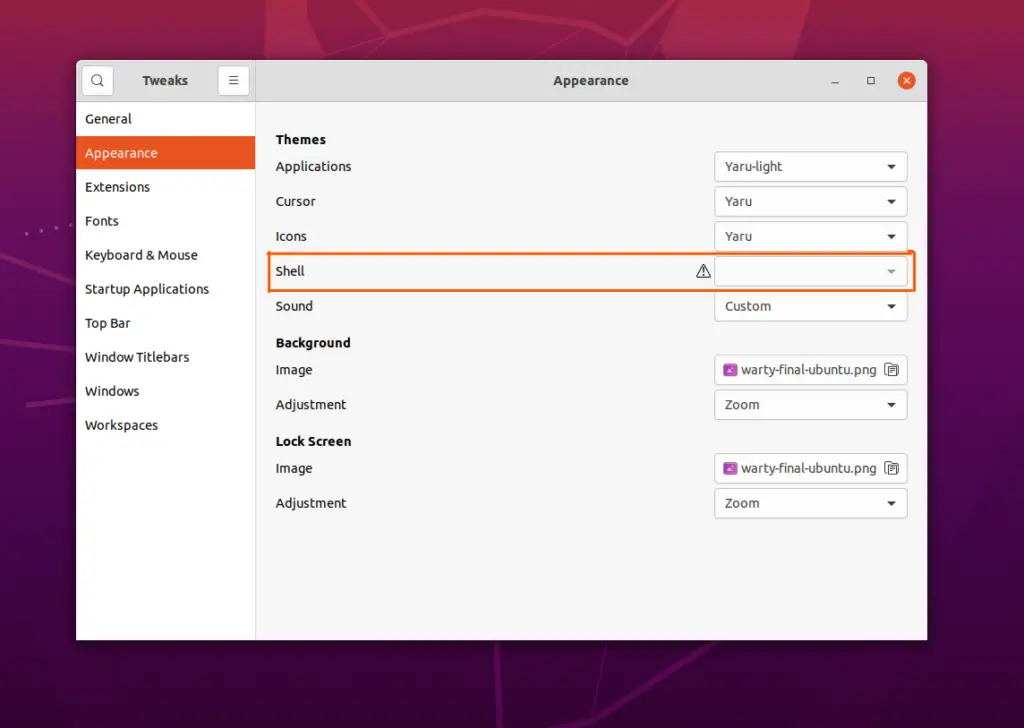
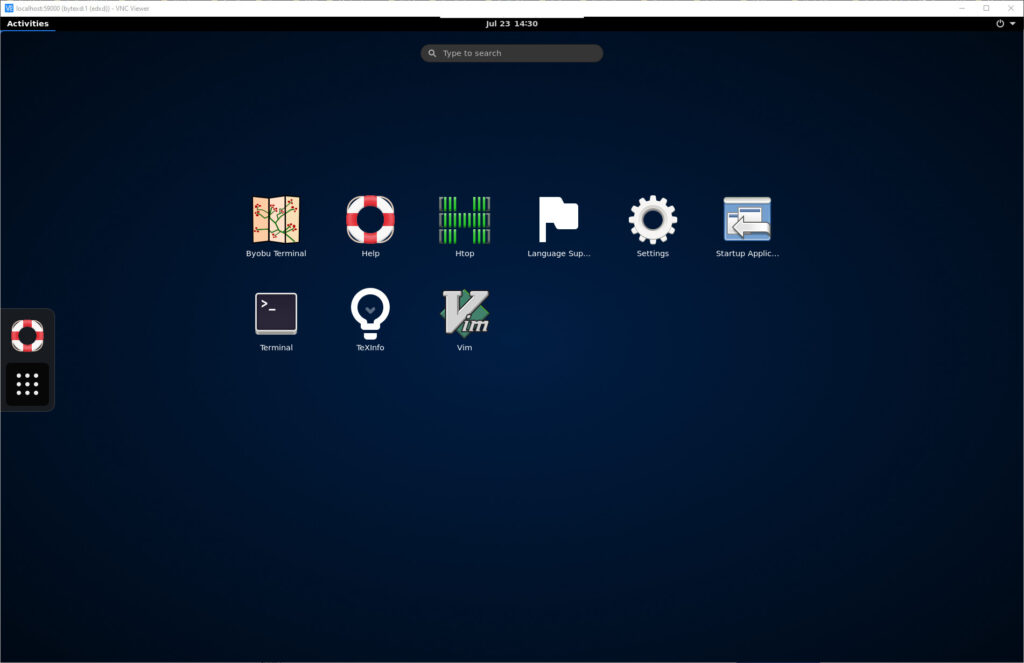
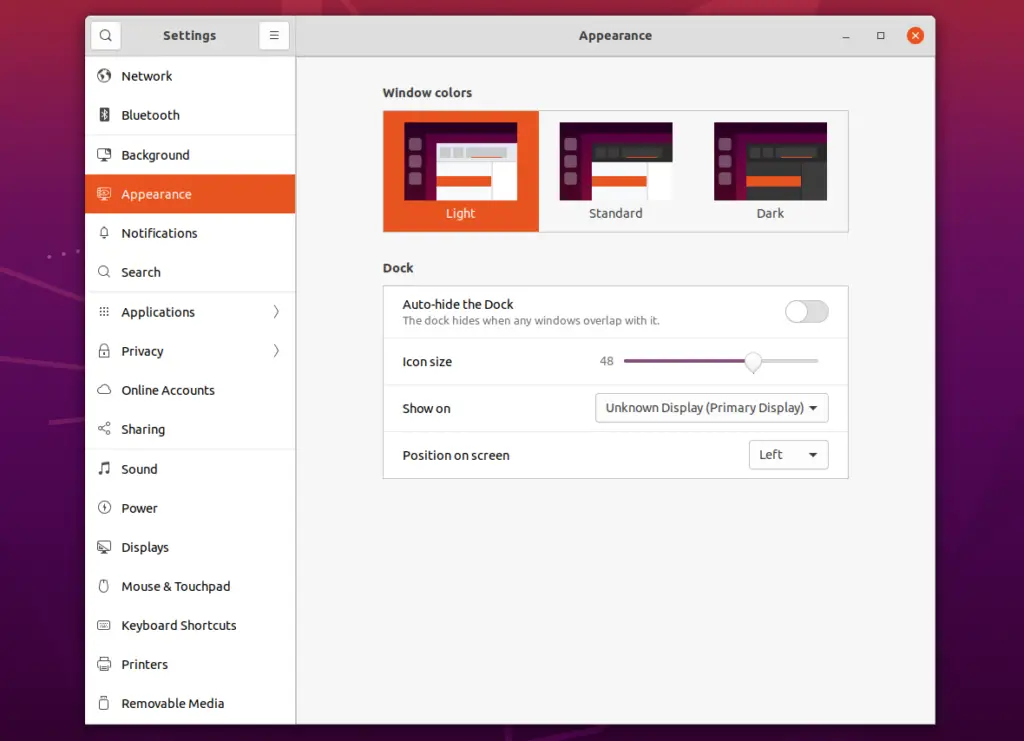
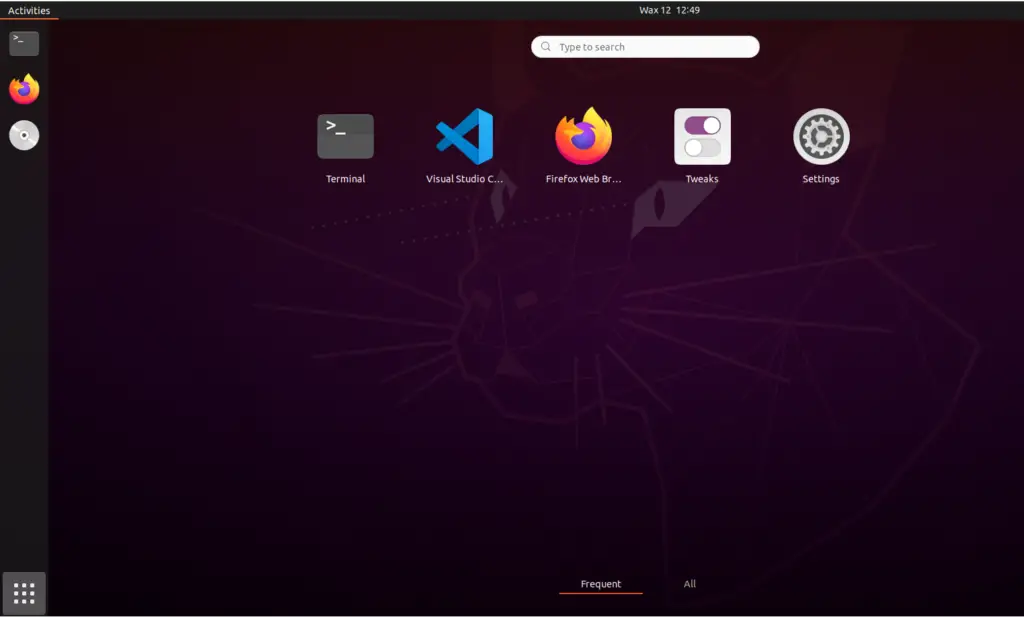
Overview: GNOME is one of the most popular desktop environments. It provides a clean and modern user experience with an emphasis on simplicity and ease of use.
Features: GNOME offers a unified and intuitive interface, an activity overview for multitasking, a built-in search mechanism, and integration with many popular applications. Extensions available for GNOME allow users to customize and enhance their desktop experience further.
KDE Plasma (and Kubuntu)
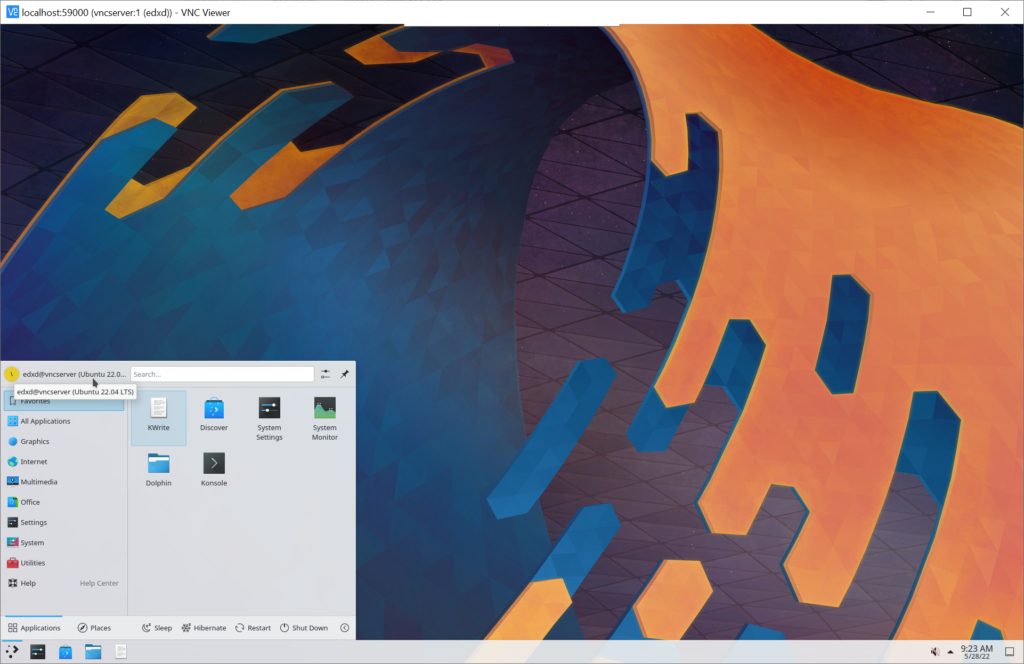
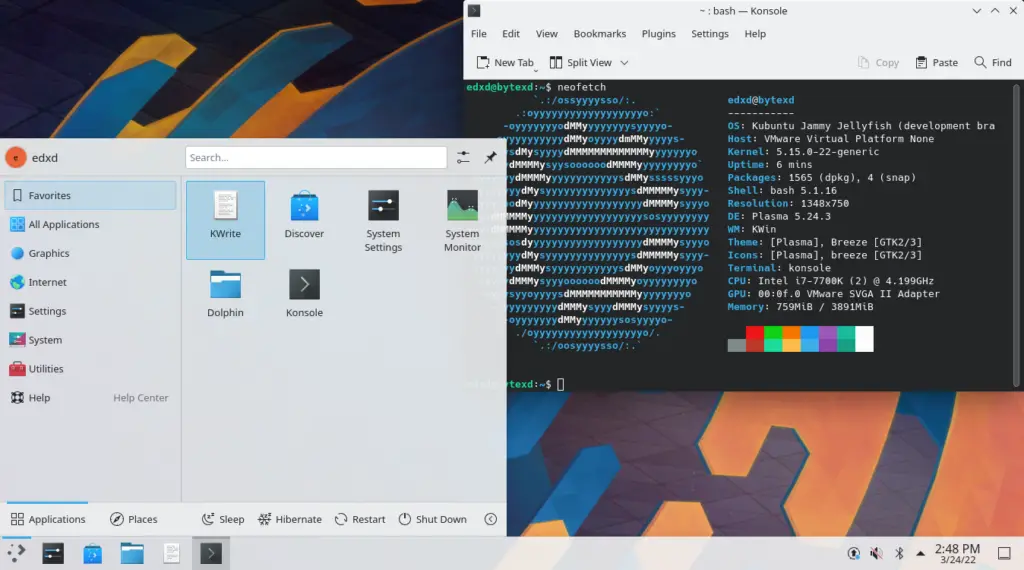
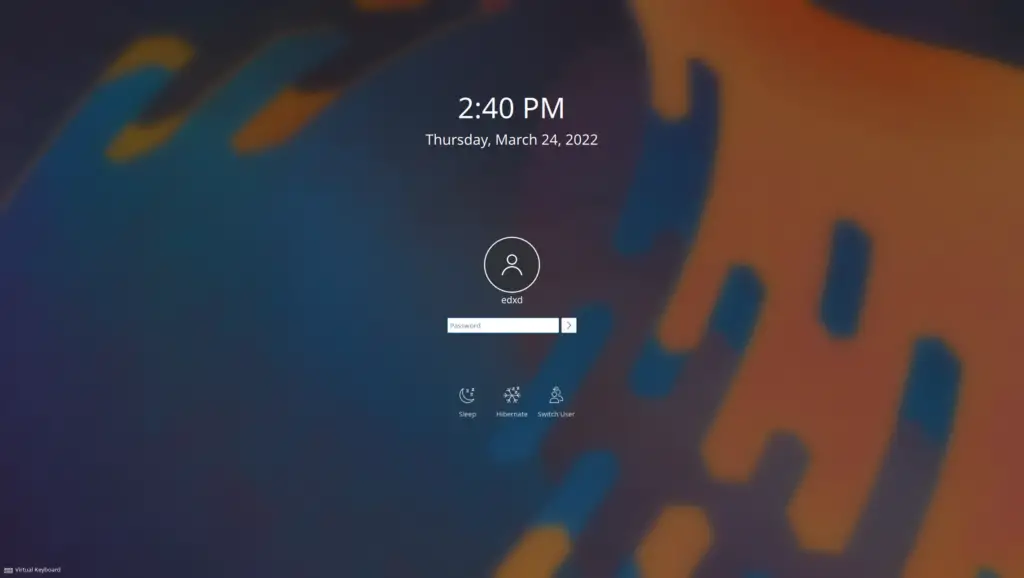
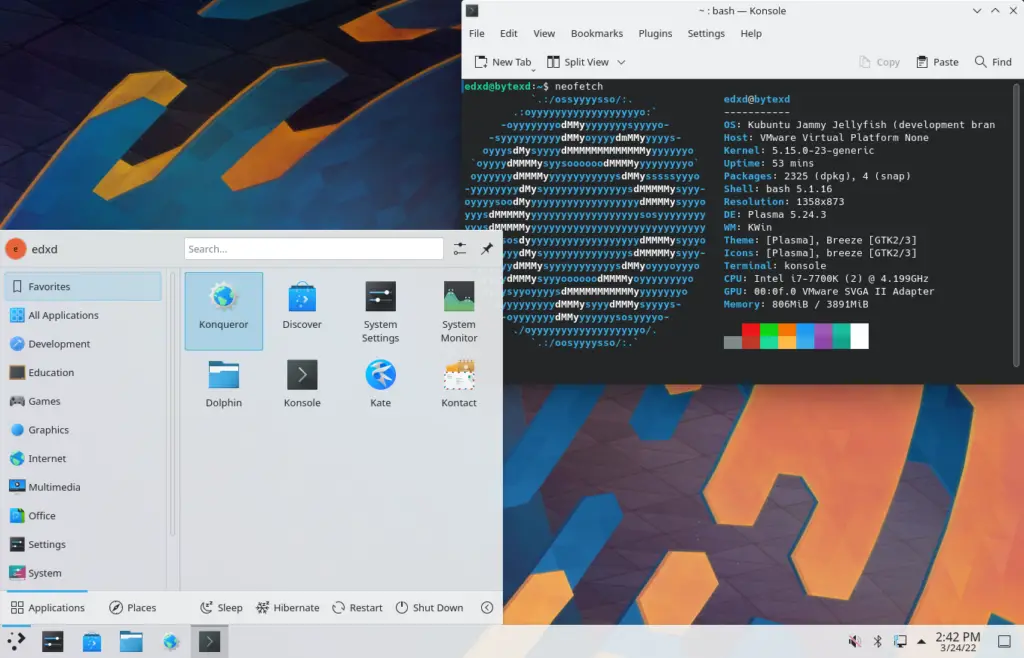
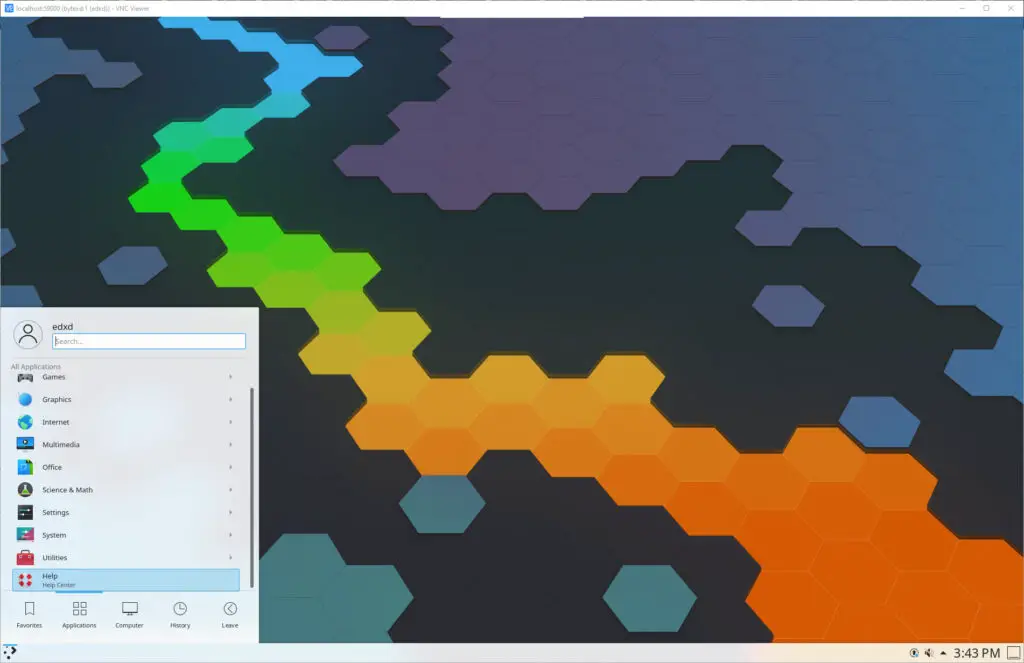
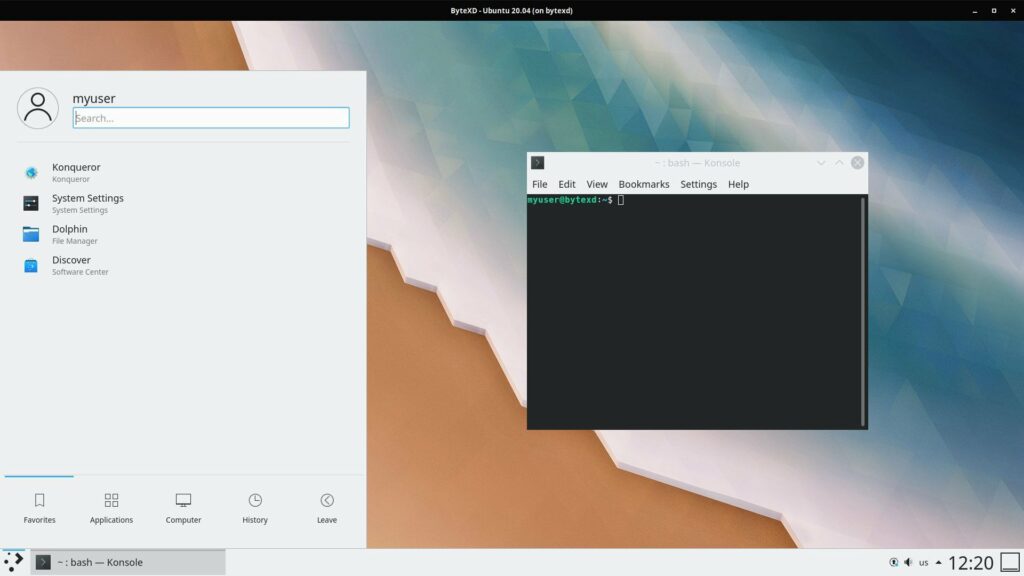
Overview: KDE Plasma is known for its visually stunning interface and high customizability.
Features: With a comprehensive set of built-in tools, widgets, and applications, Plasma is highly configurable. It also boasts visual effects and animations, making the desktop experience quite dynamic.
KDE Plasma vs Kubuntu: Kubuntu is a flavor of the Ubuntu operating system. It’s Ubuntu with the KDE Plasma desktop environment pre-installed. Kubuntu not only features the KDE Plasma desktop but also includes a suite of KDE applications like Dolphin (file manager), Konsole (terminal), Kate (text editor), and many more.
XFCE (and Xubuntu)
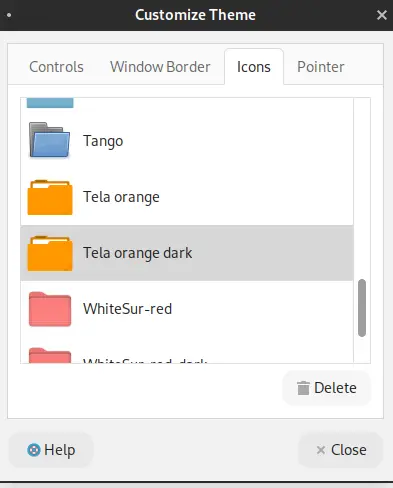
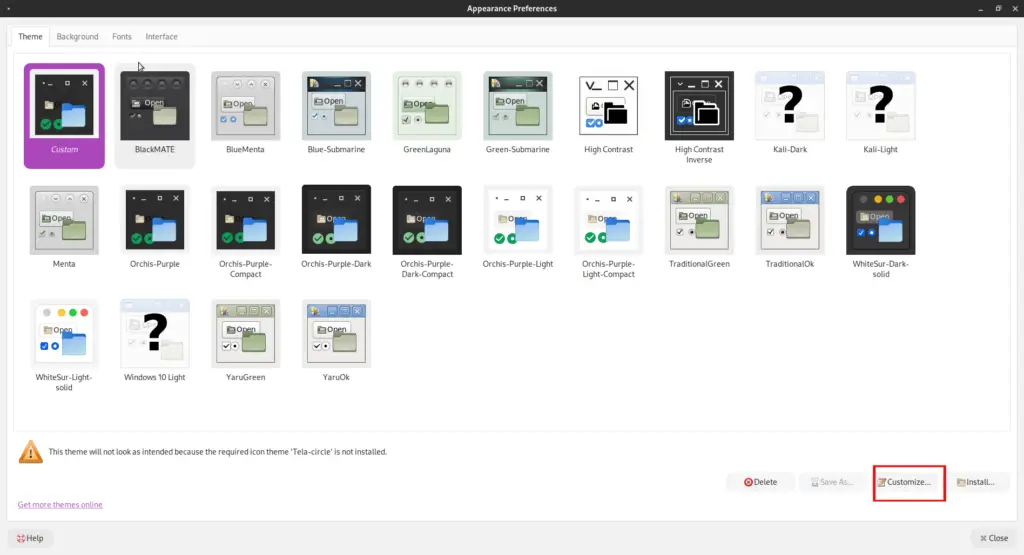
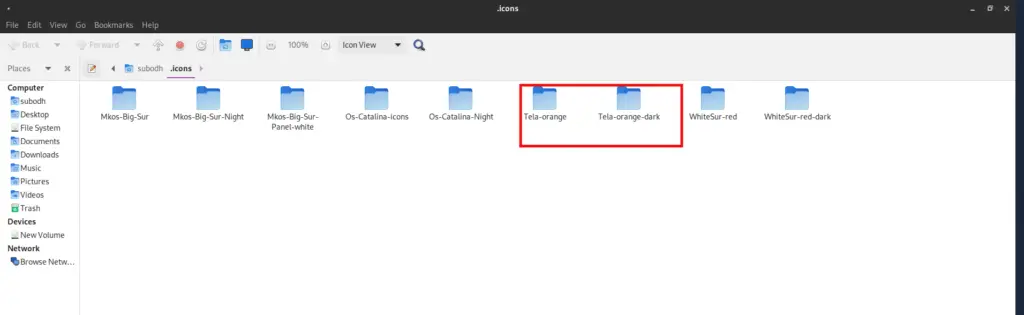
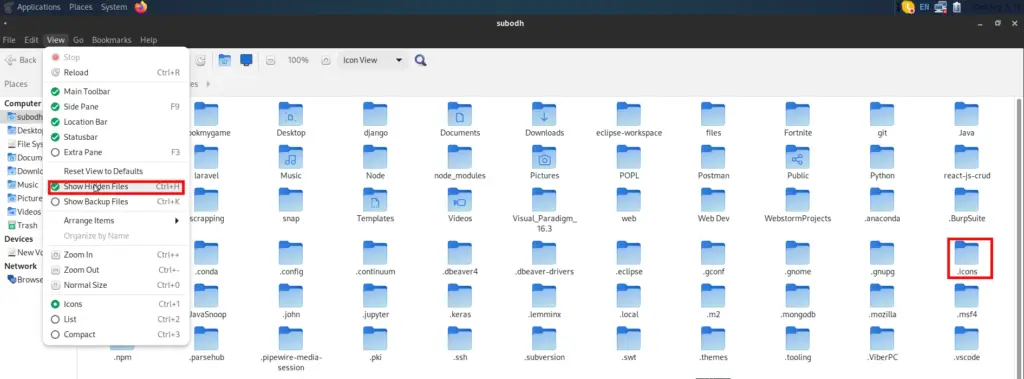
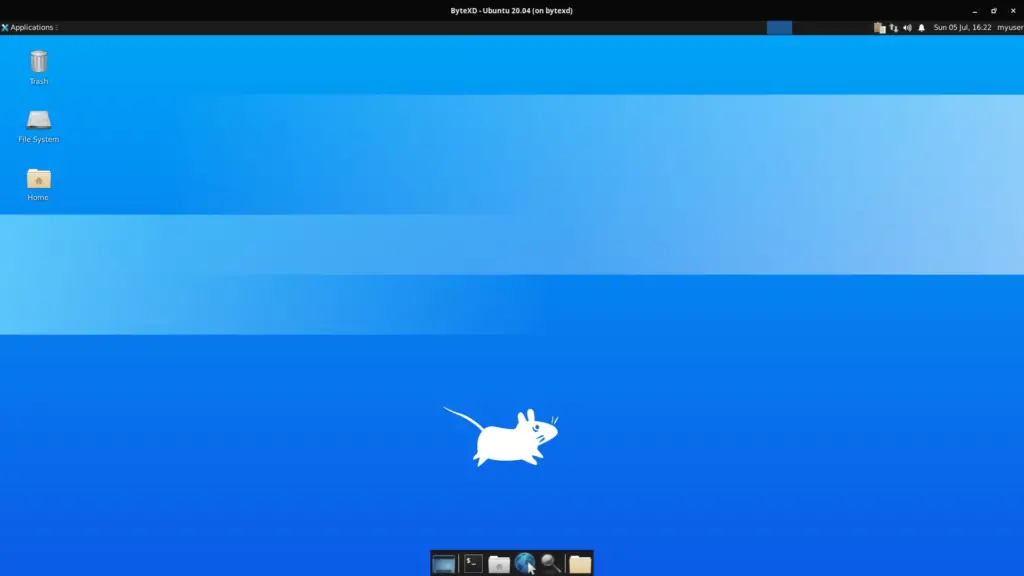
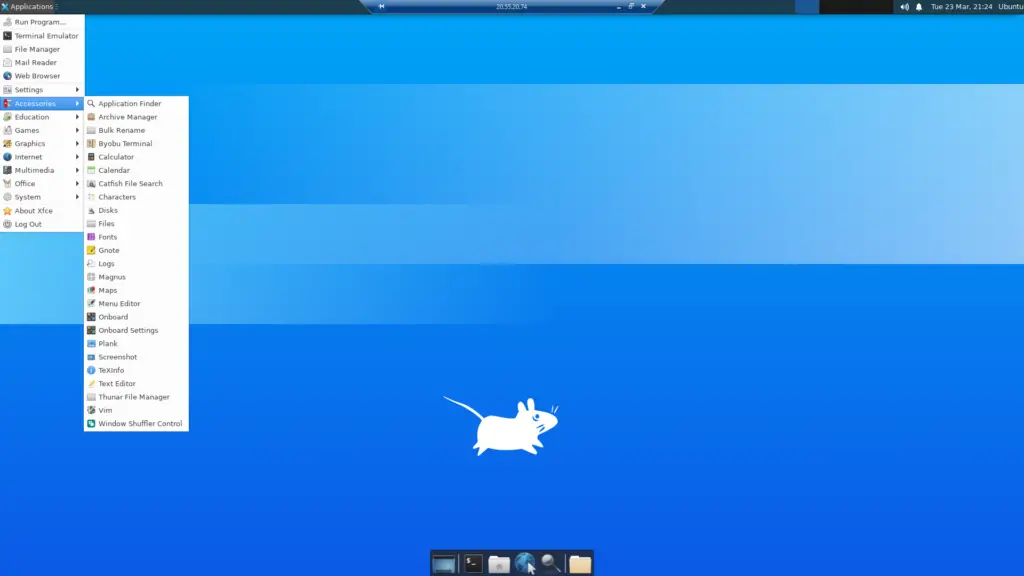
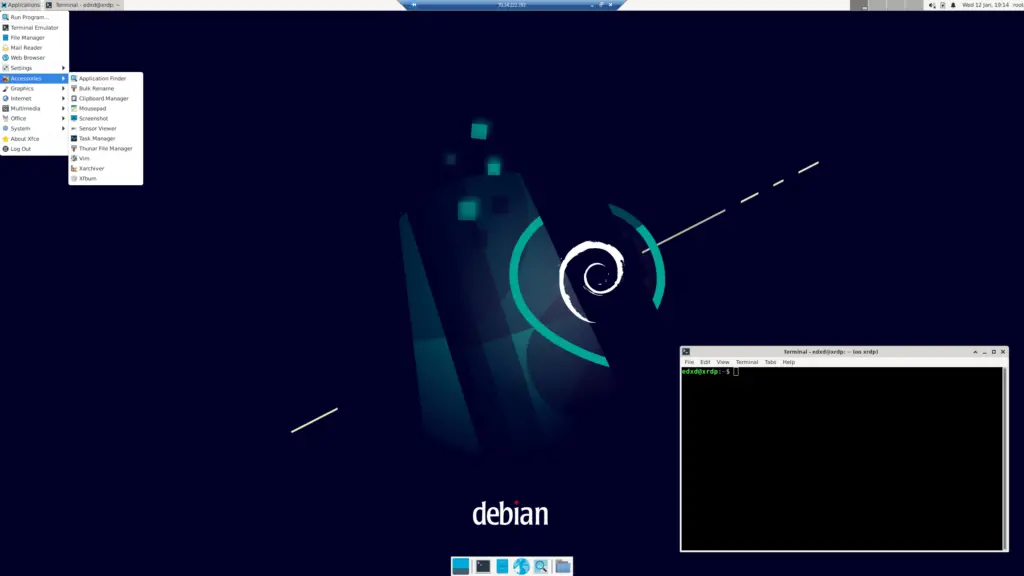
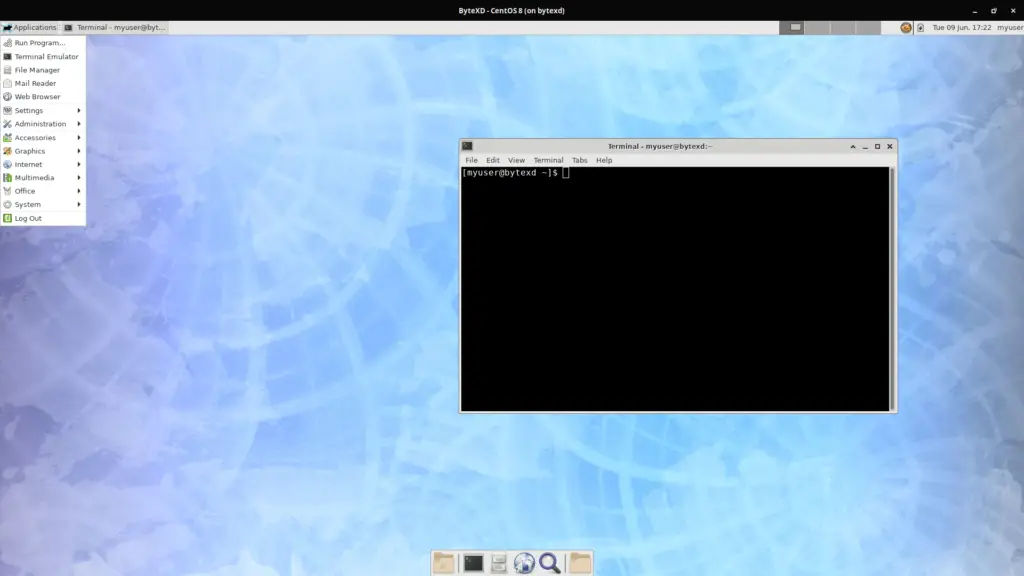
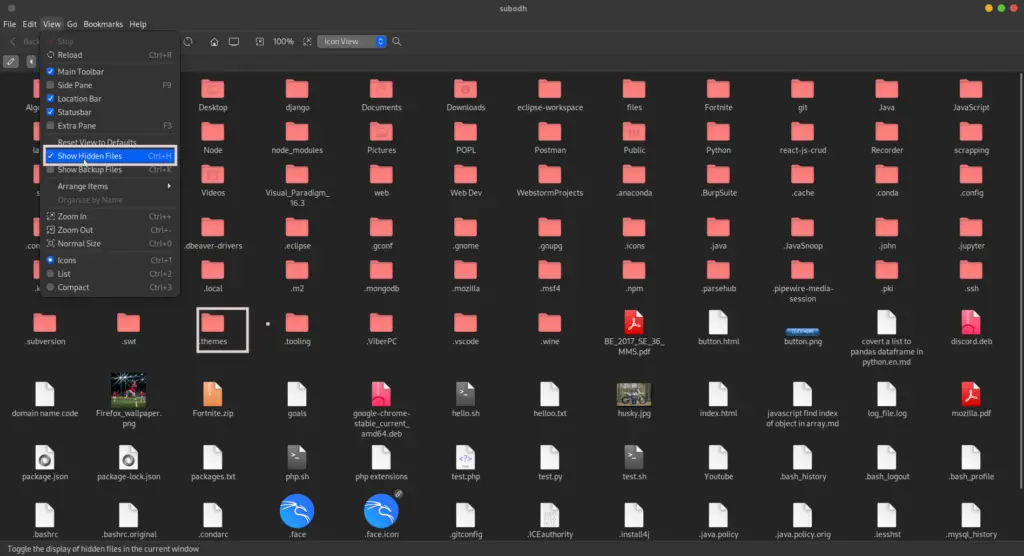
Overview: XFCE is a lightweight desktop environment that is designed to be fast and low on system resources.
Features: It offers a more traditional desktop experience with a panel-based interface. XFCE strikes a balance between functionality and efficiency, making it ideal for older hardware.
XFCE vs Xubuntu: Xubuntu is a Linux distribution that uses XFCE as its default desktop environment. Xubuntu is essentially Ubuntu (a popular Linux distribution) tailored for a lighter experience and optimized for older or less powerful hardware. Xubuntu comes with a suite of software packages pre-installed to provide a complete user experience.
MATE
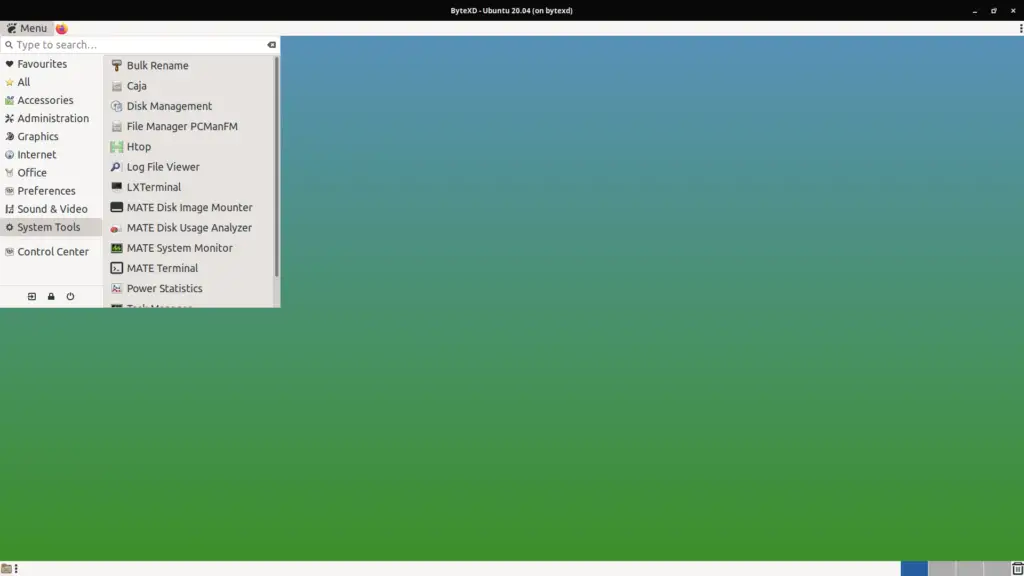
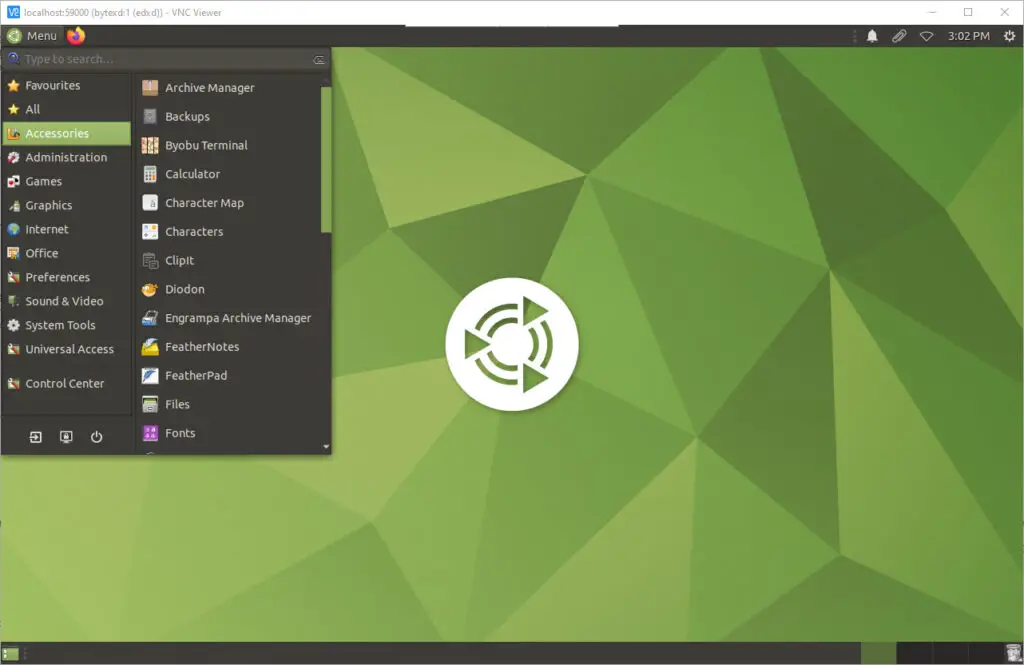
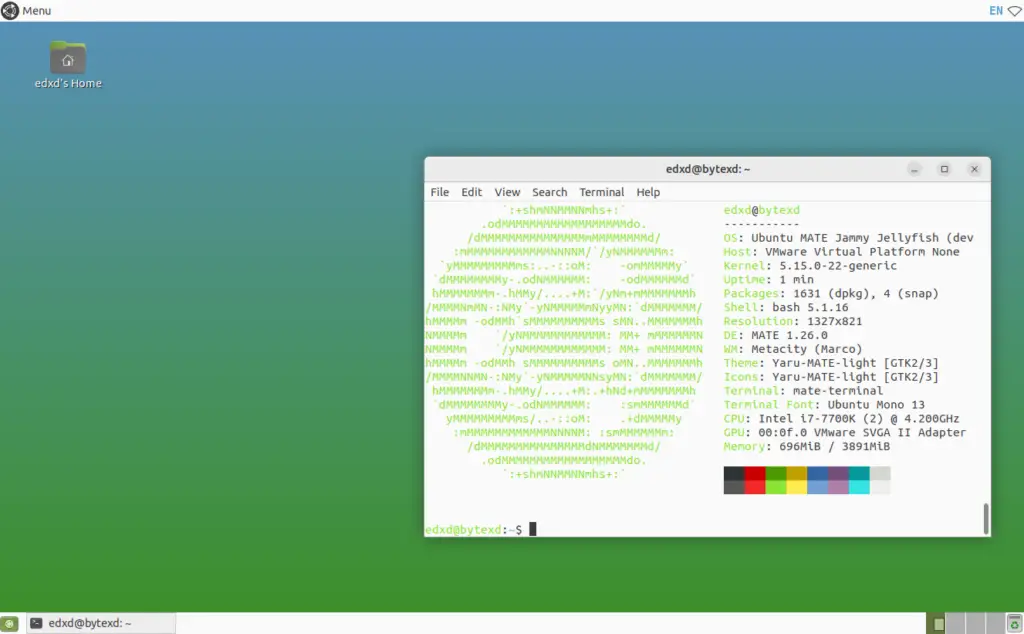
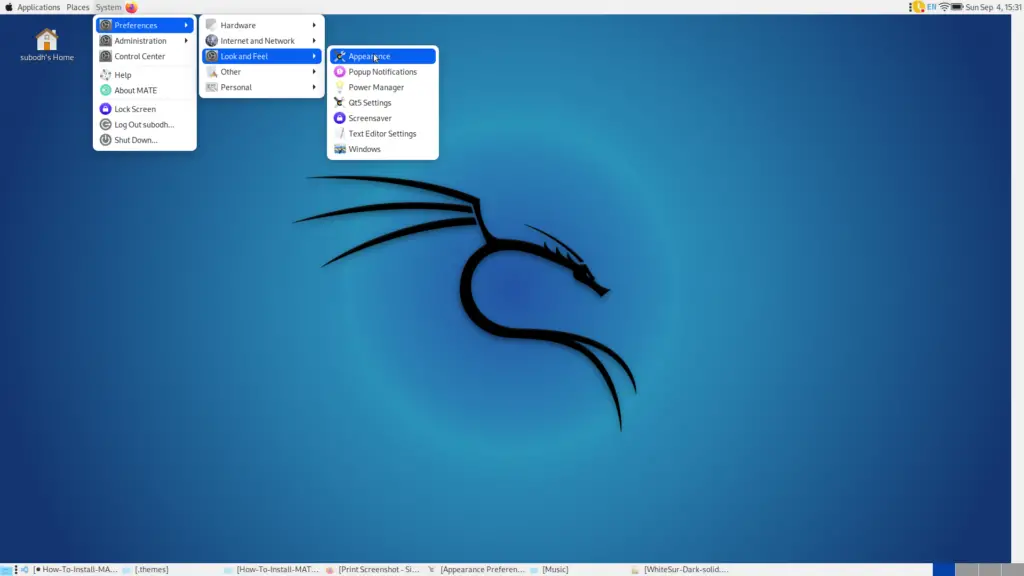
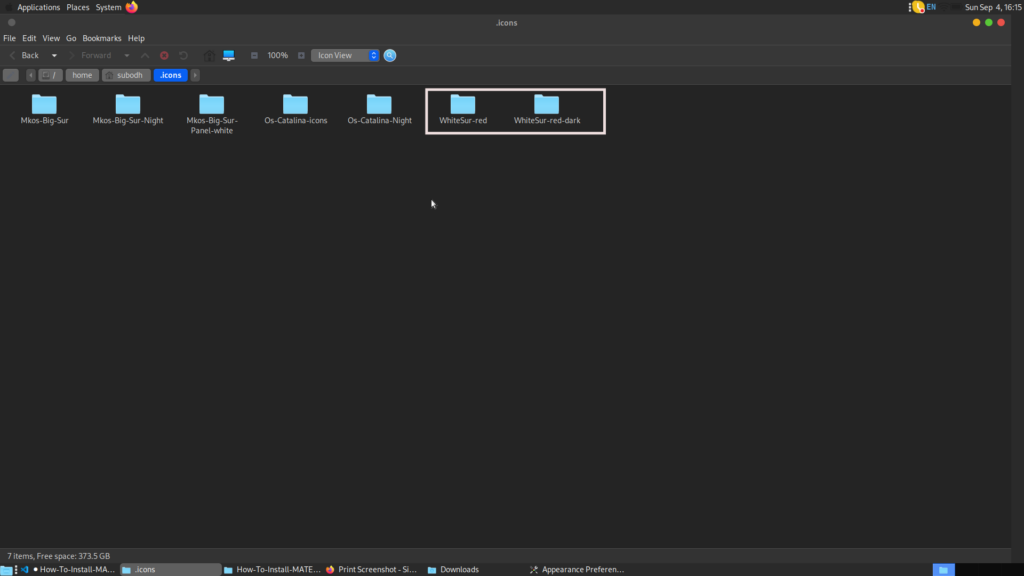
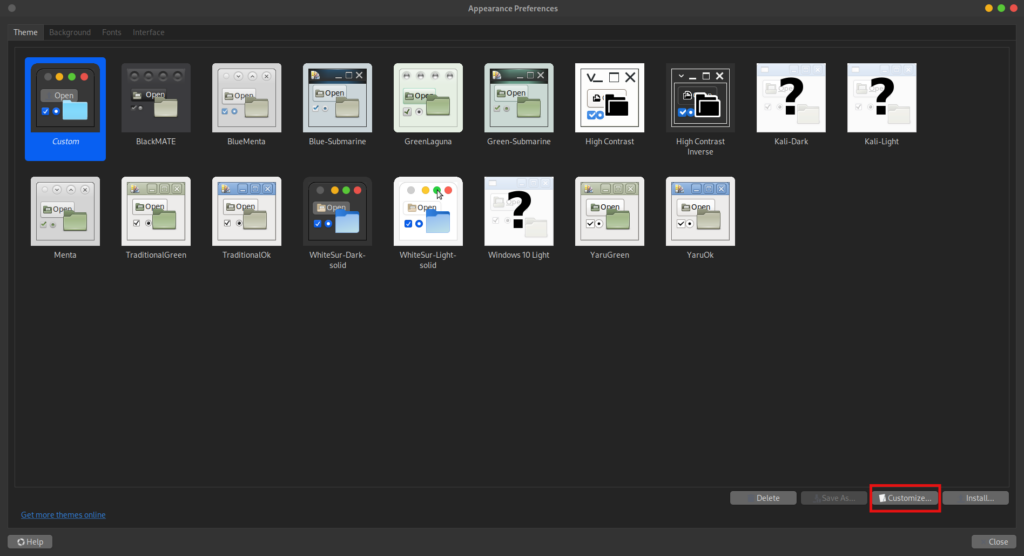
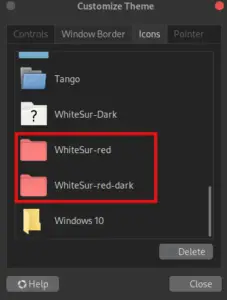
Overview: MATE emerged as a continuation of GNOME 2 and aims to provide a classic desktop experience.
Features: User-friendly and stable, MATE offers a familiar interface for those accustomed to older versions of GNOME, with a range of tools and utilities that ensure a seamless user experience.
Budgie
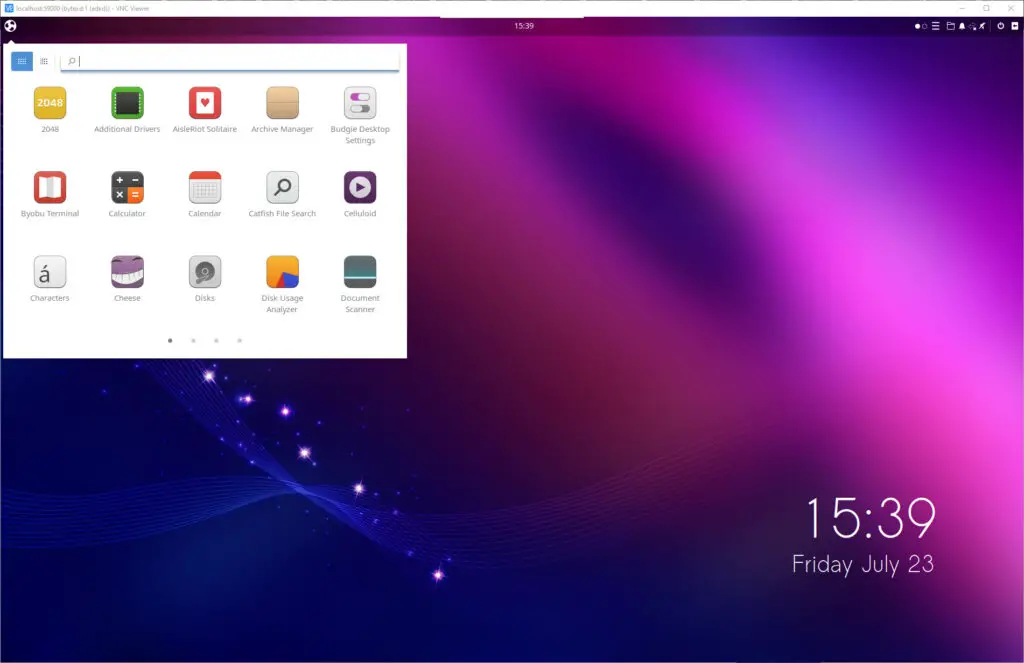
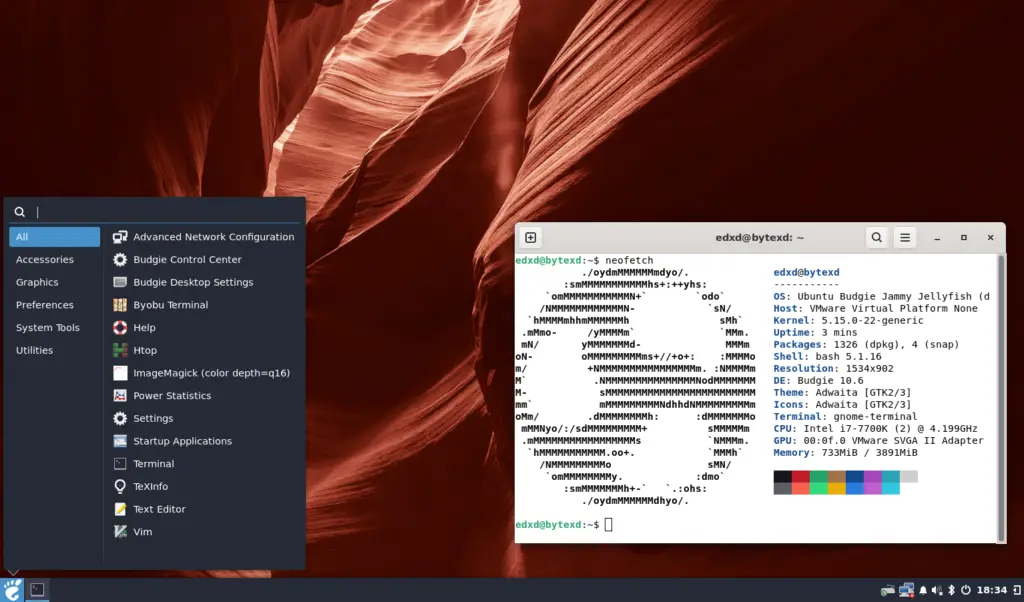
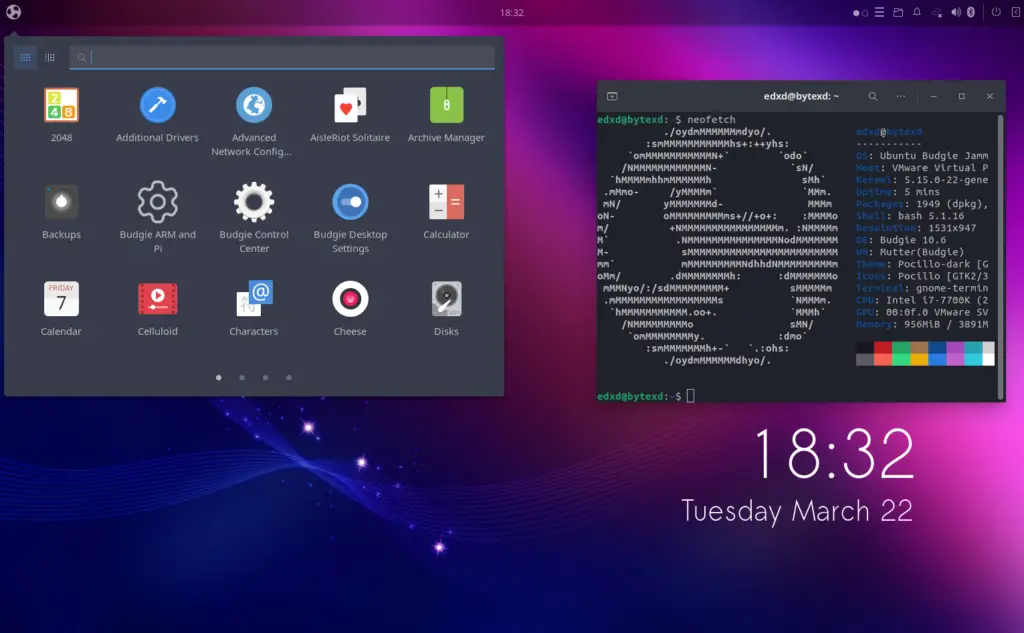
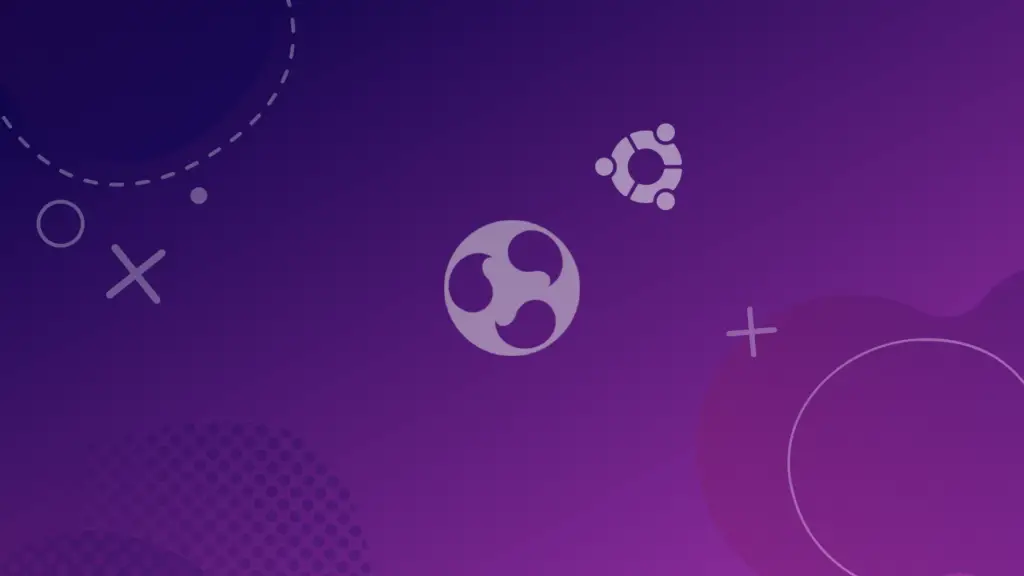
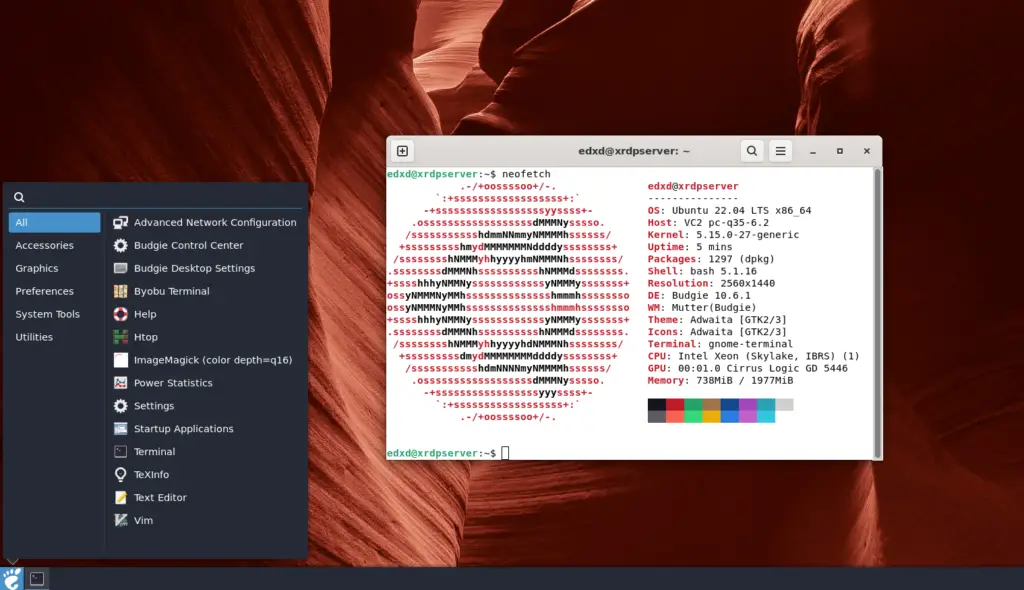
Overview: Budgie is a newer desktop environment known for its simplicity and elegance.
Features: Integrating tightly with GNOME, Budgie offers a sidebar for quick access to applications, a customizable panel, and Raven, a notification and customization center.
LXQt, LXDE, and Lubuntu
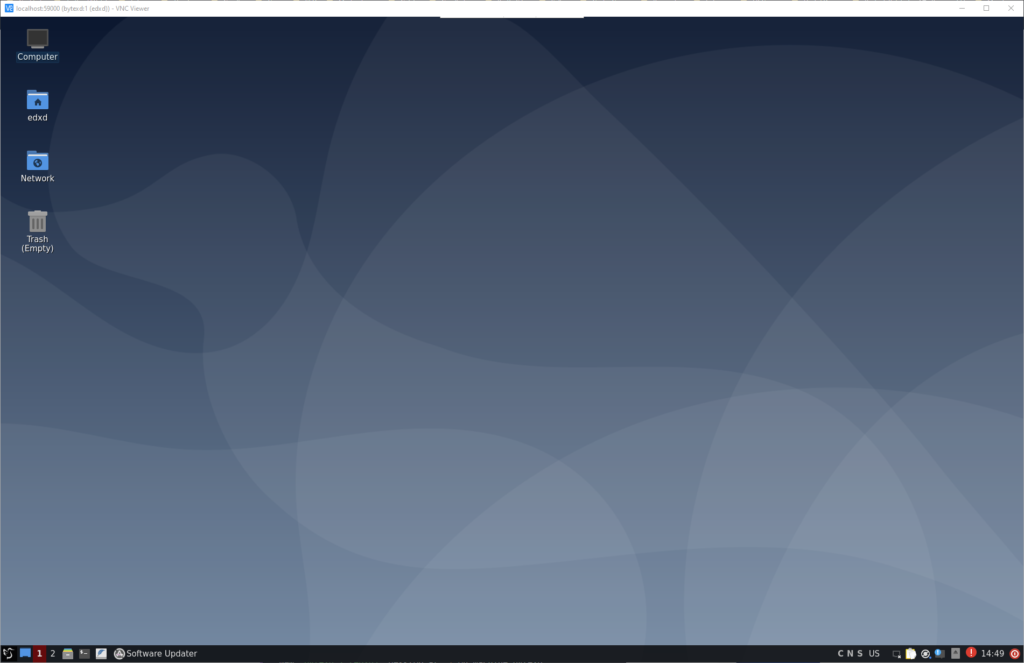
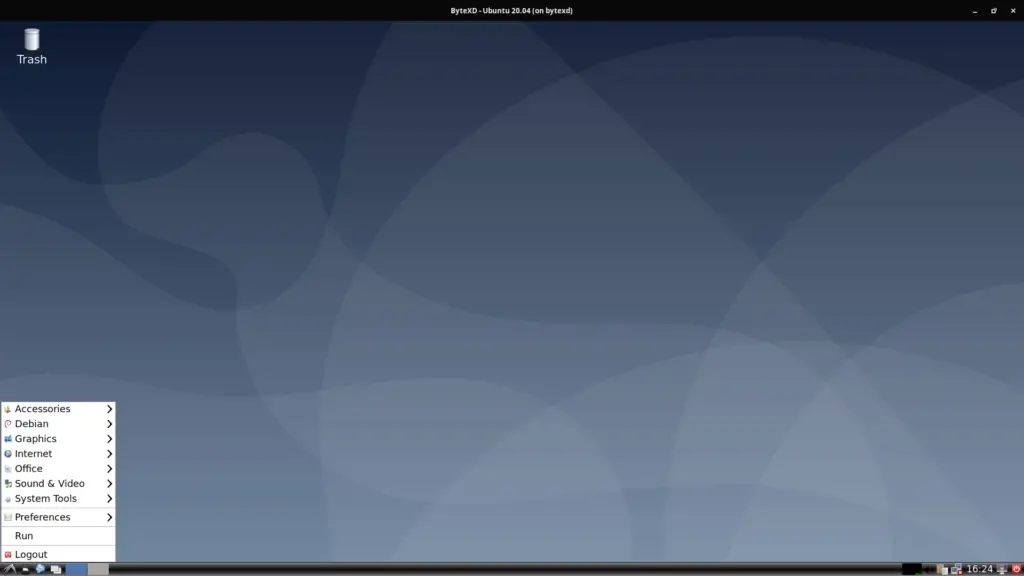
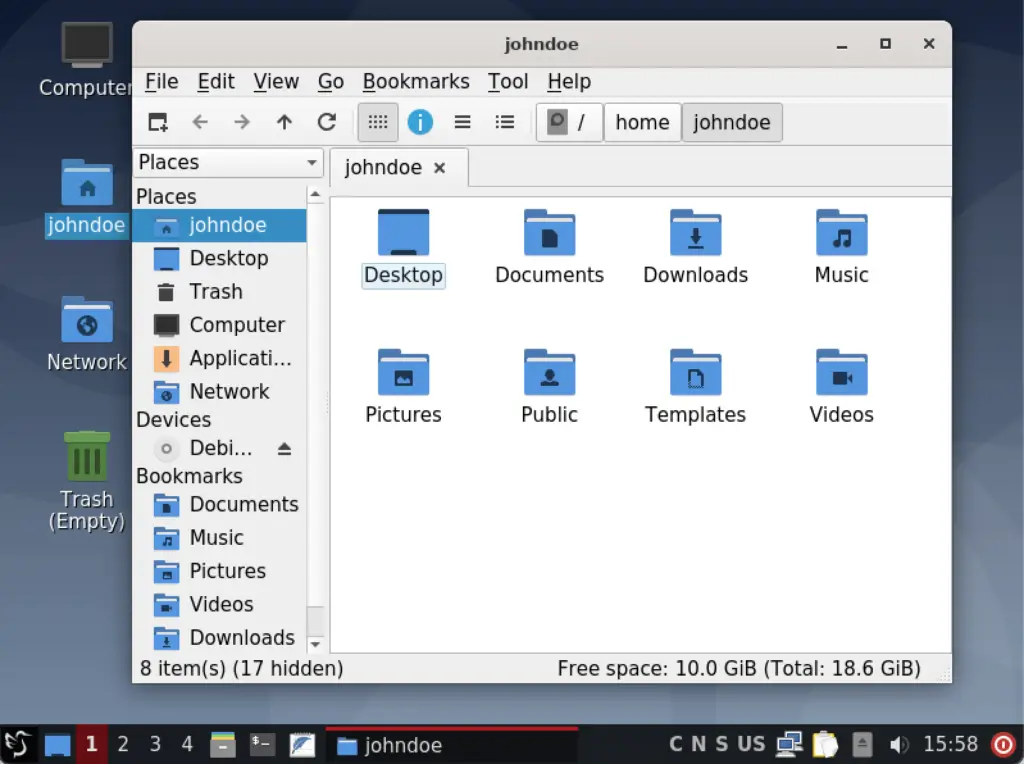
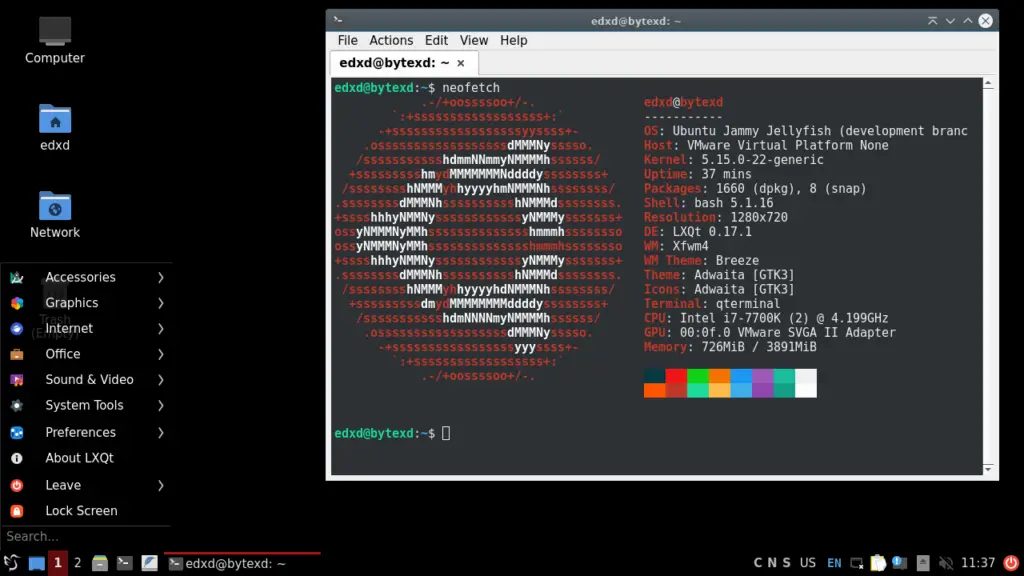
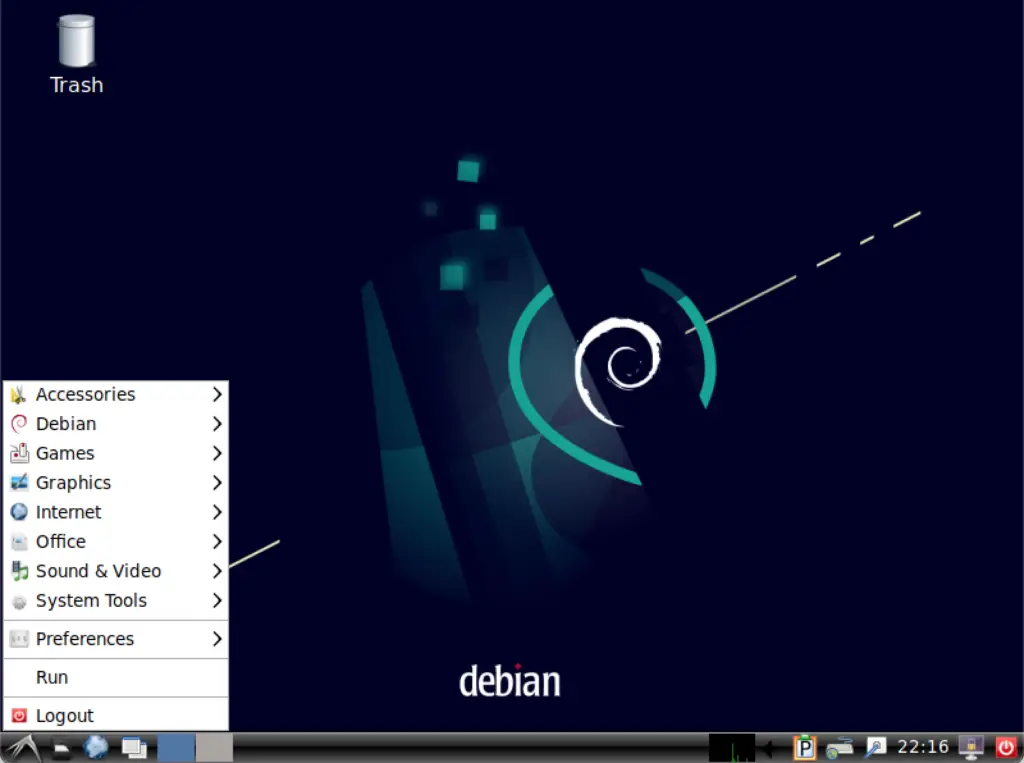
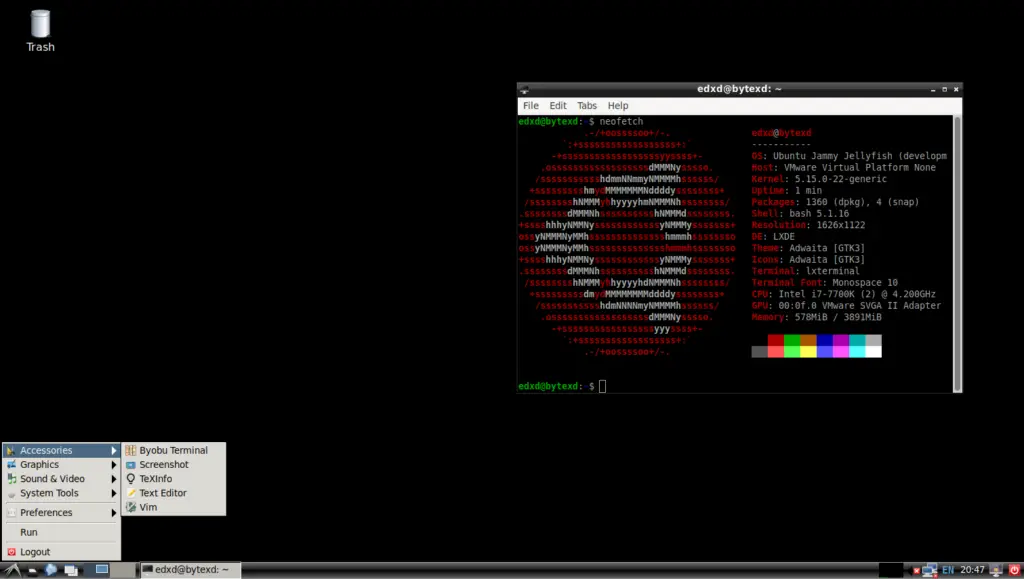
Overview: Both LXQt and LXDE are lightweight desktop environments, with LXQt being the successor of LXDE, built using the Qt framework.
Features: Designed for speed and efficiency, these environments are particularly suitable for older machines or systems with limited resources. They offer a basic, no-frills user interface that’s easy to use and navigate.
Lubuntu: An Ubuntu-based distribution that initially used LXDE but transitioned to LXQt from version 18.10 onwards for a lightweight experience. Lubuntu is designed to be a lightweight Ubuntu variant. It incorporates the LXDE or LXQt desktop (depending on the version) with a selection of lightweight applications to create a leaner OS that can run efficiently on older or less-powerful hardware.
Cinnamon
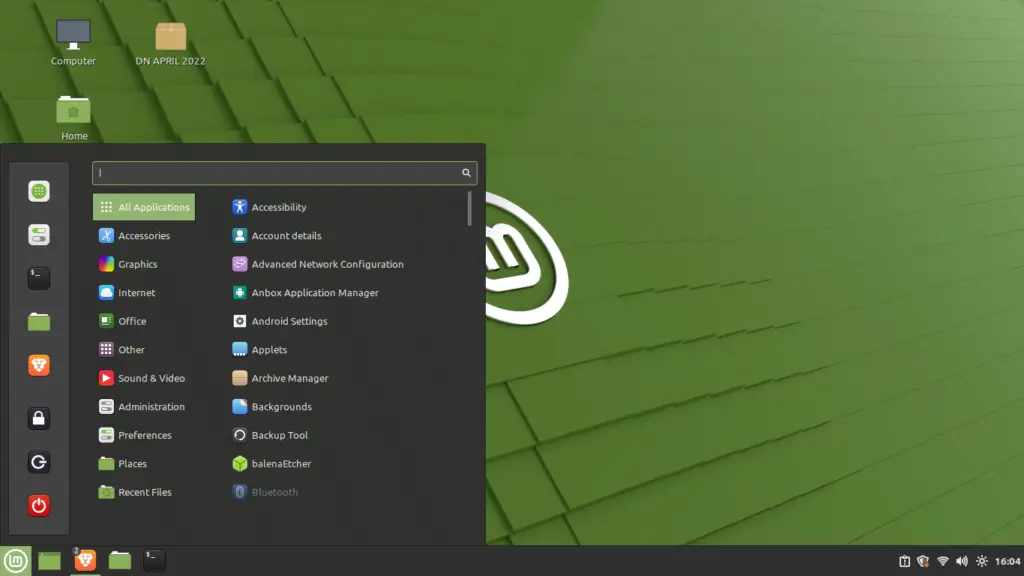
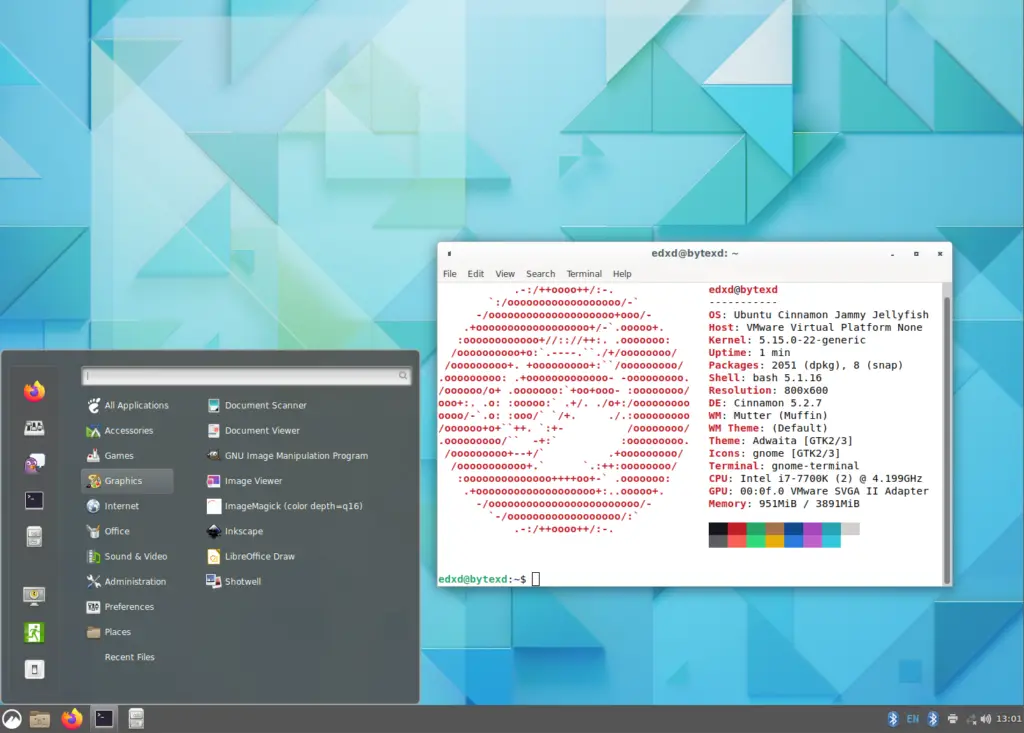
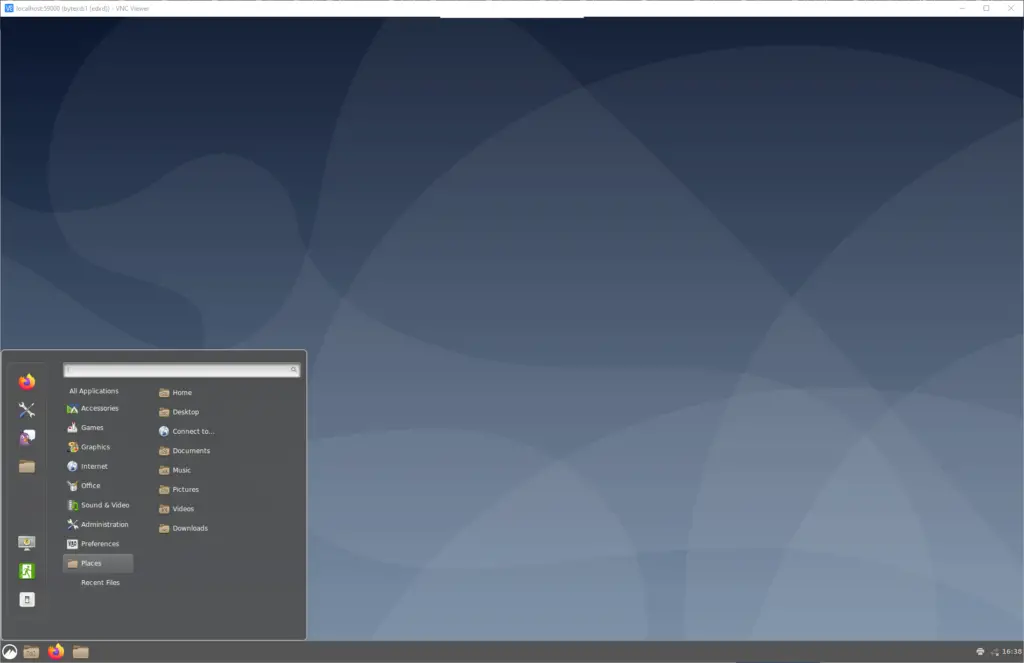
Overview: Originating from the Linux Mint distribution, Cinnamon offers a modern interface with a traditional layout.
Features: Cinnamon boasts a taskbar, system tray, and a customizable menu. It’s designed for those who want a contemporary desktop experience without straying too far from the traditional desktop paradigm.
Desktop Environments for Ubuntu, Debian, and RHEL-based Distributions
Here are guides to install some of the most popular desktop environments on Ubuntu, Debian, and RHEL-based distros:
Installing Desktop Environments on Ubuntu
Ubuntu, one of the most user-friendly distros, offers a plethora of desktop environments. Here are the installation guides for some of the popular choices:
Installing Desktop Environments on Debian
Debian, known for its stability, is another popular choice for many. Explore the installation procedures for its array of desktop environments:
Installing Desktop Environments on RHEL-based Distributions
RHEL and its derivatives, like CentOS, Rocky Linux and AlmaLinux, are known for their enterprise focus. Currently we have one guide to install desktop environments on these distros:
Personalizing Your Desktop
Personalizing your desktop is more than just a luxury – it’s a way to mold the system to fit your unique preferences and needs.
What Does “Personalizing” Mean?
When we say personalizing or customizing your desktop environment, we’re referring to altering its look, feel, and sometimes its functionality. This can range from changing the wallpaper and adjusting icon sizes to installing new themes that completely revamp the visual experience.
Why Personalize?
- Comfort & Efficiency: A customized environment can enhance your productivity and reduce strain, especially if you spend long hours on your computer.
- Aesthetics: For many, a beautiful desktop is a joy to work with.
- Functionality: Some tweaks can add or modify functionalities, making certain tasks more convenient.
Guides to Personalize Your Linux Desktop
Dive into these guides to learn how to theme and customize your desktop environment:
GNOME Tweaks Tool: This is a utility for GNOME, one of the most popular desktop environments. It allows users to modify many hidden settings that aren’t accessible from the default settings panel.
Themes: Themes define the look of your desktop, including colors, window borders, and icons. Different desktop environments have their own set of themes, though some themes are available across multiple desktop environments.
Switching Desktop Environments: If you’ve installed multiple desktop environments, you can easily switch between them. This is especially useful if you’re testing out different environments to see which one you prefer. The following guide is mainly targeted on changing your desktop environment on linux remote servers, since on your local computer you can log off/on to change your desktop environment.
Criteria for Choosing a Desktop Environment
Selecting a desktop environment can shape your overall user experience. Here are some factors to evaluate when deciding on a DE:
- User-Friendliness: Some desktop environments like GNOME are designed for simplicity and ease of use, while others like KDE have a somewhat steeper learning curves. For newcomers, simple and intuitive can be ideal.
- System Requirements: Lighter desktop environments like XFCE and LXQt use fewer system resources and work well on older hardware. Heavier desktop environments, like KDE Plasma or Cinnnamon, may require more RAM and processing power.
- Customization: Desktop environments like XFCE and KDE Plasma provide many theming and tweaking options. Others like GNOME or Cinnamon offer less flexibility out of the box. Assess your preference for customizability.
- Look and Feel: Unless you need a desktop environment just for functionality, you should like how it looks.
- Application Integration: Some desktop environments bundle integrated suite of apps, while others leave app choices open. Kubuntu, for example, comes with lots of bundled apps, while XFCE not so many.
- Compatibility: Although most major distros are compatible with most major desktop environments, it’s a good idea to do a little research if your chosen desktop environment is compatible with your distro and doesn’t have any obscure bugs.
- Touchscreen Support: If using a touchscreen device, prioritize desktop environments like GNOME with good touch optimization.
- Community Support: Larger desktop environments like GNOME and KDE generally have more extensive documentation and forums so you can find help to your problem.
- Stability: Mature desktop environments like XFCE, KDE Plasma, GNOME, and Cinnamon may offer fewer bugs or crashes.
Understanding the Linux Display System
The visual experience provided by desktop environments is enabled by the Linux graphics framework. At the core of this framework sits the X Window System (also called X11, X, or Xorg).
X provides the fundamental backend that allows GUIs to render graphical elements and receive user input. It handles low-level tasks like drawing windows, managing video memory, and processing mouse/keyboard interactions.
While many desktop environments components reside above X, it remains an integral foundation that makes Linux’s graphical capabilities possible. X serves as a critical bridge between the kernel space and user space.
For most users, the X Window System works silently in the background. But having some context about its role provides helpful background on the technology powering Linux’s desktop implementations. (Note: it’s not necessary to learn the details of X right away, but it’s useful to know about since it’s commonly referenced in Linux desktop documentation.)
Those interested in learning more about X, Xorg, and their evolution can refer to our dedicated guide on the X Window System.
The Linux graphics framework has seen much innovation in recent times. Modern alternatives to X, like Wayland, aim to improve areas like security and compositing. But X continues to remain the most widely adopted option for delivering desktop environments.



















