Sign Up For Our AI Updates Newsletter
The newsletter started out as small posts, as seen below. We’re leaving those here for posterity.
Saturday 29 October 2022
How to Run Hugging Face Space on Your Own Google Colab or Locally
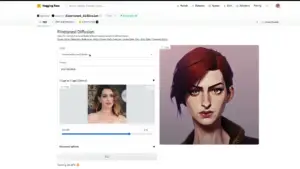 When you usually run apps in Hugging Face spaces, like Stable Diffusion, ArcaneGAN and others, you have to wait longer for results to generate. This is because Hugging Face makes their platform available to anyone, and they have to limit their resources so that everyone can get a turn.
When you usually run apps in Hugging Face spaces, like Stable Diffusion, ArcaneGAN and others, you have to wait longer for results to generate. This is because Hugging Face makes their platform available to anyone, and they have to limit their resources so that everyone can get a turn.
This leads to longer waiting times for you.
With a few steps you can copy the code from Hugging Face spaces and run the apps on Google Colab or on your local computer. If you’re using Colab or have good enough hardware on your computer, then the apps will run much faster.
Source: 1littlecoder – Run Hugging Faces Spaces Demo on your own Colab GPU or Locally
OpenArt.ai Launches Free Stable Diffusion Prompt Book
 OpenArt.ai, which is one of the best prompt libraries, and also has DALL-E 2 and Stable Diffusion generation capabilities, has launched a 100+ page book on designing prompts for Stable Diffusion.
OpenArt.ai, which is one of the best prompt libraries, and also has DALL-E 2 and Stable Diffusion generation capabilities, has launched a 100+ page book on designing prompts for Stable Diffusion.
The Prompt Book is an excellent resource, especially for someone starting out with AI art generation.
It can be viewed in the browser as Google Slides or as a PDF.
Source: Check OpenArt.AI Prompt Book
Voice.ai Tutorial – One of the Best AI Voice Changers
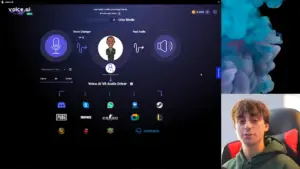 Voice.ai is an excellent and easy to use voice changer. It gives you the possibility of using real-time voice changing using a variety of voices from pop culture characters, as well as training it with your own voices.
Voice.ai is an excellent and easy to use voice changer. It gives you the possibility of using real-time voice changing using a variety of voices from pop culture characters, as well as training it with your own voices.
It seems to work with a variety of software, like Discord, WhatsApp, Skype, Zoom, Steam, Video Games (Pubg, WoW, Fortnite, LoL, etc).
For a full detailed rundown and review, check out MattVidPro AI’s video.
Source: MattVidPro AI – Scary Accurate Free Realtime AI Voice Changer – Voice.AI
How to Create Augmented Reality Effects & TikTok Filters using AI Images (Beginner Friendly Tutorial)
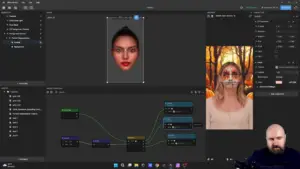 You can easily create AR effects and filters by using TikTok’s Effect House.
You can easily create AR effects and filters by using TikTok’s Effect House.
Mix that with AI generated art and it becomes even easier to create some amazing looking effects.
Olivio Sarikas has made an excellent and very easy to follow tutorial.
Source: Augmented Reality from AI Images – Midjourney, Stable Diffusion, Effect House
Workflow Demo of How to Create AI Concept Art Using Stable Diffusion
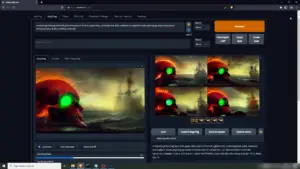 This is an excellent tutorial by Stebastian Kamph, whose channel I recommend, on one of his workflows to create awesome images with Stable Diffusion.
This is an excellent tutorial by Stebastian Kamph, whose channel I recommend, on one of his workflows to create awesome images with Stable Diffusion.
It’s very insightful and can give you some great insights on how to better use Stable Diffusion, or any AI art software, to generate the images you want. This is especially important if you want to use AI generated art professionally.
Source: Sebastian Kamph – How to make AI concept art and workflow TRICK. Stable diffusion tutorial.
Another Excellent Stable Diffusion Workflow Demo and Tutorial
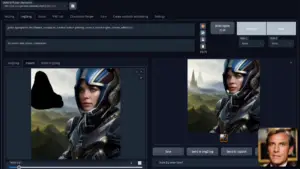 This is another great workflow tutorial for getting great concept art results using Stable Diffusion, with inpainting and outpainting.
This is another great workflow tutorial for getting great concept art results using Stable Diffusion, with inpainting and outpainting.
Nerdy Rodent is a very popular YouTube that frequently posts tutorials on some of the latest Stable Diffusion developments.
Source: Nerdy Rodent – AI Art Workflow with Stable Diffusion Inpainting and Outpainting
How to Use Scripts & Extensions with Stable Diffusion WebUI by AUTOMATIC1111
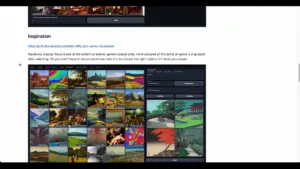 Stable Diffusion WebUI by AUTOMATIC1111 is the most popular open-source implementation of Stable Diffusion.
Stable Diffusion WebUI by AUTOMATIC1111 is the most popular open-source implementation of Stable Diffusion.
If you have used it you might have noticed that you can also select something called scripts. These are essentially extensions that allow us to easily add extra features to the image generation.
This is an excellent tutorial explaining what they are and how to use them to add a lot more useful features to Stable Diffusion WebUI to create even more amazing art.
Friday 28 October 2022
DALL-E 2 Starts Charging Its API Starting Nov 1st
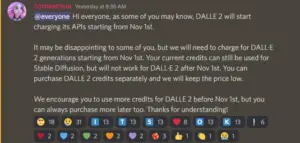 This means AI art generators such as PlaygroundAI.com and OpenArt.ai who lets you use the DALL-E 2 API at a very low cost for now, will have to start charging higher for DALL-E 2 images, compared to Stable Diffusion images.
This means AI art generators such as PlaygroundAI.com and OpenArt.ai who lets you use the DALL-E 2 API at a very low cost for now, will have to start charging higher for DALL-E 2 images, compared to Stable Diffusion images.
OpenArt.ai Prompt Library Now Supports Image Search
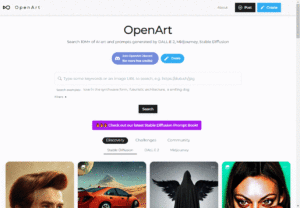 Now you can use reverse image search with OpenAI’s prompt library. Just input the URL for your image in the search bar and it will return similar images from their database.
Now you can use reverse image search with OpenAI’s prompt library. Just input the URL for your image in the search bar and it will return similar images from their database.
OpenArt.ai is one of the best prompt libraries that you can use as inspiration to get excellent AI generated art.
DALL-E 2 Enables Free Image Generations on Discord With DALLIFY Bot Until November 1st
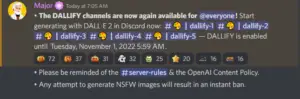 DALL-E 2 has announced they’re enabling their Discord bot, DALLIFY, which means you can generate DALL-E 2 image for free on their Discord server. It’s in a similar style to how MidJourney works.
DALL-E 2 has announced they’re enabling their Discord bot, DALLIFY, which means you can generate DALL-E 2 image for free on their Discord server. It’s in a similar style to how MidJourney works.
Just go to the dallify-1, dallify-2, etc. channels and use the command /draw.
Image generations are free and will not use up any credits. This will last until November 1st 2022.
Lexica.art Now Offering Free Stable Diffusion Image Generation
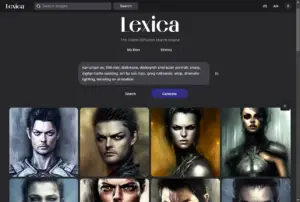 Lexica.art, one of the best prompt library search engines, is now offering free image generation using Stable Diffusion.
Lexica.art, one of the best prompt library search engines, is now offering free image generation using Stable Diffusion.
Just click the Generate button underneath the main search bar and you’ll be able to enter a prompt and click Generate again.
Visit Lexica.art to try it out.
Train Stable Diffusion on Your Own Images More Easily Using Astria.ai
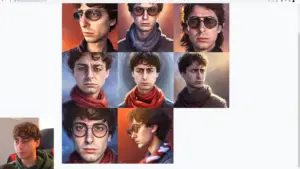 Astria.ai is a service that allows you to easily train Stable Diffusion using DreamBooth. Instead of having to train it on your computer or a cloud GPU service, they handle it for you, and you just have to provide the images you want to train it on.
Astria.ai is a service that allows you to easily train Stable Diffusion using DreamBooth. Instead of having to train it on your computer or a cloud GPU service, they handle it for you, and you just have to provide the images you want to train it on.
You can read more in their very short Handbook for fine-tuning.
The service costs $3 per training, and after that you can generate however many images you want for free.
For a step-by-step tutorial, start to finish, and demo check out MattVidPro AI’s video.
Visit astria.ai
Source: MattVidPro AI – EASY Dreambooth AI Tutorial – Train Stable Diffusion on Yourself NO CODING, NO Colab
DiffusionDB, a large-scale text-to-image prompt gallery dataset based on Stable Diffusion, has been released
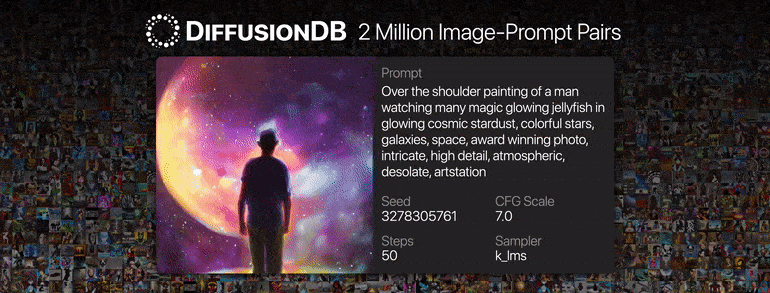 The DiffusionDB project was inspired by the need to better understand how large text-to-image models work, how to write effective prompts, and how to design tools to help users generate images.
The DiffusionDB project was inspired by the need to better understand how large text-to-image models work, how to write effective prompts, and how to design tools to help users generate images.
This dataset will help researchers better understand how these models work and how to write effective prompts, as well as design better tools to help users generate images.
The dataset can be found on Github and Hugging Face.
You can find FAQ, such as the motivation for the DiffusionDB, and how it was created, in its datasheet.
Thursday 27 October 2022
MidJourney V4 Coming Soon

MidJourney has announced that MidJourney V4 will be soon released and some improvements include:
- Better Quality Images
- Higher Resolution
- Faster Render Times
- Better GPU Efficiency
Olivio Sarikas talks about it in more detail.
Source: AI NEWS: Midjourney V4 / Niji Journey Reveal / SD Models Collection
NijiJourney, an Anime/Concept Art Version of MidJourney, is in Closed Beta
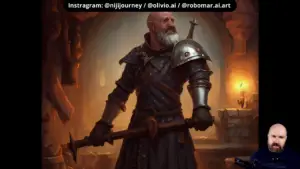
NijiJourney, an AI art generating model similar based on MidJourney is now in Closed Beta. This model is specialized in anime, fantasy, and concept art.
Olivio Serkas describes some of the details that make NijiJourney different from MidJourney.
Source: AI NEWS: Midjourney V4 / Niji Journey Reveal / SD Models Collection [00:36]
PlaygroundAI Increases DALL-E 2 Image Generation Price to $0.02 per 1024×1024 Image
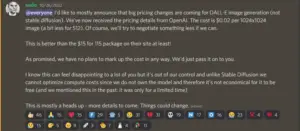
PlaygroundAI.com, one our picks for the best AI art generators, that offers Stable Diffusion and DALL-E 2 image generation, has announced an increase in their DALL-E 2 image generation pricing to $0.02 per image. They will most likely still try to negotiate a better price until DALL-E 2-specific pricing takes effect.
Previously their plans included a free tier with 1000 images/day, and a paid tier of $15 for 2000/images per day.
This price increase was expected since DALL-E 2 generations are most likely more expensive than other image generators.
PlaygroundAI’s DALL-E 2 pricing is still better than OpenAI’s $15 per 115 image plan.
Source: PlaygroundAI Discord Server
How to Use the Latest Stable Diffusion 1.5 Inpainting Model for Free in Google Colab (via Stable Diffusion Infinity WebUI)
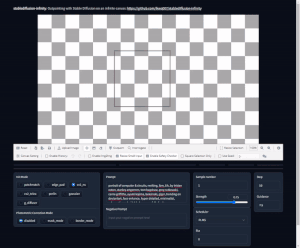
Stable Diffusion Infinity is an implementation of Stable Diffusion that offers you a very convenient way of using outpainting. Outpainting is a technique by which you can expand existing images using AI image generation.
With Stable Diffusion Infinity you get an easy to set up and intuitive web user interface with plenty of options to help you get the best results.
While it was previously a prototype, now it’s fast and polished and you can use it out of the box with Stable Diffusion v1.5 Inpainting model, which is a version of Stable Diffusion 1.5 that’s optimized for inpainting.
Using the following step by step tutorial you can use Stable Diffusion Infinity with Google Colab, which is a free cloud service provided by Google, so you don’t need to have a strong computer or go through any complicated setup.
Source: How to Use Stable Diffusion Infinity for Outpainting (Colab)
How to Get Started With MidJourney (An Excellent Tutorial & Overview for Beginners)
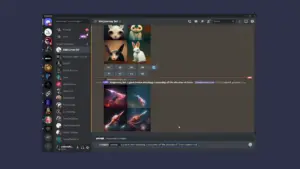
MidJourney is one of the best AI art generators available right now. It generates some of the most aesthetically pleasing images and it’s the team behind it are constantly adding new features and improving existing ones.
As it gains more widespread attention it can be intimidating to get started, since it’s a new technology and guides are still being developed.
Scott Detweiler, a YouTuber who often makes AI art generator tutorials and explainer videos, has created an excellent tutorial and overview of MidJourney features for absolute beginners. He covers the many intricacies of using MidJourney in a very calm, pleasant and well structured manner.
How to Create Fantastic Art Using OpenArt’s Library of Prompts for Stable Diffusion, DALL-E 2, and MidJourney
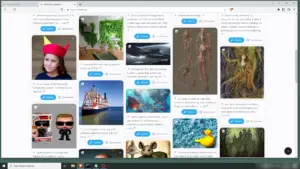
A tutorial on how to use OpenArt.ai’s library of prompt as inspiration to generate beautiful AI generated art.
It can be difficult designing prompts that get great resulting images, especially if you’re starting out. There are many details that go into generating good images, and it can be overwhelming.
A great resources that we have also often mentioned is OpenArt.ai, which is like a search engine for prompt and image pairs, which you can use as a starting point for your AI art.
Sebastian Kamph created an easy to follow tutorial on how to use OpenArt.ai’s prompt library and also how to use their service for free to generate art with Stable Diffusion.
Source: Prompts and FREE ONLINE Stable Diffusion. OpenArt AI Tutorial
Using a Free 3D Blender Posable Character Model as an Init Image in Stable Diffusion Character Concept Art
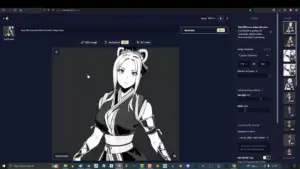
A very creative way of creating characters using Stable Diffusion with a starter image. You can use a 3D model that you put in various poses, which you can then use as starter images to generate original character concept art in those same poses.
This is a great way to speed up your workflow and to make sure that your characters are original. This is especially important if you’re creating anime characters, as they often look similar to one another, and you run the risk of creating very similar characters with other artists.
The author offers the character for free, and they’ve published two tutorials – one is an overview of how to use it in Blender and Stable Diffusion [Part 1], and the other is a tutorial for beginners who have never used 3D software [Part 2].
Sources: FREE: Stable-Diffusion Mannequin (Posable DOLL) [Part 1] / Stable-Diffusion Mannequin Doll – (3D Blender TUTORIAL) [Part 2]