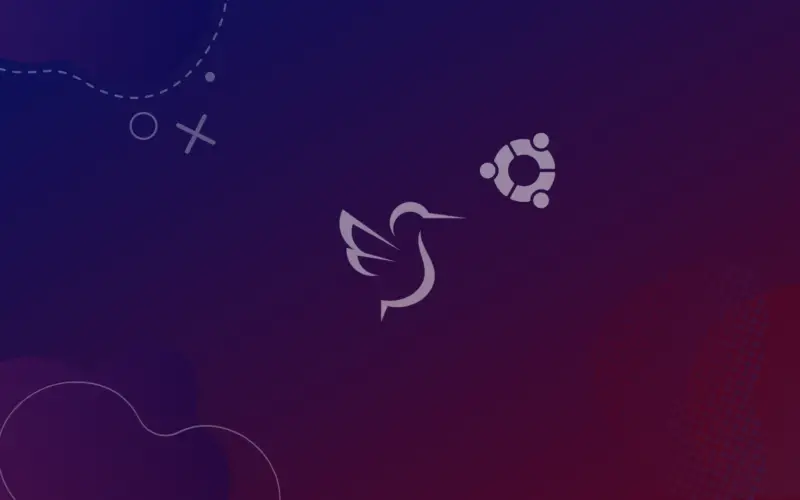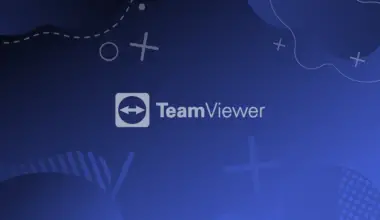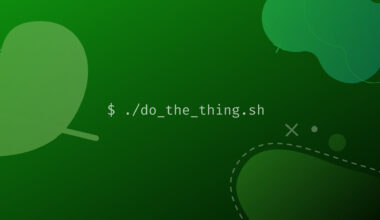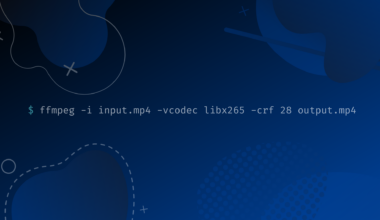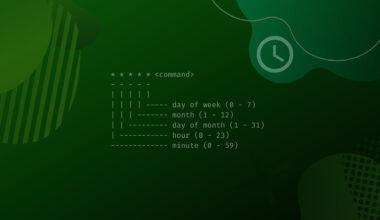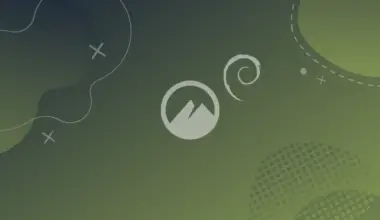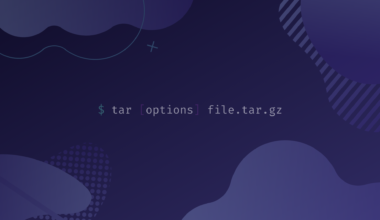LXQt is a lightweight Qt desktop environment that uses the Qt toolkit (which is a framework to create desktop GUI applications). It is a desktop environment that is designed to be fast and low on system resources, while still being visually appealing and user friendly.
Lubuntu is a flavor of Ubuntu that uses LXQt as its default desktop environment, focused on providing a very lightweight distribution.
A disadvantage of LXQt is that it is not as widely used as some other desktop environments. This means that there is less documentation and support available for LXQt. It’s also not as feature rich as some other desktop environments, such as KDE Plasma.
LXQt is the Qt port of the LXDE desktop environment, which is based on GTK+ (a different framewor for creating GUI applications). The maintainer of LXDE, Hong Jen Yee (“PCMan”), being dissatisfied with GTK 3, started experimenting with Qt, which eventually led to LXQt splitting from LXDE.
In this tutorial we’ll cover how to install the minimal and full versions of the LXQt desktop environment, as well as Lubuntu, which is a flavor of Ubuntu that uses LXQt as the default desktop environment.
Table of Contents
Install LXQt Desktop Environment on Ubuntu (lxqt package)
The lxqt package is a metapackage, which means it’s a package that depends on other packages. It will install the LXQt desktop environment core packages, along with other nice-to-have packages that usually give a modern desktop a richer experience – such as media players, an office suite, etc.
To install the LXQt desktop environment run the following command:
sudo apt install lxqt
This is what LXQt desktop environment looks like on a fresh server install:
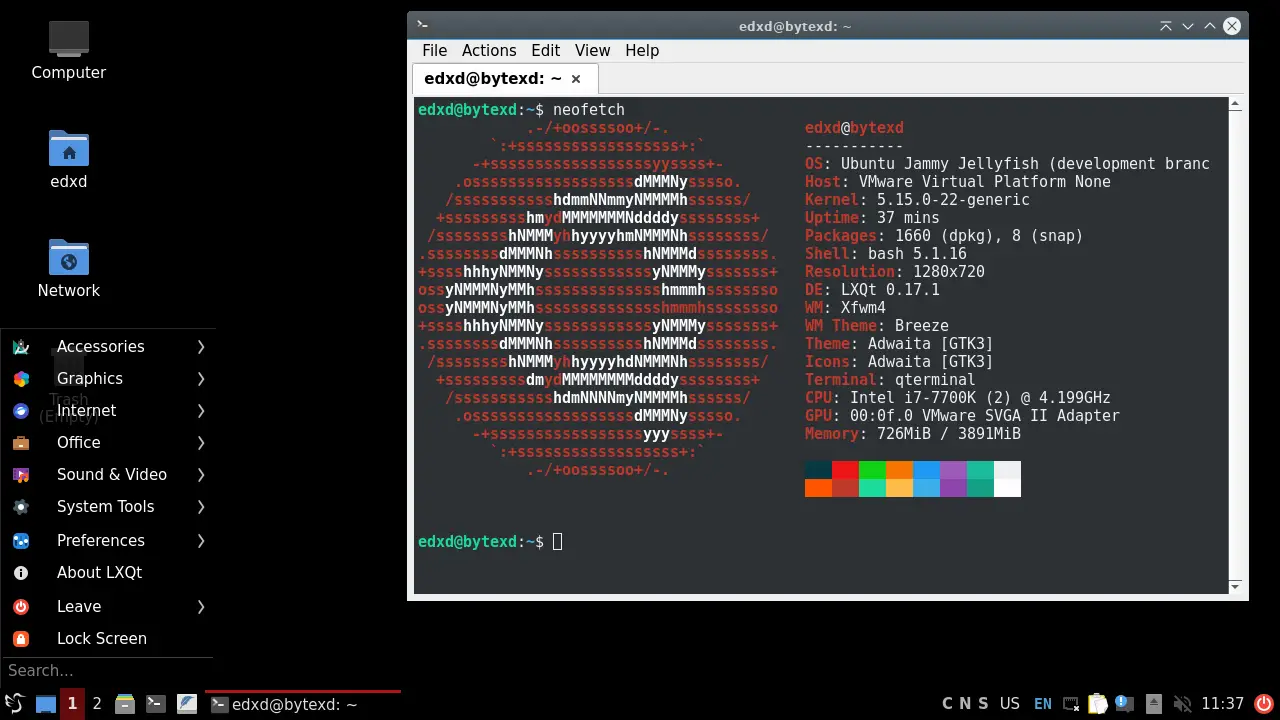
Install Minimal LXQt Desktop Environment on Ubuntu (lxqt-core package)
The minimal package of the LXQt desktop environment is lxqt-core, and it contains the core packages necessary to use the desktop environment. It’s a lightweight and stripped down version of the full desktop environment, and it doesn’t come with non-essential applications.
To install the minimal LXQt desktop environment run the following command:
sudo apt install lxqt-core sddm
We are also installing the sddm package (Simple Desktop Display Manager), which is essentially a graphical login program that allows users to log into a Linux system, and doesn’t come installed with lxqt-core.
This is how LXQt minimal looks like on a fresh Ubuntu server install:
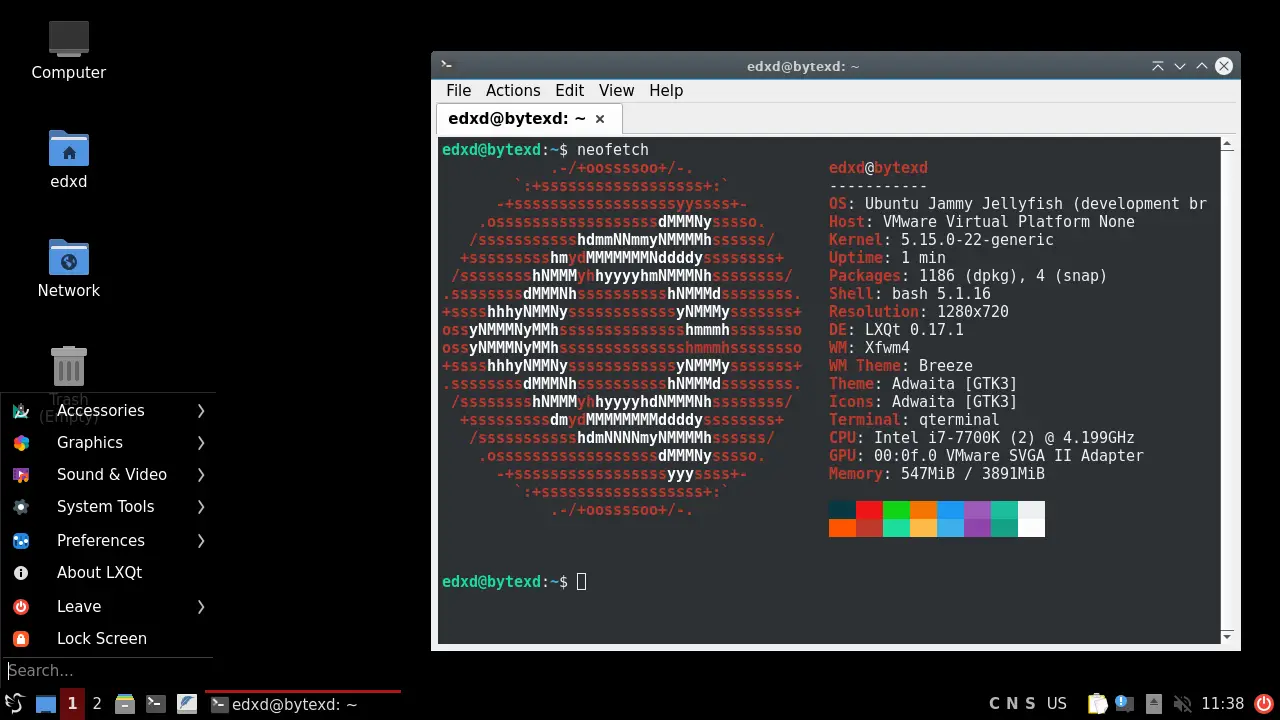
Install Lubuntu Flavor on Ubuntu (lubuntu-desktop package)
Lubuntu is an Ubuntu flavor, which means it’s a distro in its own right, based on Ubuntu. It uses LXQt as its default desktop environment. You can find out more details about Lubuntu on the official website.
To install Lubuntu run:
sudo apt install lubuntu-desktop
This is how Lubuntu looks like on a fresh Ubuntu server install:
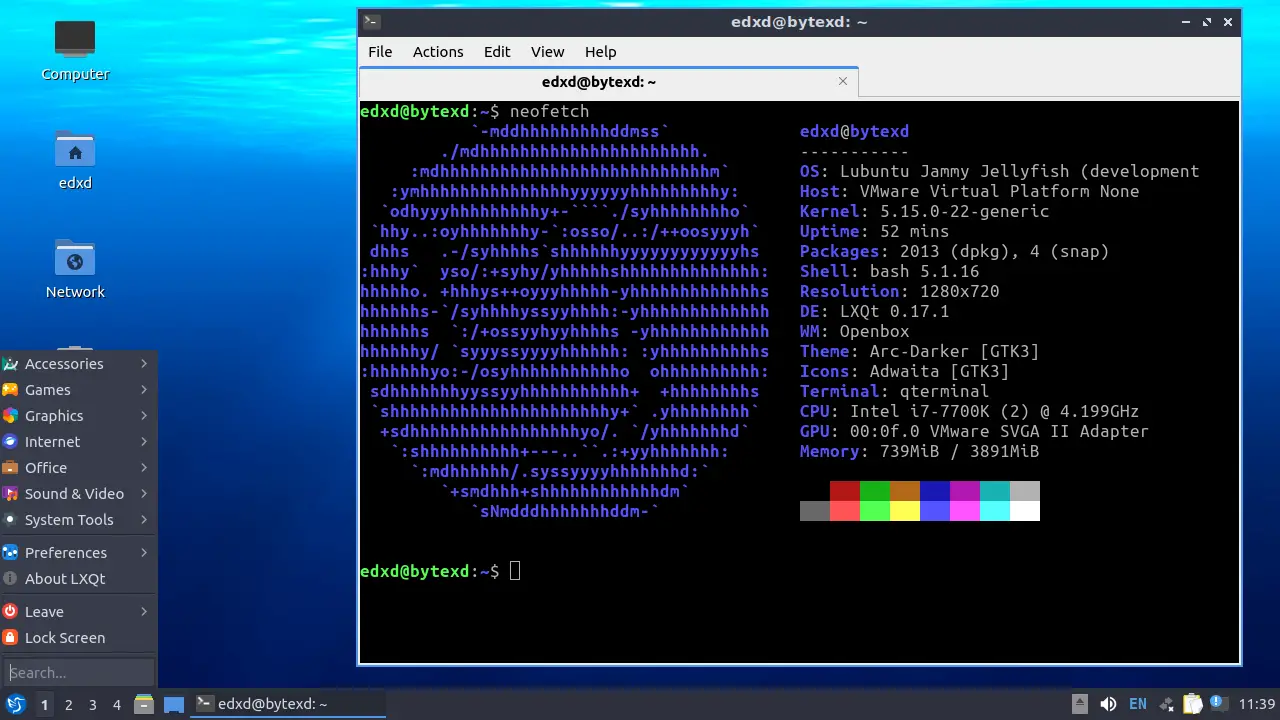
Install Lubuntu on Ubuntu Using the tasksel Utility
Tasksel is a utility that allows you to install multiple related packages with a single command. It comes with some predefined collections of software, making it easy for you to install them without having to know the package names you want to install.
First we have to install tasksel:
sudo apt install tasksel
And then run the tasksel command to get to the interactive screen from which you can sellect from the predefined software collections:
sudo tasksel
These are the collections available on Ubuntu 20.04. The range of software is more limited on Ubuntu 22.04 at the time of writing.
Using tasksel you can only install Lubuntu, and not just LXQt:
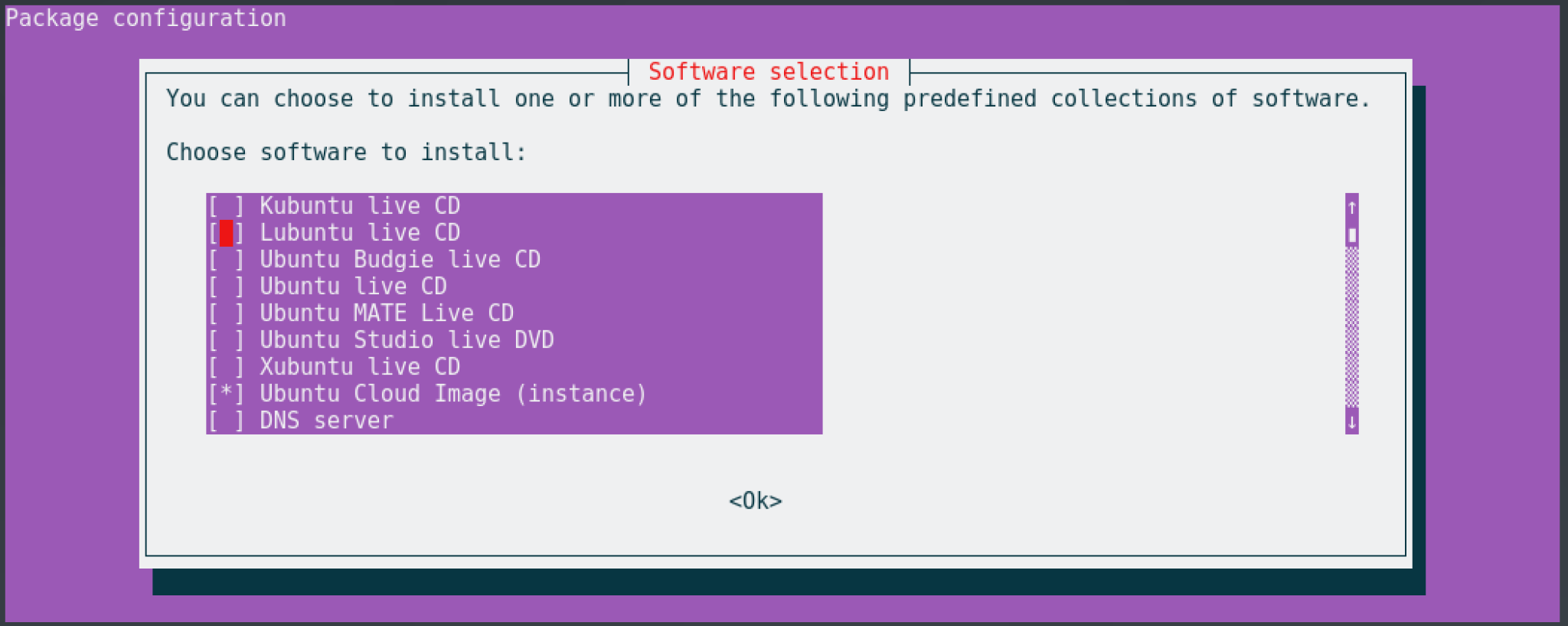
Conclusion
In this tutorial we covered how to install LXQt desktop environment full and minimal on an Ubuntu machine, as well Lubuntu, which is an Ubuntu flavor that uses LXQt as its default desktop environment.