[powerkit_collapsible title=”Not using Ubuntu? Choose a different distro.”]
Debian 11
[/powerkit_collapsible]
The KDE desktop environment is called KDE Plasma, and also referred to as Plasma Desktop.
It’s one of the most popular desktop environments, is very intuitive and easy to use, is available in many languages, and provides a consistent user experience across a wide range of devices.
The KDE Plasma is also one of the most feature rich and customizable desktop environments, and it has a very modern look and feel.
Often KDE may be used to refer just to the desktop environment, which may cause confusion to someone who is missing this context. Ideally, you’d refer to KDE as the project/community and KDE Plasma as the desktop environment.
Many cross-platform applications are developed by the KDE community, some of the most notable being Krita and Kdenlive.
In this tutorial we cover how to install KDE Plasma Desktop (in a few variants) or Kubuntu, on Ubuntu 22.04 or 20.04.
Table of Contents
Install KDE Plasma & Full Set of Applications (kde-full package)
kde-full is a complete KDE pack. It’s a metapackage includes the core KDE applications that make up the KDE Plasma desktop environment, as well the complete set of desktop tools which includes a comprehensive office suite, a web browser, multimedia applications, a number of productivity tools, and much more.
To install KDE full run the following command:
sudo apt install kde-full
KDE full takes about 5GB storage space on my fresh Ubuntu server install.
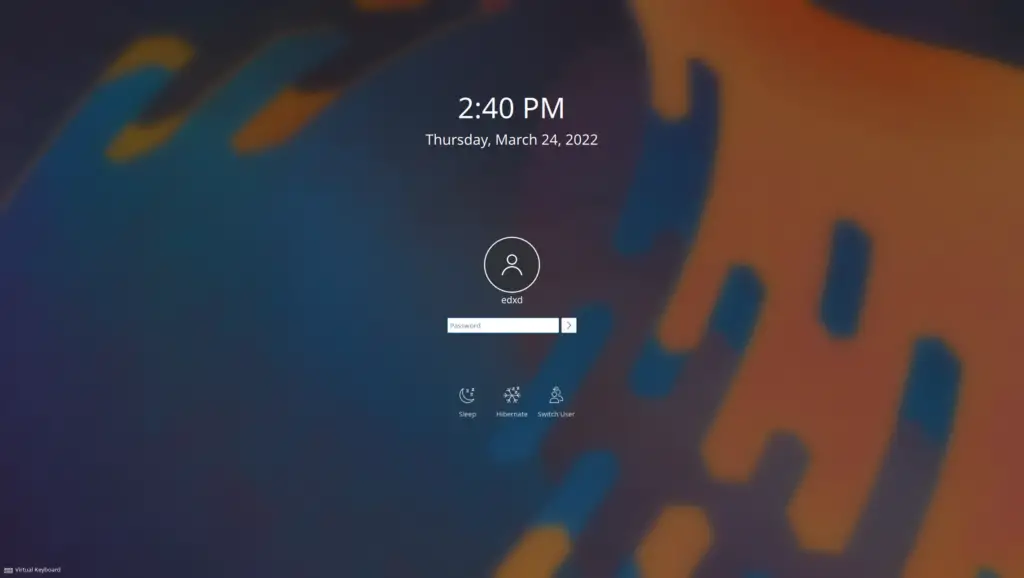
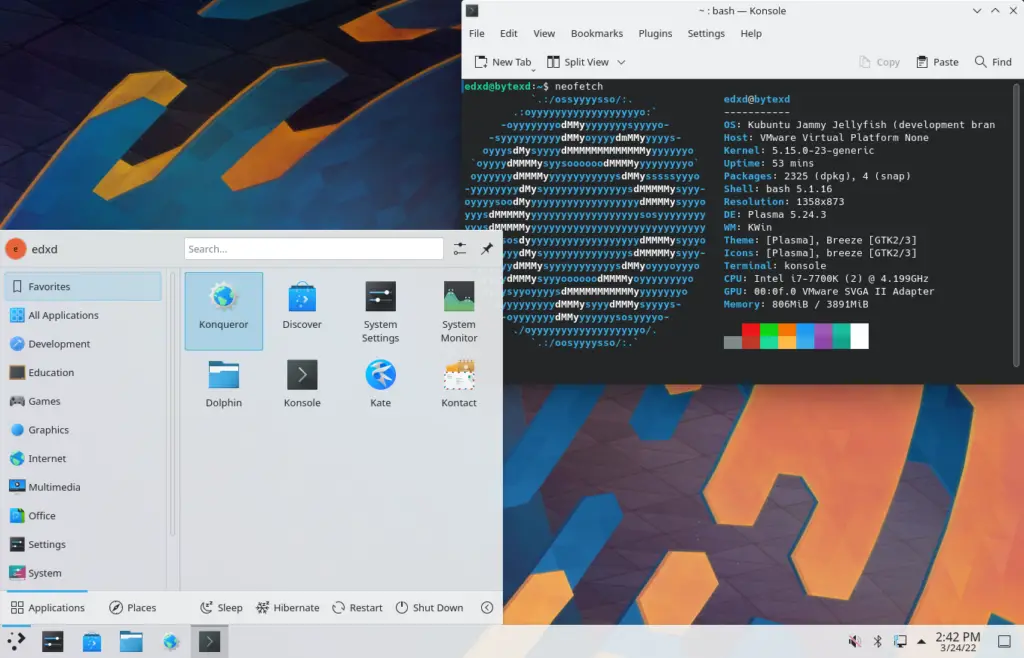
Install KDE Plasma & Standard Applications (kde-standard package)
kde-standard is a metapackage containing a set of tools and applications that are available in the default installation of the KDE desktop environment.
It includes the most commonly used applications for a desktop environment, such as a file manager, a text editor, a web browser, a media player, and more.
The difference between KDE Full and KDE Standard is that KDE Full includes all of the KDE applications, while KDE Standard only includes a subset of them.
To install KDE standard run the following command:
sudo apt install kde-standard
KDE Desktop takes about 2.6GB storage space on a fresh server install.
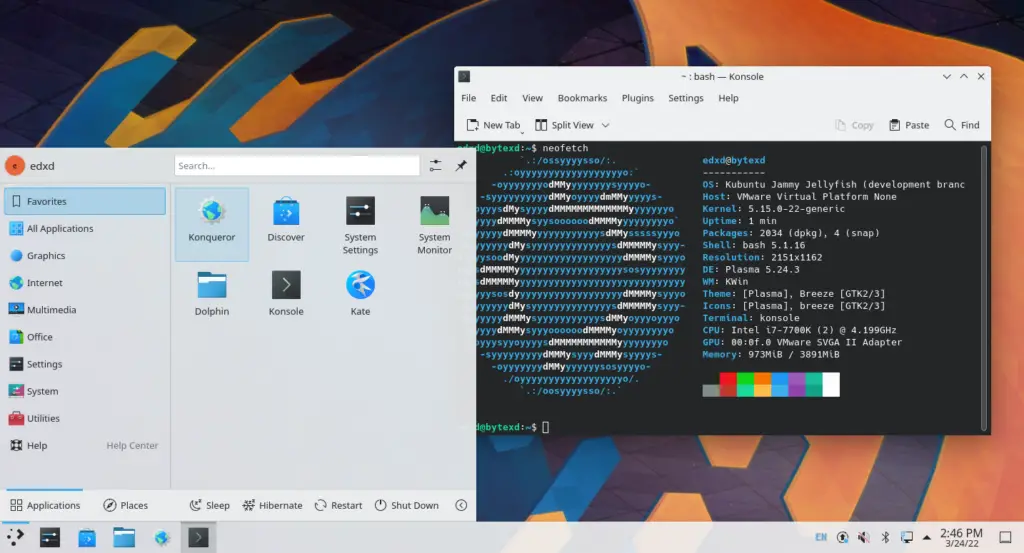
Install KDE Plasma & Minimal Applications (kde-plasma-desktop package)
KDE Plasma Desktop is the minimal package of KDE desktop. It contains the core applications that make up the desktop environment. Plasma Desktop includes only the most commonly used applications, while KDE Full includes a wider range of applications.
To install KDE Plasma Desktop run the following command:
sudo apt install kde-plasma-desktop
KDE Plasma Desktop takes about 2GB storage space on a fresh server install.
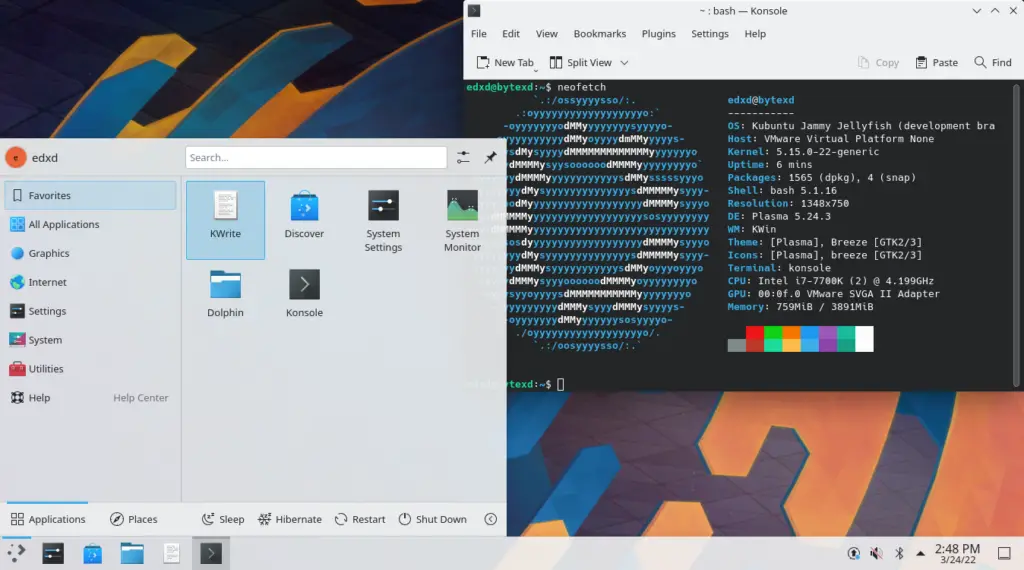
Install Kubuntu (kubuntu-desktop package)
Kubuntu is a Linux distribution based on Ubuntu, also called a flavor of Ubuntu.
The difference between Kubuntu and KDE Full is that Kubuntu is a complete KDE desktop, while KDE Full is a set of applications that can be used with any desktop environment.
To install Kubuntu run the following command:
sudo apt install kubuntu-desktop
KDE Full takes about 3.2GB storage space on a fresh server install.
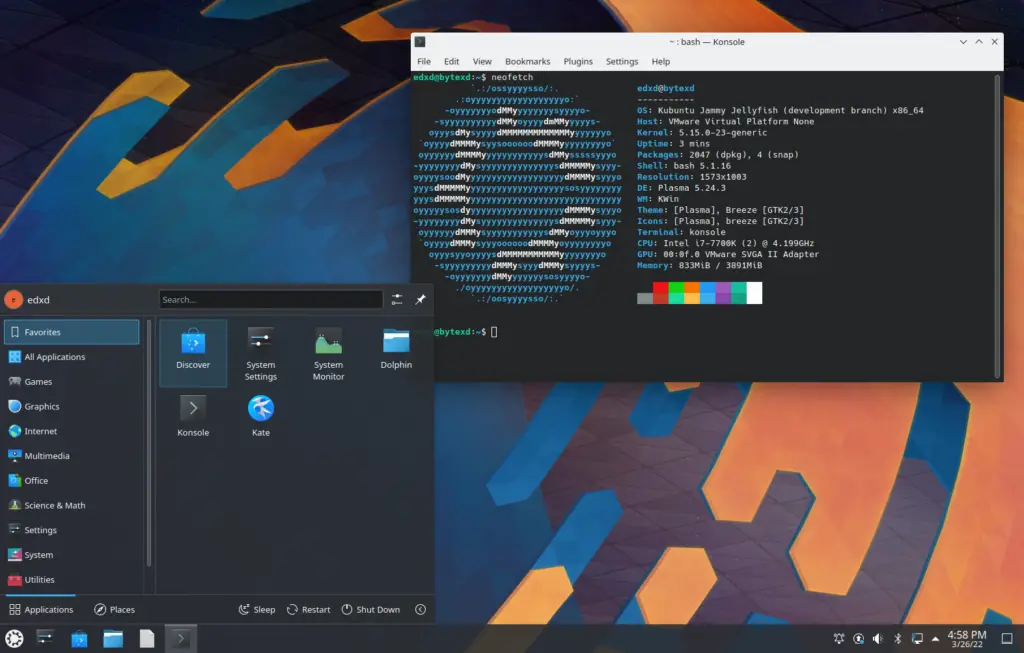
Conclusion
In this tutorial we covered how to install the KDE Plasma desktop environment with the full, standard and minimal set of applications, as well as Kubuntu desktop, on an Ubuntu machine.
If you have any questions or feedback, please feel free to leave a comment and we’ll get back to you as soon as we can.
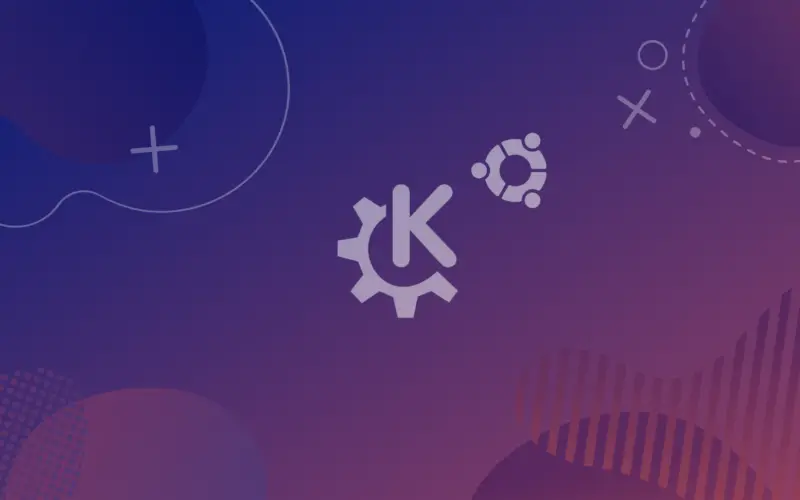
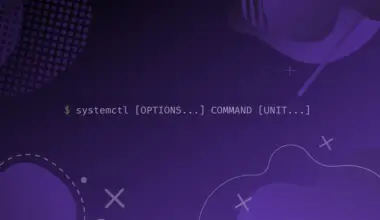
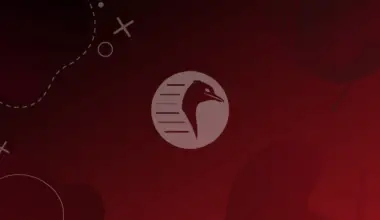
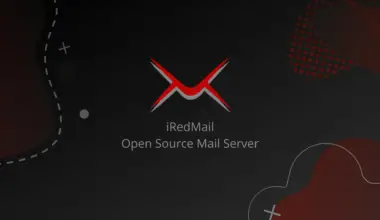
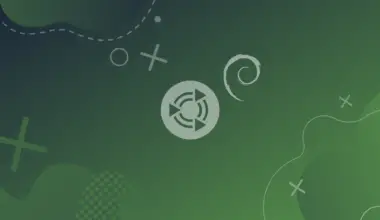
![How to Use Autojump Advanced Navigation in Linux 53 j [or] autojump](https://bytexd.com/wp-content/uploads/2022/07/How-to-Use-Autojump-Advanced-Navigation-in-Linux-380x220.png)
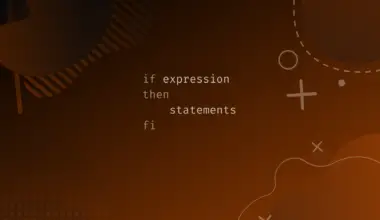
Thank you, that’s a great overview and just what I was looking for!
Glad to help! Thank you for the feedback. It’s very much appreciated!