GNOME is a desktop environment for the Linux operating system. It is designed to be simple and easy to use, and it is one of the most popular desktop environments for Linux.
A desktop environment is a GUI (graphical user interface) that allows you to interact with your computer in a more natural way, usually with a mouse and keyboard.
Like any other desktop environment, it’s composed of a number of components, including a window manager, a desktop manager, a panel, and a set of applications.
GNOME is the default desktop environment for most Linux distros.
There are cases where your machine may not come with GNOME installed by default, such as when you’re running a server or you installed your RHEL-based distro from an image with a different default desktop environment (such as XFCE).
In this tutorial we’ll cover how to install GNOME on a machine running a RHEL-based distro, such as Rocky Linux, AlmaLinux, CentOS, Fedora, and others.
Table of Contents
Install GNOME Desktop Environment
One of the easiest and most popular ways of installing GNOME on a RHEL-based distro is by installing the Server with GUI group. A group, in this context, is a virtual collection of packages. When you install the Server with GUI group you’re installing multiple packages that make up a rich desktop environment.
It will install the software required for the GNOME desktop environment, as well as other non-essential, but useful, packages – such as various drivers, browsers, multimedia players, fonts, and more.
Some users may prefer other ways of installing GNOME on their machines because they may not want all the additional software installed through this method.
To see what the Server with GUI group contains, you can use the following command:
sudo dnf group info "Server with GUI"
Description: An integrated, easy-to-manage server with a graphical interface. no group 'dns-server' from environment 'graphical-server-environment' Mandatory Groups: Common NetworkManager submodules Container Management Core Fonts GNOME Guest Desktop Agents Hardware Monitoring Utilities Hardware Support Headless Management Input Methods Internet Browser Multimedia Printing Client Server product core Standard base-x Optional Groups: Basic Web Server Debugging Tools FTP Server File and Storage Server Guest Agents Infiniband Support Mail Server Network File System Client Network Servers Performance Tools Remote Desktop Clients Remote Management for Linux Virtualization Client Virtualization Hypervisor Virtualization Tools Windows File Server
To install the Server with GUI group, run the following command:
sudo dnf install "Server with GUI"
On my fresh AlmaLinux install it takes 2GB+ storage space.
This is how GNOME looks like installed on my AlmaLinux machine.
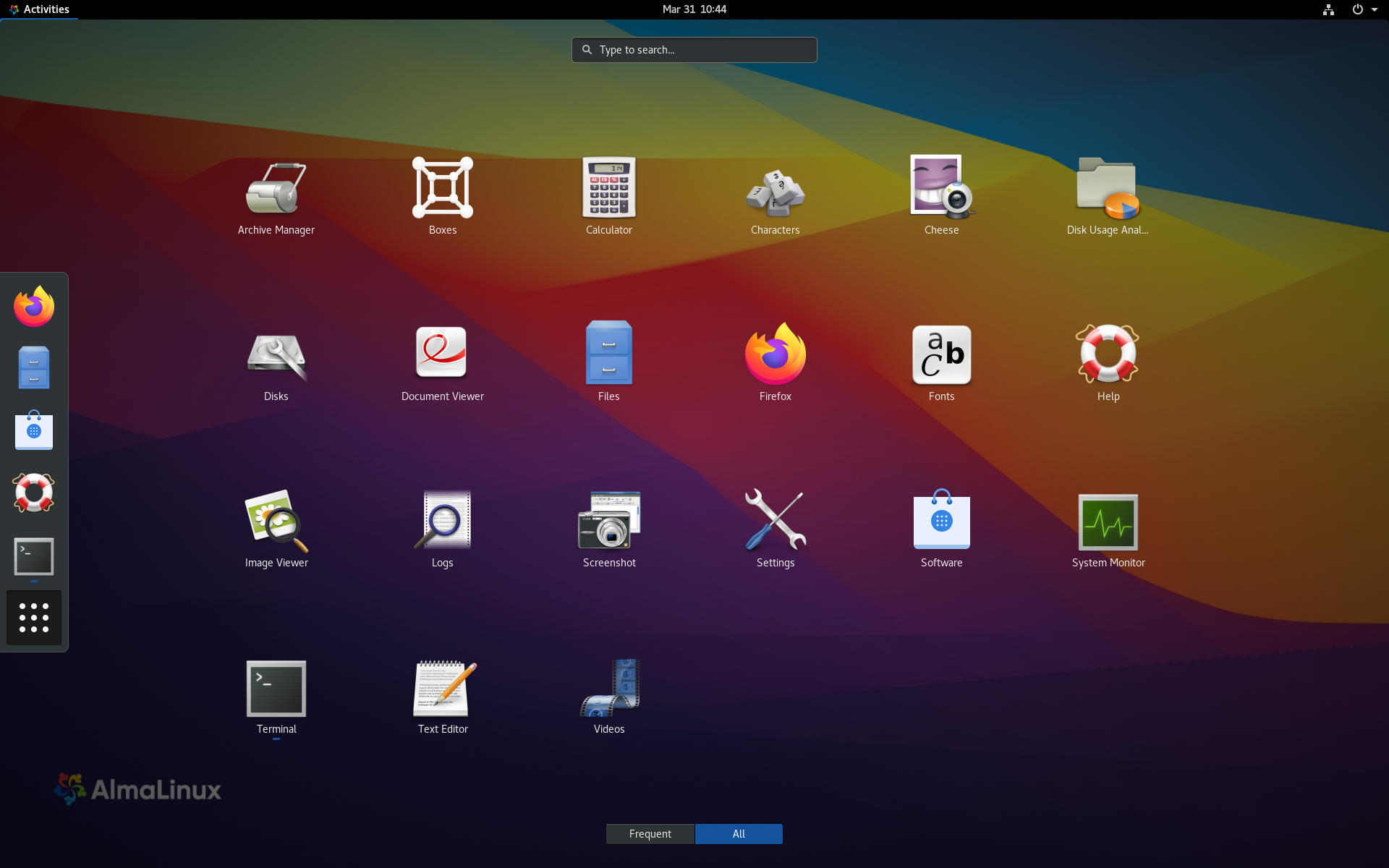
Install Minimal GNOME Desktop Environment
To install a minimal version of GNOME on a RHEL based distro, run the following command:
sudo dnf install gdm gnome-shell gnome-terminal
It takes about 708M on my fresh machine, running a minimal AlmaLinux 8.5 install.
gnome-terminal is not absolutely necessary, and you can install a different terminal if you prefer.
Next enable gdm, ,using the following command:
systemctl enable gdm
Next, to boot our system into the graphical user interface (GUI) state run the following command:
systemctl set-default graphical.target
In Linux, graphical.target is a systemd target that controls the state of the system graphical user interface. systemd targets are states that your system can boot into.
A systemd target is a group of systemd units that define a certain state that the system should be in. The graphical.target is a target that includes all of the units necessary to start up and maintain a graphical user interface on the system. This includes units for the display manager, window manager, and other graphical components.
Reboot the system.
When it boots up you should see the gdm login screen. Here’s the login screen in my case. I’m using AlmaLinux for this demo, but it should work for any of the major RHEL-based distros, like CentOS, Rocky Linux, etc.
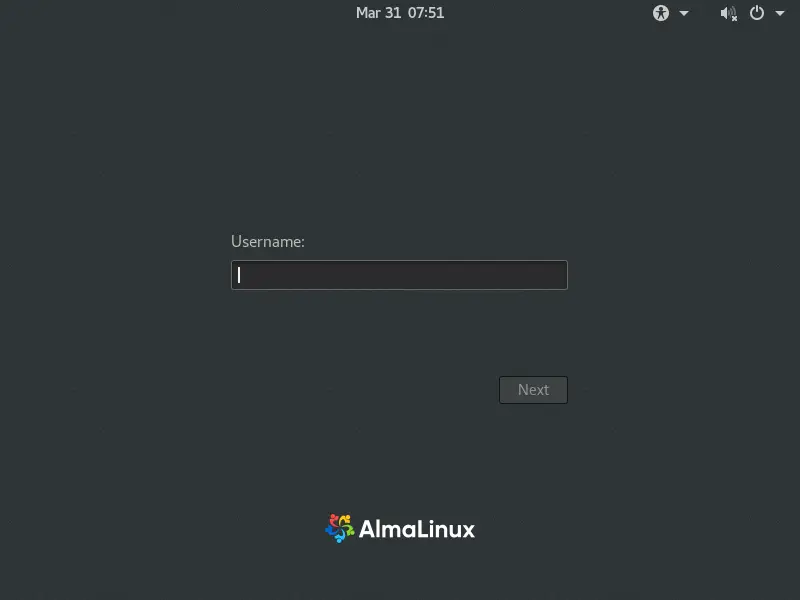
Here’s the desktop and the applications menu, in GNOME, after logging in:
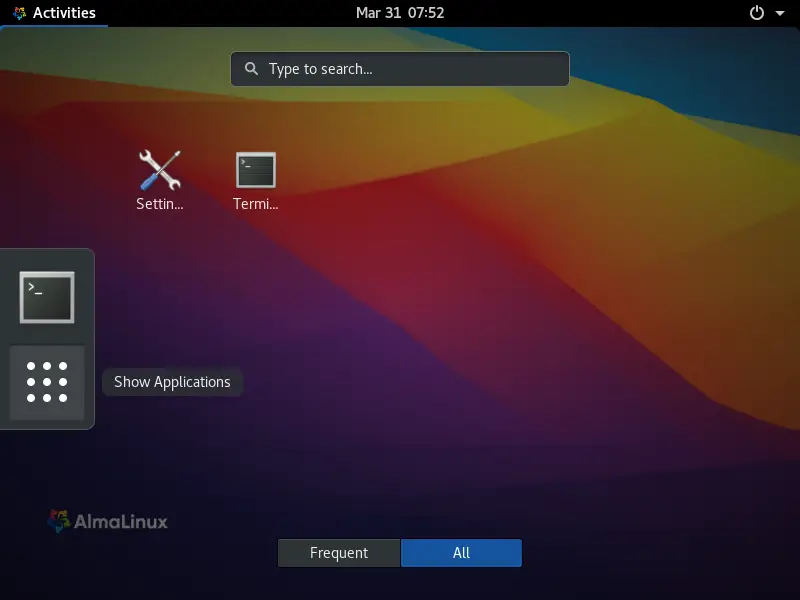
Conclusion
In this tutorial we covered how to install the GNOME desktop environment on RHEL-based distros, such as Rocky Linux, AlmaLinux or CentOS. If you have any questions or feedback feel free to leave a comment and we’ll get back to you as soon as we can.
Resources & Acknowledgements
Minimal GNOME installation adapted from: https://able.bio/KY64/minimal-installation-fedora-linux–73410e6d.
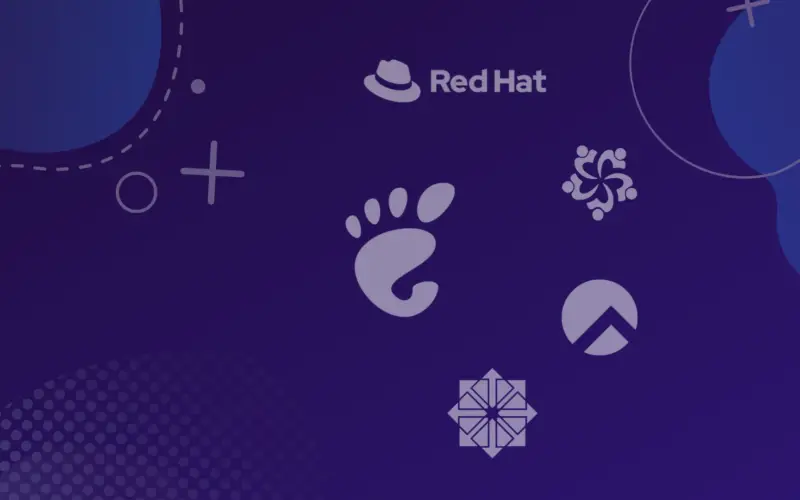
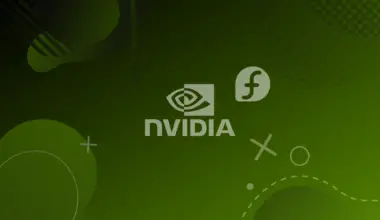
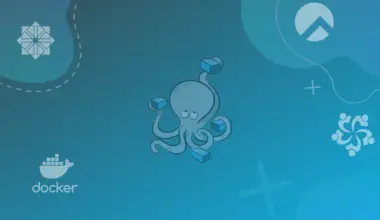
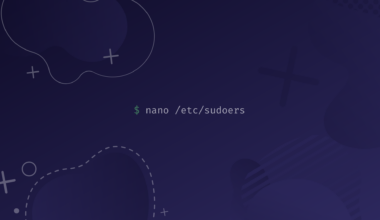
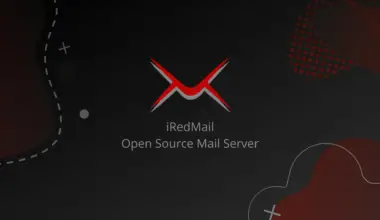
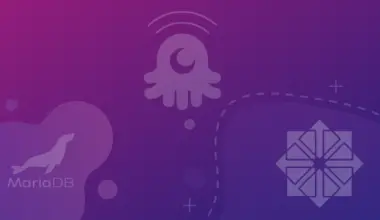
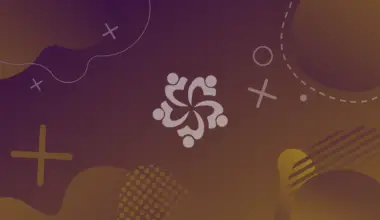
Awesome! Just what I was looking for: a way to install the GUI in a non-bloated way. No sound, no web browsers, no extras. Now I can choose to add what applications to install, not have a bunch installed I need to delete! Excellent!