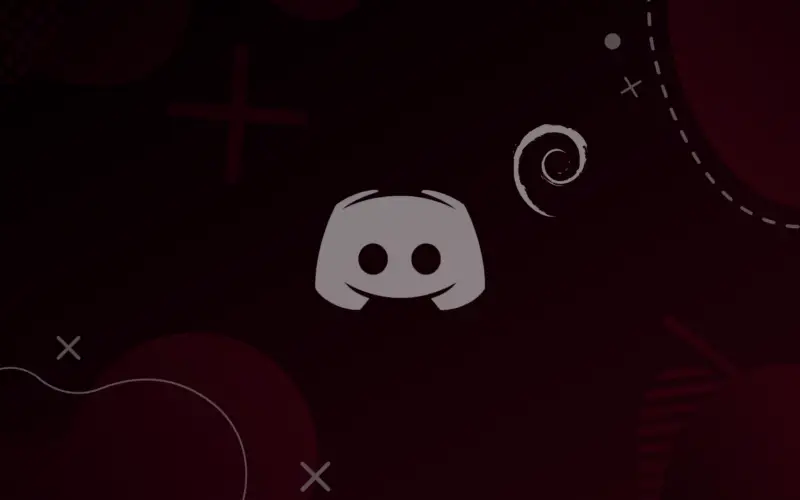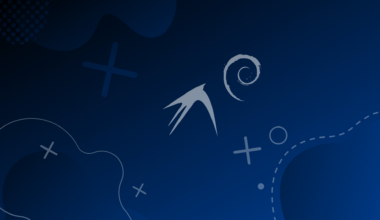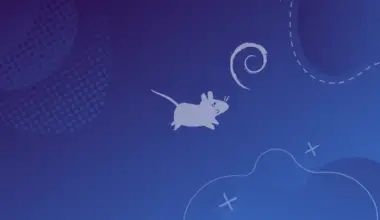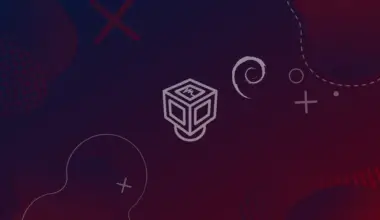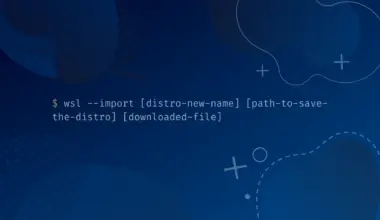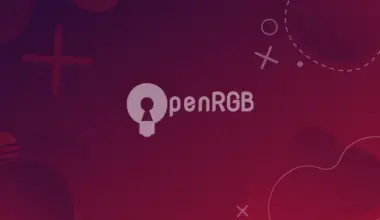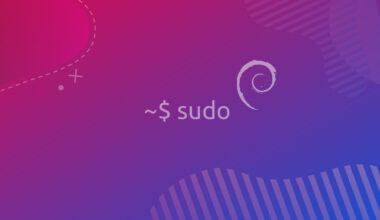Discord is one of the sought-after social platform applications that provides voice, text and video chat services.
It is a digital community where users can create and join spaces called servers where the people communicate. The free application is available on heterogeneous platforms like Andriod, iOS, Windows, Mac and Linux.
This tutorial will demonstrate several methods to install Discord in Linux in Debian.
Table of Contents
Install Discord on Debian with Snap
One of the simplest and straightforward ways to install Discord on Debian is using Snap. Snap is a software package bundled with all the dependencies, and you can install it instantly on your machine without any hassle. It is compatible with all the Linux distributions.
You can install Discord or any software of your choice from the Snap Store, which is a space that provides the uploaded snaps. Users can also browse through the software to install them from the Snap Store.
The essential step before installing Snap is updating the packages in your system with the following commands.
sudo apt update && sudo apt upgrade
After this step, you need to install snapd, the background program that automatically organizes and updates your snaps. You can install snapd as follows.
sudo apt install snapd -y
Next, install the snap core package, a runtime environment. It ensures the smooth running of the basic features of Snap.
sudo snap install core
The following output is obtained after installing the core package.
core 16-2.56 from Canonical✓ installed
Finally, you can install Discord with the following command. Discord can be downloaded and installed with the following command.
sudo snap install discord
The output looks like this.
discord 0.0.18 from Snapcrafters installed
You can also view the installed snaps using the following command.
snap list
The output shows the list of snaps installed in your system.
bare 1.0 5 latest/stable canonical✓ base core 16-2.56 13308 latest/stable canonical✓ core core18 20220428 2409 latest/stable canonical✓ base core20 20220527 1518 latest/stable canonical✓ base discord 0.0.18 137 latest/stable snapcrafters - gnome-3-28-1804 3.28.0-19-g98f9e67.98f9e67 161 latest/stable canonical✓ - gnome-3-38-2004 0+git.09fbd6c 106 latest/stable canonical✓ - gtk-common-themes 0.1-79-ga83e90c 1534 latest/stable canonical✓ -
If you have to uninstall Discord, you can do it by the following command.
sudo snap remove discord
Install Discord on Debian with GDebi
In Debian and Debian-based distributions, the .deb package of the software is available for the installation. You can get the deb package for Discord as well. One of the easiest ways to install the deb packages is to use the package installer called GDebi. It simplifies the process of deb package installation as it is lighter and handles the dependencies very well.
First, download the deb package for Discord from the official Discord website. You can also download it from the command line using the wget command.
wget "https://discordapp.com/api/download?platform=linux&format=deb" -O ~/discord.deb
The command above will download the deb package discord.deb in the home directory. You can define the path on your own after the -O option above.
The next step is to download Gdebi.
sudo apt install gdebi
After its installation, you are pretty much done. The final step is to open the deb package with Gdebi. You can right-click the package and choose the option to open it with Gdebi Package Installer.
After selecting the Gdebi Package Installer, the following window pops up.
Next, click the Install Package button, and the installer will install Discord for you.
Install Discord on Debian from the Deb Package
You can also install Discord by unpacking the deb package from the command line. This is the most popular way of installing Debian packages. Unlike Snap and Gdebi, there is no need to install other software for the installation. However, there might be a chance of dependency problems while installing directly from the deb package.
First, download the Discord deb package from the website or with the following command. You should replace the above-used filename with the file you have downloaded.
wget https://dl.discordapp.net/apps/linux/0.0.16/discord-0.0.18.deb
The command will download the discord-0.0.18.deb file. The next step is to install the deb package.
sudo apt install ./discord-0.0.18.deb
Discord will be installed in your system if all the dependencies are present.
In case you have Debian 11, more work must be done to install Discord. Discord depends upon a package libappindicator3-1, only available in Debian 10 and Debian Sid. The latest Debian repository replaces the package with libayatana-appindicator3-1. You can either download the libappindicator3-1 package with apt or change the package name in the configuration file.
To install the libappindicator3-1 package, run the following command in the terminal.
sudo apt install libappindicator3-1
Then, installing the deb package with apt will do the job.
For the other method, replacing the package name, unpack the deb package with the following command.
dpkg-deb -x discord-0.0.18.deb unpack dpkg-deb --control discord-0.0.18.deb
The first command will extract the deb file into a directory named unpack. You can write the directory name of your choice. Similarly, the second command will extract the control information file from the deb package. As a directory is not defined in the command, a directory named DEBIAN will be created, and the information will be extracted.
Next, run the following command to move the DEBIAN directory to the unpack directory.
mv DEBIAN unpack
There is a file named control inside the DEBIAN directory. Open the file and replace libappindicator3-1 to libayatana-appindicator3-1.
sudo nano ./unpack/DEBIAN/control
After replacing the package, save the file and close it.
The final step is to rebuild the Debian file.
dpkg -b unpack discord.deb
The command will build a deb package from the unpack directory.
Finally, install the deb file with apt as follows.
sudo apt install ./discord.deb
The command will install Discord on your Debian system.
Conclusion
This tutorial walked you through the various methods of installing Discord on your Debian System. Consequently, you learned to install Discord via Snap, GDebi and Deb Package.