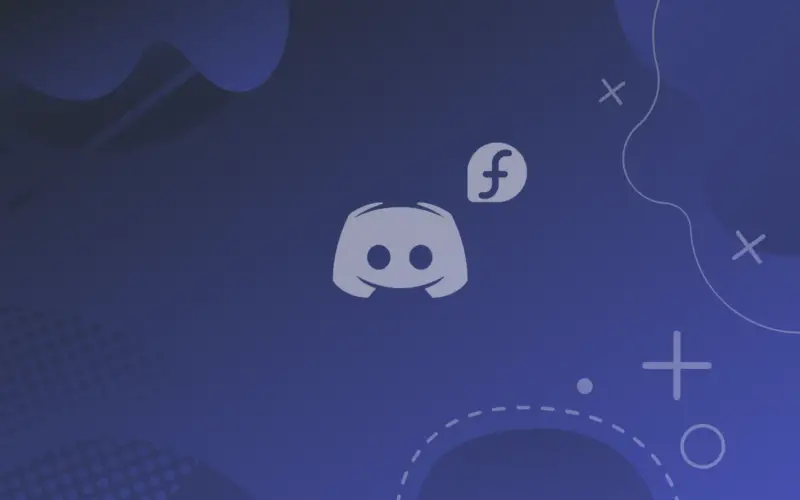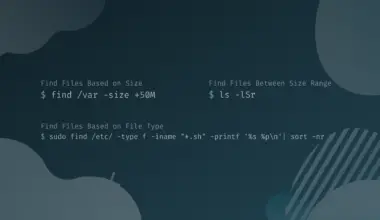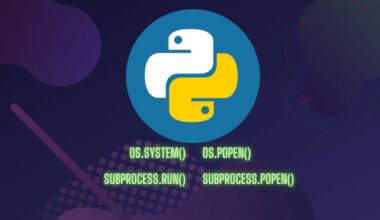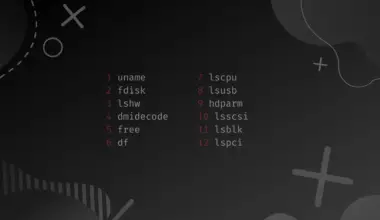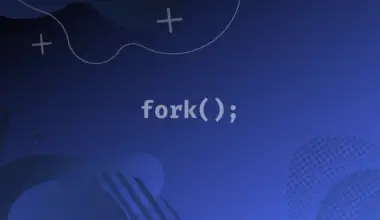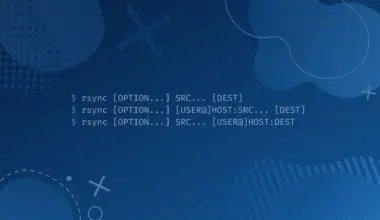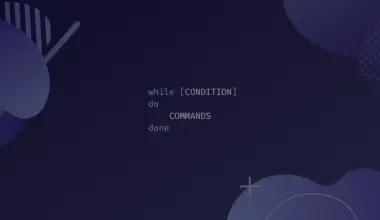[powerkit_collapsibles]
[powerkit_collapsible title=”Not using Fedora? Choose a different version or distro.”]
Debian 11
Ubuntu 22.04 / 20.04
[/powerkit_collapsible]
Discord is a social-media platform whose users communicate with voice calls, video calls and text messages. Also, they can share media and files on both private chats and servers (Discord’s way of referring to communities), besides screen sharing, which is a good thing to be included in such a platform.
Another useful feature of Discord is that you can organize your server with categories and channels, which makes the server very tidy and makes information within it very accessible.
In this tutorial we’ll install Discord through a few methods on Fedora. This should work for any other RHEL based Linux distro, such as CentOS, Rocky Linux, AlmaLinux, and others.
Table of Contents
There are three ways to install Discord on Fedora, but before we delve in to explore them, we need to install a package that enhances DNF with multiple plugins:
sudo dnf install dnf-plugins-core
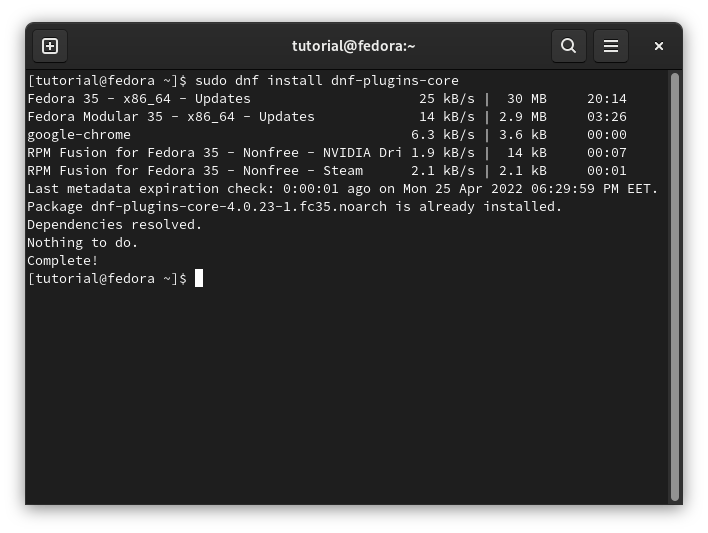
Install Discord on Fedora
Installing Discord from RPM Fusion Repository via DNF
This repository is aiming for simplifying end-user experience by bundling as much packages as possible, with a free section and another non-free section, Discord is present in the non-free section so we will install it to be able to install Discord.
Installing the non-free section of RPM Fusion.
sudo dnf install https://mirrors.rpmfusion.org/nonfree/fedora/rpmfusion-nonfree-release-$(rpm -E %fedora).noarch.rpm
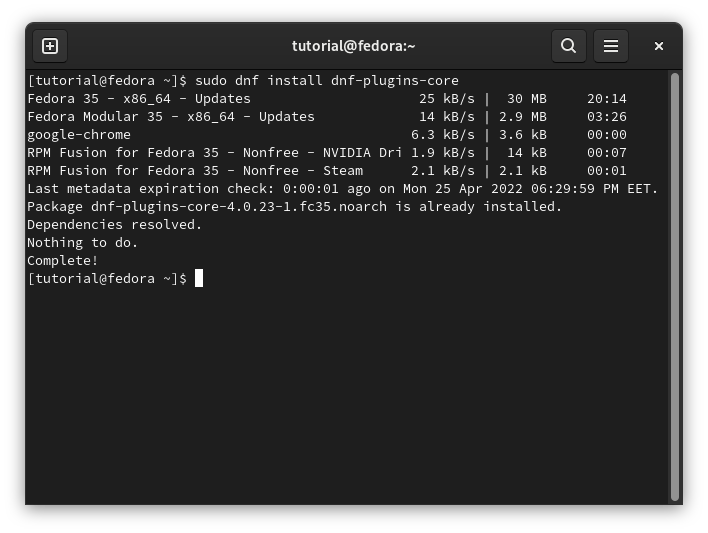
Update the dnf package list:
sudo dnf update
Install Discord using the following command:
sudo dnf install discord
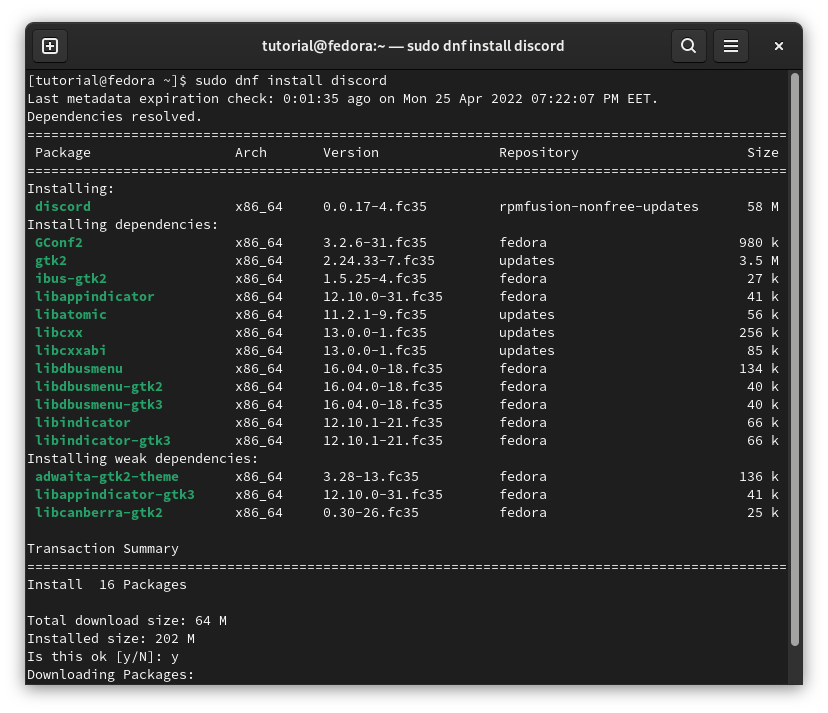
Instead, you can install it graphically with software.
y or yes.Installing Discord via Flatpak Package Manager
Flatpak is a different package manager that focuses on compatibility and security by isolating the package from the system in what is called a sandbox, avoiding any issue that arises upon updating the system or installing other packages that conflict with your package.
The good news though is that flatpak is already installed on Fedora, so it is a popular method to install Discord.
You need to enable it by adding flathub remote. If flatpak is not already working, then you can install Discord.
Add flathub repository to enable flatpak, provide your password once prompted.
flatpak remote-add --if-not-exists flathub https://flathub.org/repo/flathub.flatpakrepo
Install Discord using flatpak, answer any prompt with a Y.
flatpak install flathub discord
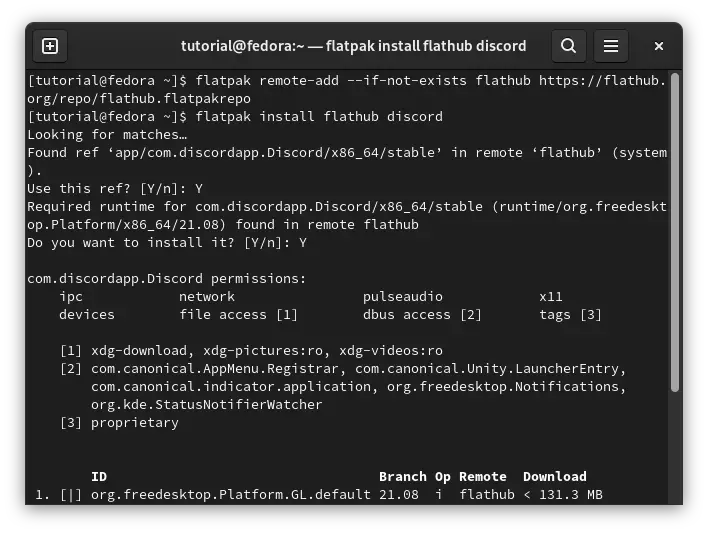
Installing Discord via Snap Package Manager
Snap is yet another package manager for Linux distros that focuses on delivering the latest versions for a wide range of packages. The down-side of snap is that these packages are often bigger than the most traditional package managers.
Install snap by executing the next command. Answer Is this ok [y/N]: with y
sudo dnf install snapd
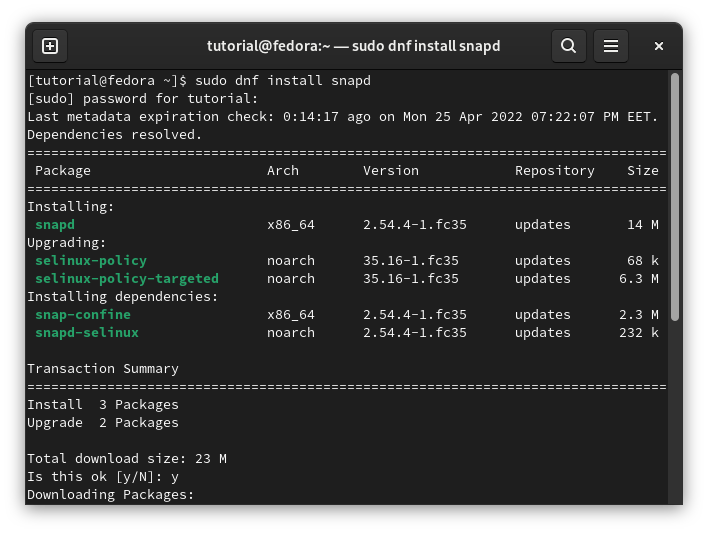
Reboot your system:
sudo reboot
Install core package that is essential to snap runtime environment:
sudo snap install core
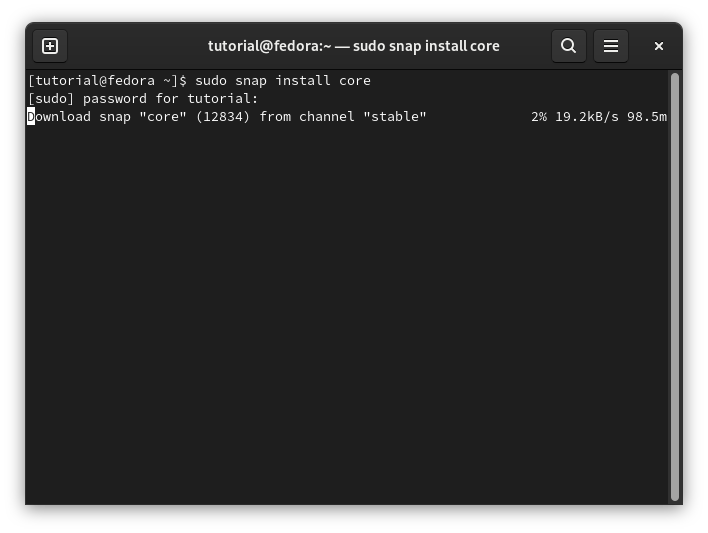
Install Discord.
sudo snap install discord
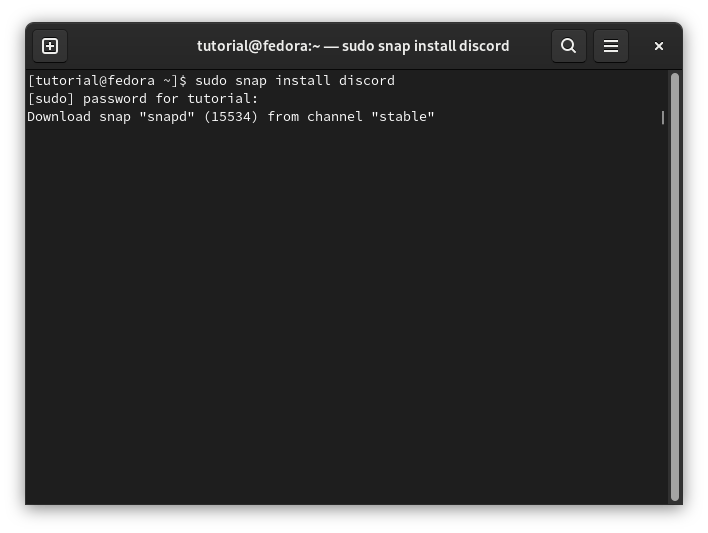
Running Discord
Now you can run Discord either from your app menu or from the terminal by executing the next command:
Discord
The previous command will show all the back-end procedures that are running. If you want to omit them, you can use this command:
Discord &
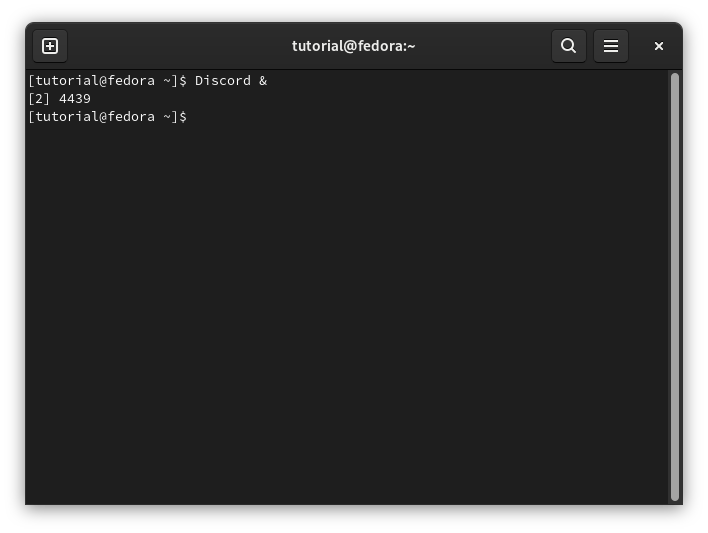
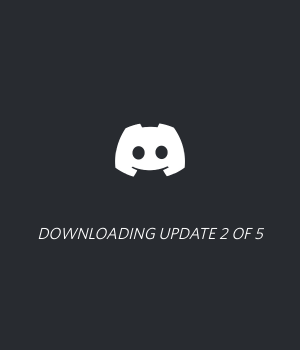
If there is any issue after installing Discord, reboot your machine and everything should work once you login again.
Conclusion
This article demonstrated how you can install Discord on Fedora in three different ways, if you want a straightforward method with the default package manager go for RPM Fusion, if you want a more secure option, you have Flatpak, if you want a bleeding-edge version of Discord download it as a Snap package.