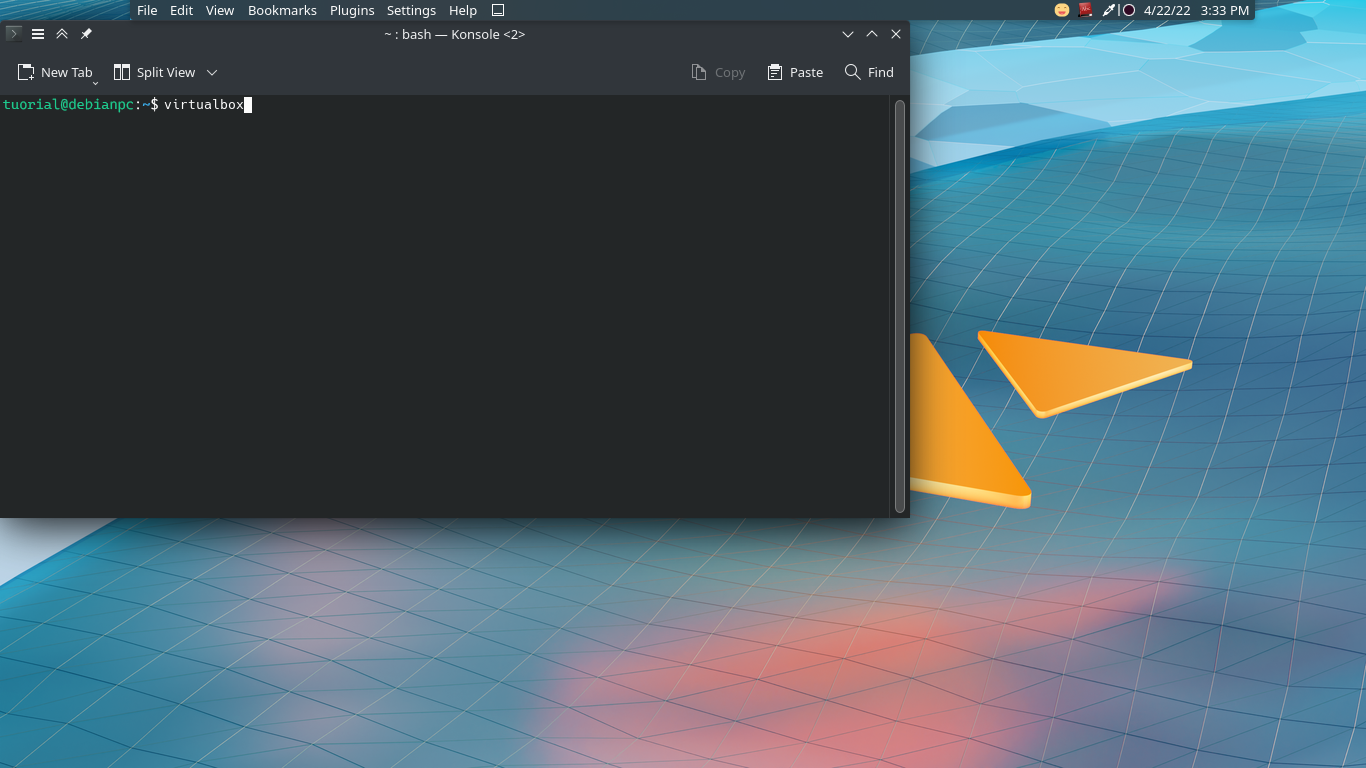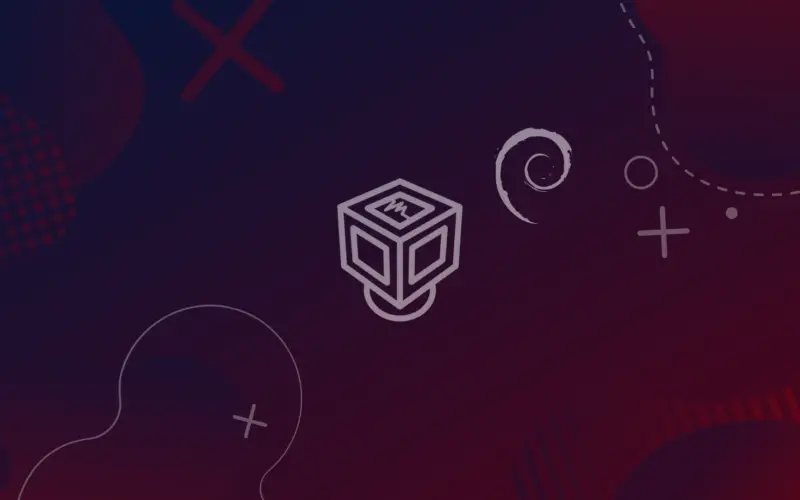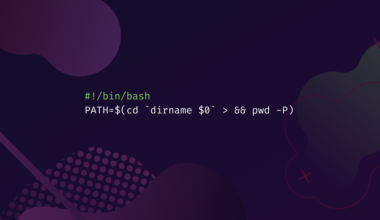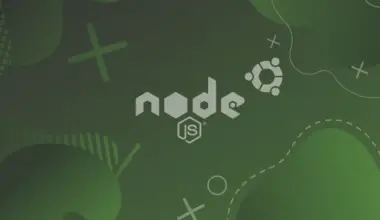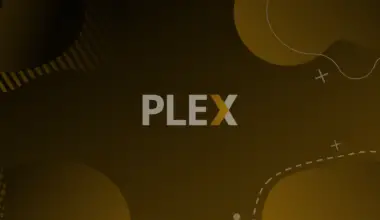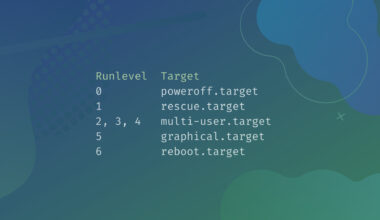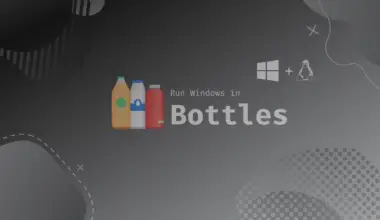Oracle VM VirtualBox is an open-source, cross-platform virtualization software that let you run multiple guest operating systems on your present operating system (called guest OS).
VirtualBox is an easy-to-use software, you need to do a few steps to get a running guest operating system.
This article will show how to install VirtualBox on Debian. There are two methods to install VirtualBox on Debian.
VirtualBox Graphical Installation
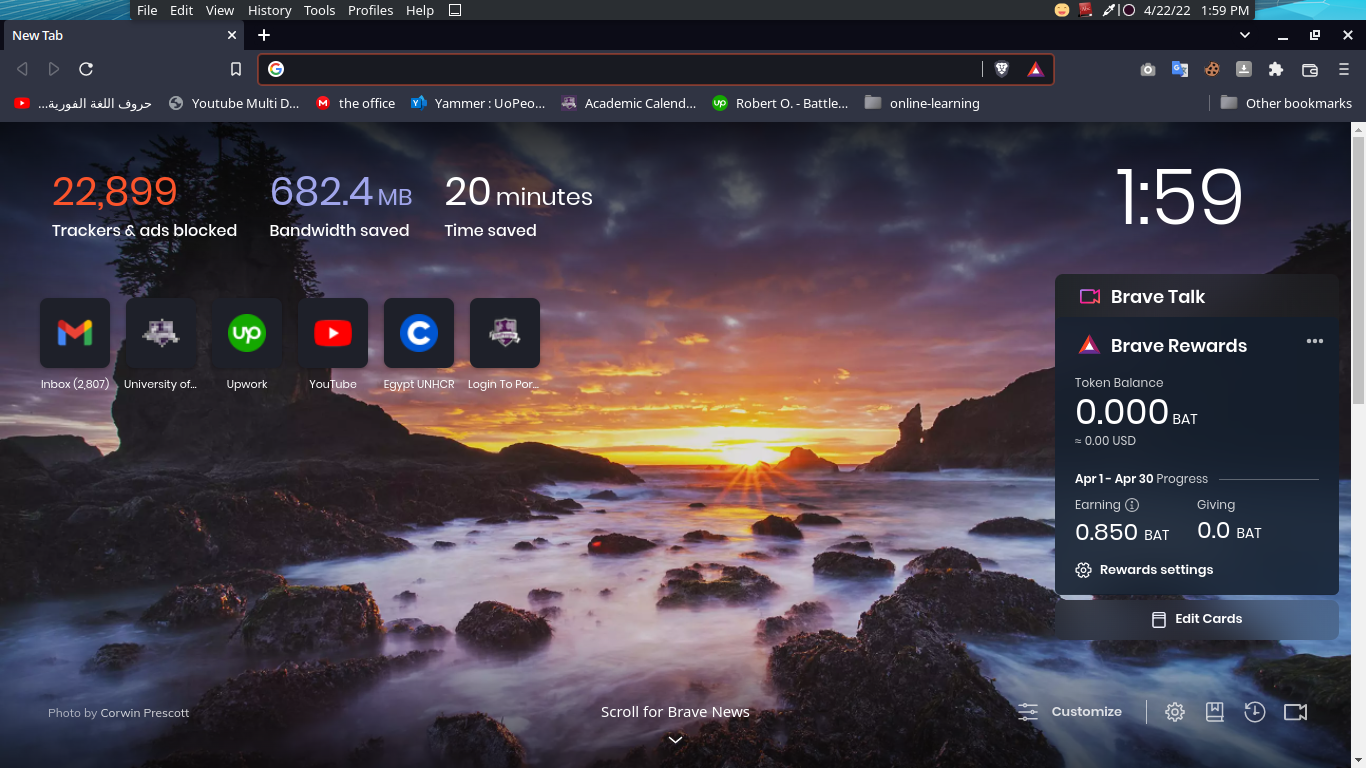
Open a browser. I am using Brave browser. You can use any browser.
Go to VirtualBox downloads page, click Debian 11 to download the binary package – https://www.virtualbox.org/wiki/Linux_Downloads
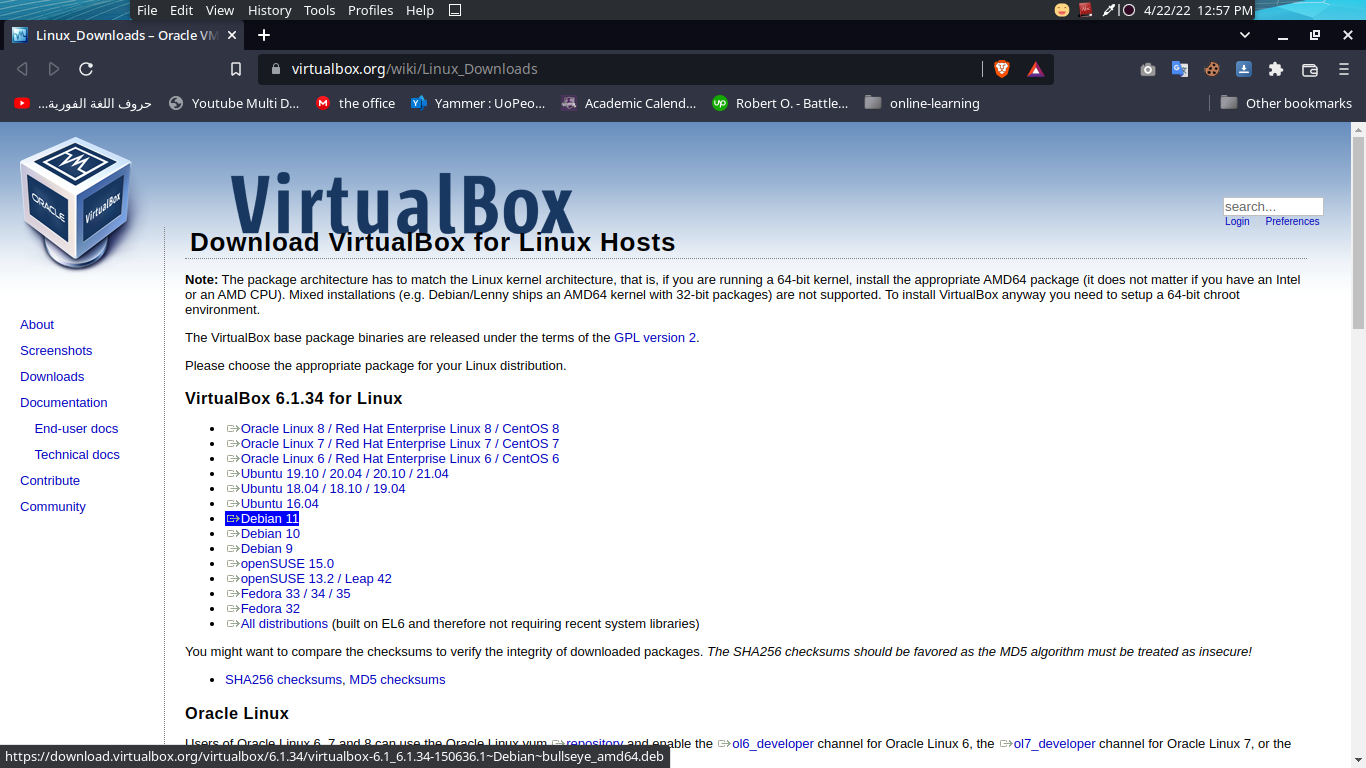
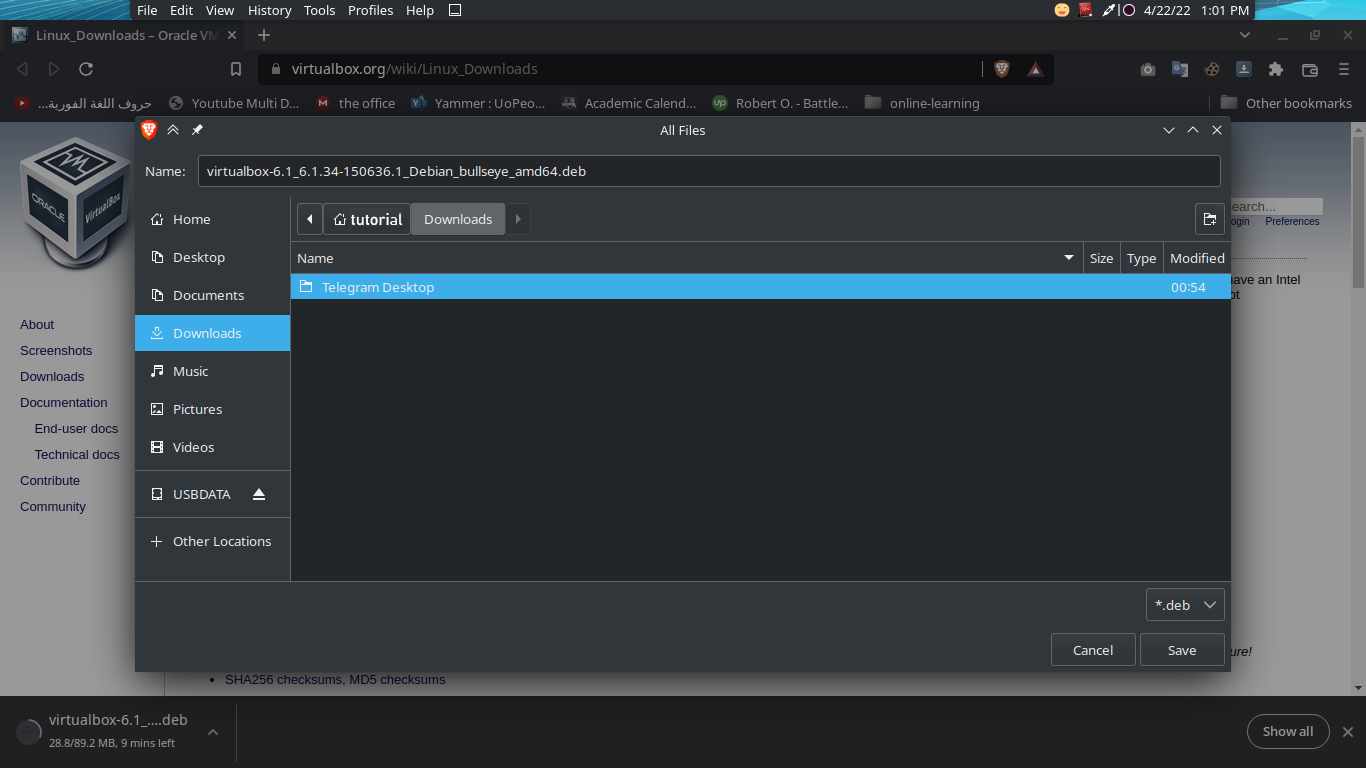
Go to the download location, right-click virtualbox*.deb, then open with software install.
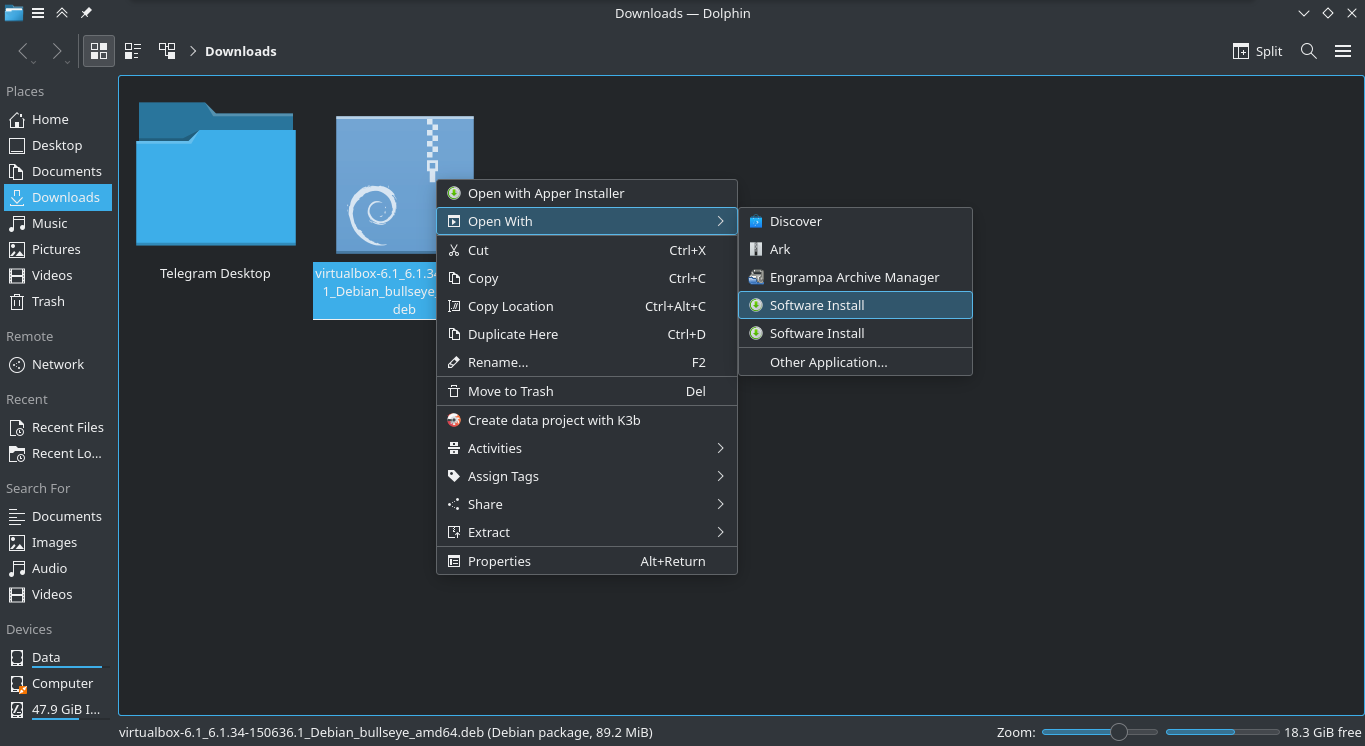
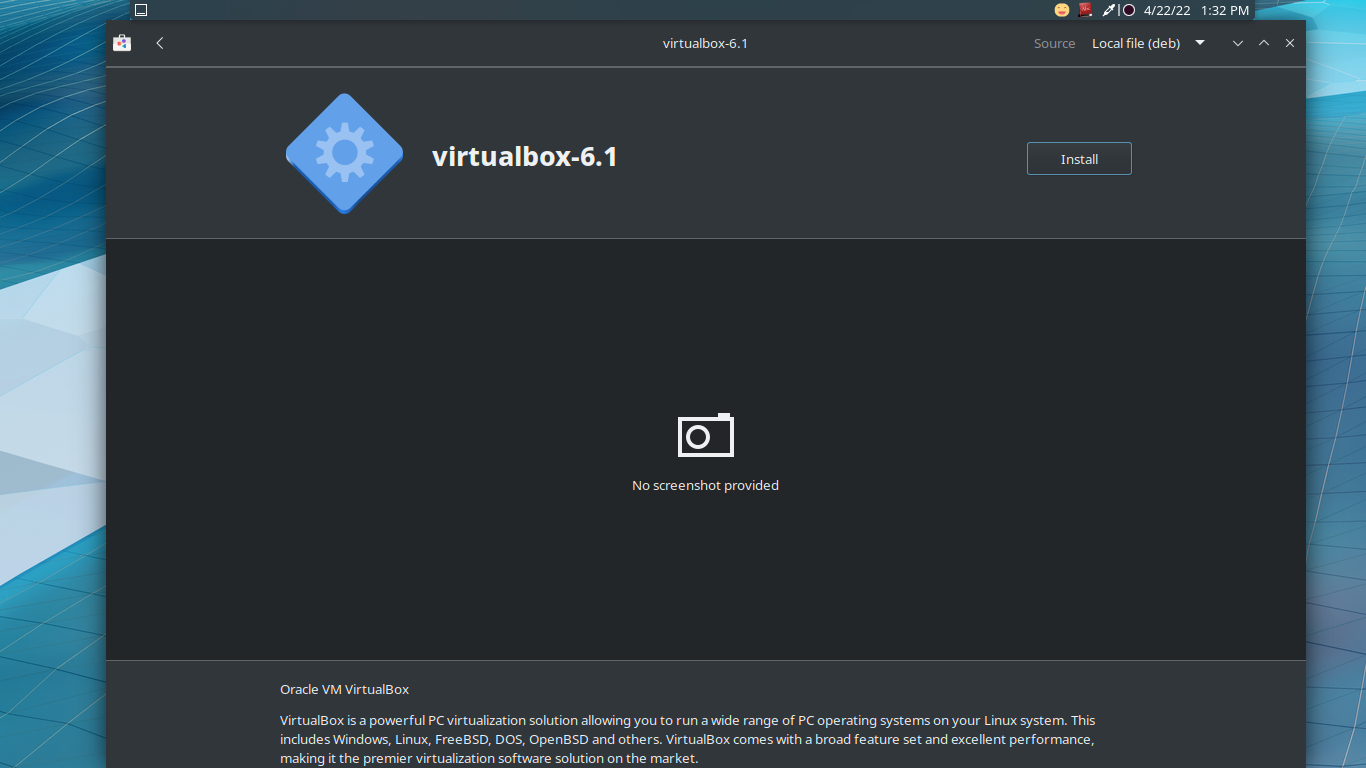
Click install, and enter your password.
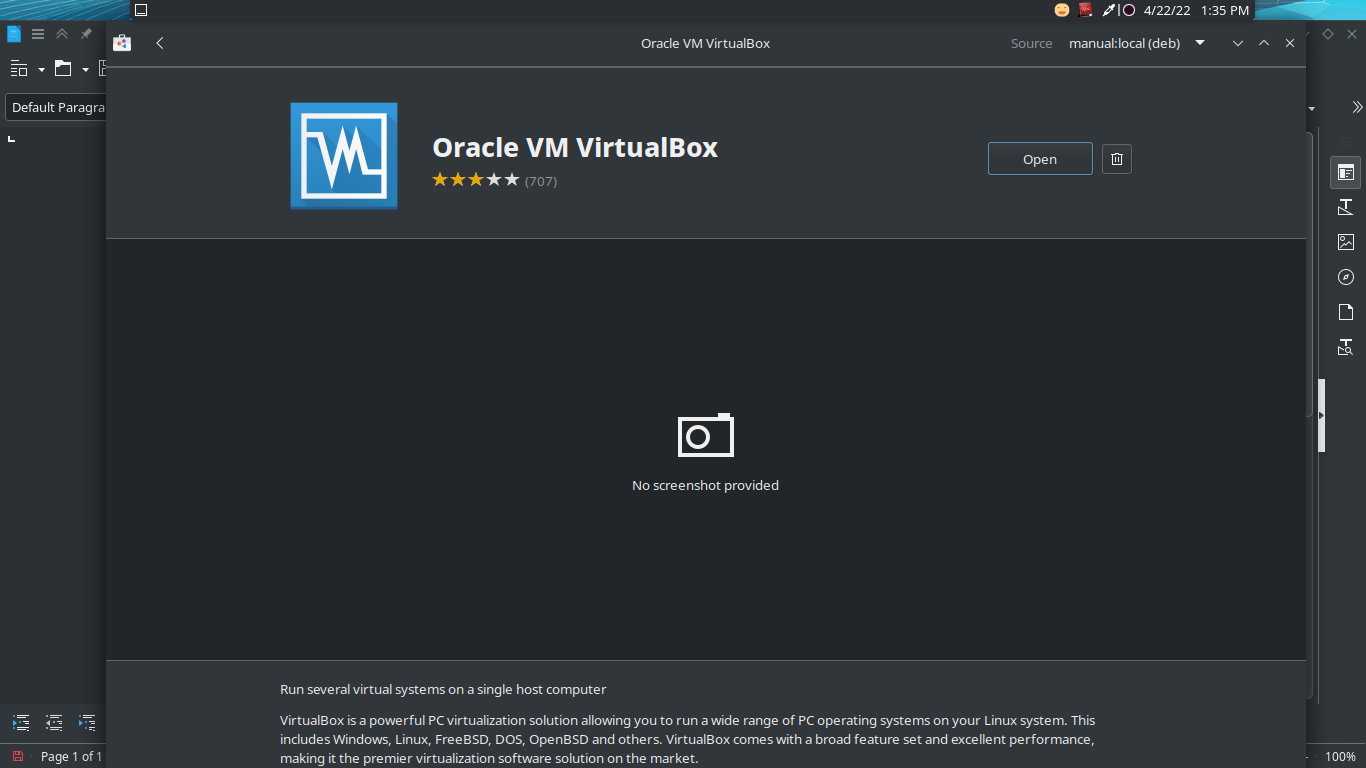
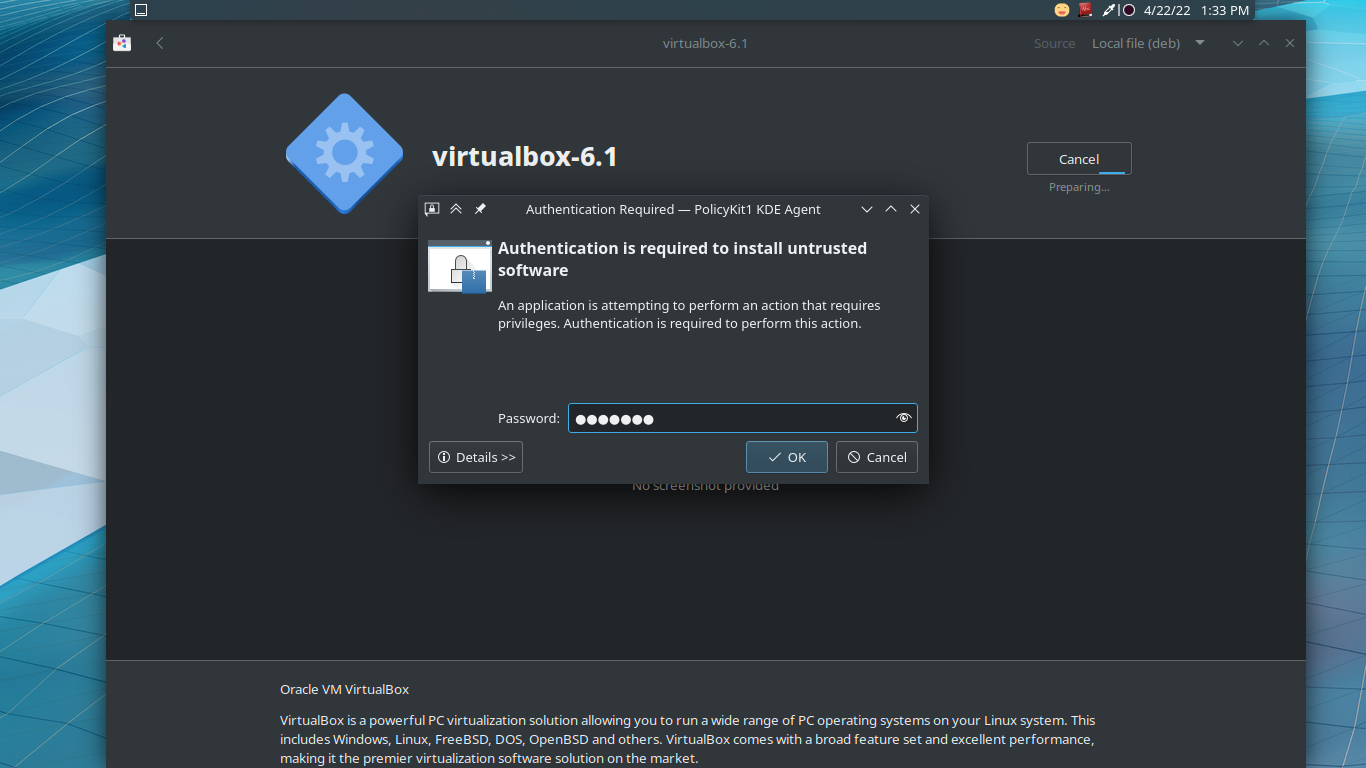
Now you can open VirtualBox by clicking open on software install, or search for it in your app menu, or type virtualbox in terminal.
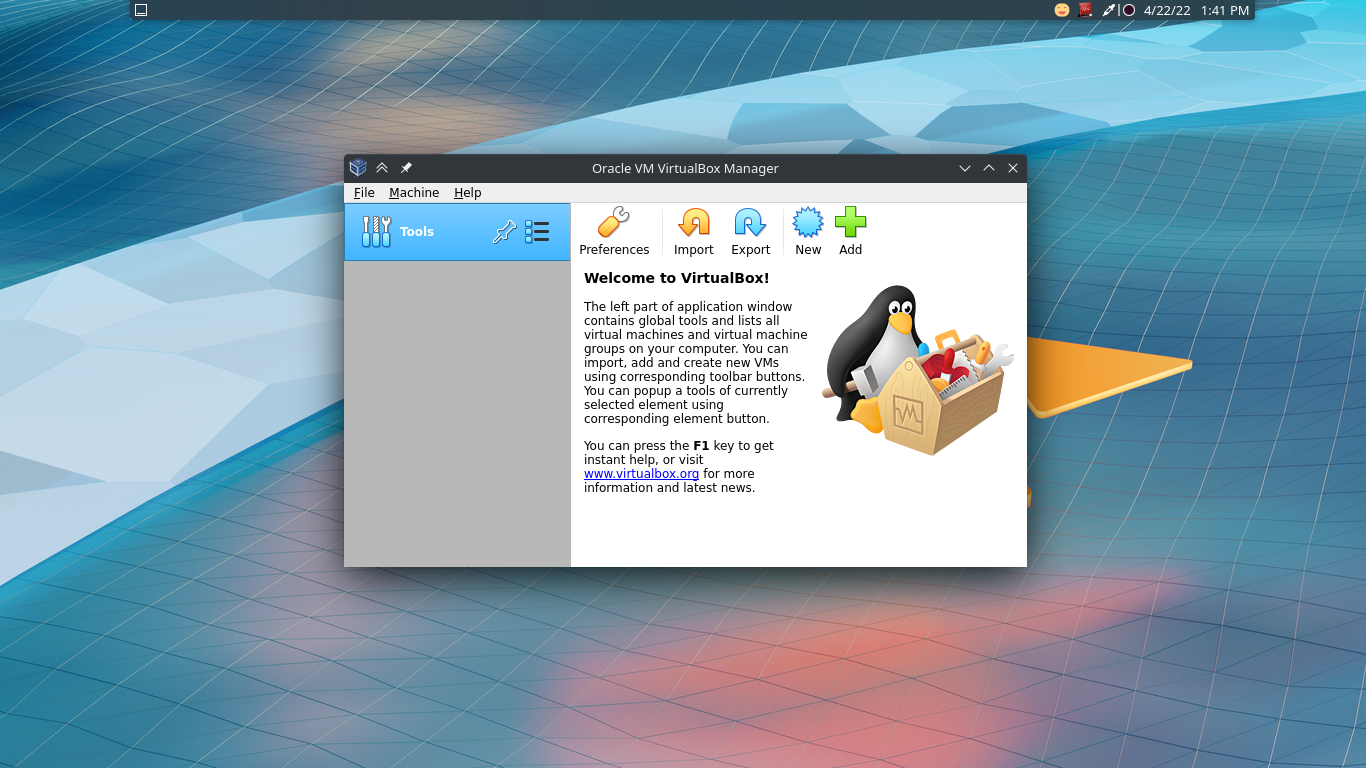
Installing VirtualBox via the Command-line
Open up a terminal either graphically or by pressing t while holding both Alt and Shift keys.
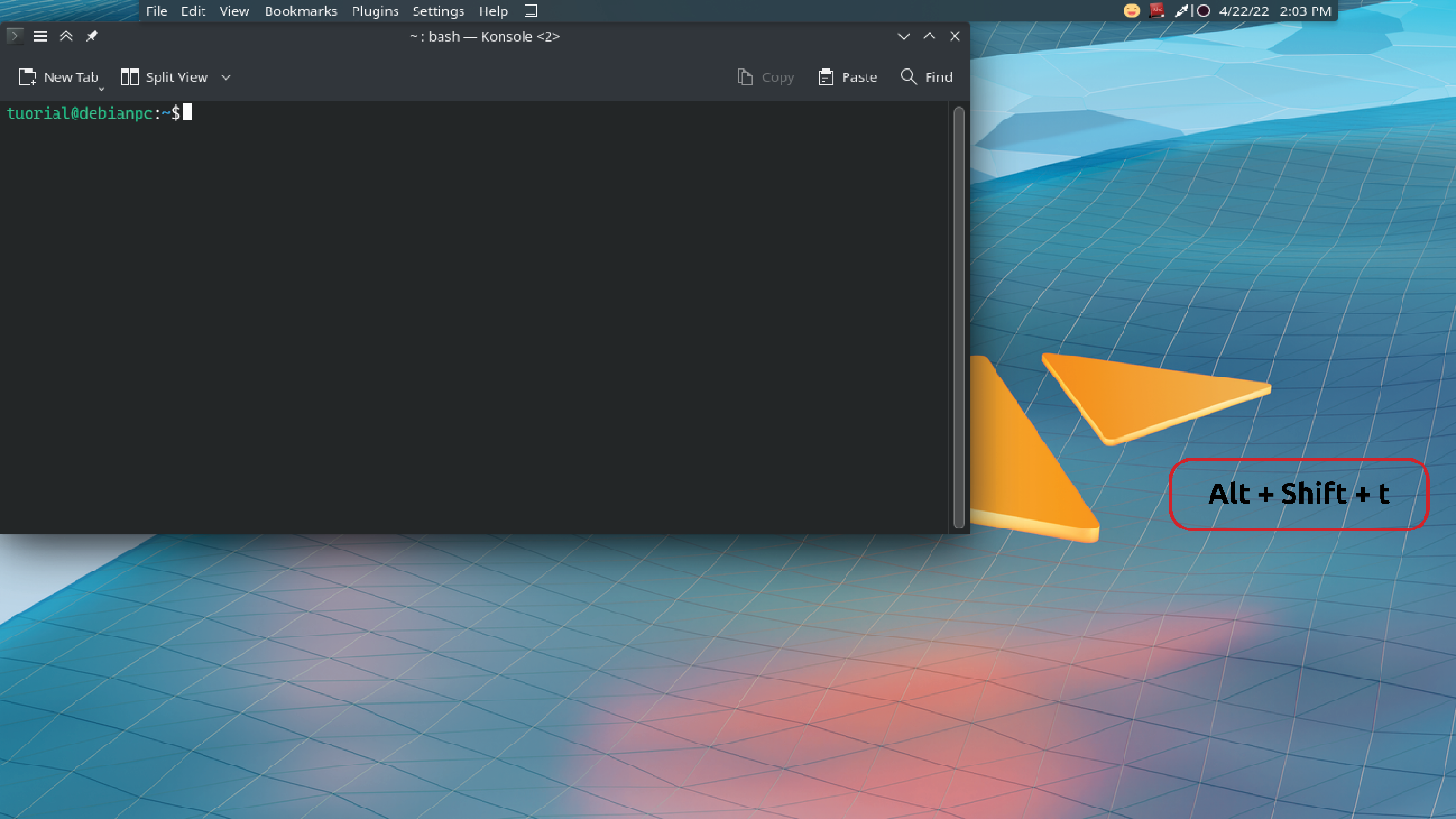
Add the Oracle VirtualBox pgp key to apt using the following command.
wget -qO- https://www.virtualbox.org/download/oracle_vbox_2016.asc -O- | sudo apt-key add -

Add VirtualBox to apt package sources list by adding an entry to /etc/apt/sources.list file (this article will use vim; the entry will be added to the end of the file).
Must be opened the file as root, i.e., with sudo:
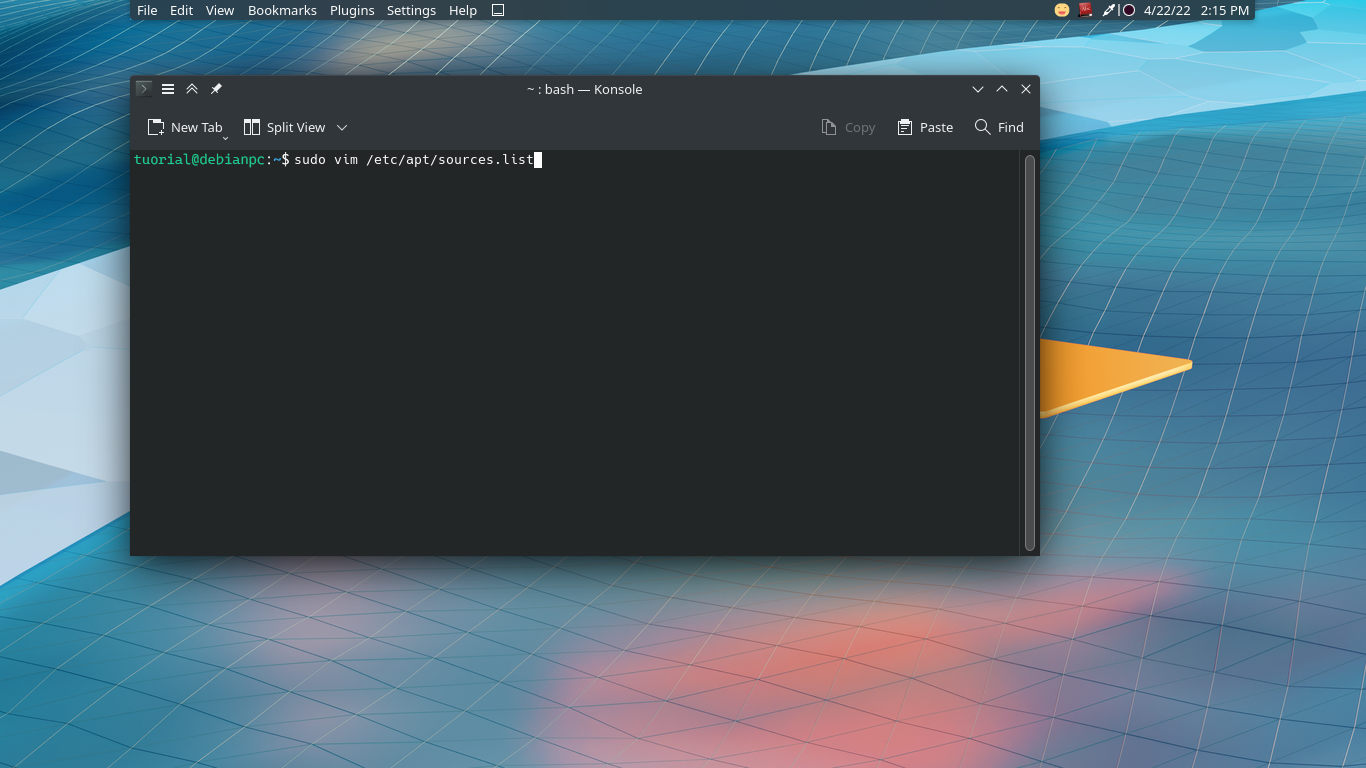
sudo vim /etc/apt/sources.list
Press G to go to the end of the file, then add the next line after pressing i (insert mode). If you are using Debian 10, change bullseye to buster.
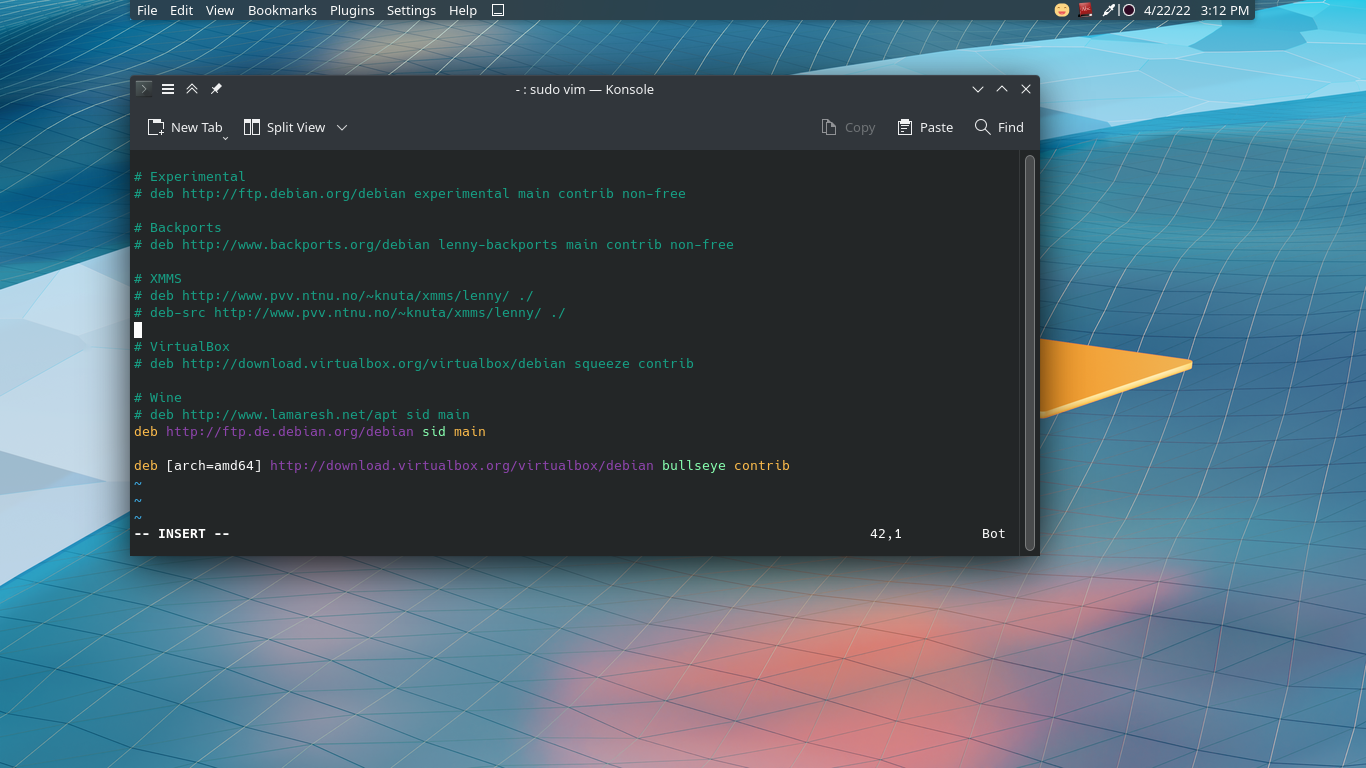
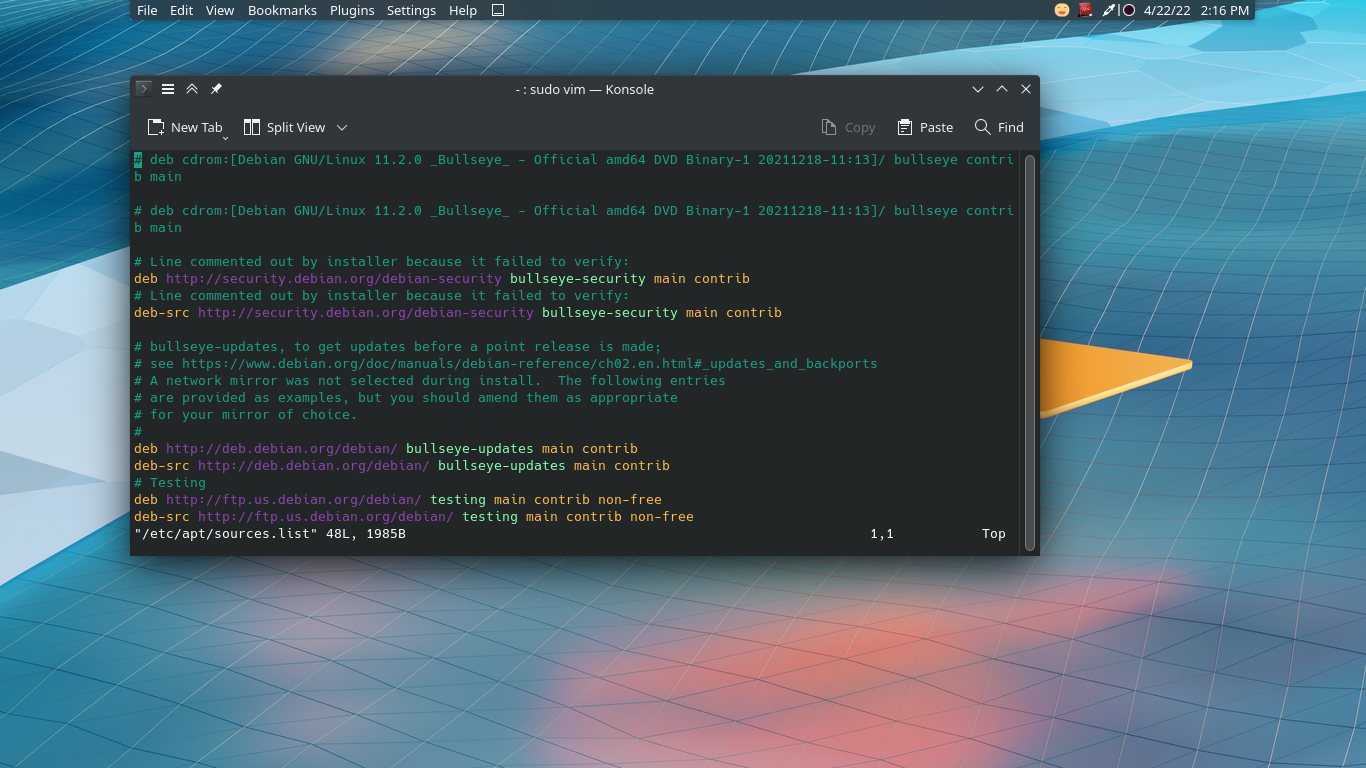
deb [arch=amd64] http://download.virtualbox.org/virtualbox/debian bullseye contrib
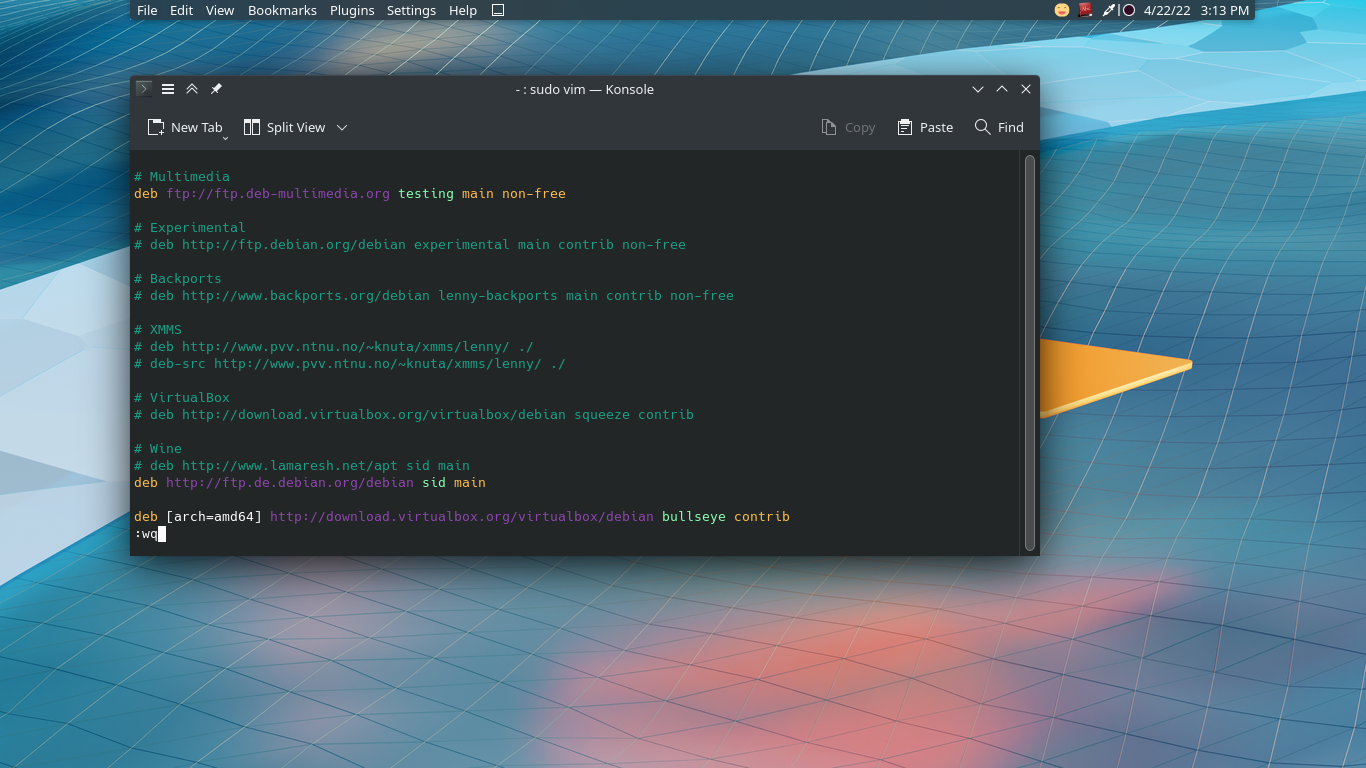
Update apt list by executing the next command:
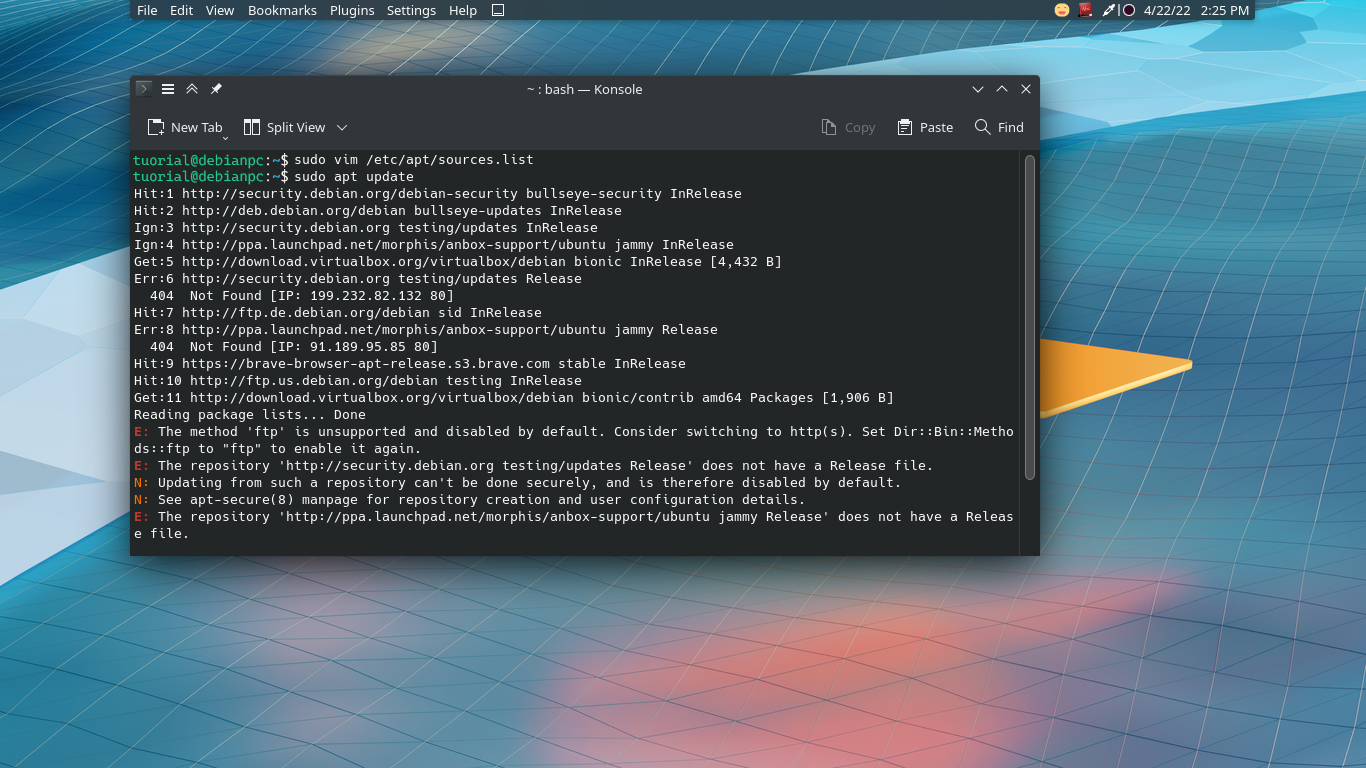
sudo apt update
Upgrade all your software by executing the next command (you can omit this step, but this may upgrade your kernel which improves the performance), then reboot your OS:
sudo apt upgrade
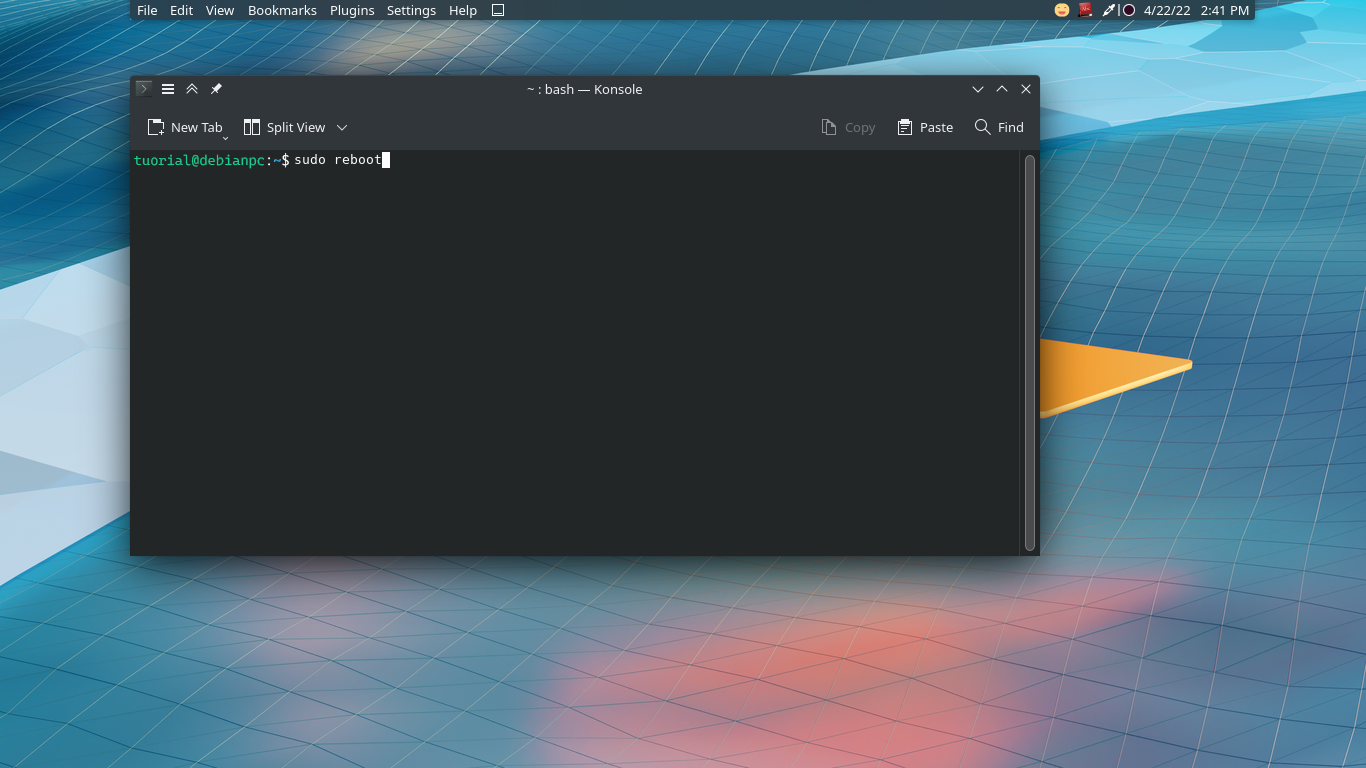
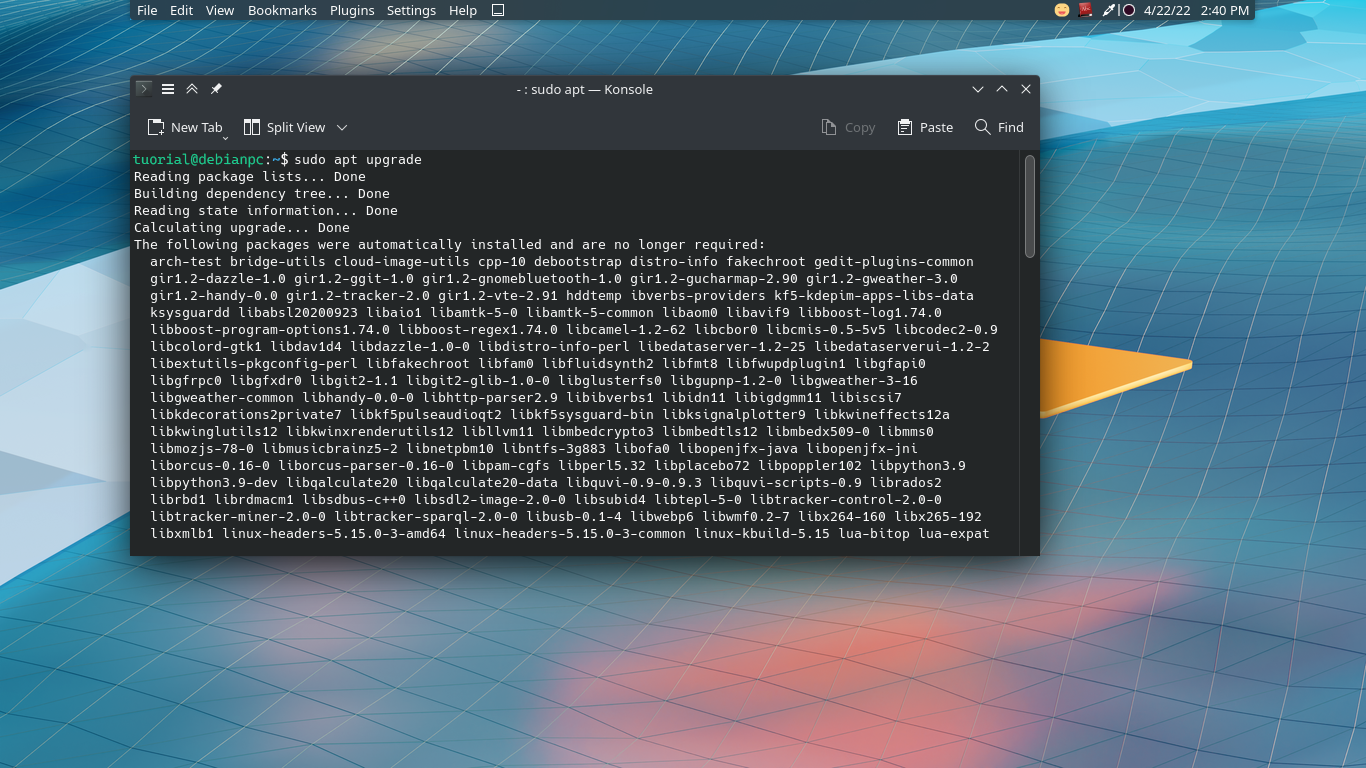
sudo reboot
Now install VirtualBox by executing the next command.
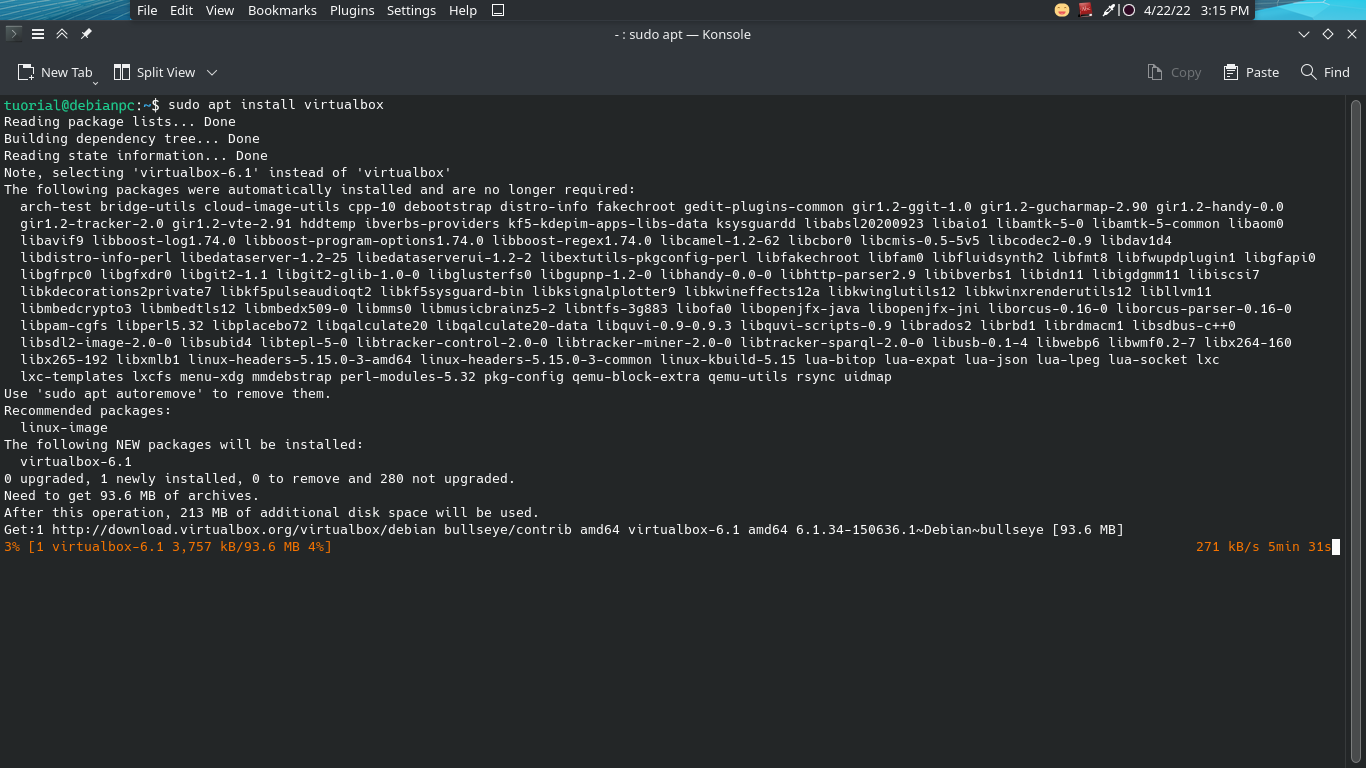
sudo apt install virtualbox
Now you can run VirtualBox either graphically by searching your app menu, or by running the next command:
virtualbox