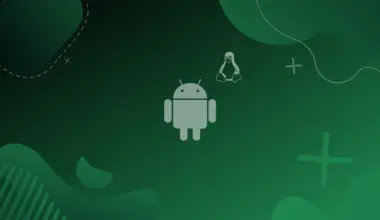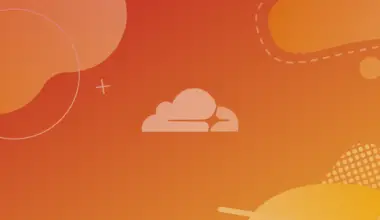Discord is a cross-platform VoIP and chat app for gamers that allows gamers to connect with each other for gaming purposes. It’s a great app for voice and text chat for gamers of all levels of experience, from the casual player who just wants to chat with friends during their next game, to the hardcore competitive player who wants to organize and manage their gaming sessions.
Discord has become in a relatively short amount of time the go-to chat solution among gamers. But that’s not the case anymore whereas it is rapidly expanding among non-gamers including computer science enthusiasts. The app is available on Android, iOS, Windows, Mac OS and Linux. Though the web version is also available it’s recommended to use the app.
In this article we’ll cover various Discord client installation methods on your Ubuntu using both the terminal & GUI (graphical user interface).
Table of Contents
Install Discord Using Apt
Installing Discord using the traditional apt install could be your method since it resolve any missing dependencies required by the app, also it is the common method to install any Linux package.
Start by getting Discord .deb package:
wget "https://discord.com/api/download?platform=linux&format=deb" –O discord.deb
--2022-04-16 15:07:37-- https://discord.com/api/download?platform=linux&format=deb Resolving discord.com (discord.com)... 162.159.135.232, 162.159.137.232, 162.159.136.232, ... Connecting to discord.com (discord.com)|162.159.135.232|:443... connected. HTTP request sent, awaiting response... 302 Found Location: https://dl.discordapp.net/apps/linux/0.0.17/discord-0.0.17.deb [following] --2022-04-16 15:07:38-- https://dl.discordapp.net/apps/linux/0.0.17/discord-0.0.17.deb Resolving dl.discordapp.net (dl.discordapp.net)... 162.159.133.232, 162.159.129.232, 162.159.134.232, ... Connecting to dl.discordapp.net (dl.discordapp.net)|162.159.133.232|:443... connected. HTTP request sent, awaiting response... 200 OK Length: 77105376 (74M) [application/x-debian-package] Saving to: ‘download?platform=linux&format=deb
Then install Discord executing the following command on the package you just downloaded.
sudo apt install ./discord.deb
Install Discord from the Software Centre
This is the easiest method to install common apps on your machine without having to worry about command lines.
Start by opening the already installed Ubuntu Software Centre app from the applications menu. Click the magnifier icon search, then type discord in search text field.
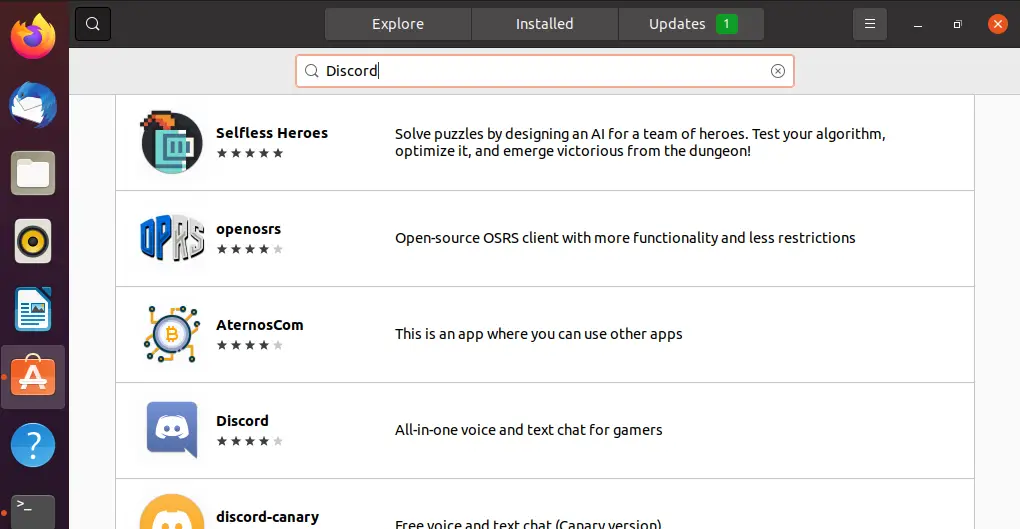
When the search results return, choose Discord (All-in-one voice and text chat for gamers) and hit Install.
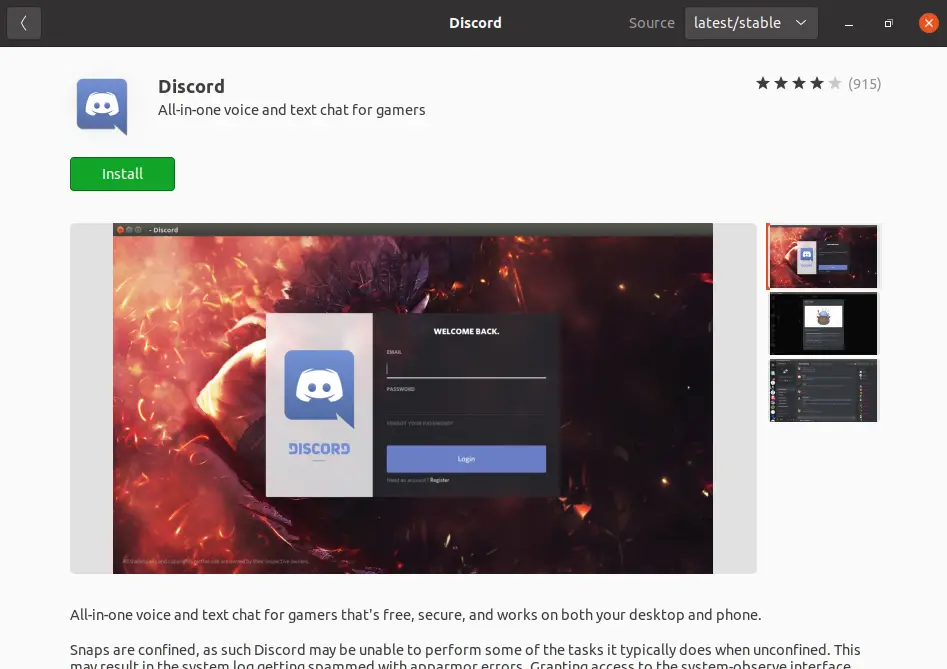
After that, go to the Application Launcher and look for the Discord app as you’d normally do with other apps.
Installing Discord Using Snap
Discord can be installed by using the snap store. To use this method you’ll need to enable snap. Snap should be installed by default on Ubuntu.
If it’s not already installed you can install it using our first method by using Ubuntu Software Centre. Or by using this command line:
sudo apt install snapd
After making sure that snap is running smoothly on your machine:
Run the command to Install Discord.
sudo snap install discord
Uninstall Discord Using Snap
You can also remove the app as simple as installing it by typing remove instead of install.
sudo snap remove discord
The nicest thing about this method is that Snap apps update automatically as they become available.
Install Discord Using Flatpak
Using Flatpak (originally called xdg–app) which is a package management for Linux that offers sandboxed desktop applications. So if you are into the idea of running your apps in isolation of the system, then this method is for you. Unlike snap, Flatpak is not pre-installed in Ubuntu. You can check out the differences between Snap and Flatpak here.
To install it, run the following line:
sudo apt install flatpak
Installing gnome-software-plugin-flatpak will help us to install apps without the use of command line:
sudo apt install gnome-software-plugin-flatpak
Reading package lists... Done Building dependency tree Reading state information... Done The following additional packages will be installed: gnome-software gnome-software-common gnome-software-plugin-snap libflatpak0 The following NEW packages will be installed: gnome-software gnome-software-common gnome-software-plugin-flatpak gnome-software-plugin-snap libflatpak0 0 upgraded, 5 newly installed, 0 to remove and 119 not upgraded. Need to get 6,898 kB of archives. After this operation, 14.4 MB of additional disk space will be used. Do you want to continue? [Y/n] Y Get:1 http://ma.archive.ubuntu.com/ubuntu focal-updates/main amd64 gnome-software-common all 3.36.1-0ubuntu0.20.04.0
Enable the Flathub repository
sudo flatpak remote-add --if-not-exists flathub https://flathub.org/repo/flathub.flatpakrepo
Restart the system:
sudo reboot
Finally install Discord:
sudo flatpak install flathub com.discordapp.Discord
Looking for matches… Required runtime for com.discordapp.Discord/x86_64/stable (runtime/org.freedesktop.Platform/x86_64/21.08) found in remote flathub Do you want to install it? [Y/n]:
Conclusion
In this tutorial, we covered how to install Discord on Ubuntu using apt, the Ubuntu Software Centre, snap and flatpak.
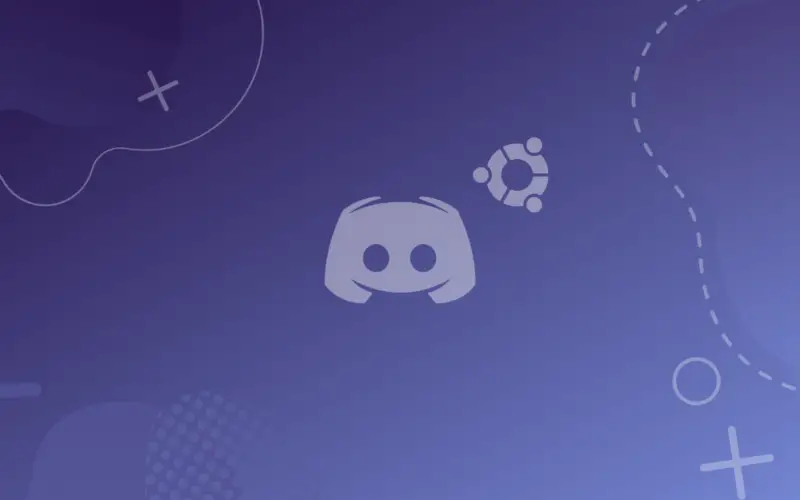
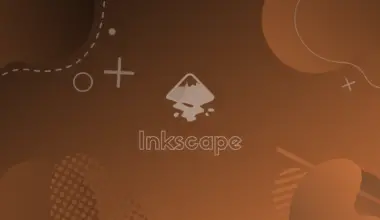

![[Fix] Laravel Sail Permission Error on Windows WSL 9 laravel](https://bytexd.com/wp-content/uploads/2022/06/laravel-380x220.jpg)