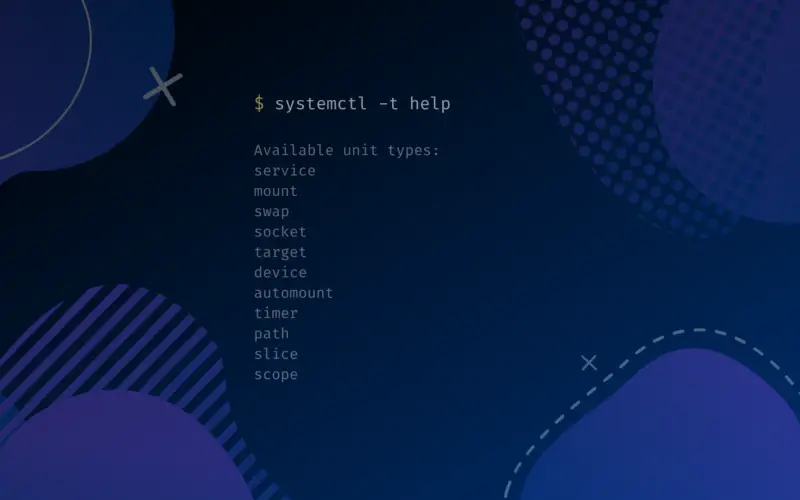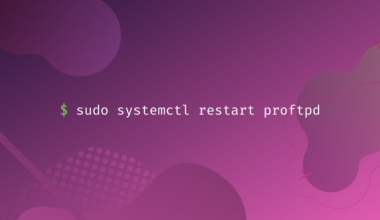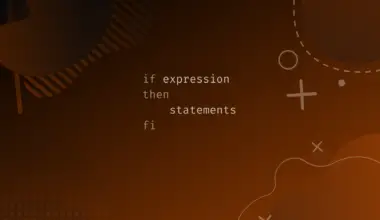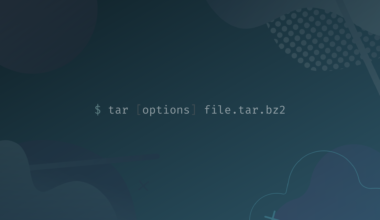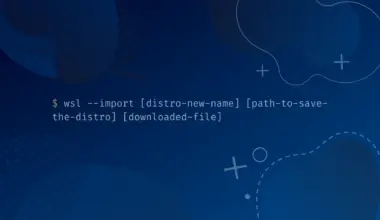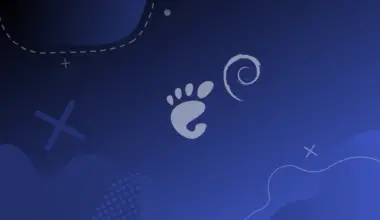systemd is the mother of daemons. Daemons are services running in the background without user interaction. As an initialization system, systemd is the first service to be started when the system boots up. It then starts other resources.
systemd often refers to the rest of the resources as units. Units are resources that systemd knows how to control, whereas unit files are configuration files defining units.
This tutorial walks you through the essentials of unit files. By the end of the tutorial, you should know how to distinguish unit files, describe their structures and manage them.
Let’s start by listing down the most typical unit files.
Types of Unit Files
There are 11 main types of unit files. Most unit types work together to add functionality to your Linux system. You can inspect the types on your system using the systemctl and help commands with the -t option.
systemctl -t help
Available unit types: service mount swap socket target device automount timer path slice scope
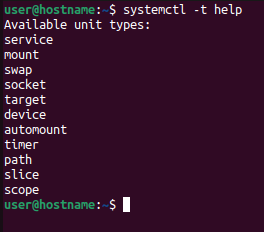
Here is what each resource does.
- service: determines the starting, restarting or stopping of services and their dependencies.
- mount: determines the mount points to attach systemd-controlled filesystems.
- swap: determines the system swap space.
- socket: describes local inter-process communication sockets or FIFO buffers used by the systemd for socket-based activation.
- target: handles synchronization of unit files during the boot process.
- device: dictates the devices to be exposed to systemd by udev and sysfs filesystems.
- automount: avails automount capabilities.
- timer: schedules the activation of other units. A matching unit file gets started when the timer is reached.
- path: describes paths that activate other units when a file’s path gets modified.
- slice: creates hierarchical tree out of group processes and daemons.
- scope: manages externally created processes.
Apart from the types and roles, it would help to know the structure of unit files.
The Structure of Unit Files
Unit files are divided into sections. Each section has a portion to declare variables (directives) and assign them values. A section extends to the beginning of the next section or the end of a file.
A section’s name is case-sensitive and is often enclosed within a square bracket []. An equal sign = separates a directive and its value.
[Section] Directive1=value Directive2=value
Systemd allows for flexible configuration of the directives. For example, you can reset it,
Directive1=
or assign it a boolean expression like true, false, 1, 0,on, or off.
Most unit files have [Unit] as their first section. The [Unit] section stores the unit’s metadata and configures its relationship with other units.
Examples of directives in the [Unit] section are Description= for describing the unit’s name and fundamental functionality; Requires=, specifying the units that the current unit depends on.
The last section of a unit file is mostly the [Install] section. The optional section specifies whether a unit is enabled or disabled. It has directives like WantedBy= for determining how the unit file should be enabled and Alias= for allowing the unit to be enabled under another name.
Between the [Unit] and [Install] sections are unit-specific sections like [Service], [Socket], [Mount], and [Timer]. Unit types that lack unit-specific directives do not have associated sections for their types. Examples of such units are device, snapshot, scope, and target.
You can create multiple instances of units using template unit files. Unlike regular unit files, template unit files could be meaningless on their own. Such files are called using a special format. For example, you can call a service as follows.
<service_name>@<argument>.service
The argument is a string that determines how systemd deals with the specified instance of the unit file.
systemd can dynamically substitute appropriate information from a unit definition according to the operating environment. It replaces specific unit file directive values with template specifiers (starting with a percentage sign %). For example, %n allows the insertion of the resulting unit name in its place.
Where Are Unit Files Located?
Unit files are spread in various locations depending on priorities and implications. For example, /lib/systemd/system holds the system’s copy of unit files. A newly software-installed unit file gets to the directory.
On the other hand, /run/systemd/system stores runtime unit definitions. systemd uses this location to hold files dynamically created at runtime. Since the changes in the directory last per session, they get lost during a system reboot.
Managing Units
You will mostly interact with the .service unit files as follows.
Check the Status of a unit
The status command helps us check whether a service is active, inactive, enabled or disabled. An active service is running, while an inactive service is dead at the time of checking its status.
sudo systemctl status
sudo systemctl list-units -t [unit file type]
sudo systemctl list-unit-files
sudo systemctl list-unit-files | grep [unit name]
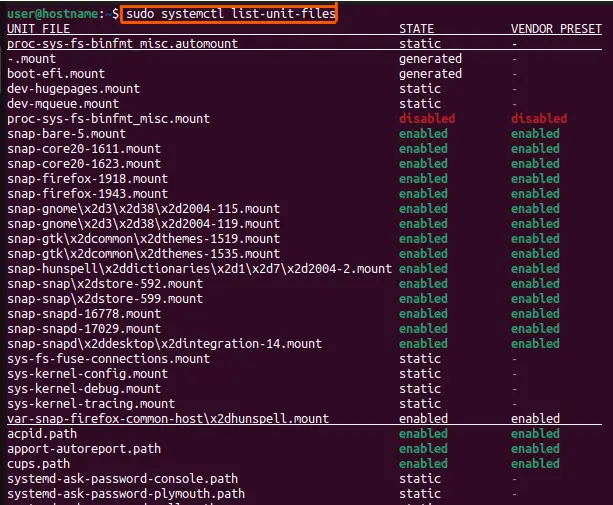
Start a service
We can turn a service’s status from inactive to active using the start command.
sudo systemctl start apache2 sudo systemctl status apache2
● apache2.service - The Apache HTTP Server
Loaded: loaded (/lib/systemd/system/apache2.service; enabled; vendor preset: enabled)
Active: active (running) since Sun 2022-10-16 09:34:49 EAT; 8s ago
Docs: https://httpd.apache.org/docs/2.4/
Process: 5922 ExecStart=/usr/sbin/apachectl start (code=exited, status=0/SUCCESS)
Main PID: 5926 (apache2)
Tasks: 55 (limit: 4625)
Memory: 5.0M
CPU: 69ms
CGroup: /system.slice/apache2.service
├─5926 /usr/sbin/apache2 -k start
├─5927 /usr/sbin/apache2 -k start
└─5928 /usr/sbin/apache2 -k start
Onk 16 09:34:48 hostname systemd[1]: Starting The Apache HTTP Server...
Onk 16 09:34:48 hostname apachectl[5925]: AH00558: apache2: Could not reliably determine the server's fully qual>
Onk 16 09:34:49 hostname systemd[1]: Started The Apache HTTP Server.
Apache is now active.
Active: active (running) since Sun 2022-10-16 09:34:49 EAT; 8s ago
What if a service fails to start?
There could be errors preventing the service from starting. Since most systemd operations don’t print errors on the foreground, it may be hard to notice the errors. That is where the logs tool (journalctl) comes in.
Here is how to use it.
sudo systemctl is-active systemd-journald
sudo systemctl restart systemd-journald
sudo journalctl -xe
Stop a Service
Stopping a service makes it dead.
sudo systemctl stop apache2
sudo systemctl is-active apache2
inactive
You can reactivate the service using the restart command.
Restart a Service
A restart takes the system down while updating settings. On the other hand, a reload applies new settings while the system is running. Besides, you can use the restart-or-reload command when you want the system to decide whether to reload or restart after configurations.
sudo systemctl restart apache2
sudo systemctl reload apache2
sudo systemctl reload-or-restart apache2
Enable a Service
Enabling a service means programming it to start automatically during the next boot.
sudo systemctl is-enabled apache2
sudo systemctl status apache2
disabled
sudo systemctl enable apache2
Synchronizing state of apache2.service with SysV service script with /lib/systemd/systemd-sysv-install. Executing: /lib/systemd/systemd-sysv-install enable apache2 Created symlink /etc/systemd/system/multi-user.target.wants/apache2.service → /lib/systemd/system/apache2.service.
sudo systemctl enable --now apache2
sudo systemctl is-enabled apache2
enabled
Disable a service
Disabling a service stops it from starting during the next boot.
sudo systemctl disable apache2
Synchronizing state of apache2.service with SysV service script with /lib/systemd/systemd-sysv-install.
Executing: /lib/systemd/systemd-sysv-install disable apache2
Removed /etc/systemd/system/multi-user.target.wants/apache2.service.
user@hostname:~$ sudo systemctl status apache2
● apache2.service - The Apache HTTP Server
Loaded: loaded (/lib/systemd/system/apache2.service; disabled; vendor preset: enabled)
Active: active (running) since Sun 2022-10-16 09:45:17 EAT; 7min ago
Docs: https://httpd.apache.org/docs/2.4/
Main PID: 6054 (apache2)
Tasks: 55 (limit: 4625)
Memory: 5.0M
CPU: 353ms
CGroup: /system.slice/apache2.service
├─6054 /usr/sbin/apache2 -k start
├─6185 /usr/sbin/apache2 -k start
└─6186 /usr/sbin/apache2 -k start
Onk 16 09:45:17 hostname systemd[1]: Starting The Apache HTTP Server...
Onk 16 09:45:17 hostname apachectl[6053]: AH00558: apache2: Could not reliably determine the server's fully qual>
Onk 16 09:45:17 hostname systemd[1]: Started The Apache HTTP Server.
Onk 16 09:45:27 hostname systemd[1]: Reloading The Apache HTTP Server...
Onk 16 09:45:27 hostname apachectl[6119]: AH00558: apache2: Could not reliably determine the server's fully qual>
Onk 16 09:45:27 hostname systemd[1]: Reloaded The Apache HTTP Server.
Onk 16 09:45:37 hostname systemd[1]: Reloading The Apache HTTP Server...
Onk 16 09:45:37 hostname apachectl[6184]: AH00558: apache2: Could not reliably determine the server's fully qual>
Onk 16 09:45:37 hostname systemd[1]: Reloaded The Apache HTTP Server.
sudo systemctl status apache2
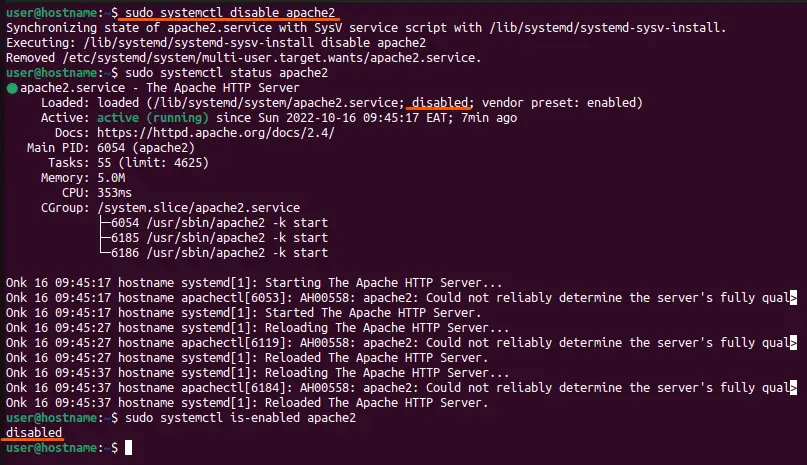
Summary
In this tutorial, you learned the following:
- What are unit files?
- Types and roles of unit files
- The structure of unit files
- Where unit files are located
- How to manage unit files with the
systemctlcommand
Now it is your turn to apply the knowledge.