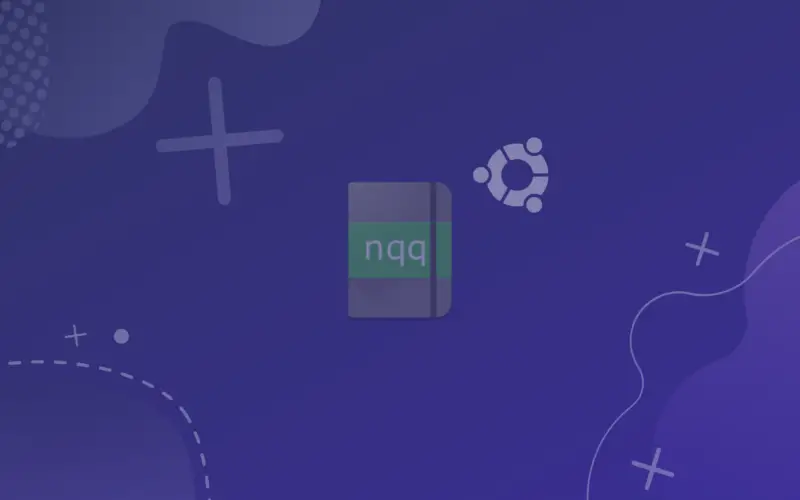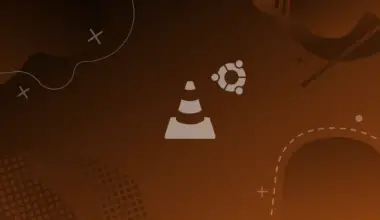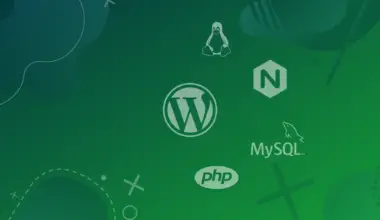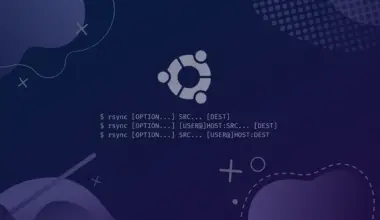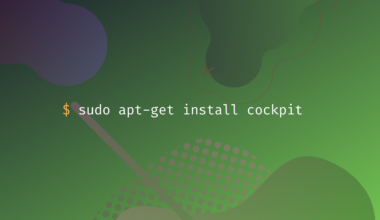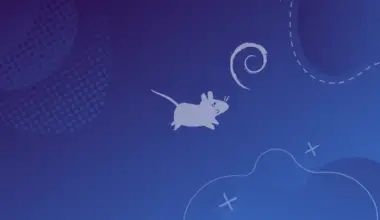Notepadqq is a Notepad++ like editor for the Linux desktop. It’s a popular general purpose text editor among the programmers and all tech persons. Notepadqq has lots of features which comes in handy all the time and saves your precious time. It’s both Free and Open Source.
It is available for all major Linux distributions. You can install it on Ubuntu from the Ubuntu Software Center, using the command line, using snap, or from the source code.
Table of Contents
Install Notepadqq using Apt
For Debian, Ubuntu and other Debian-based distributions open the terminal and type the command mentioned below:
sudo apt install notepadqq
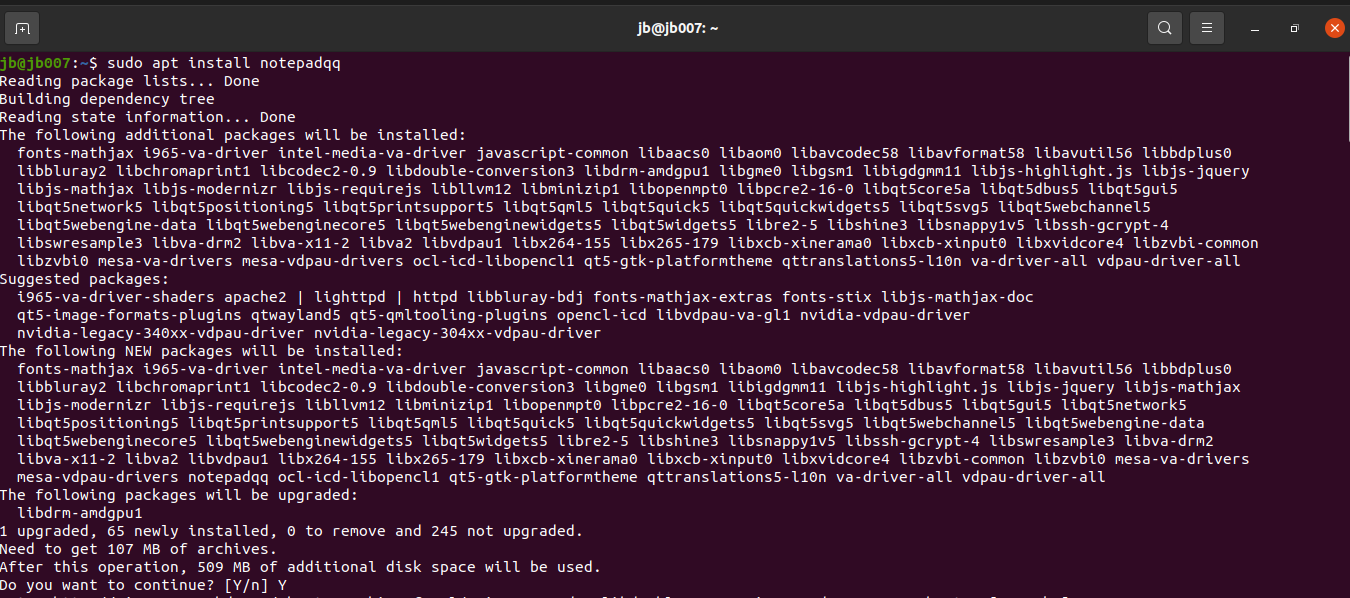
Install Notepadqq Using Snap
You can install Notepadqq using Snap. Snap is a containerized software package in its own sandbox with an isolated environment. It is available in all currently supported versions of Ubuntu. Snap is already installed and ready to use on all currently supported versions of Ubuntu.
sudo snap install --classic notepadqq

After the successful installation, you can access it from the application menu. Type notepadqq in the search bar and launch the app.
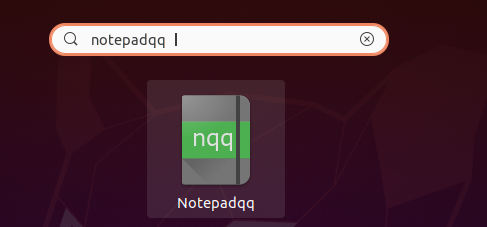
This is how Notepadqq looks like.
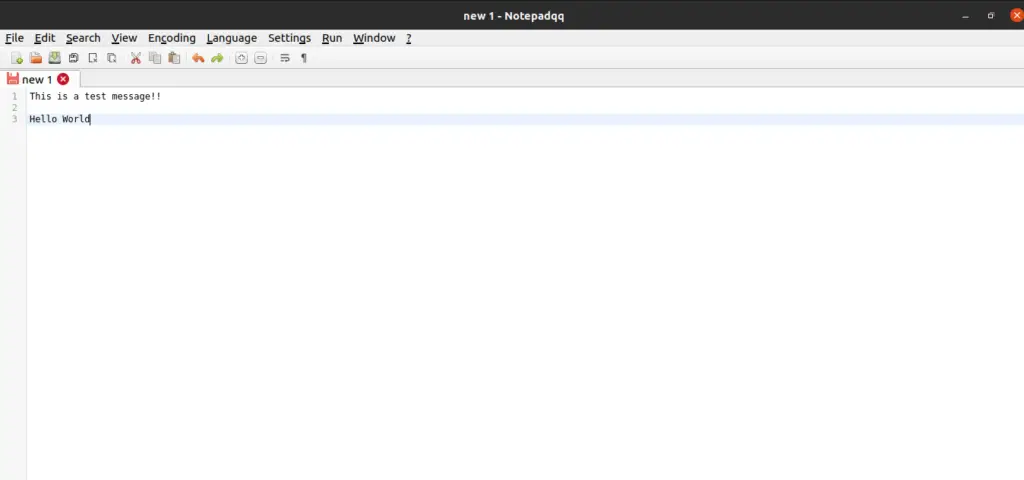
Installing Notepadqq from Source Code
You can also install Notepadqq from source code. To install it from source first we need to get the source code from Github.
Step 1
git clone --recursive https://github.com/notepadqq/notepadqq.git
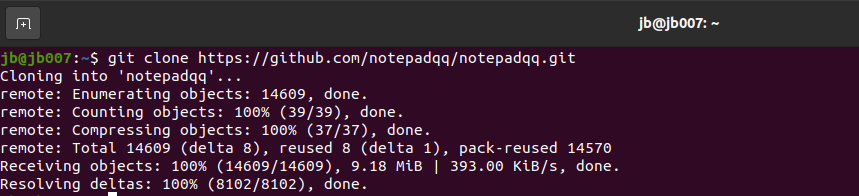
Step 2
cd notepadqq

Step 3
./configure --prefix /usr
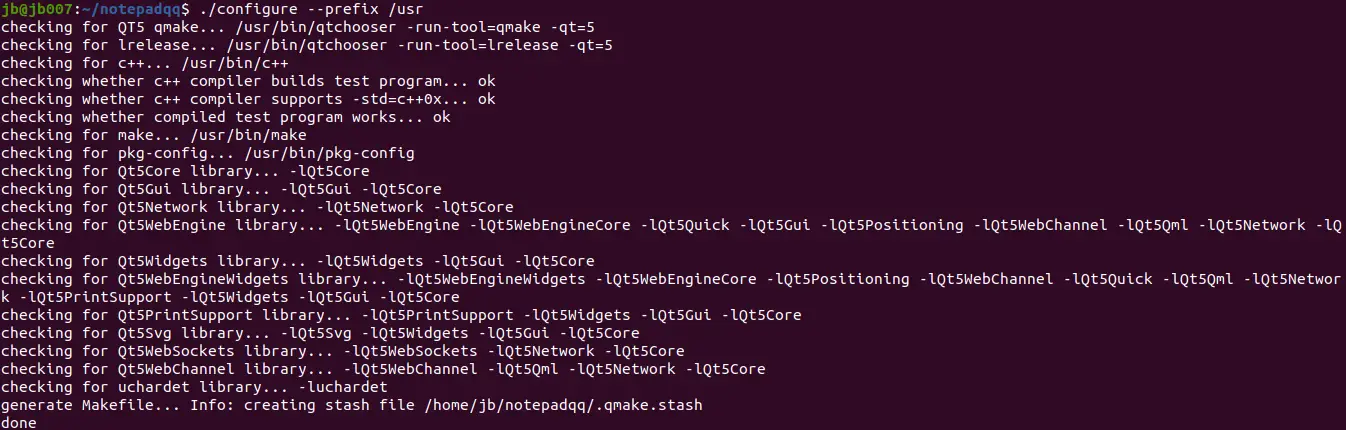
Step 4
Check troubleshooting option incase you get stuck at Step 3. Otherwise you are good to go.
make
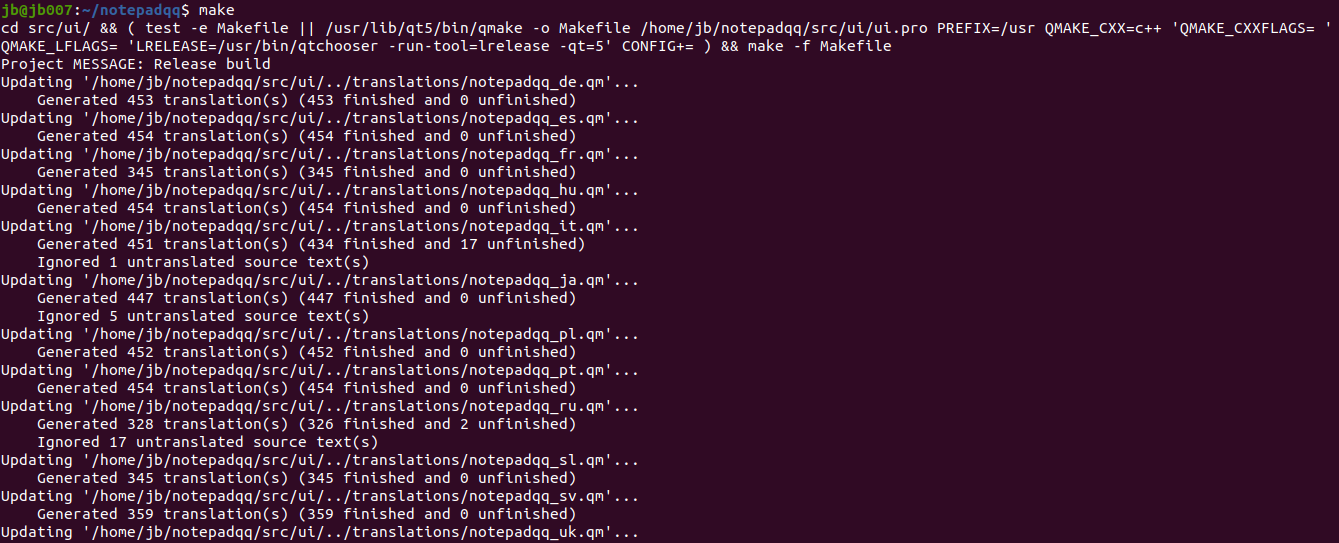
Step 5
sudo make install
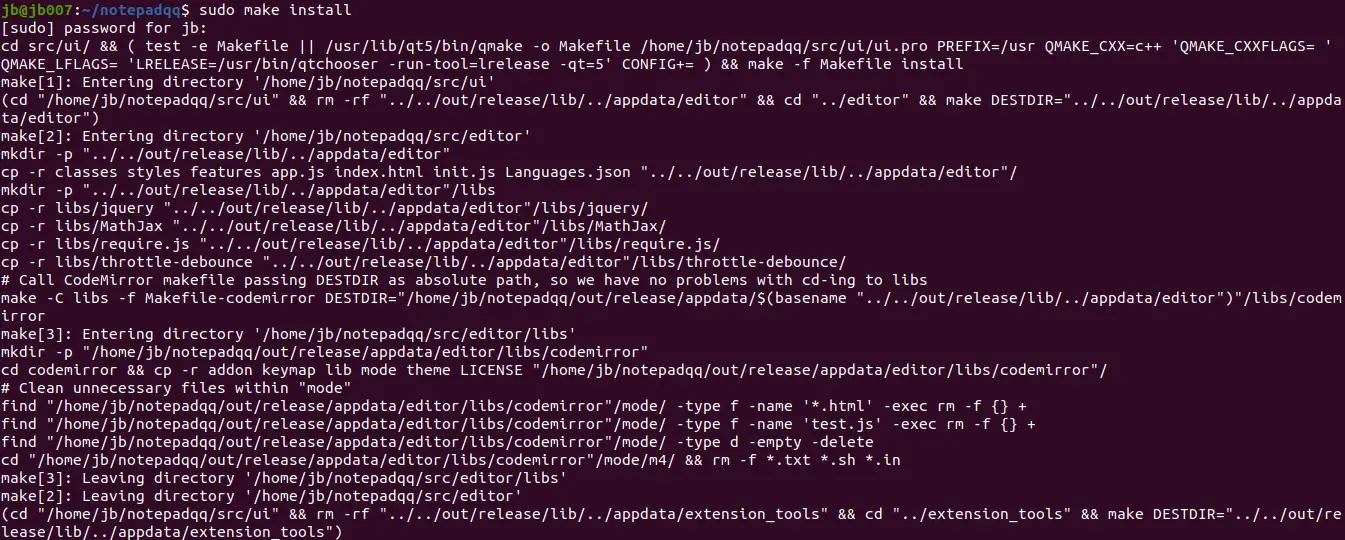
Now close the terminal and check for the app in application menu. And now you can run Notepadqq.
Troubleshooting
If you’ve fresh version of Ubuntu installed. Then you might get stuck at Step 3 see the screenshot below

This means there is some package missing from your pc which need to be installed. So let’s just install them. Now open your terminal and type the below mentioned command and you are good to go.
sudo apt-get install gcc g++ make qt5-default qttools5-dev-tools qtwebengine5-dev libqt5websockets5-dev libqt5svg5 libqt5svg5-dev libuchardet-dev pkg-config
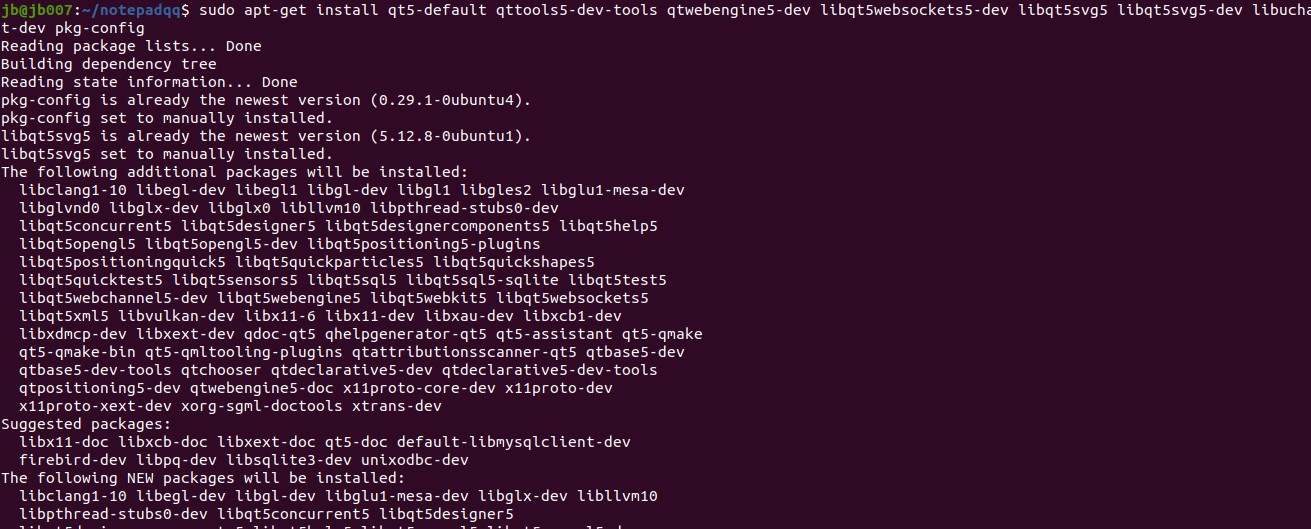
Conclusion
In this tutorial we covered how to install Notepadqq using the apt package manager, snap, and from source code. If you have any feedback or encounter any issues feel free to leave a comment and we’ll get back to you as soon as we can.