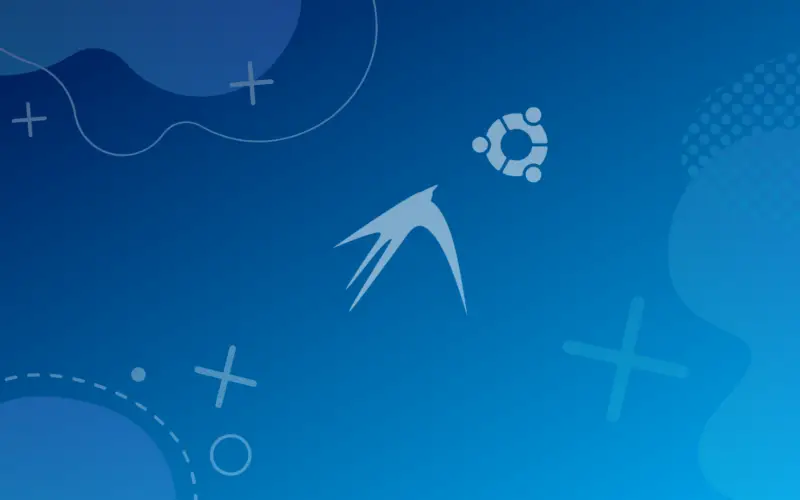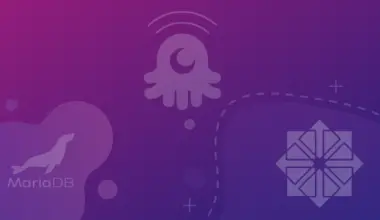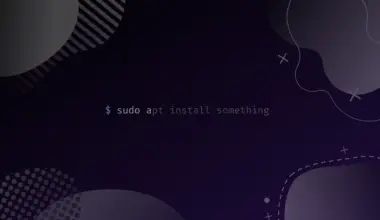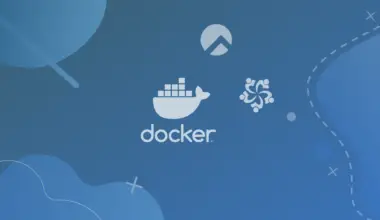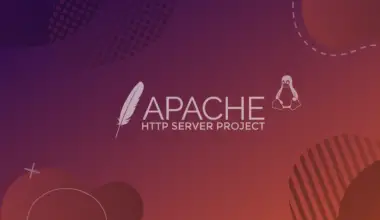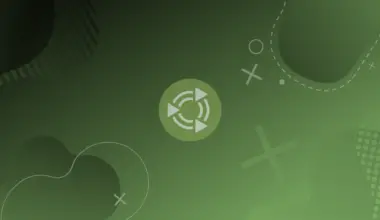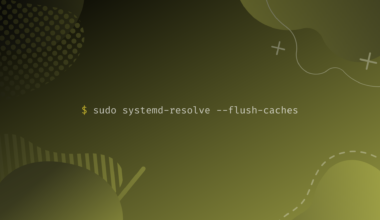LXDE (Lightweight X11 Desktop Environment) is a lightweight desktop environment which is designed to be fast and easy to use. It was a popular choice for Linux systems which are limited in resources, such as older or lower-powered machines.
[powerkit_alert type=”warning” dismissible=”false” multiline=”false”]
Important: It’s important to note that the development team from LXDE has largely moved to LXQt, which is a similar desktop environment based on Qt (instead of GTK+). However LXDE is still maintained by some developers.
[/powerkit_alert]
LXDE used to be the default desktop environment for Lubuntu, which is a flavor of Ubuntu, however the default desktop environment is LXQt as of writing this tutorial.
LXDE is based on the GTK+ toolkit and uses the Openbox window manager. It includes a panel, a file manager, and a set of applications. It is designed to be simple and easy to use, and is a good choice for users who are new to Linux.
In this tutorial we’ll install LXDE desktop and LXDE desktop minimal on Ubuntu 22.04 or 20.04.
Install LXDE Desktop (lxde package)
Installing LXDE will also install the GNOME desktop environment and OpenBox.
To install the LXDE desktop environment on Ubuntu run the following command:
sudo apt install lxde
It has about 1.7GB storage space on a fresh Ubuntu server.
Install LXDE Desktop Minimal (lxde-core package)
The minimal LXDE desktop is a stripped down version of the full LXDE desktop, which means it comes with the core applications required for LXDE, and it’s missing some non-essential ones that might enrich the desktop experience.
Installing LXDE minimal will also install the minimal GNOME desktop environment and OpenBox.
To install the minimal version of LXDE on Ubuntu run the following command:
sudo apt install lxde-core
It has about 900MB storage space on a fresh Ubuntu server.
This is how LXDE looks on a fresh Ubuntu 22.04 machine.

Conclusion
In this tutorial we covered how to install the LXDE desktop environment, along with its minimal version, on Ubuntu.
If you have any questions or feedback feel free to leave a comment and we’ll get back to you as soon as we can.