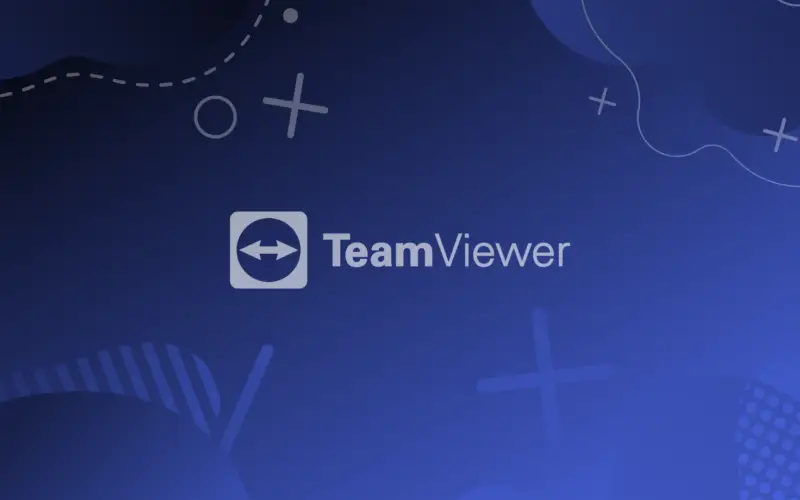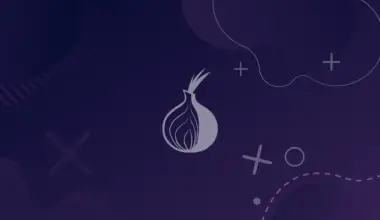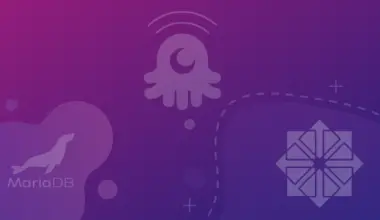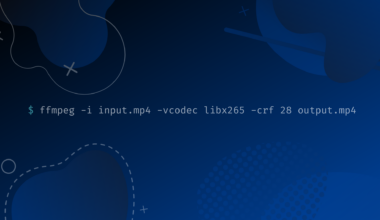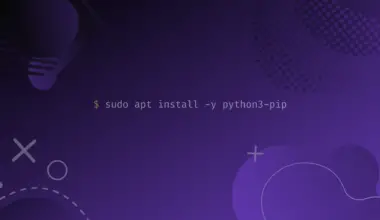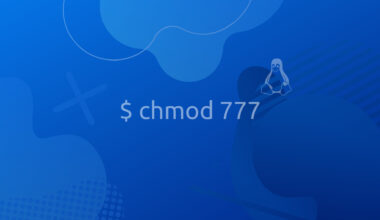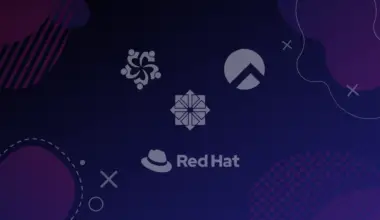TeamViewer is a widely used remote access program that can remotely connect to desktops and mobile devices from a separate device from the same or different physical location.
Although TeamViewer is proprietary software, it doesn’t take any charge for installation and usage for non-commercial use.
TeamViewer has been installed on more than two billion devices, making it one of the market leaders of its type. It is available in Windows, Linux distributions, and macOS.
This article will discuss some methods to install TeamViewer in Ubuntu. We will also show a method to uninstall it. The methods included in the article are:
The topics discussed in this article are very easy to follow and do not require much time. So, pick the way you find easier and ensure you do not skip any steps which may lead to confusion later.
Install TeamViewer from the .deb Package in Ubuntu 22.04
You can install the latest version of TeamViewer from the official website. The website lets you download the .deb package.
After you go to the website, select Linux, and you can see the .deb packages on the bottom left side of the window.
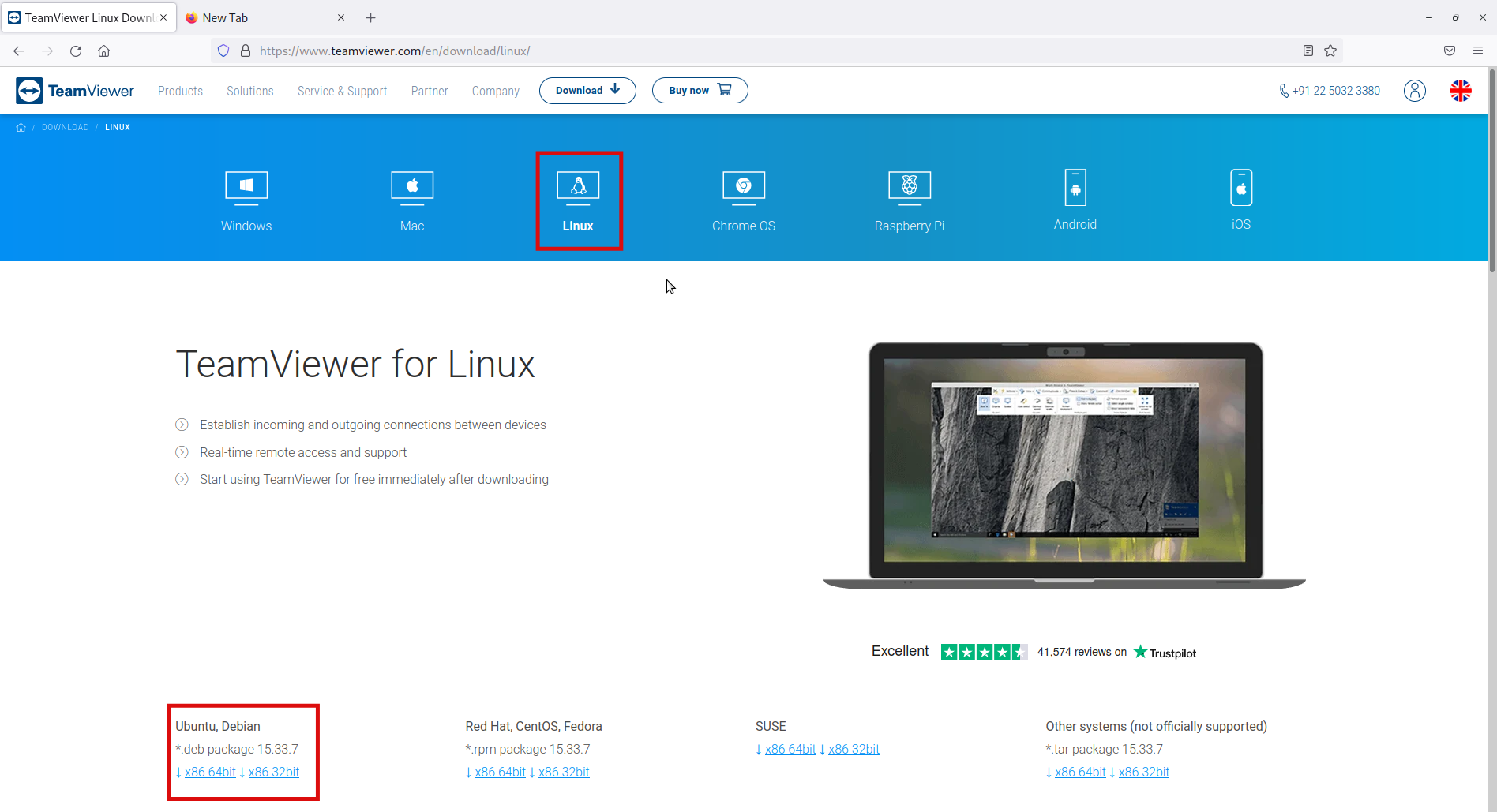
You can install it via the command line or Debian package installer like Gdebi. Firstly, we will use the wget command to install TeamViewer.
Right-click on the .deb package and select the option Copy Link. Next, use the link with the wget command in the terminal.
wget https://download.teamviewer.com/download/linux/teamviewer_amd64.deb
The command above installs the .deb package.
Next, use the apt command to install TeamViewer. Make sure to run the following command from the directory where the .deb file was installed.
sudo apt install -y ./teamviewer_amd64.deb
After executing the above command, you’ll see a prompt to enter your password. Enter your password, and then the above command will install TeamViewer’s latest version in your Ubuntu 22.04.
If you aren’t familiar with the terminal, you can download the package by clicking on the .deb package. Next, you can open the package with Gdebi, a Debian package installer. Alternatively, you can choose the Save File option and open the downloaded package with Gdebi.
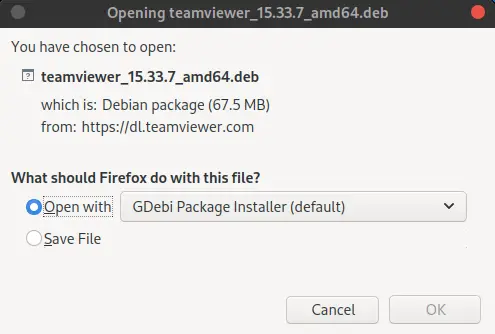
Next, click the Install Package button to install TeamViewer.
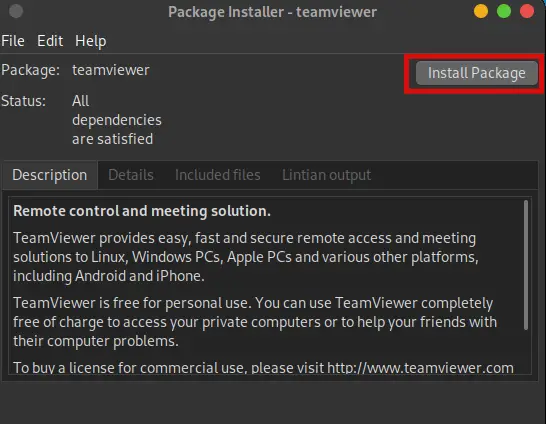
TeamViewer will be installed in your Ubuntu 22.04.
After completing the installation, you should see the following screen:
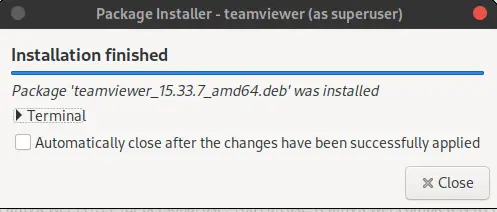
Install TeamViewer Via Repository in Ubuntu 22.04
To install TeamViewer in Ubuntu via the TeamViewer repository, we need to update our system repositories first using the following command:
sudo apt update
Once the process is finished, run the following command:
sudo apt upgrade
The first command (sudo apt update) doesn’t download but only fetches from your distro’s software repository the latest version of packages in the packages list.
The second command (sudo apt upgrade) downloads and installs updates for outdated packages and dependencies.
Then we need to install the required package. Execute the command below to get the required packages to install TeamViewer in Ubuntu 22.04 :
sudo apt install wget apt-transport-https gnupg2 -y
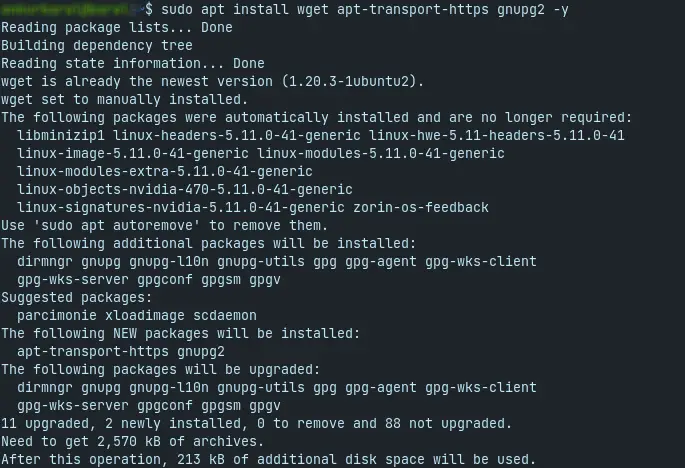
Once the related processes are complete, we’ll need to import the GPG key of TeamViewer. We’ll do this using the wget command.
Execute the following command:
wget -O- https://download.teamviewer.com/download/linux/signature/TeamViewer2017.asc | gpg --dearmor | sudo tee /usr/share/keyrings/teamview.gpg
After that, we move on to the next step: adding the TeamViewer repository to our Ubuntu 22.04.
echo "deb [arch=amd64 signed-by=/usr/share/keyrings/teamview.gpg] http://linux.teamviewer.com/deb stable main" | sudo tee /etc/apt/sources.list.d/teamviewer.list

The above command will successfully add the TeamViewer repository to your Ubuntu 22.04.
Finally, execute the command below to install TeamViewer on your Ubuntu 22.04 :
sudo apt install teamviewer -y
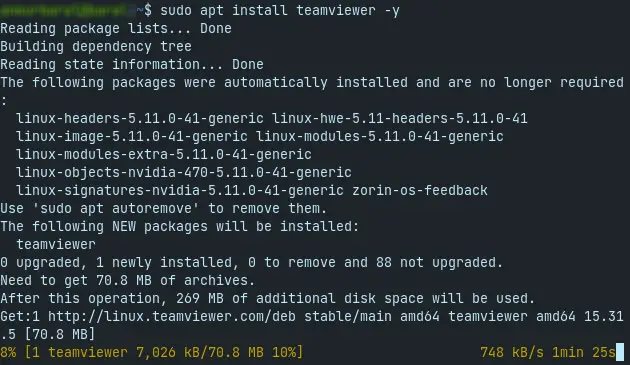
TeamViewer will be installed in your Ubuntu 22.04 system after the command completes its execution.
Uninstall TeamViewer in Ubuntu 22.04
We’ll see two commands to uninstall TeamViewer in Ubuntu 22.04. You can uninstall TeamViewer, irrespective of where you installed it from, by using the following command:
sudo apt purge teamviewer
You can also use the following command to uninstall TeamViewer in Ubuntu 22.04.
sudo apt remove "teamview*"
You can also remove the software from the Gdebi package installer. For that, open the .deb package with the package installer. Then, click on the Remove Package button.
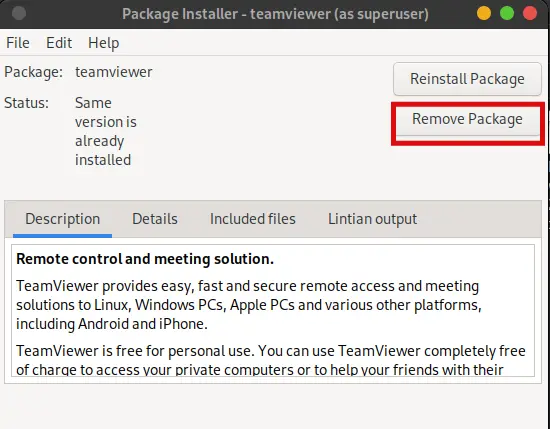
Next, the installer will start to remove the installed package. After the removal, the installer displays the following message.
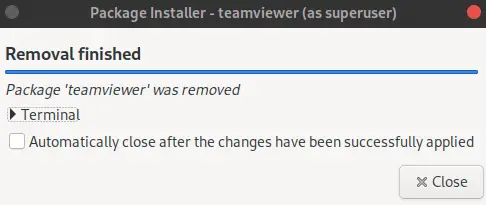
Using these commands, you can uninstall TeamViewer in your system.
Conclusion
In this article, we learned two methods to install TeamViewer in Ubuntu 22.04. The first was the method to install TeamViewer from the .deb package and the second was the method to install TeamViewer from the software repository.
Both are very easy ways to install TeamViewer. We also learned how to uninstall TeamViewer in Ubuntu 22.04.