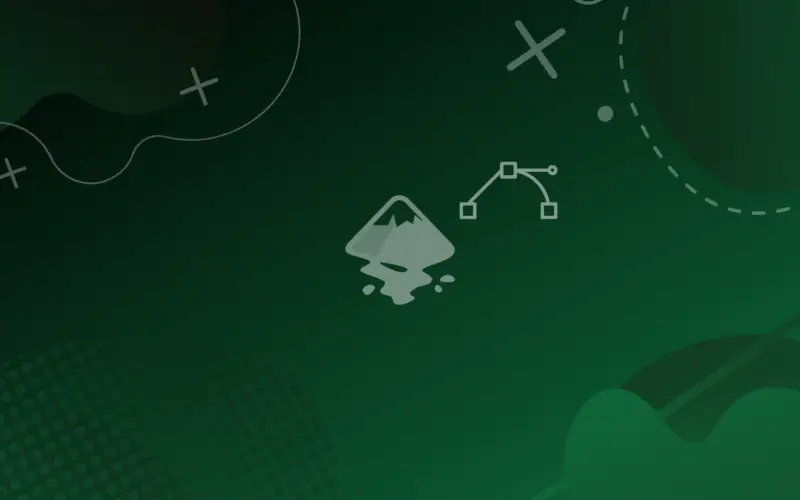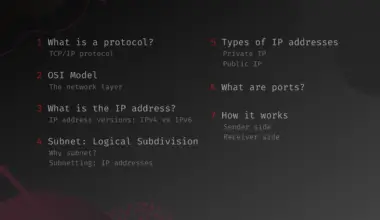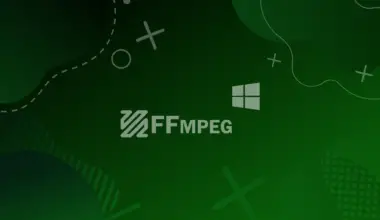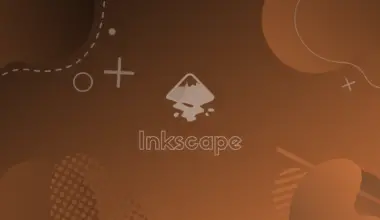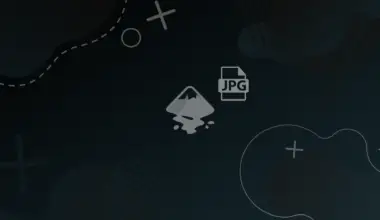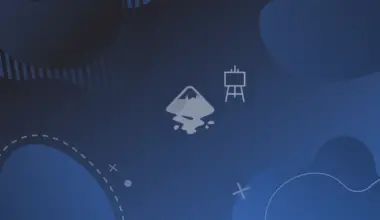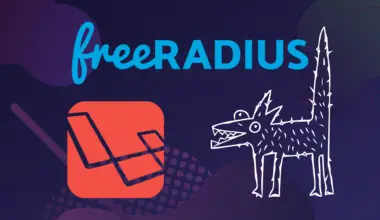Consider a painting! It has many characteristics, but you should focus on two things: the big picture and the fine details. Objects are like the big picture; which is often laid out first, and any tweaks to the overall look should happen at this stage, then comes the finer details.
Objects are similar to the big picture, and paths are the finer details, or better said paths open a door to edit finer details within your vector drawing.
In this article, we will learn how to convert objects to paths in Inkscape.
Steps to Convert Objects to Paths in Inkscape
- First open Inkscape and create some shapes or text (an object).
- Select the object you want to convert to a path (you can select multiple paths).
- Navigate to Path>Object to Path, or use the shortcut Shift+Ctrl+C.
Now the Object is converted to a Path. You can tweak individual nodes (building blacks of paths), or apply a path effect, which are shortcuts to perform bulk edits, that can be tedious to do by hand.
Conclusion
In this article, we explored how to convert any object, either a shape, a text, … etc, to a path and knew the benefits of both objects and paths.