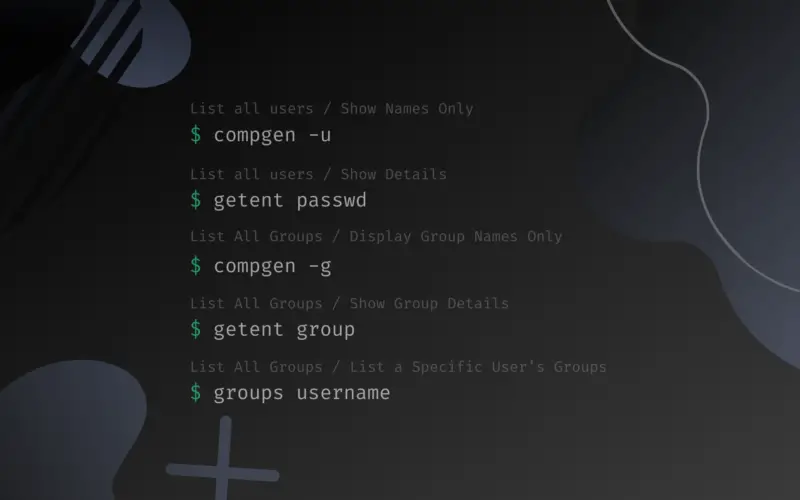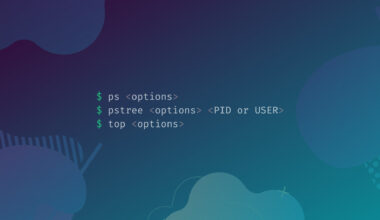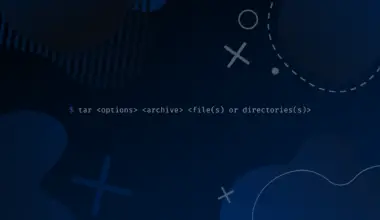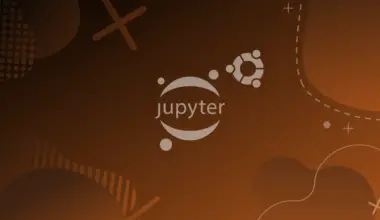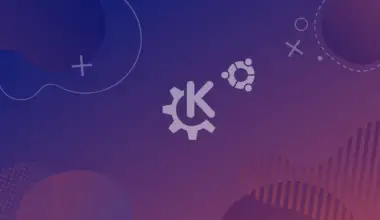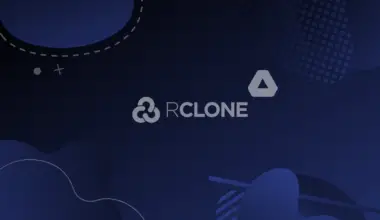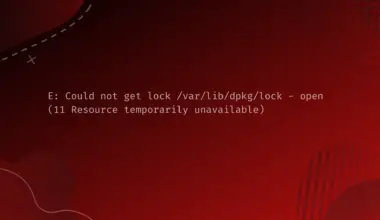Knowing how to list all user groups on Linux is a significant stride towards sustaining ownership and permissions. Since you can use several commands to list user groups, the command you choose depends on the depth of details you want to see.
For example, use the compgen command if you are only interested in names. On the other hand, you can customize the getent command to view extensive information about user groups.
This tutorial explains user management, listing users and their groups using several commands.
These commands should apply to any Linux distribution, including Ubuntu, CentOS, Debian, Linux Mint, and others.
Table of Contents
How Linux Manages Users
First, you should understand the basics of user management, such as creation, privileges, and deletion.
Creation
You can create a user using either useradd command
sudo useradd <username>
For example:
sudo useradd edxd
OR
adduser command to collect more information about the user, such as password, room number, and phone number.
sudo adduser <username>
For example:
sudo adduser edxd
Adding a user to the system appends the user details to the /etc/passwd file.
A user that can log into the system is referred to as a normal user. Otherwise, the created user is a system user whose accounts are for automation tasks.
Supply the -r option to create a systems user.
sudo useradd -r <username>
For example:
sudo useradd -r sysuseredxd
Privileges
Another point worth remembering is Linux creates a user when you first install it. That user is a superuser and has all the privileges on systems management. The user is often referred to as the root or superuser and is assigned a special directory and group called the root.
Other users created after that are assigned the home directory from where they can store personal data such as media, docs, and videos. The normal users have limited permissions than the root user.
Each of the user’s default group is their username. For example, doe we created above belongs to the doe group. Linux keeps the groups’ data in the /etc/group file. You can find the default configuration details in the /etc/default/useradd file.
Deletion
You can delete a user using the userdel command.
sudo userdel <username>
Now you should find out how to list all users and their groups.
List all users
Show Names Only
Use the compgen command with the -u option to list all users on Linux.
compgen -u
OR
Run the cut command on the /etc/passwd file.
cut -d ":" -f 1 /etc/passwd
root bin daemon adm lp sync shutdown halt mail ... rpcuser saslauth avahi gnome-initial-setup tcpdump edxd
Show Details
The most straightforward way to list all users is to cat the /etc/passwd file.
cat /etc/passwd
You can use the less command to view a shorter portion of the output page or more for longer.
less /etc/passwd more /etc/passwd
root:x:0:0:root:/root:/bin/bash bin:x:1:1:bin:/bin:/sbin/nologin daemon:x:2:2:daemon:/sbin:/sbin/nologin adm:x:3:4:adm:/var/adm:/sbin/nologin lp:x:4:7:lp:/var/spool/lpd:/sbin/nologin sync:x:5:0:sync:/sbin:/bin/sync shutdown:x:6:0:shutdown:/sbin:/sbin/shutdown halt:x:7:0:halt:/sbin:/sbin/halt mail:x:8:12:mail:/var/spool/mail:/sbin/nologin operator:x:11:0:operator:/root:/sbin/nologin games:x:12:100:games:/usr/games:/sbin/nologin ftp:x:14:50:FTP User:/var/ftp:/sbin/nologin nobody:x:65534:65534:Kernel Overflow User:/:/sbin/nologin dbus:x:81:81:System message bus:/:/sbin/nologin systemd-coredump:x:999:997:systemd Core Dumper:/:/sbin/nologin systemd-resolve:x:193:193:systemd Resolver:/:/sbin/nologin tss:x:59:59:Account used for TPM access:/dev/null:/sbin/nologin polkitd:x:998:996:User for polkitd:/:/sbin/nologin sssd:x:997:994:User for sssd:/:/sbin/nologin chrony:x:996:993::/var/lib/chrony:/sbin/nologin sshd:x:74:74:Privilege-separated SSH:/var/empty/sshd:/sbin/nologin rtkit:x:172:172:RealtimeKit:/proc:/sbin/nologin pipewire:x:995:992:PipeWire System Daemon:/var/run/pipewire:/sbin/nologin
Use the top/bottom arrow keys or the enter key on your keyboard to navigate the page and the q key to quit the navigation.
Alternatively, you can use the getent command to list all users.
getent passwd
root:x:0:0:root:/root:/bin/bash bin:x:1:1:bin:/bin:/sbin/nologin daemon:x:2:2:daemon:/sbin:/sbin/nologin adm:x:3:4:adm:/var/adm:/sbin/nologin lp:x:4:7:lp:/var/spool/lpd:/sbin/nologin sync:x:5:0:sync:/sbin:/bin/sync shutdown:x:6:0:shutdown:/sbin:/sbin/shutdown ... rpc:x:32:32:Rpcbind Daemon:/var/lib/rpcbind:/sbin/nologin libstoragemgmt:x:978:978:daemon account for libstoragemgmt:/var/run/lsm:/sbin/nologin rpcuser:x:29:29:RPC Service User:/var/lib/nfs:/sbin/nologin saslauth:x:977:76:Saslauthd user:/run/saslauthd:/sbin/nologin avahi:x:70:70:Avahi mDNS/DNS-SD Stack:/var/run/avahi-daemon:/sbin/nologin gnome-initial-setup:x:976:976::/run/gnome-initial-setup/:/sbin/nologin tcpdump:x:72:72::/:/sbin/nologin edxd:x:1000:1000:edxd:/home/edxd:/bin/bash
OR
Reveal a specific user’s details by specifying their username.
getent passwd <username>
For example:
getent passwd edxd
edxd:x:1000:1000:edxd:/home/edxd:/bin/bash
Here is what the colon separated values mean:
The first part, doe, is the uid (user id). x is a representation of the user’s hashed password. The first 1002 denotes that doe is a normal user. A system user would have a reading of less than 1000. The second 1002 is the gid (group id).
The next part, /home/doe, shows the user’s home directory. The last part, /bin/bash, denotes the shell assigned to the user.
Now that you understand how Linux manages users, groups and how to list users, you know how to list the user groups.
List All Groups
Display Group Names Only
Use the compgen command with the -g option to list all group names.
compgen -g
root bin daemon sys adm tty disk lp mem kmem wheel ... rpcuser saslauth libvirt avahi gnome-initial-setup tcpdump slocate edxd
Alternatively, you can sieve the names from the result of the getent command using the awk or cut command.
getent group | awk -F: '{ print $1}'
getent group | cut -d: -f1
Show Group Details
You can list all user groups on Linux by navigating the /etc/group using the cat, more, or less commands.
cat /etc/group
OR
more /etc/group
OR
less /etc/group
root:x:0: bin:x:1: daemon:x:2: sys:x:3: adm:x:4: tty:x:5: disk:x:6: lp:x:7: mem:x:8: kmem:x:9: wheel:x:10:edxd cdrom:x:11: mail:x:12: man:x:15: dialout:x:18: floppy:x:19: games:x:20: tape:x:33: video:x:39: ftp:x:50: lock:x:54: audio:x:63: users:x:100:
Alternatively, you can use the getent command with the group option.
getent group
Assume you want to count the groups. You can do that by piping the getent‘s result into the wc command.
getent group | wc -l
69
Say you want to see the user groups created with the users in section 1 of this tutorial. Since they occupy the last part of the page, you can pipe the result of getent group into the tail command.
getent group | tail
rpc:x:32: libstoragemgmt:x:978: rpcuser:x:29: saslauth:x:76: libvirt:x:977: avahi:x:70: gnome-initial-setup:x:976: tcpdump:x:72: slocate:x:21: edxd:x:1000:
Lastly, you may want to list a particular group’s members. All you do is append the group name to the getent command.
getent group <group name>
For example:
getent group wheel
wheel:x:10:edxd
List a Specific User’s Groups
Apart from listing user groups of all users, you could narrow it down to groups belonging to a particular user. The groups command plays a massive role in listing a user’s groups.
By default, Linux creates a user with the same uid as gid. The resulting group is called the primary group and can be reassigned.
Run the groups command to list all the groups of the logged-in user.
groups
OR
Use the groups command with the username to list the current user’s groups, whether they are not logged into them.
groups <username>
For example:
groups edxd
edxd wheel
Alternatively, you can list a particular user’s groups using the id command.
id <username>
For example:
groups edxd
edxd : edxd wheel
OR
id -nG
Conclusion
The primary commands to list all user groups are compgen and getent. Alternatively, you can use the cat, more, less, id, and groups commands, as illustrated in this tutorial.