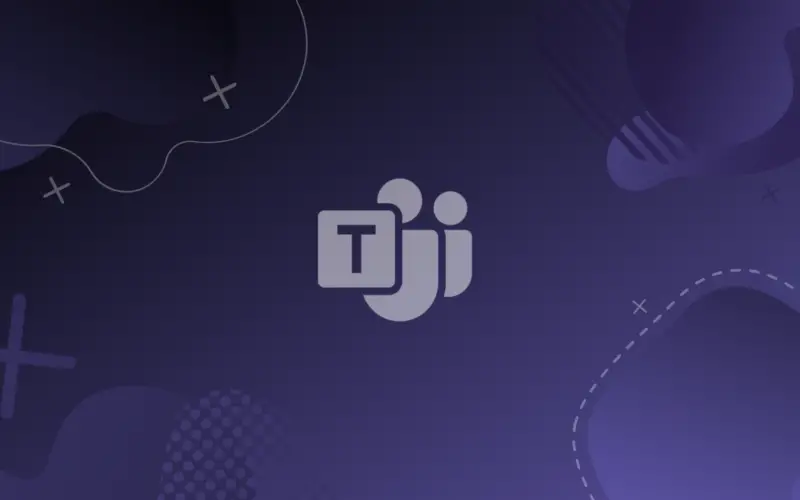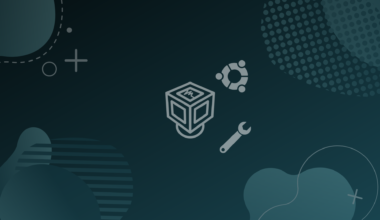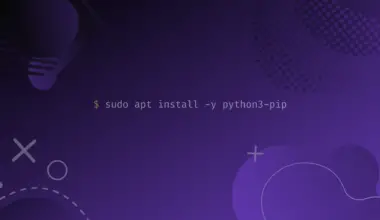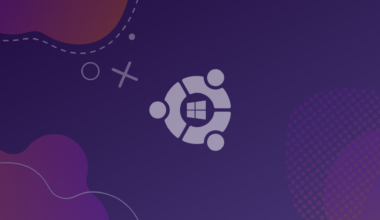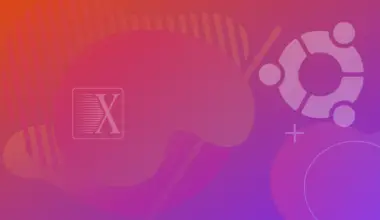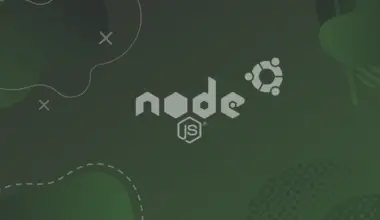Microsoft teams is a business communication platform developed by Microsoft as a part of 365 family of products, like it’s competitor Slack, Teams have many features:
- Chat: both private and work space chats, supporting text formatting and emojis, there is also a feature of chats where you can mark a message as urgent or important.
- Application integration: teams support many applications like Office 365, OneNote, SharePoint, and many more.
- Videoconferencing: you can make audio and video calls with your team members, there is also a screen sharing feature.
Teams can be installed in Linux and Mac beside windows, and there are two ways to install Teams on Ubuntu.
Table of Contents
Install Microsoft Teams via Graphical Method (GUI)
Teams client wasn’t available to be installed directly on Linux, but Microsoft launched two versions for Linux lately, one for the rpm based distros, and another for Debian based distros, ubuntu is Debian based so we will download the .deb version.
Open a web browser – here we’ll use Firefox.
Head to Microsoft Teams download page. https://www.microsoft.com/en-us/microsoft-teams/download-app
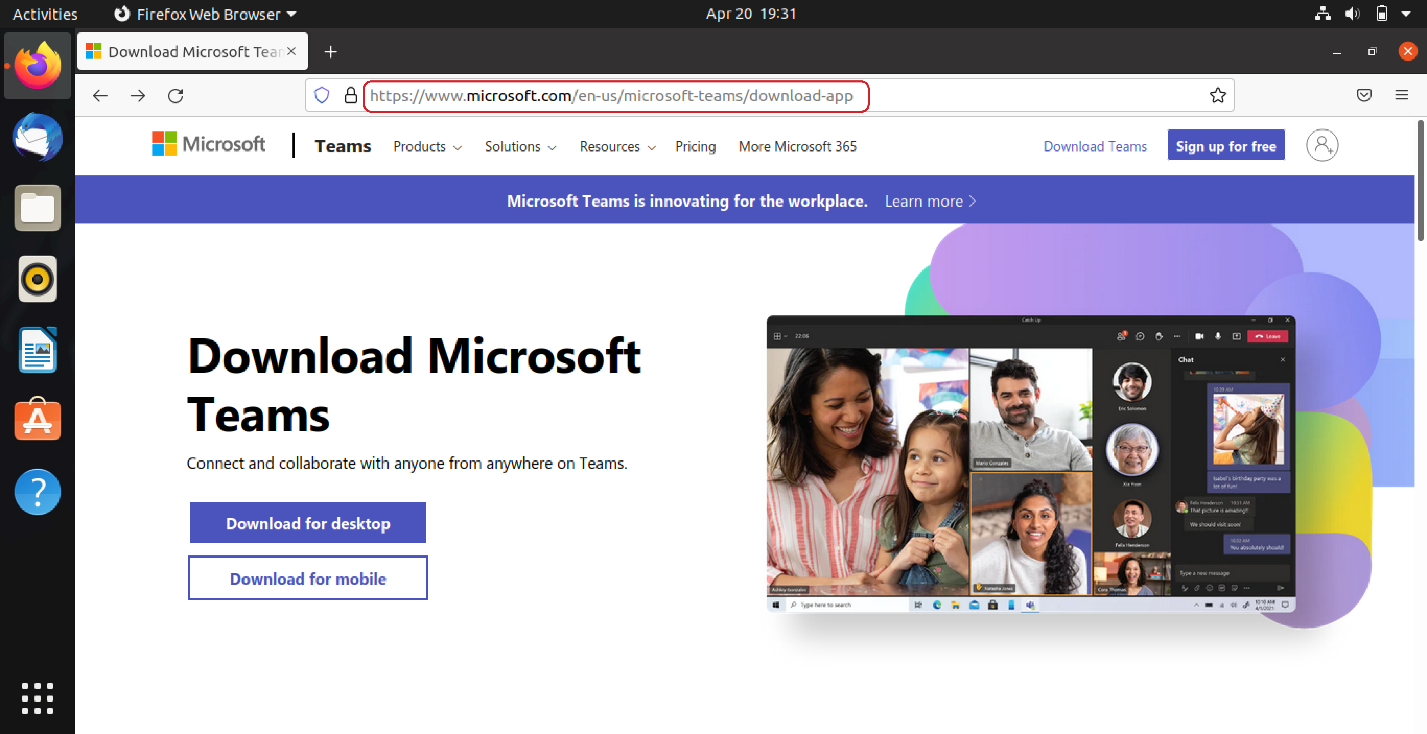
Hit Download for desktop button.
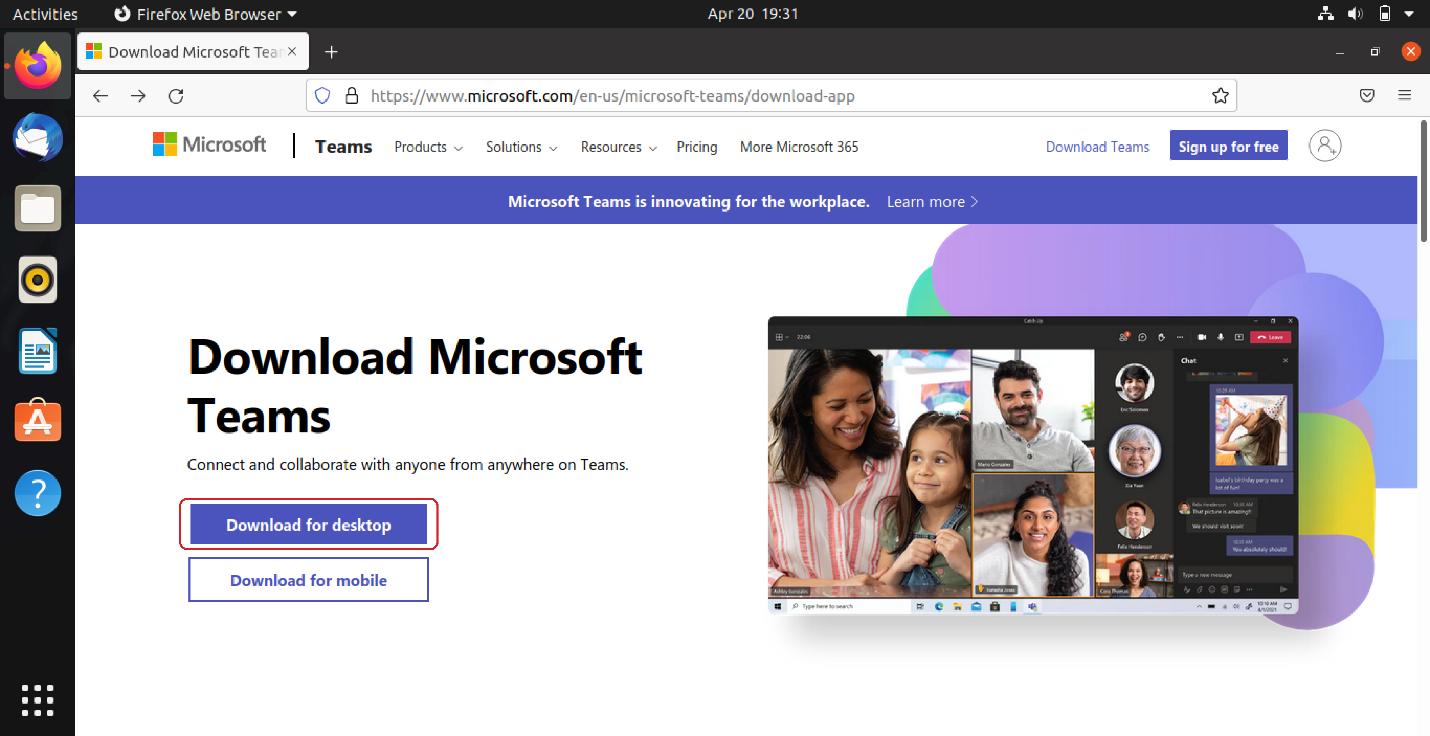
Choose Linux DEB (64-bit).
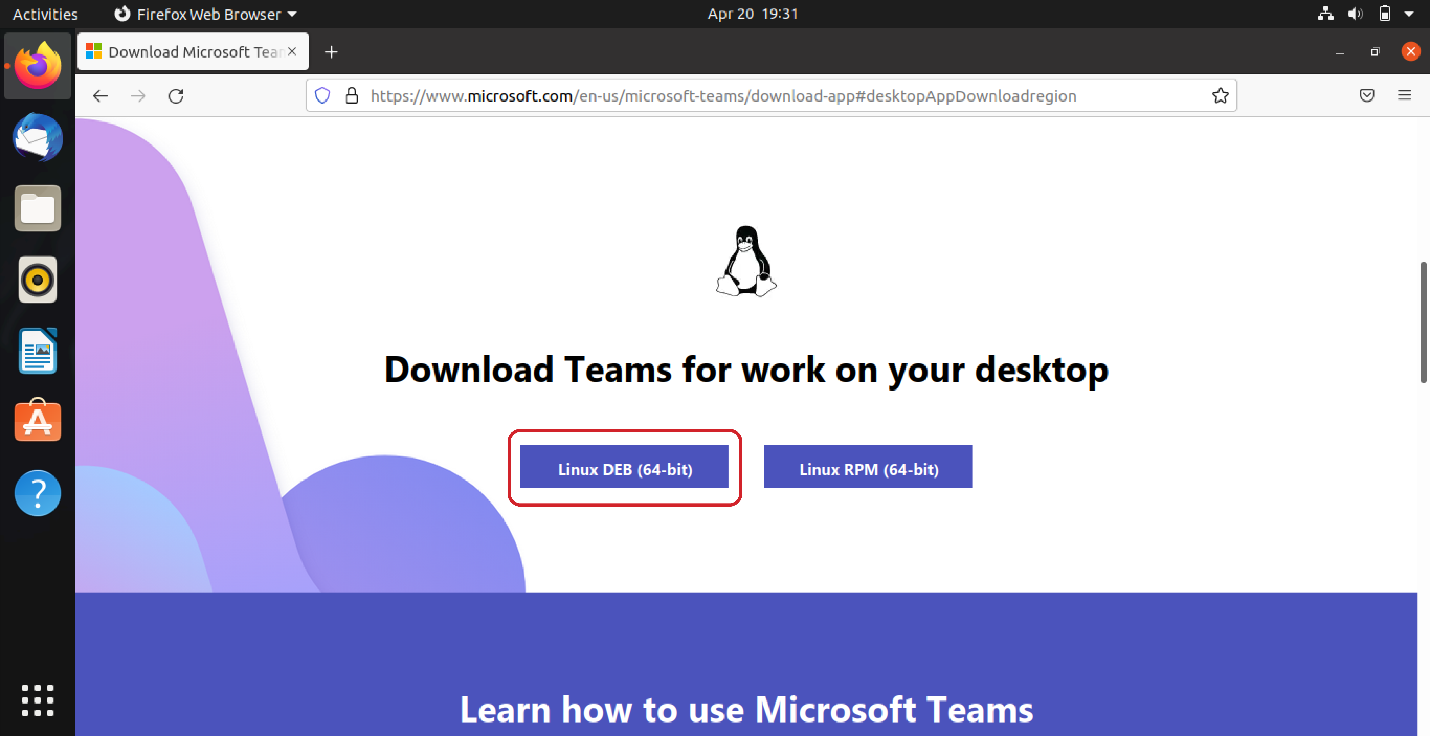
Save the file.
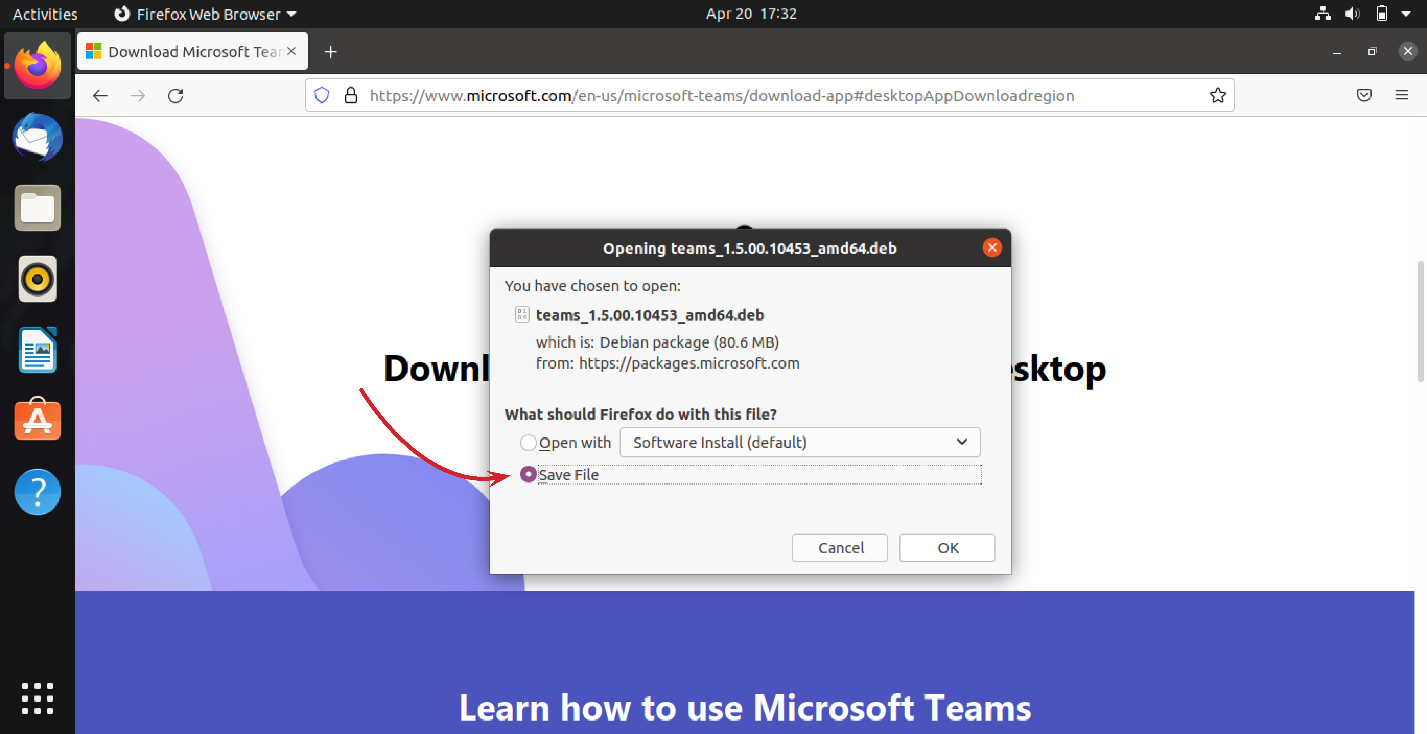
Now close the browser and open the Downloads folder, choose team*.deb file and hit enter.
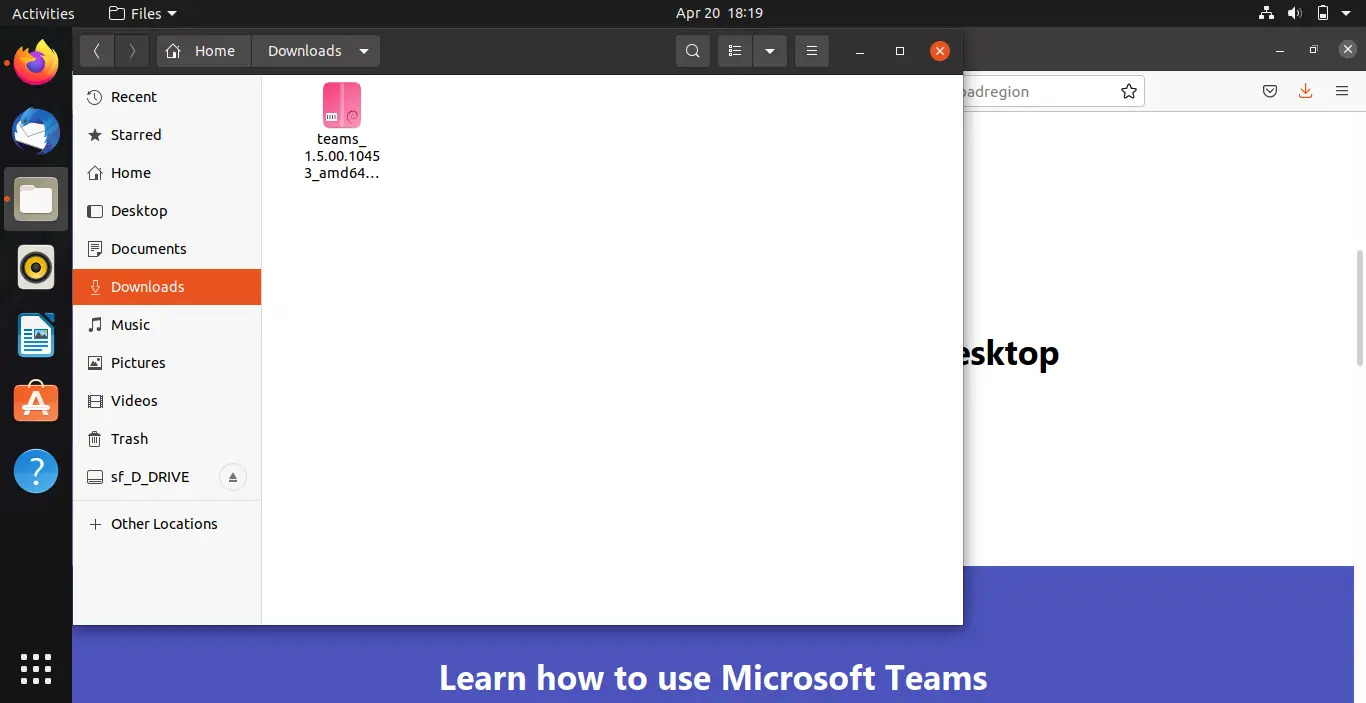
Press the install button, once done you can launch teams from your app menu.
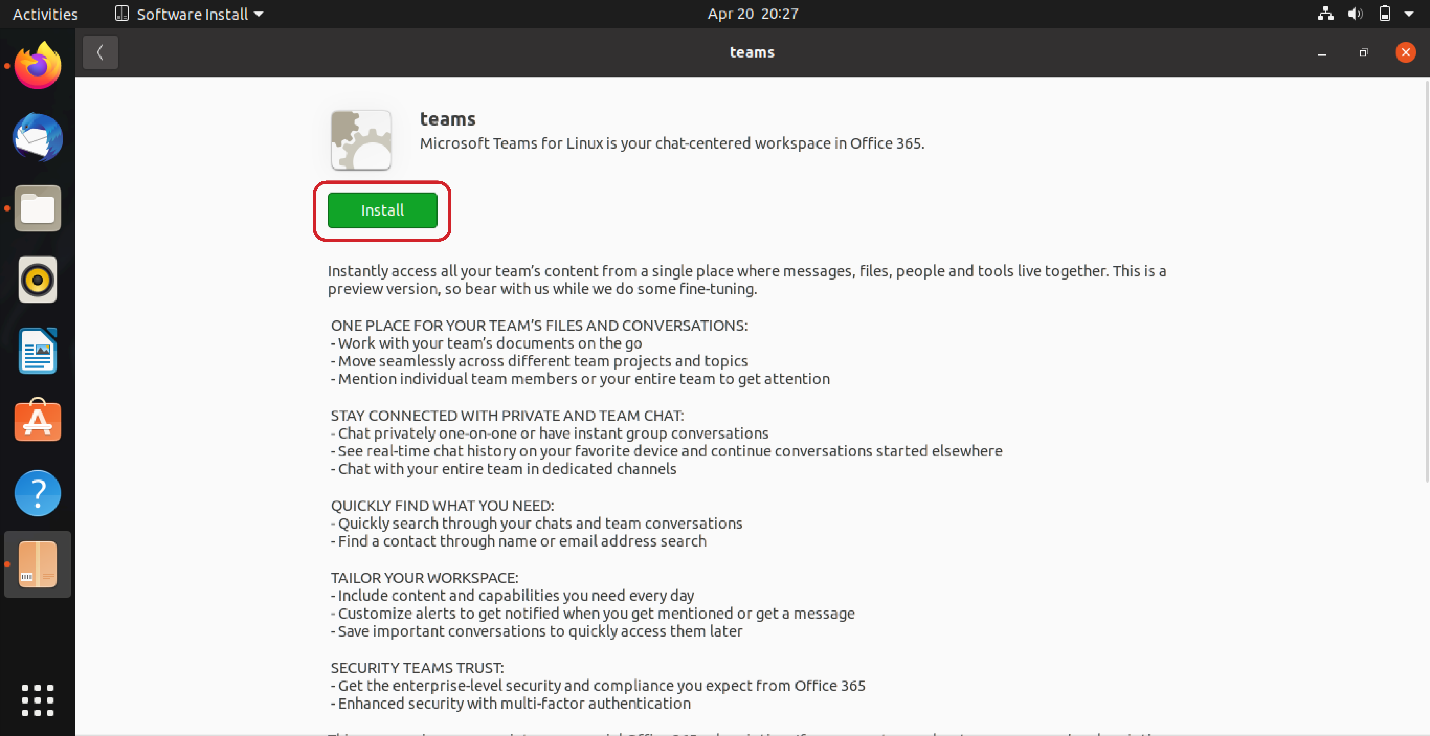
If the previous step doesn’t work, you can execute the next command while you are in the Downloads directory.
sudo apt install ./teams*.deb
Install Microsoft Teams via Command-Line
There is no difference between the versions installed either way but if you prefer to work with the terminal follow the next method, where we use apt to install teams.
Open up a terminal either graphically or by pressing ‘t’ while holding both Alt and Shift keys.
Add the Microsoft pgp key to apt using the following command:
wget -qO- https://packages.microsoft.com/keys/microsoft.asc | sudo apt-key add –
Add teams to apt package sources list by adding an entry to /etc/apt/sources.list file (this article will be using vim, the entry will be added to the end of the file):
Open the file as root, i.e. with sudo.
sudo nano /etc/apt/sources.list
Add the following line to the end of the file:
deb [arch=amd64] https://packages.microsoft.com/repos/ms-teams stable main
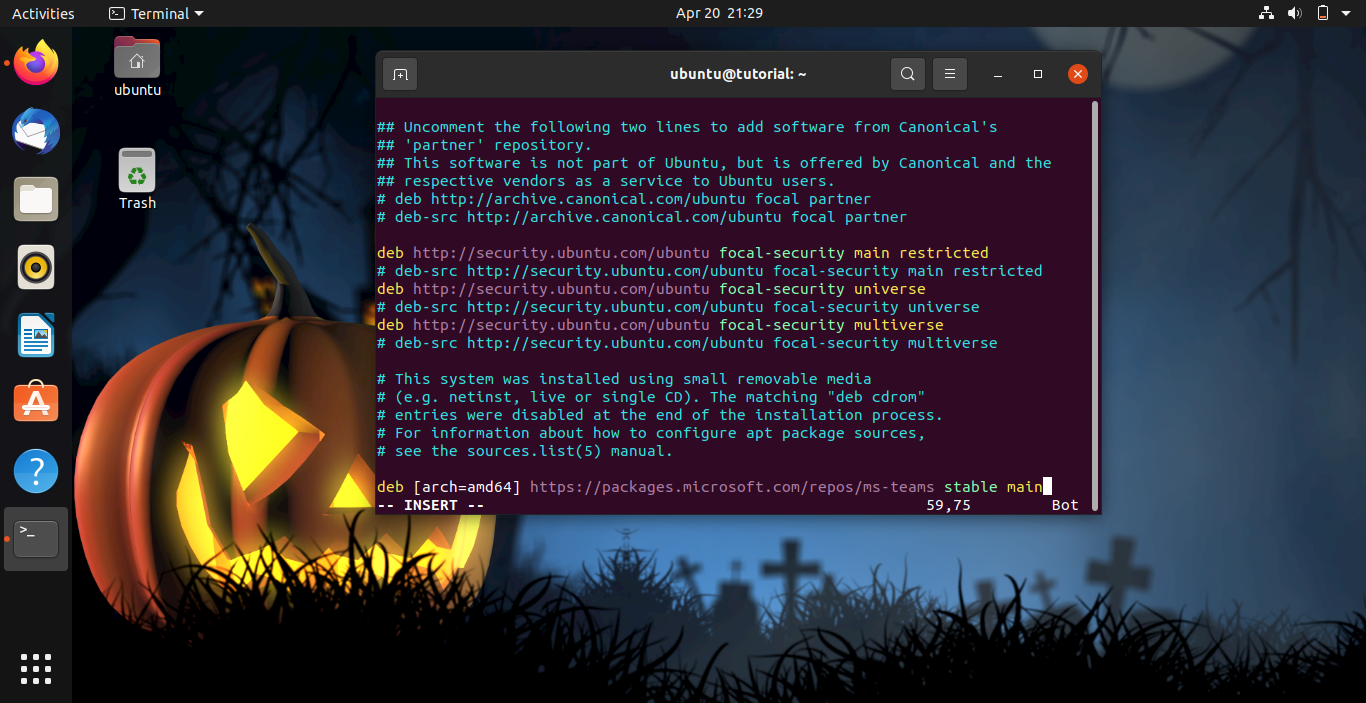
Update apt list by executing the following command:
sudo apt update
Install Microsoft teams using the next command:
sudo apt install teams
Now you will have Microsoft teams installed in your Ubuntu machine, you can run it by searching teams in your app menu:
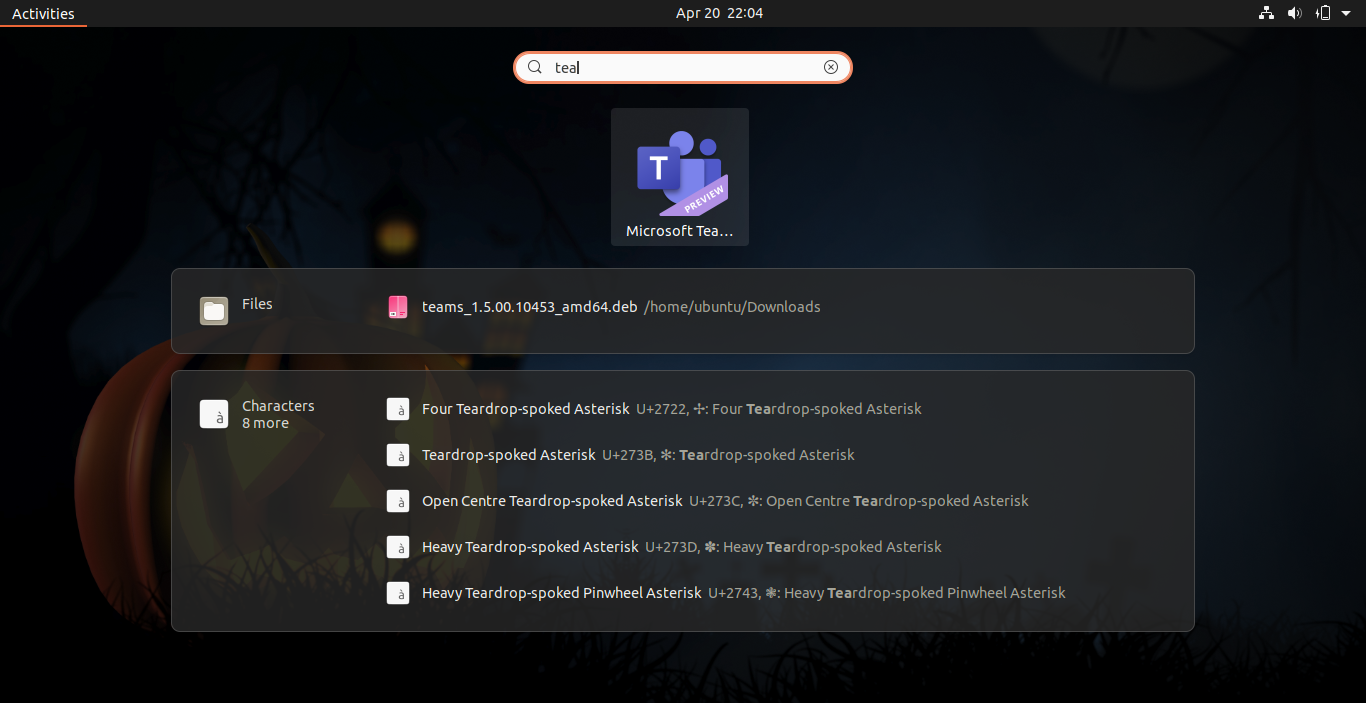
Or executing teams from the terminal.
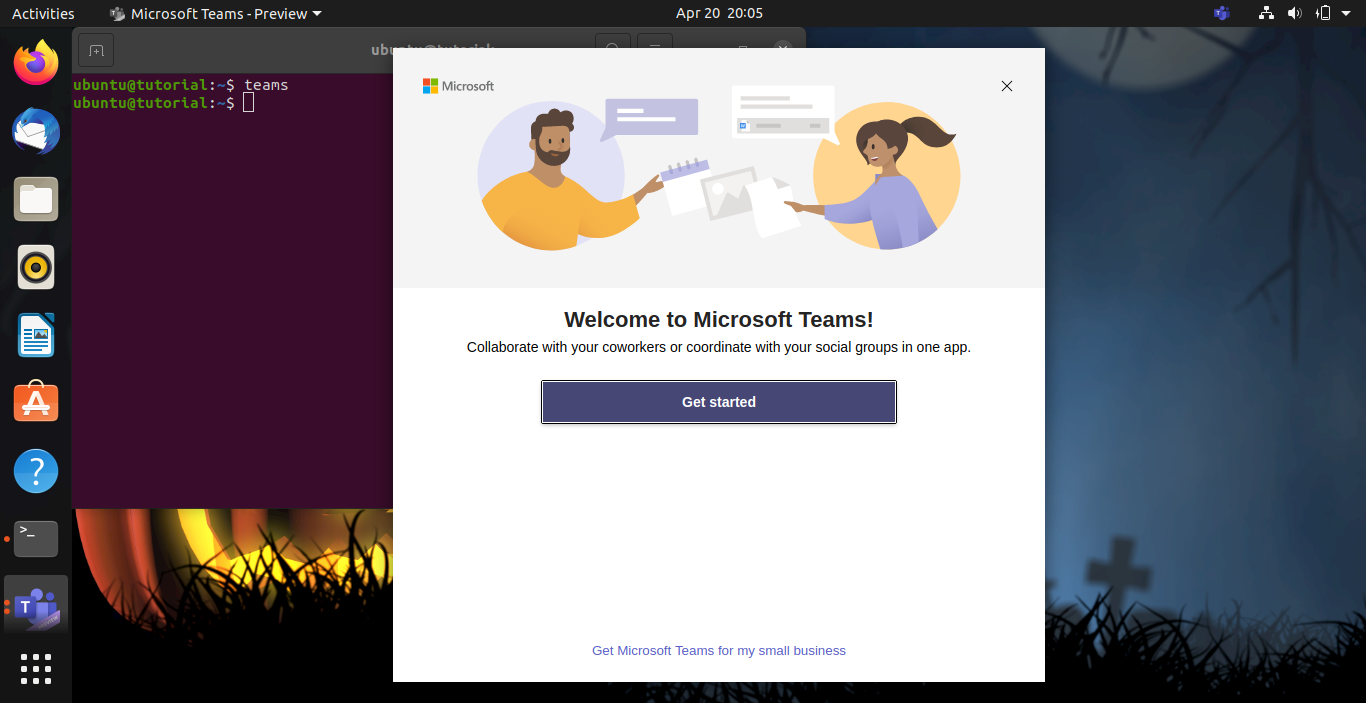
Conclusion
In this tutorial we installed Microsoft Teams on Ubuntu using the GUI and command-line methods. If you encountered any issues or have any questions feel free to leave a comment.