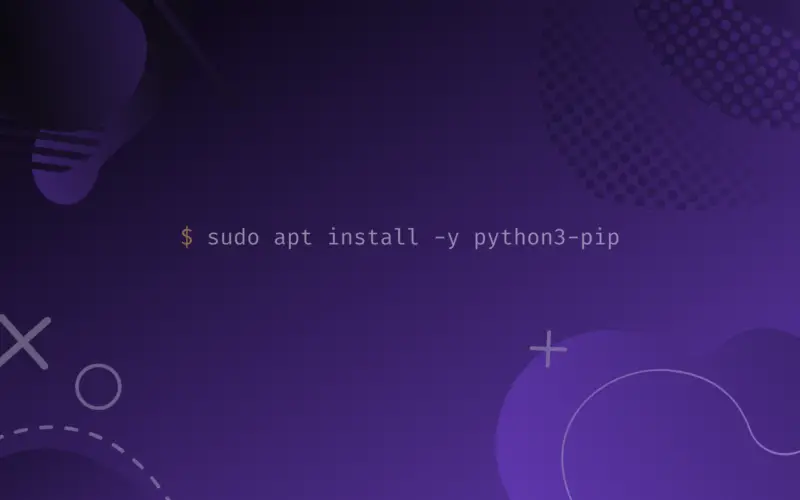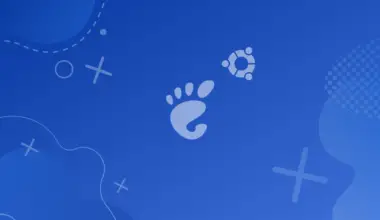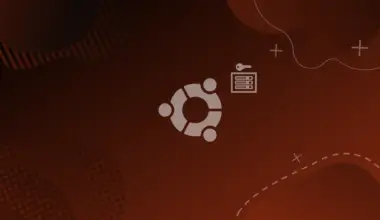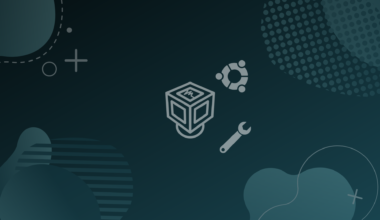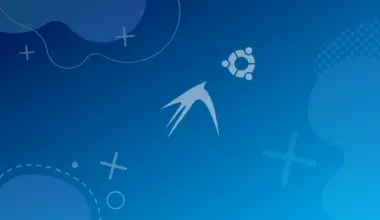Pip is the recommended package installer for python, with which you can install any python library or package that is present in the Python Package Index (and other indexes).
Pip is a command-line tool that is cross-platform, featuring easy-to-use commands to manage your python packages. Like Python, pip has two versions, Pip 3 for Python 3 and Pip 2 for Python 2.
This article explains how to install both of them in Ubuntu 20.04 (the guide works for other releases of Ubuntu and most Debian-based distros).
Table of Contents
How to install Pip 3 on Ubuntu
Installing Pip 3 is straightforward, you have to execute just two commands to install it. Obviously, you have to have Python 3 installed, but luckily it is pre-installed on Ubuntu 20.04.
Let’s update apt package list to insure we get the latest software version by executing the next command:
sudo apt update
Now execute the next command to install Pip 3.
sudo apt install -y python3-pip
How to use Pip 3
Pip commands work in every system having pip installed. Though, the most useful pip commands are:
To install a package, we can use this command. Here I will install numpy:
pip3 install <pack_name>
or you can run this command:
python3 -m pip install <pack_name>
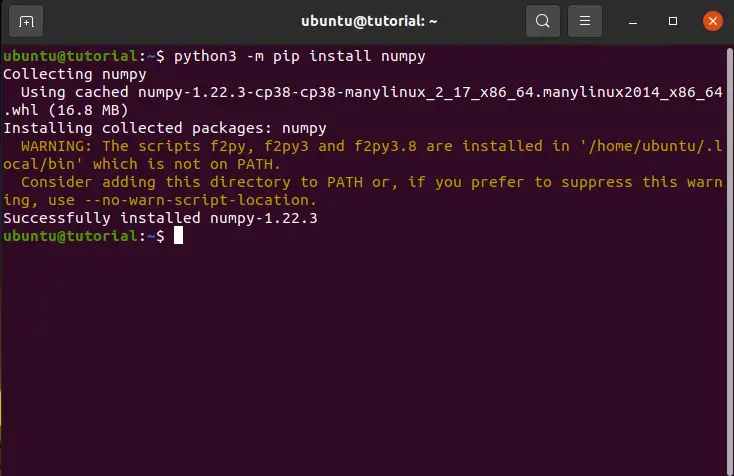
Note: the last commands will install the package for just the user who executed it. If you want to install the libraries globally, run one of the previous commands as root:
sudo pip3 install <pack_name>
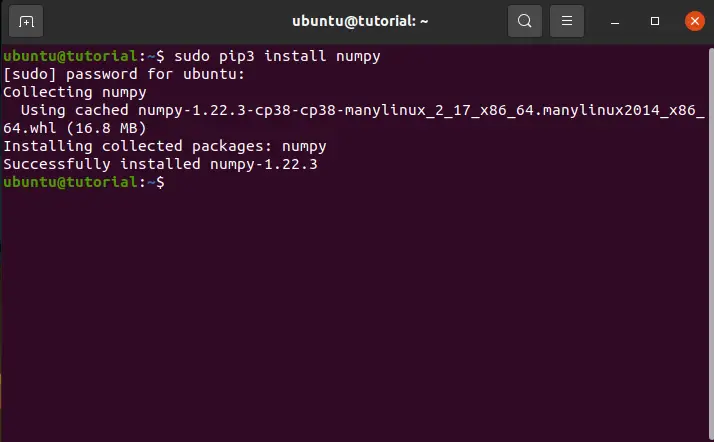
Uninstall Package with Pip 3
To remove a package (same goes for the root command):
pip3 uninstall <pack_name>
Upgrade Package with Pip 3
To upgrade a package:
pip3 install --upgrade <pack_name>
To get information about a package.
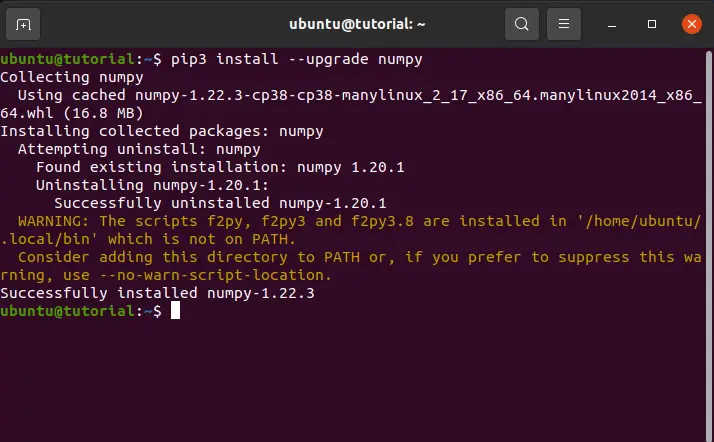
Show Package Details with Pip 3
pip3 show <pack_name>
Show Pip 3 Version
pip3 --version
Show Pip Information
pip3 show pip
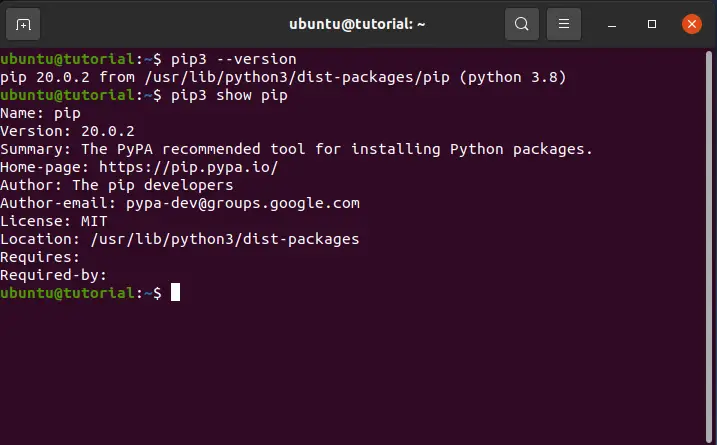
There are other commands, so you can always go to the help manual within the package or check the man page of Pip 3, or even go to the online python documentation page.
pip3 -h man pip3
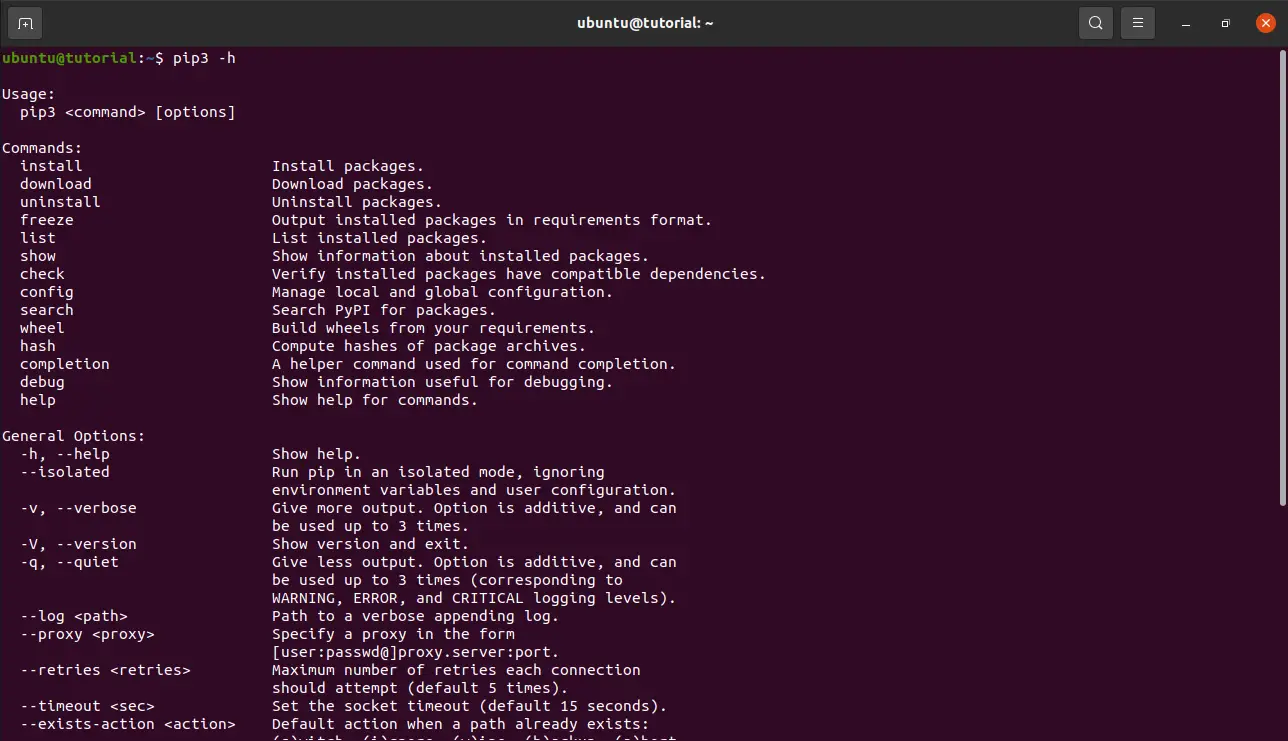
How to install Pip 2 on Ubuntu
Because of EOL (End Of Life) of Python 2 as of January 2020, it’s not already installed on Ubuntu, so you need to install it before installing Pip 2 (you can omit the second step if you have Python 2 installed).
Update apt package list by running next command:
sudo apt update
Install Python 2 by executing the following:
sudo apt install -y python2
Now we can install Pip 2.
Download Pip 2 using the command bellow:
wget https://bootstrap.pypa.io/pip/2.7/get-pip.py
Execute the next command (if you want to install Pip 2 globally execute as root):
python2 get-pip.py
How to use Pip 2
Pip 2 isn’t supported as a standalone tool, but still you can use Pip 2 as a part of Python 2.
To install a package:
python2 -m pip install <pack_name>
To remove a package:
python2 -m pip uninstall <pack_name>
To upgrade a package:
python2 -m pip install --upgrade <pack_name>
To check the version of a package.
python2 -m pip show <pack_name>
To show pip version, or as above, show all information:
python2 -m pip --version python2 -m pip show pip
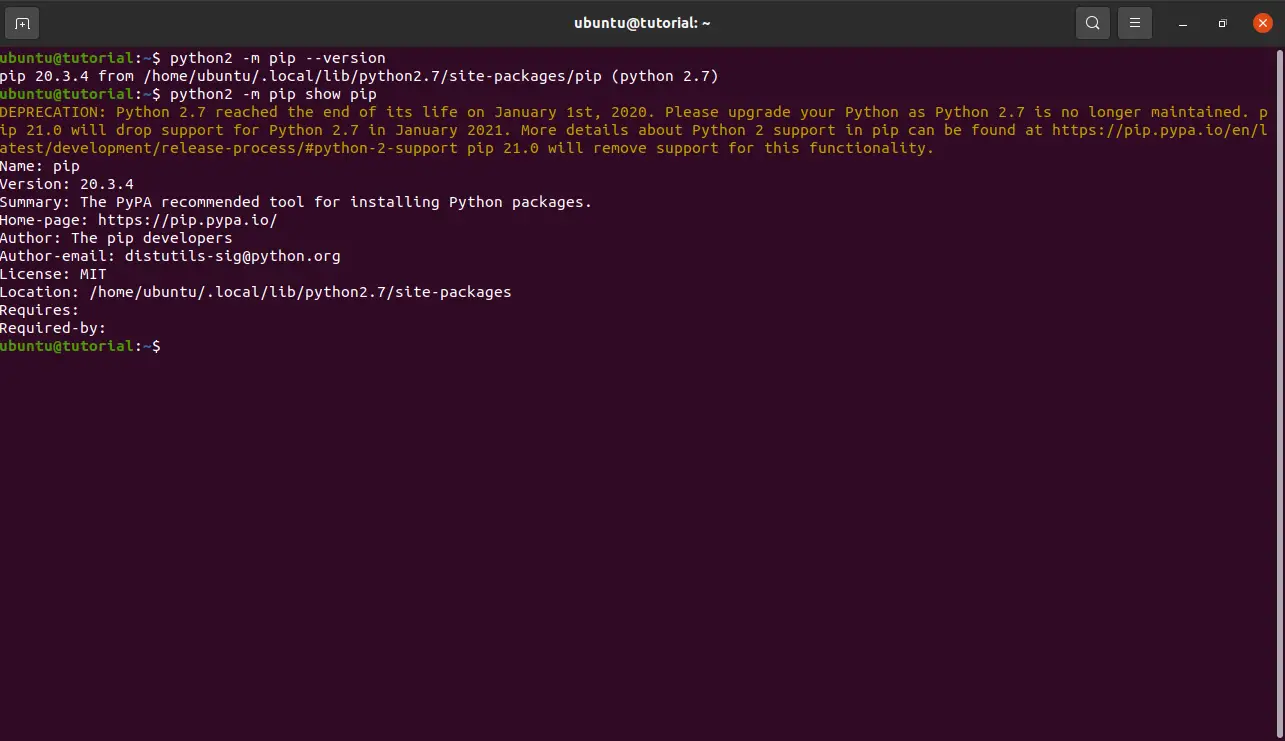
Conclusion
In this article, we learned how we can install pip for both Python 3 and Python 2, as well as some useful commands to manage your python packages.