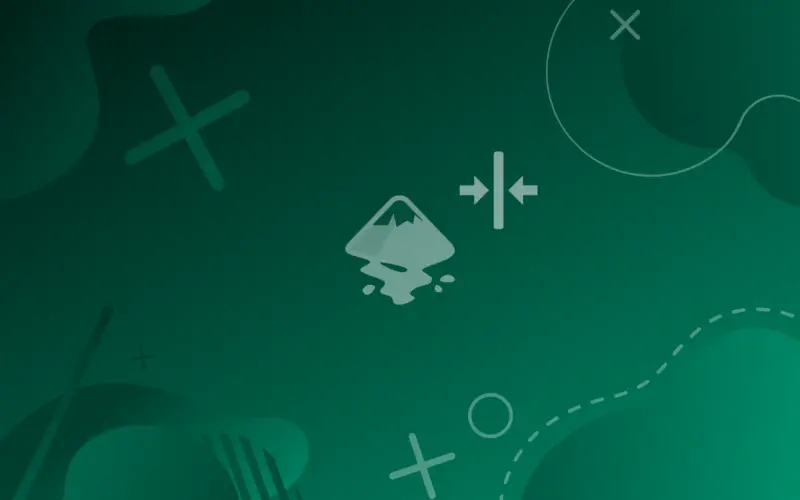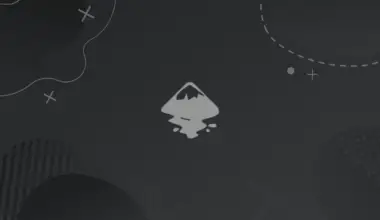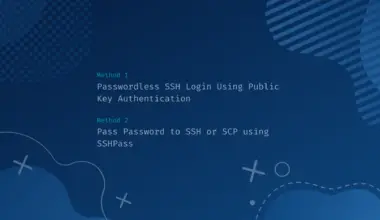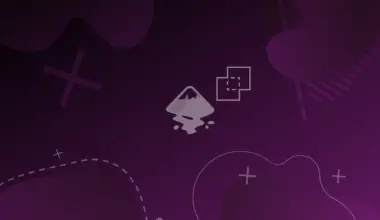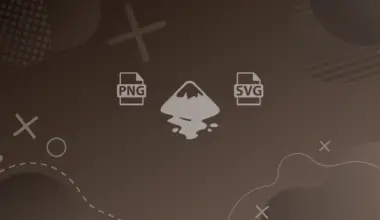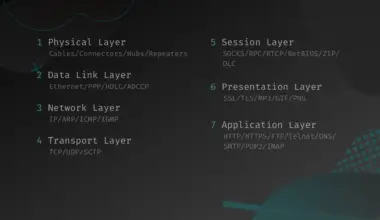The first time I was working with vector graphics, I encountered an obstacle.
How could I possibly align two rectangles perfectly, given that the resolution is technically infinite? Well, it will be impossible to align any two objects by just eyeballing and adjusting the position based on what you see.
But thanks to the Align and Distribute tool in Inkscape for offering not just unreachable precision, but also with no much time or effort, and this article will show how you can align object to the center of the page.
Steps for Aligning Objects to the Center of the Page in Inkscape
The process for aligning objects doesn’t actually take many steps, yet aligning to the center can be done either horizontally or vertically, and in the next steps we will do them both:
- Open Align and Distribute menu by navigating to Object>Align and Distribute, or you can simply use the shortcut Shift+Ctrl+A.
- Under Align, make sure that the Relative to: option is set to Page.
- Select the object or objects you wish to align to the center of the page.
- After the selection click the icons that say: Center on vertical axis and Center on horizontal axis; those icons are found in the top center of the Align sub-menu and the Align and Distribute menu.
Now your objects are aligned to the center of the page; but note that groups, clips and masks are treated as a single object and will be aligned accordingly.
Conclusion
The simplicity of Inkscape’s Align and Distribute tool, combined with its power, makes it a great companion in the journey of creating vector graphics; I personally feel satisfaction in performing complex alignments to objects (simply iterations of grouping, aligning and then ungrouping again).