Imagine this scenario: you are working on a large illustration of nature, but suddenly you thought that these pink flowers (which are really a lot, and they are scattered along the landscape) are better off being purple, yet selecting all of these flowers individually would be tedious, wouldn’t it?
Here comes a great tool for selecting multiple objects (or paths), which satisfy a certain criterion, be it fill or stroke colors, stroke style or object type.
In our example, the criterion would be the color of the fill, because all the flowers are already pink, so we will select them using that color.
Steps for Selecting by Color
There are only two steps for selecting objects by their color:
- You need to select an object that satisfies a certain criterion, which in this case is the color of the object.
- Navigate to Edit>Select Same>Fill Color.
If we were to apply these steps to our example; then it would select all pink objects, after that we can edit them by different means: moving, scaling, rotating, coloring, and so on.
Conclusion
In this brief article, we learned a tool that speeds up the workflow in Inkscape. Selecting by a characteristic of the object is really a powerful tool, because it would be really tedious to select many objects one by one.
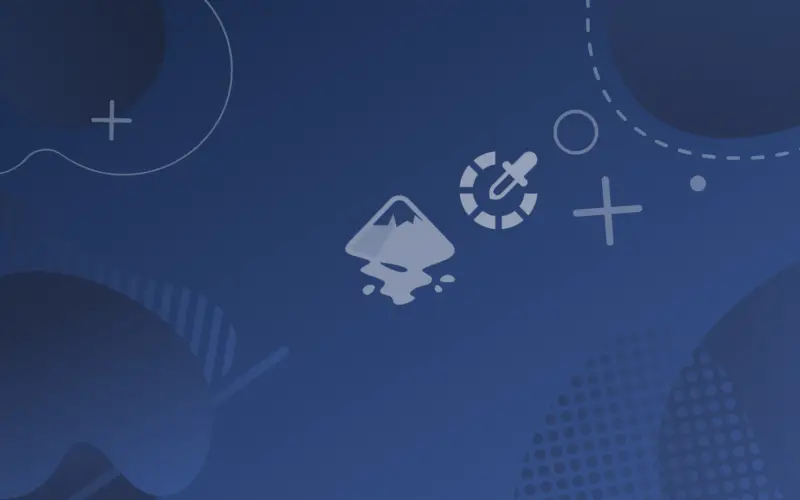
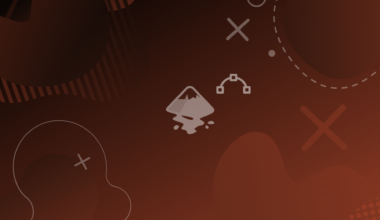
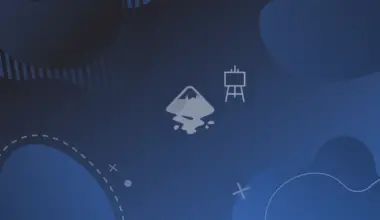
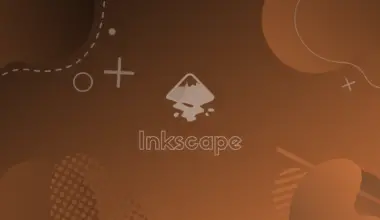
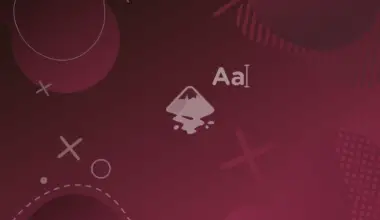
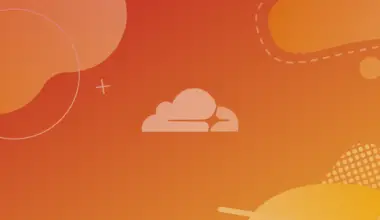
![[Fix] Laravel Sail Permission Error on Windows WSL 37 laravel](https://bytexd.com/wp-content/uploads/2022/06/laravel-380x220.jpg)