In this tutorial, we’ll explore the dirname command and how to use dirname $0 to get the location of the running bash script. Furthermore, we will discuss how to retrieve an absolute path using the dirname command.
Table of Contents
What is dirname $0 in shell?
The dirname $0 command returns the directory where the Bash script file is saved. We can return a relative path or an absolute path. This all depends on how the bash script is called.
The $0 parameter contains the name of the shell script.
dirname command – Truncate the parent directory path from a string
The dirname is the short form of “directory name”. It is a built-in command in Linux and Unix-like operating systems. Given a string containing the path of a file or directory, this command will return the parent directory’s path.
Syntax of dirname command
The following syntax is commonly used for running the dirname command on the Linux terminal:
dirname [OPTIONS] PATH
The dirname command displays the argument PATH and removes the last file or directory suffix.
Example
dirname /home/sam-pc/Documents/bash.sh

If the argument PATH only contains a string without any slashes (/), then, in a case, the dirname command prints only the single dot . in the output – a relative path, the directory you are in.
Example
dirname bash.sh

dirname Options
The following options can be used with the dirname command:
-z or --zero – These options separate the output by a NULL character instead of initiating a new line.
dirname -z PATH
![]()
As you can see in the above output, lines are not separated from new lines.
--help – This option prints the help information.
[pompt] dirname --help [/prompt]
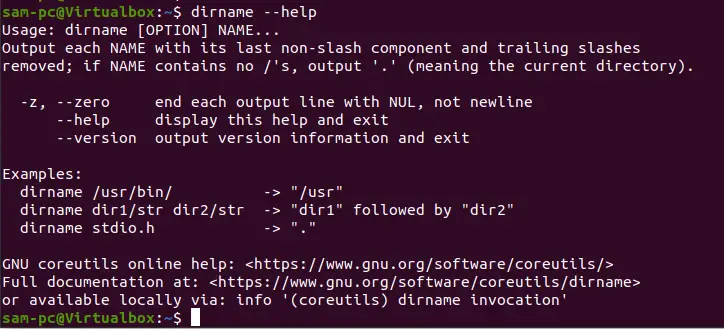
--version – This option prints the version details.
dirname --version

Handle multiple files using dirname
Using the dirname, you can handle multiple files. Pass the absolute path of each file one after another file as follows:
dirname /home/sam-pc/Documents/bash.sh /home/sam-pc/Downloads/abc.sh
The following output is shown on the terminal:

Usage of dirname $0 in bash code
The dirname $0 can be used in a bash script. So, create a bash file and paste the following code:
#!/bin/bash Directory=$(cd 'dirname $0' > && pwd -P) echo $Directory
In the above bash code, dirname $0 retrieve the directory where the bash script is located. If the bash script is located in the same from where we are running the script, it will return the relative path “.”
To get the absolute path of our script regardless of where we are running it (same directory or different one), we use the pwd command.
The pwd -P is the absolute path to the current directory. In the above code, the script’s directory name is a variable that we can use later.
If you want to return the absolute file path where the bash script is located, using cd we will change the bash script’s directory that returns the dirname, and then it will save into a variable before echoing the directory.

Using the following command, run the bash script in the terminal:
./bash.sh
When you run the bash script, you will get the following output:

Conclusion
We discussed in this article what the purpose of dirname $0 is and how you can use this in bash code. Moreover, we go through the different options of the dirname command. We also demonstrate how to handle multiple files using the dirname command.
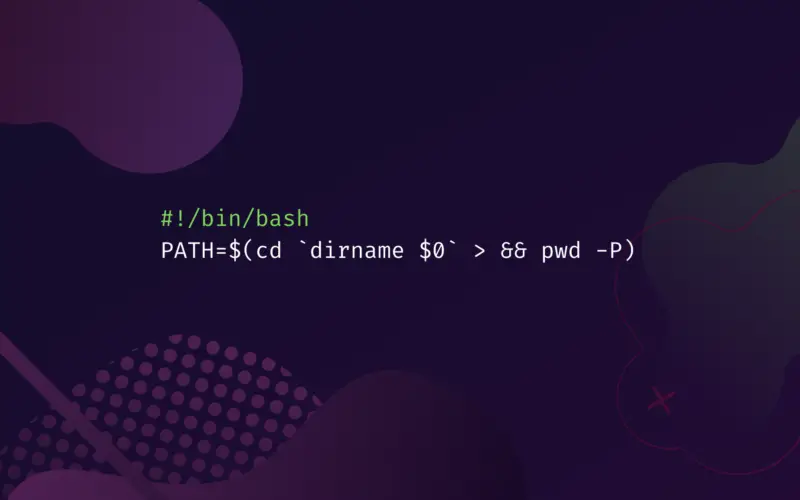
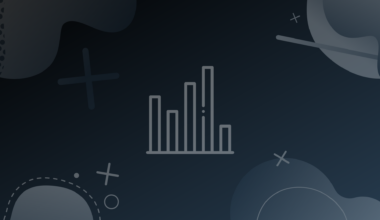
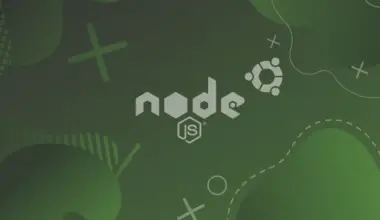
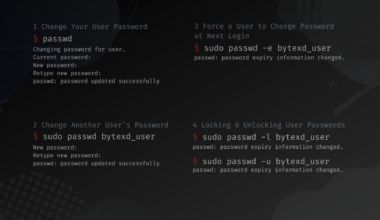


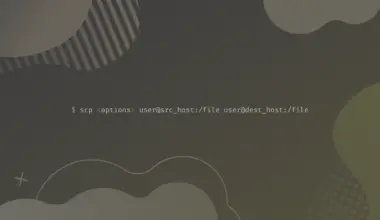
Good one… (y), it helped me to understand more in detail about the dirname and $0
Note: I see a correction required in night mode code line 2 “>” is not required before &&
Thank you for the information. I have never used dirname before.
To get the above bash.sh to run, I had to change the second line to either:
Directory=$(cd $(dirname $0) ; pwd -P)
or
Directory=$(cd
dirname $0; pwd -P)[those are ticks, not quotes. Sometimes hard to tell the difference on a monitor.]
Thank you for the information. I have never used dirname before.
To get the above bash.sh to run, I had to change the second line to either:
Directory=$(cd $(dirname $0) ; pwd -P)
or
Directory=$(cd `
dirname $0` ; pwd -P)[those are backquotes, not single quotes. Sometimes hard to tell the difference on a monitor.]