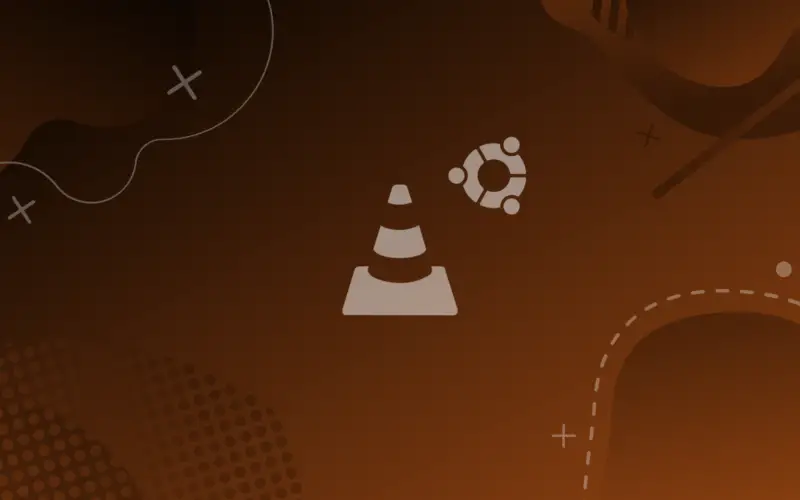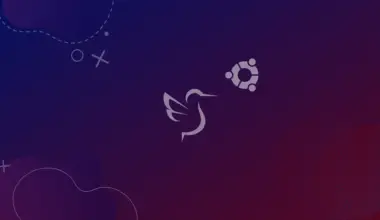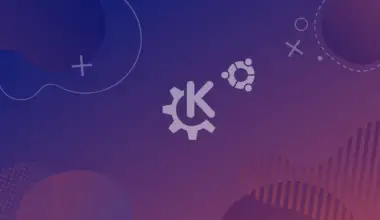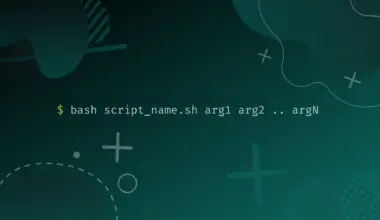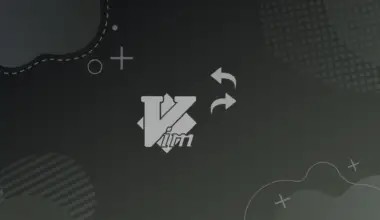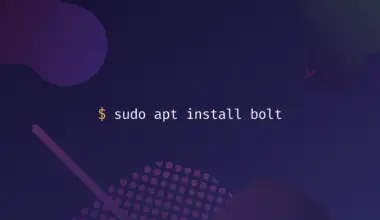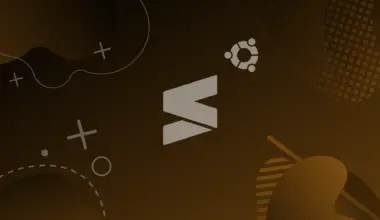VLC media player is an open-source, cross-platform media player and streaming server developed and maintained by the VideoLan project. VLC can play most media formats, as well as media CDs.
It is available for most operating systems, both desktop and mobile phones.
In this article we’re installing it on Ubuntu 20.04, but the mentioned methods work in many versions of Ubuntu, and should work on your Ubuntu 22.04 as well.
Table of Contents
How to install VLC in Ubuntu
There are many methods to install software in Linux, but the most successful and straightforward methods are the ones that use the package management software that is native to the system.
We are going to explore two methods to install VLC in Ubuntu.
Install VLC on Ubuntu via Graphical Method
This method is easy, and it is most suitable for new users.
- Open Ubuntu Software, by default it is pinned in Favorites in the sidebar.
- Then search for VLC and choose its entry.
- Click install and authenticate the action by typing your password.
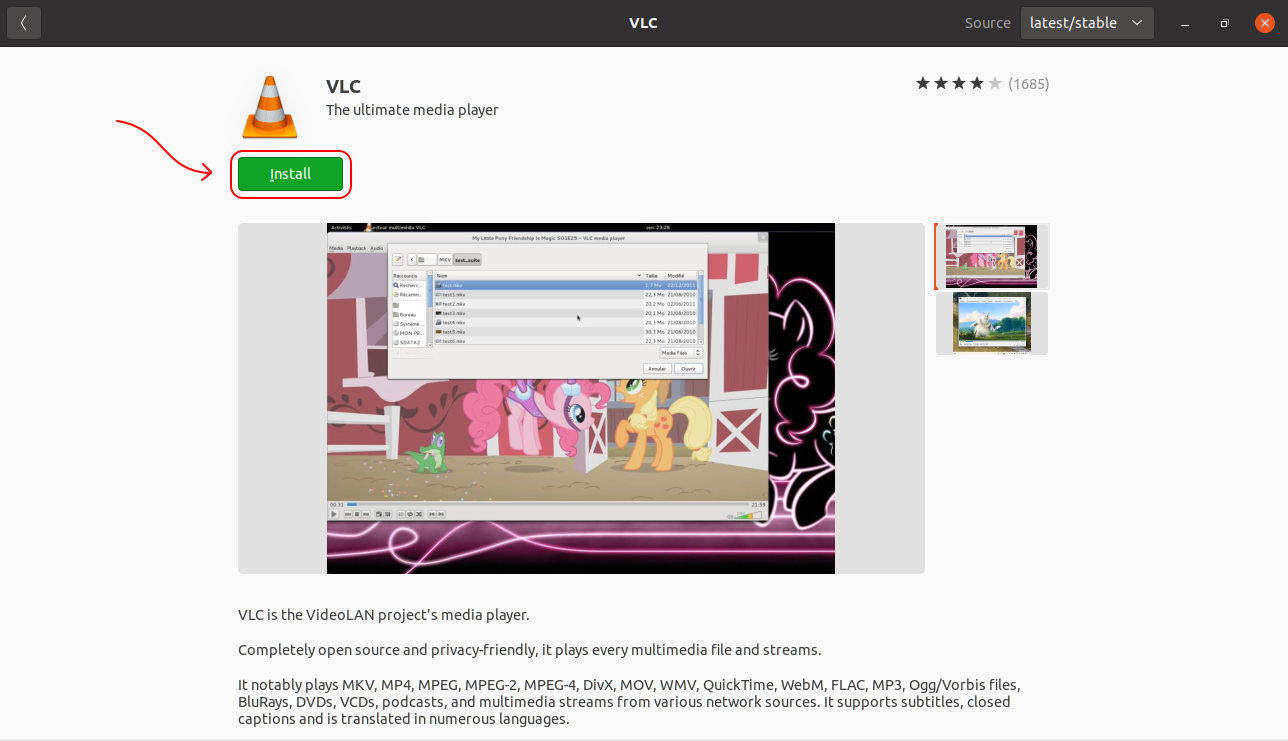
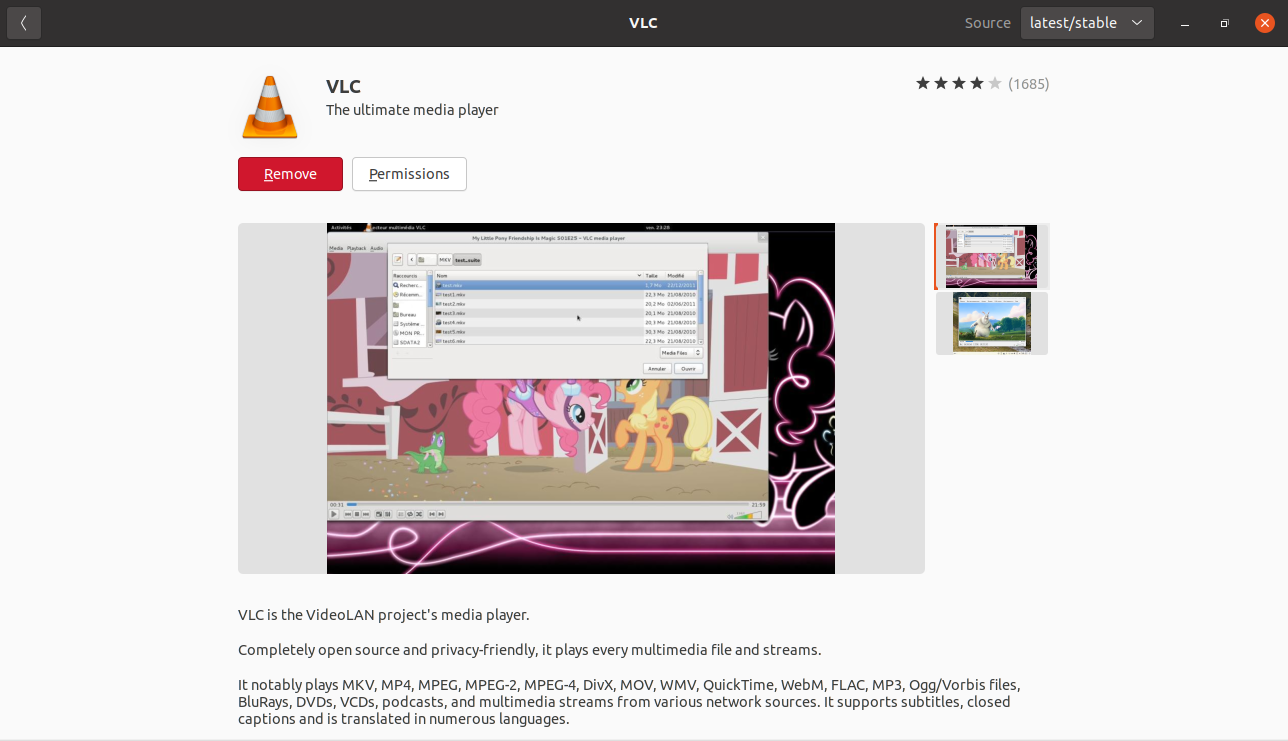
Install VLC on Ubuntu via Command-Line
If you are comfortable using the terminal, then this method is for you. An upside to this method is ensuring you get the latest version that is present in Ubuntu repositories, as well as all of its dependencies.
Open a terminal either graphically or by pressing t while holding both Ctrl and Alt keys.
Then update the apt package list by running this command.
sudo apt update
Now you can install VLC, just run this command.
sudo apt install -y vlc
Note that vlc here in lowercase, the -y flag can be omitted and instead type y as an answer to the prompt and hit Enter.
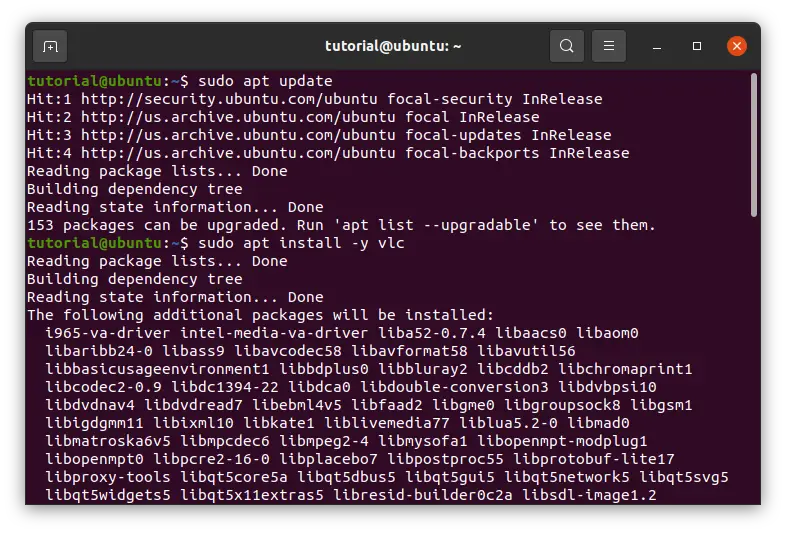
Either way, you will have VLC media player installed in your machine, you can run it by searching your app menu for it, alternatively you can run it by executing the next command in a terminal window.
vlc
You can update or remove VLC from Ubuntu software, or from the command line.
Update VLC via Command-Line
To update VLC you can either update it directly:
sudo apt --only-upgrade install vlc
You can also update it by updating everything. Any package gets update when you perform a system update:
sudo apt upgrade
Uninstall/Remove VLC from Ubuntu
To remove VLC from Ubuntu just run:
sudo apt remove vlc
Conclusion
In this article we show you how you can install VLC media player in Ubuntu 20.04, also we demonstrated how to update it, using two methods GUI and terminal.