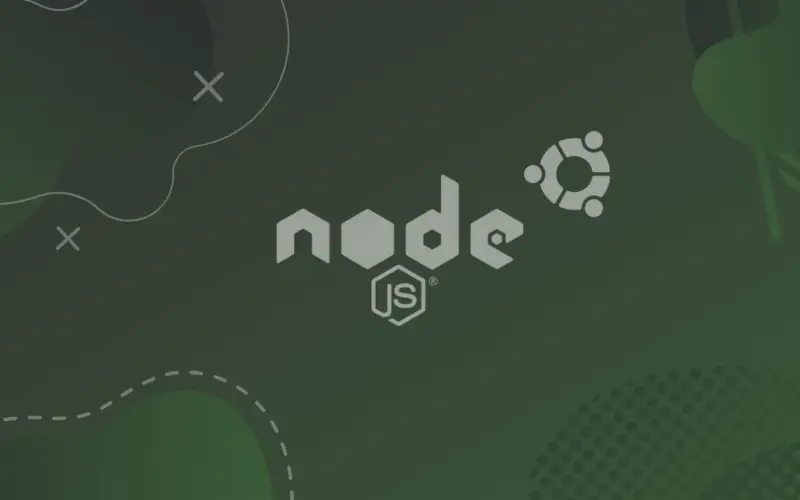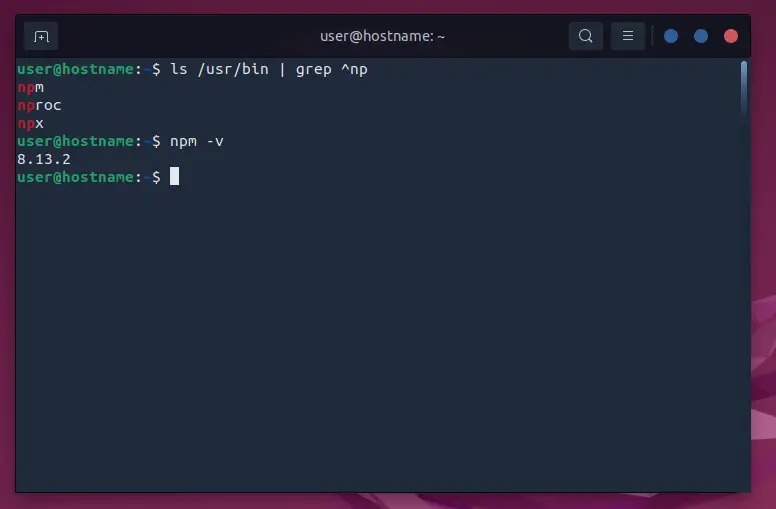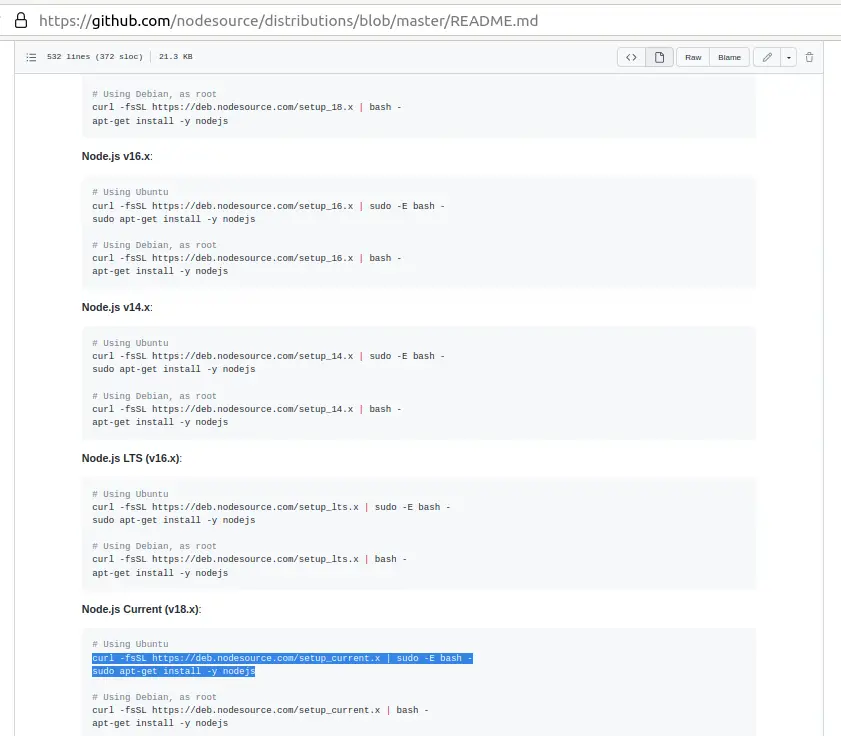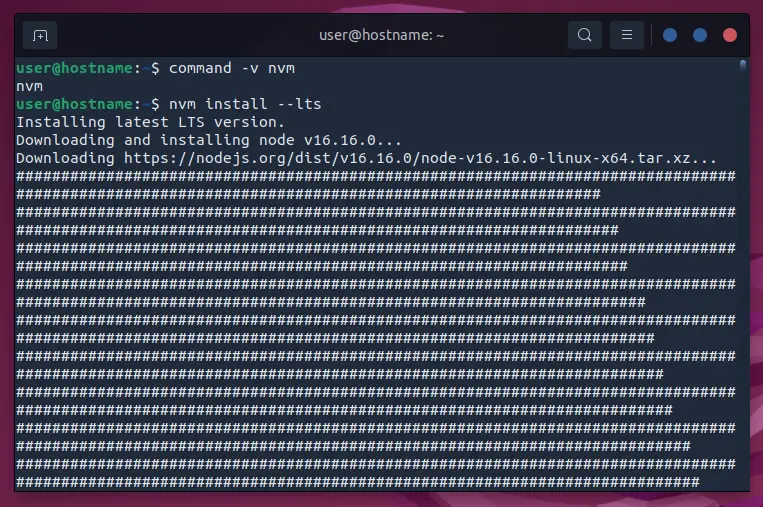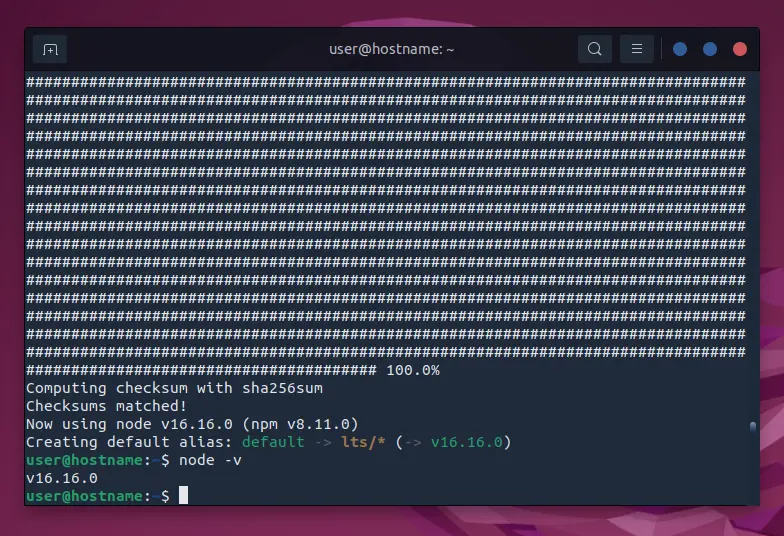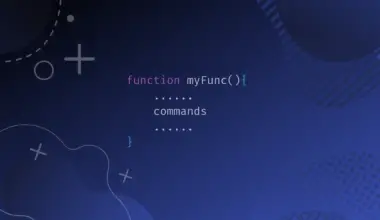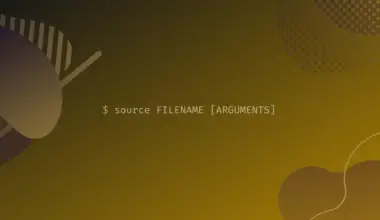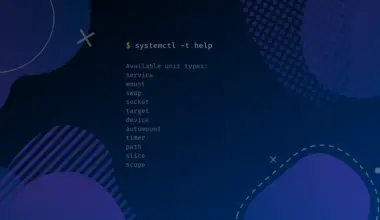This tutorial will walk you through installing NodeJS step-by-step on Ubuntu using the three methods. Although we use Ubuntu 22.04 for the demos, you can use your preferred version.
There are three primary ways to install NodeJS on Ubuntu:
- Install NodeJS from the Ubuntu repository
- Install NodeJS from the Node source
- Install NodeJS via the Node Version Manager
Table of Contents
Install NodeJS from the Ubuntu repository
The easiest way to install NodeJS is downloading the files from the Ubuntu repository. However, the drawback of this method is that you may get a lower or undesired NodeJS version.
First, check the repository for NodeJS version using the apt-cache command with the show option followed by the program name.
sudo apt-cache show nodejs
Next, update and upgrade the system.
sudo apt update sudo apt upgrade
Then, install NodeJS.
sudo apt install nodejs
Reading package lists... Done Building dependency tree... Done Reading state information... Done The following NEW packages will be installed: nodejs 0 upgraded, 1 newly installed, 0 to remove and 0 not upgraded. Need to get 28.3 MB of archives. After this operation, 187 MB of additional disk space will be used. Get:1 https://deb.nodesource.com/node_18.x focal/main amd64 nodejs amd64 18.6.0-deb-1nodesource1 [28.3 MB] Fetched 28.3 MB in 7s (3,868 kB/s) Selecting previously unselected package nodejs. (Reading database ... 206165 files and directories currently installed.) Preparing to unpack .../nodejs_18.6.0-deb-1nodesource1_amd64.deb ... Unpacking nodejs (18.6.0-deb-1nodesource1) ... Setting up nodejs (18.6.0-deb-1nodesource1) ... Processing triggers for man-db (2.10.2-1) ...
Now confirm the installation by checking the version or the binaries’ destination.
node -v
v18.6.0
which node
/usr/bin/node
NodeJS version 18.6.0 was installed, and the binaries are found in the /usr/bin/node folder.
Likewise, we can check whether the package manager was installed.
ls /usr/bin | grep ^np node -v
I have npm and npx in the binaries directory. Also, I successfully installed npm version 8.13.2. Your versions may vary depending on the date of NodeJS installation and the Ubuntu version.
Install NodeJS from the Source
Installing NodeJS from the source permits you to choose the preferred version. For example, we can install the latest version of Ubuntu by copying and running these two commands.
curl -fsSL https://deb.nodesource.com/setup_current.x | sudo -E bash - sudo apt-get install -y nodejs
If the system tells you it cannot find curl, install it first.
sudo apt install curl
Now retry installing the program, then confirm the installation by checking node and npm versions.
sudo apt install -y nodejs
Reading package lists... Done Building dependency tree... Done Reading state information... Done The following NEW packages will be installed: nodejs 0 upgraded, 1 newly installed, 0 to remove and 0 not upgraded. Need to get 28.3 MB of archives. After this operation, 187 MB of additional disk space will be used. Get:1 https://deb.nodesource.com/node_18.x jammy/main amd64 nodejs amd64 18.6.0-deb-1nodesource1 [28.3 MB] Fetched 28.3 MB in 8s (3,494 kB/s) Selecting previously unselected package nodejs. (Reading database ... 206165 files and directories currently installed.) Preparing to unpack .../nodejs_18.6.0-deb-1nodesource1_amd64.deb ... Unpacking nodejs (18.6.0-deb-1nodesource1) ... Setting up nodejs (18.6.0-deb-1nodesource1) ... Processing triggers for man-db (2.10.2-1) ...
node -v
v18.6.0
npm -v
8.13.2
I successfully installed NodeJS version 18.6.0 and npm version 8.13.2 by first downloading the files from the NodeJS source using the curl tool. Let’s see how to install a different version using nvm.
Install NodeJS via the Node Version Manager
The Node Version Manager (nvm) helps you install and switch between multiple NodeJS versions. All you do is specify the version after the nvm command.
nvm use 16.16.0 nvm use 18.6.0
The first step toward using nvm is installing the tool.
Install nvm
The main ways to install nvm are through wget and curl.
wget -qO- https://raw.githubusercontent.com/nvm-sh/nvm/v0.39.1/install.sh | bash
curl -o- https://raw.githubusercontent.com/nvm-sh/nvm/v0.39.1/install.sh | bash
Let’s use the curl tool.
Next, activate the program by exporting the specified tool.
export NVM_DIR="$HOME/.nvm" [ -s "$NVM_DIR/nvm.sh" ] && \. "$NVM_DIR/nvm.sh" [ -s "$NVM_DIR/bash_completion" ] && \. "$NVM_DIR/bash_completion"
The curl tool downloads and runs a script, which clones the nvm repository to a .nvm directory in the current user’s home directory. The script then adds the following snippet’s source lines to an appropriate profile file: ~/.bashrc, ~/.bash_profile, ~/.profile, or ~/.zshrc.
export NVM_DIR="$([ -z "${XDG_CONFIG_HOME-}" ] && printf %s "${HOME}/.nvm" || printf %s "${XDG_CONFIG_HOME}/nvm")"
[ -s "$NVM_DIR/nvm.sh" ] && \. "$NVM_DIR/nvm.sh"
Lastly, let’s verify the nvm installation.
command -v nvm
nvm
Otherwise, close and reopen the terminal before manually configuring the profile files.
bash: source ~/.bashrc
zsh: source ~/.zshrc
ksh: . ~/.profile
Now that we have installed nvm, let’s use it.
How to Install NodeJS using nvm step-by-step
Step 1: List the available versions
nvm ls-remote
We get a long list of NodeJS versions from the earliest to the latest.
Step 2: Install the desired NodeJS version
Install the long-term support version.
nvm install --lts
Or install a specific version.
nvm install [version]
nvm install 16.16.0
Finally, we can verify the installation by checking the NodeJS version.
node -v
Summary
This tutorial taught you how to install NodeJS on Ubuntu 22.04 by downloading the files from the Ubuntu repository, NodeJS source, or using the Node Version Manager. It is your turn to manage NodeJS versions on Ubuntu comfortably.