Investing in a docking station is the easiest way to add more ports and expand the functionality of your laptop. The latest Thunderbolt 4 docking stations pack even more ports and power in a much smaller and more compact form factor.
You can now have up to four Thunderbolt 4 ports in a single dock or hub, allowing you to connect many Thunderbolt devices like never before. The best part is that Thunderbolt 4 is backward compatible, meaning you can use a Thunderbolt 4 dock with any Thunderbolt 4, USB4, Thunderbolt 3, or USB-C laptop.
Here are the best Thunderbolt 4 docks available right now.
Best Thunderbolt 4 Docks – Compared
| Image | Product | Details | Check Price |
|---|---|---|---|
![Best Thunderbolt Docks [2023] 30 CalDigit TS4 on Amazon](https://m.media-amazon.com/images/I/31DKJ3K5cUL.jpg) | CalDigit TS4 | Total Number of Ports: 18 Thunderbolt 4 Ports: 3 USB-A Ports: 5 Power Delivery: 98W Max. Monitor Support: 2 Orientation: Vertical or Horizontal | Buy on Amazon |
![Best Thunderbolt Docks [2023] 31 Anker 777 Thunderbolt Docking Station on Amazon](https://m.media-amazon.com/images/I/31Ee5M3r2CL.jpg) | Anker 777 Thunderbolt Docking Station | Total Number of Ports: 12 Thunderbolt 4 Ports: 2 USB-A Ports: 4 Power Delivery: 90W Max. Monitor Support: 3 Orientation: Horizontal | Buy on Amazon |
![Best Thunderbolt Docks [2023] 32 Lenovo ThinkPad Universal Thunderbolt 4 Dock on Amazon](https://m.media-amazon.com/images/I/41K7x-+8nHL.jpg) | Lenovo ThinkPad Universal Thunderbolt 4 Dock | Total Number of Ports: 12 Thunderbolt 4 Ports: 2 USB-A Ports: 4 Power Delivery: 100W Max. Monitor Support: 4 Orientation: Horizontal | Buy on Amazon |
![Best Thunderbolt Docks [2023] 33 Razer Thunderbolt 4 Dock Chroma on Amazon](https://m.media-amazon.com/images/I/312zwh4LPkL.jpg) | Razer Thunderbolt 4 Dock Chroma | Total Number of Ports: 10 Thunderbolt 4 Ports: 4 USB-A Ports: 3 Power Delivery: 90W Max. Monitor Support: 2 Orientation: Horizontal | Buy on Amazon |
![Best Thunderbolt Docks [2023] 34 Kensington SD5750T Thunderbolt 4 Dual 4K Dock on Amazon](https://m.media-amazon.com/images/I/31RILPwp5+L.jpg) | Kensington SD5750T Thunderbolt 4 Dual 4K Dock | Total Number of Ports: 11 Thunderbolt 4 Ports: 4 USB-A Ports: 4 Power Delivery: 90W Max. Monitor Support: 2 Orientation: Horizontal | Buy on Amazon |
![Best Thunderbolt Docks [2023] 35 Anker PowerExpand 5-in-1 Thunderbolt 4 Mini Dock on Amazon](https://m.media-amazon.com/images/I/41FH5vbdMkL.jpg) | Anker PowerExpand 5-in-1 Thunderbolt 4 Mini Dock | Total Number of Ports: 5 Thunderbolt 4 Ports: 4 USB-A Ports: 1 Power Delivery: 85W Max. Monitor Support: 2 Orientation: Horizontal | Buy on Amazon |
![Best Thunderbolt Docks [2023] 36 Plugable 5-in-1 Thunderbolt 4 Hub on Amazon](https://m.media-amazon.com/images/I/313l6YJ9IrL.jpg) | Plugable 5-in-1 Thunderbolt 4 Hub | Total Number of Ports: 5 Thunderbolt 4 Ports: 4 USB-A Ports: 1 Power Delivery: 60W Max. Monitor Support: 2 Orientation: Horizontal | Buy on Amazon |
![Best Thunderbolt Docks [2023] 37 Dell WD22TB4 Thunderbolt 4 Dock on Amazon](https://m.media-amazon.com/images/I/31HeDuEyhoL.jpg) | Dell WD22TB4 Thunderbolt 4 Dock | Total Number of Ports: 11 Thunderbolt 4 Ports: 2 USB-A Ports: 3 Power Delivery: 130W Max. Monitor Support: 2 Orientation: Horizontal | Buy on Amazon |
![Best Thunderbolt Docks [2023] 38 Belkin Thunderbolt 4 Dock Pro on Amazon](https://m.media-amazon.com/images/I/31FSFV1-DbL.jpg) | Belkin Thunderbolt 4 Dock Pro | Total Number of Ports: 12 Thunderbolt 4 Ports: 2 USB-A Ports: 4 Power Delivery: 90W Max. Monitor Support: 3 Orientation: Horizontal | Buy on Amazon |
![Best Thunderbolt Docks [2023] 39 Sonnet Echo 11 Thunderbolt 4 Dock on Amazon](https://m.media-amazon.com/images/I/31T5EWnEmUL.jpg) | Sonnet Echo 11 Thunderbolt 4 Dock | Total Number of Ports: 11 Thunderbolt 4 Ports: 3 USB-A Ports: 5 Power Delivery: 90W Max. Monitor Support: 2 Orientation: Horizontal | Buy on Amazon |
![Best Thunderbolt Docks [2023] 40 OWC Thunderbolt Hub on Amazon](https://m.media-amazon.com/images/I/21lZj+2esaL.jpg) | OWC Thunderbolt Hub | Total Number of Ports: 5 Thunderbolt 4 Ports: 4 USB-A Ports: 1 Power Delivery: 60W Max. Monitor Support: 2 Orientation: Horizontal | Buy on Amazon |
1. CalDigit Thunderbolt Station 4 – Best Thunderbolt 4 for Macbook Pro
The CalDigit Thunderbolt Station 4 (TS4) offers a whopping 18 ports of connectivity, the most of any Thunderbolt 4 dock. Built along the successful and iconic lineage of the Thunderbolt Station, which includes one of the best, if not the best, Thunderbolt 3 docking stations, the CalDigit Thunderbolt Station 3 Plus (TS3 Plus), this 4th iteration brings even more ports at even faster speeds.
The CalDigit TS4 is the Thunderbolt 4 successor to the TS3 Plus, and it retains the premium and iconic design that supports both vertical and horizontal orientation. The only change here is the increased number of ports and the black text instead of white from the TS3 Plus, but everything else remains pretty much the same.
There are five USB-A ports and three USB-C ports on this dock, all supporting 7.5W charging and faster 10Gbps transfer speeds. The front USB-C port can deliver up to 20W, which is ideal for connecting a MagSafe charger and fast-charging the iPhone 12 and 13 series. CalDigit even added a 2.5 Gigabit Ethernet port, which is 2.5 times faster than the standard Gigabit port found on most docking stations.
As for monitor support, the TS4 can handle a single 8K monitor at a 60Hz refresh rate (most docks do 8K at 30Hz) and dual 4K 60Hz monitors when connected to a Thunderbolt 4 or Thunderbolt 3 PC. Apple M1 Pro and M1 Max MacBook Pro users can connect up to two 6K 60Hz monitors, meaning you can have two Apple Pro Display XDR monitors connected to your MacBook via this dock. The 98W Power Delivery is more than enough to charge a fully specced-out 14-inch MacBook Pro and most demanding laptops.
Overall, there aren’t as many docks that can match the CalDigit TS4 in terms of ports, power, and features. Only the Lenovo ThinkPad Universal Thunderbolt 4 Dock comes close with its 100W Power Delivery and having both HDMI and DisplayPort output ports, but its fewer number of ports, lack of a 2.5GbE port, and overall basic and boring design make the CalDigit TS4 the best Thunderbolt 4 dock available.
Ports
- 3 x Thunderbolt 4
- 3 x USB-C
- 5 x USB-A
- 1 x DisplayPort 1.4
- 1 x UHS-II SD 4.0 Card Reader
- 1 x UHS-II microSD 4.0 Card Reader
- 1 x 2.5 Gigabit Ethernet
- 1 x 3.5mm Combo Audio In/Out (Front)
- 1 x 3.5mm Audio Out (Rear)
- 1 x 3.5mm Audio In (Rear)
Our Take
The CalDigit TS4 is the most expensive dock, but it trumps the competition by a mile. It has the most (and fastest) number of ports, faster laptop charging, and the best set of features you can find on a dock, making it the ultimate Thunderbolt 4 dock that you can buy for your MacBook or Windows PC.
- 98W and 20W Power Delivery
- Eight 10Gbps USB ports with offline charging
- Faster 2.5 Gigabit Ethernet
- Supports dual 4K and 6K displays
- Universal compatibility with Thunderbolt 4, Thunderbolt 3, and USB-C laptops
- No HDMI output
2. Anker 777 Thunderbolt Docking Station – Caldigit TS4 Alternative
The Anker 777 Thunderbolt Docking Station is an excellent alternative to the CalDigit TS4 for those looking for HDMI connectivity. While professional creatives prefer DisplayPort to HDMI, HDMI remains the most popular video connector among average users, not to mention it’s available in a much wider range of devices, from computer monitors to TVs and projectors.
This docking station adds 11 ports to your laptop, including two HDMI ports capable of transmitting a 4K signal at a 60Hz refresh rate. The downstream Thunderbolt 4 port supports external displays up to 8K at 30Hz, meaning you can connect up to three simultaneous 4K displays via Thunderbolt 4 and HDMI.
The Anker 777 is slightly cheaper than the CalDigit TS4, and although it has fewer ports on paper, it provides almost every port you might ever need. There is an Ethernet port, SD Card slot, 3.5mm Audio In/Out combo, and four USB-A ports, two supporting faster 10Gbps transfer speeds. With 90W Power Delivery, this dock can charge most notebooks in the market, such as the 13-inch MacBook Pro and Dell XPS 13, at full speed.
Anker also added an easy-to-reach USB-C port at the front fascia that supports 10Gbps speeds and 20W Power Delivery, enough to fast-charge the latest iPhone 13 and provide full-speed wireless charging with a MagSafe charger. Unfortunately, this docking station works with only Thunderbolt 4 Windows laptops and Intel-based MacBooks. It does not officially support Thunderbolt 3 or USB-C laptops and M1 MacBooks.
Ports
- 2 x Thunderbolt 4
- 1 x USB-C PD
- 4 x USB-A
- 2 x HDMI 2.0
- 1 x SD Card Reader
- 1 x Gigabit Ethernet
- 1 x 3.5mm Combo Audio In/Out
Our Take
The Anker 777 Thunderbolt Docking Station is one of the best Thunderbolt 4 docking stations, providing plenty of ports and power to connect and charge almost any device. Unlike other docks, the Anker 777 has HDMI ports to connect most displays without an adapter.
- Adds 11 ports, including HDMI, Thunderbolt 4, and USB-A
- Can connect three 4K displays simultaneously
- Plenty of Power Delivery to charge flagships laptops
- Not compatible with M1 MacBooks, Chromebooks, and Thunderbolt 3/USB-C Windows laptops
3. Lenovo ThinkPad Universal Thunderbolt 4 Dock – Thunderbolt 4 Dock with HDMI 2.1
The Lenovo ThinkPad Universal Thunderbolt 4 Dock is a powerful Thunderbolt 4 docking station for business and office use. It’s the only Thunderbolt 4 docking station that supports Intel vPro pass-through to offer remote access capabilities via Intel Active Management Technology (Intel AMT), perfect for IT administrators and those working from home.
This docking station offers a wide variety of ports, including Thunderbolt 4, USB-C, USB-A, HDMI 2.1, DisplayPort, Ethernet, and an Audio Jack. It’s everything you need to connect all of your desk accessories in the office. The only thing missing here is an SD Card reader, but even that is not a deal-breaker unless you’re a photographer or content creator.
Using this dock, you can connect up to four 4K 60Hz external displays, the most supported by any Thunderbolt 4 dock. It also delivers a whopping 100W of power for charging the host laptop, besting all the other Thunderbolt 4 docking stations, including the CalDigit TS4. Overall, if you’re looking for the best Thunderbolt 4 dock for work from home or the office, it doesn’t get any better than the ThinkPad Universal Thunderbolt 4 Dock.
Ports
- 2 x Thunderbolt 4
- 1 x USB-C
- 4 x USB-A 3.1 Gen 2
- 1 x HDMI 2.1
- 2 x DisplayPort 1.4
- 1 x Gigabit Ethernet
- 1 x 3.5mm Combo Audio In/Out
Our Take
The Lenovo ThinkPad Universal Thunderbolt 4 Dock is by far the most complete Thunderbolt 4 docking station. It has all the ports you probably need, the highest charging power, and remote access capabilities, making it the best Thunderbolt 4 dock for business and working from home.
- Intel vPro pass-through support
- Has the ports that you really need, including HDMI and USB-A
- Powerful laptop charging up to 100W
- Multi-display support up to four 4K displays at 60Hz
- Compatible with Thunderbolt 4/3 and USB-C laptops
- No SD Card reader
4. Razer Thunderbolt 4 Dock Chroma – Thunderbolt 4 dock for gaming
If you’re looking for a Thunderbolt 4 dock for gaming, this sleek and strong Thunderbolt 4 dock from Razer is the way to go. Razer is a leading brand in gaming laptops and peripherals. Its latest Thunderbolt 4 Dock Chroma will fit nicely into your gaming setup, providing ten ports of connectivity and beautiful RGB lighting powered by Razer Chroma.
Razer Chroma allows you to sync the RGB lighting in this dock with other Chroma-compatible devices such as gaming keyboards and mice, mousepads, headphones, and more, to create the ultimate RGB setup. But the highlight of this docking station isn’t just RGB, it offers tons of options when it comes to connectivity.
You’ll get four Thunderbolt 4 ports (one for connecting the host laptop and three for your peripherals), three 10Gbps USB-A ports, Gigabit Ethernet, UHS-II SD Card Reader, and a 3.5mm Audio combo port. There are no dedicated video outputs like HDMI or DisplayPort on this dock, but you can still connect up to two 4K 60Hz displays via the downstream Thunderbolt 4 ports. It can deliver up to 90W to your laptop, capable of charging larger laptops with dedicated GPUs. If your Thunderbolt laptop has an outdated GPU, you can use an eGPU Dock.
Ports
- 4 x Thunderbolt 4
- 3 x USB-A 3.2 Gen 2
- 1 x Gigabit Ethernet
- 1 x SD Card Reader, UHS-II
- 1 x 3.5mm headphone/microphone combo
Our Take
The Razer Thunderbolt 4 Dock Chroma has a solid and sleek design that matches the rest of your gaming gear and provides a wealthy number of ports and Power Delivery to charge flagship Thunderbolt 4 and 3 laptops.
- Solid build quality
- Beautiful RGB underglow lighting
- Ten ports, including three downstream Thunderbolt 4 ports
- Compatible with Thunderbolt 4/3 Windows 10 PCs and Mac systems
- Need an adapter to connect non-Thunderbolt displays
5. Kensington SD5750T Thunderbolt 4 Dock – Thunderbolt 4 dock for Surface Pro 8
Those invested in the latest Microsoft Surface devices should consider the Kensington SD5750T Thunderbolt 4 Dual 4K Dock. It’s the best Thunderbolt 4 docking station for the Surface Pro 8, Surface Laptop Studio, and other Surface laptops. This dock was designed with Surface devices in mind and is certified by Microsoft for compatibility.
The SD5750T has 11 ports in total, including three downstream Thunderbolt 4 ports you can use to connect external displays, storage drives, and other USB-C accessories. This docking station supports a single 8K display at 30Hz or dual 4K displays at 60Hz. It can charge your Surface laptop at full speed with up to 90W Power Delivery on the host Thunderbolt 4 port.
Kensington was generous enough to offer a wide range of ports. There is a UHS-II SD 4.0 card reader, Gigabit Ethernet jack, an audio combo jack, and four USB-A ports (one supporting 7.5W charging and the other three 10Gbps transfer speeds). It’s pretty much everything one needs to connect modern desk peripherals.
Kensington also offers the SD5700T, a universal Thunderbolt 4 docking station with a port selection and features similar to the SD5750T. It’s one of the best options if you want more Thunderbolt 4 ports for your Thunderbolt 4 laptop or Thunderbolt 3 Mac.
Ports
- 4 x Thunderbolt 4
- 4 x USB-A
- 1 x UHS-II SD 4.0 Card Reader
- 1x Gigabit Ethernet
- 1 x 3.5mm Combo Audio In/Out
The Kensington SD5750T Thunderbolt 4 Dual 4K Dock was designed for Surface laptops and officially tested and certified by Microsoft, making it the best Thunderbolt 4 dock for the Surface Pro 8 and Surface Laptop Studio.
- Designed for Microsoft Surface devices
- Three downstream Thunderbolt 4 ports
- 90W laptop charging power
- Supports up to dual 4K displays
- A good variety of ports
- It takes up more desk space
6. Anker PowerExpand 5-in-1 Thunderbolt 4 Mini Dock – Thunderbolt 4 hub with most Watts
The Anker PowerExpand 5-in-1 Thunderbolt 4 Mini Dock is a great little Thunderbolt 4 hub with 85W Power Delivery, the highest charging provided by any Thunderbolt 4 hub. It’s powerful enough to provide high-speed charging to most laptops, including the latest 14-inch MacBook Pro, Dell XPS 13, and HP Spectre x360 14.
The PowerExpand 5-in-1 costs a lot less than CalDigit’s Element Hub, although this comes at the expense of USB-A ports. There is only one USB-A port on this Thunderbolt 4 hub compared to four on the Element Hub. The USB-A port supports 10Gbps transfer speeds and 4.5W (5V/0.9A) charging, ideal for plugging in a computer mouse, keyboard, USB drive, and other legacy USB peripherals to your USB-C laptop.
Elsewhere, you’re getting four Thunderbolt 4 ports, with one packing an impressive 85W of charging power for the host connection and three downstream ports for your peripherals. Like most Thunderbolt 4 docking stations, the PowerExpand 5-in-1 supports external displays up to a single 8K at 30Hz and dual 4K at 60Hz. Overall, this is an excellent dock for expanding the number of Thunderbolt 4 ports on your laptop, and it’s lightweight enough for everyday carry.
Ports
- 4 x Thunderbolt 4
- 1 x USB 3.1 Gen 2
Our Take
The Anker PowerExpand 5-in-1 Thunderbolt 4 Mini Dock beats all the other Thunderbolt 4 hubs with its 85W Power Delivery; most hubs feature 60W charging power. It adds three Thunderbolt 4 ports for your peripherals and a USB-A port for legacy USB devices.
- Three downstream Thunderbolt 4 ports
- Up to 85W host charging
- Compact and lightweight design
- Power button to save power
- Fewer USB-A ports
7. OWC Thunderbolt Hub – Affordable Thunderbolt 4 hub
The OWC Thunderbolt Hub is the most affordable Thunderbolt 4 hub available right now. It offers a port selection similar to the Anker PowerExpand 5-in-1, but its 60W Power Delivery won’t be a match for large and flagship laptops. It’s still plenty enough for lightweight laptops such as the MacBook Air and Dell XPS 13.
The OWC Thunderbolt Hub is one of the lightest Thunderbolt 4 hubs at 0.5 pounds, making it perfect for anyone looking for a travel dock. The front edge houses the host Thunderbolt 4 port with 60W charging power and a USB-A port with 10Gbps transfer speeds and quick 7.5W charging. There are three Thunderbolt 4 ports at the back for connecting peripherals and a Kensington security slot.
Almost all Thunderbolt 4 hubs are similar in terms of performance. This hub supports dual 4K displays at 60Hz and up to a single 8K display at 30Hz. The downstream Thunderbolt 4 ports support independent daisy chains for connecting even more devices. In addition, OWC is one of the few Thunderbolt 4 docking stations alongside CalDigit that supports the Apple USB SuperDrive.
Ports
- 4 x Thunderbolt 4
- 1x USB 3.2 Gen 2
Our Take
The OWC Thunderbolt Hub is a cheap and compact Thunderbolt 4 hub with four Thunderbolt 4 ports and one USB-A port. It’s great for those on a budget who want to add more Thunderbolt 4 ports without taking up space.
- Affordable
- Compact and lightweight design
- Three downstream Thunderbolt 4 ports
- Up to 60W charging power
- Fewer USB ports
- 60W isn’t enough to charge demanding laptops
8. Plugable Thunderbolt 4 and USB4 Hub – Compact Thunderbolt 4 Dock
The Plugable Thunderbolt 4 and USB4 Hub is a slim and light hub with four Thunderbolt 4 ports and an extra USB-A port. It has an incredibly compact shape that’s excellent for traveling and won’t take up a lot of space on your desk.
The hub offers three downstream Thunderbolt 4 ports with full 40Gbps speeds and 15W charging for your peripherals, an inexpensive way to add more future-proof ports to your laptop. There is also a high-speed USB-A port for connecting a legacy USB device.
Like most hubs, the Plugable Thunderbolt 4 and USB4 Hub supports laptop charging at up to 60W, a single external display up to 8K at 30Hz, dual 4K 60 displays, and daisy-chaining. Plugable was kind enough to include a USB-C to HDMI adapter for connecting non-Thunderbolt and non-USB-C displays.
Ports
- 4 x Thunderbolt 4
- 1 x USB 3.2 Gen 2
Our Take
The Plugable Thunderbolt 4 and USB4 Hub is a compact and simple hub from Plugable. It offers 60W laptop charging, 15W charging power for phones and tablets, and support for dual 4K 60Hz displays or an 8K 30Hz display.
- Three downstream Thunderbolt 4 ports
- Compact and slim design
- Included USB-C to HDMI adapter
- Compatible with Thunderbolt 4/3 and USB-C laptops
- Fewer USB-A ports
9. Dell WD22TB4 Thunderbolt 4 – Thunderbolt 4 Dock with 130W Power Delivery
The Dell WD22TB4 dock has a colossal 130W PD for Dell laptops and 90W for non-Dell systems. But the best feature is the design that lets you swap modules to suit your IT needs. So, you get the added benefit of customizability that other docks lack.
It uses all that power and offers ExpressCharge to give your devices an 80% charge in one hour. This means you do not have to stay connected because of a low battery charge.
Dell offers the WD22TB4 with 11 ports in all. These include the typical mix of video input, Thunderbolt, and USB ports, which we will list in a minute. The Thunderbolt 4 ports support a dual-4K display, and you also get DisplayPort 1.4 and HDMI 2.0 ports for video connectivity. The dock supports a maximum video resolution of 5120×2880@60Hz. Unfortunately, the dock lacks an SD card reader. So, you will have to buy an additional device to transfer all the holiday memories from your camera.
However, if it is productivity that you are after, the Dell WD22TB4 is an excellent device. You get multiple USB-C and USB-A ports to connect peripheral devices. And you can use the Gigabit Ethernet port to connect to high-speed networks.
Finally, the design features the power switch on the top panel with most ports on the rear panel. You also get a USB-A PowerShare and a USB-C port on the front panel for easy access.
Ports
- 2 x Thunderbolt 4
- 1 x USB-C 3.2 Gen 2
- 1 x USB-A 3.2 Gen 1 with PowerShare
- 2 x DisplayPort 1.4
- 1 x HDMI 2.0
- 1 x USB-C Multifunction DisplayPort
- 2 x USB-A 3.2 Gen 1
- 1 x Gigabit Ethernet RJ45
Our Take
The Dell WD22TB4 is an excellent choice for users with high-powered laptops. It is a great pick if you already have a Dell Laptop, but it also works well with other systems, although it has some features missing.
- It supports Dual-4K monitors for easy multitasking
- Thunderbolt 4 and USB-C 3.2 ports for high-speed data transfers.
- The modular design with swappable ports module allows customization.
- Power Delivery of 130W for Dell Laptops.
- ExpressCharge allows 80% battery charge in one hour
- Expensive
- No media card reader to transfer photos from the camera.
- No audio out port to connect headphones/external speakers.
10. Belkin Thunderbolt 4 Dock Pro – Thunderbolt Dock with 8K video support
The Belkin Thunderbolt 4 Dock Pro supports a video resolution of 8K@60Hz. With that, it attempts to future-proof your setup as and when you upgrade. It also provides USB-A 2.0 ports to connect any legacy USB devices you may be using.
The dock offers twelve ports that provide a wide range of connectivity options. Expectedly, these include a combination of the usual USBs and Thunderbolt kind. However, when it comes to video output, you only get HDMI 2.0. There are no DisplayPorts on offer. But that may be the only major issue that one can have with the dock.
The Belkin Thunderbolt 4 dock is versatile when it comes to video connections. In addition to 8K support, you can set up dual monitors. More importantly, where most docks only support a dual-monitor setup, the Belkin dock offer support for up to three. You can use a combination of the HDMI and Thunderbolt 4 ports to set this up quickly. And Mac users be warned, the device limits the display to a single connection on the MacBooks that use the M1 chip.
The design is simple, with the majority of ports on the rear panels. The front panel offers a well-thought-out selection of ports, including an SD card reader, USB-C, and Thunderbolt 4 ports.
Ports
- 2 x Thunderbolt 4
- 2 x HDMI 2.0
- 2 x USB-A 3.1
- 2 x USB-A 2.0
- 1 x SD Card Reader
- 1 x Audio In/Out
- 1 x USB-C 3.1 Gen 2 port with PD 3.0 Fast Charging
- 1 x Gigabit Ethernet
Our Take
The Belkin Thunderbolt 4 dock is perfect if you want a device to partner with your multi-monitor display unit. It also supports 8K@60Hz so that you can future-proof your setup.
- It supports up to three monitors and makes multitasking easy.
- The 8K support helps to future-proof your setup.
- Thunderbolt 4 and USB-C 3.1 ports for high-speed data transfers.
- Gigabit Ethernet port for high-speed network connectivity.
- USB-A 2.0 helps you to connect legacy USB devices.
- Expensive
- No DisplayPort
- It does not support a dual-monitor setup on the M1-based MacBook.
11. Sonnet Echo 11 Thunderbolt 4 Dock – 8K Support and Compatible with Apple M1 MacBook
Many Thunderbolt 4 docks are incompatible with MacBook running on the M1 chip. The Sonnet Echo 11 is, and that makes it a formidable challenger to beat. But beware, it is not compatible with Windows computers with Thunderbolt 3.
The device also supports a wide range of video resolutions starting from 4K and going up to 8K@60Hz. For a single display, you can choose between 4K, 5K, 6K, and 8K. Dual monitor setups are only possible in the 4K format.
The Sonnet Echo 11 comes with eleven ports that cater to all your connectivity needs. Interestingly, these eleven ports do not include any DisplayPort or HDMI ports. That means you must invest in a Thunderbolt-to-HDMI converter cable if you do not use a Thunderbolt Monitor.
The dock delivers a healthy mix of power and high-speed data transfer. It does not feature any USB-C ports, but you will not miss them, thanks to the four Thunderbolt 4. And you also get a Gigabit Ethernet port for high-speed network connectivity.
Ports
- 4 x Thunderbolt 4
- 3 x USB 3.2 Gen 2
- 1 x Gigabit Ethernet
- 1 x SD card reader
- 1 x 3.5mm audio jack
- 1 x USB-A 2.0
The Sonnet Echo 11 Dock is perfect for anyone using an M1 MacBook. And if you want to future-proof your setup, the Sonnet Echo 11 offers support for 8K@60Hz format.
- It is compatible with the M1 MacBook.
- The 8K support helps to future-proof your setup.
- Gigabit Ethernet port for high-speed network connectivity.
- USB-A 2.0 helps you to connect legacy USB devices.
- The 90W Power Delivery will charge most laptops.
- No dedicated DisplayPort and HDMI ports
- It is not compatible with Windows PC with Thunderbolt 3.
Choosing the Best Thunderbolt 4 Docks – The Ultimate Buying Guide
Thunderbolt 4 docking stations are slowly becoming the standard, replacing Thunderbolt 3 docks. This buying guide will help you pick the right dock for your needs.
Ports
What ports do you need? Thunderbolt 4 docks can have up to four Thunderbolt 4 ports, one reserved for connecting to the host laptop and the other three for your devices (also known as downstream ports). The host Thunderbolt 4 port supports Power Delivery, such as 90W for charging the laptop, while the rest support up to 15W, which is still enough for small devices like phones.
If you just want to add more Thunderbolt 4 ports to your laptop, save your money and get a Thunderbolt 4 hub. Most hubs, like the Anker PowerExpand 5-in-1 and OWC Thunderbolt Hub, feature four Thunderbolt 4 ports and one USB-A port for legacy devices. Hubs also provide the cheapest route to adding more Thunderbolt 4 ports on a laptop.
If, like most people, you want to add as many ports as possible to your thin and light laptop, make sure you’re getting at least one of the following ports: Thunderbolt 4 (downstream), USB Type-A, Ethernet, dedicated display ports like HDMI or DisplayPort, and Audio jacks. These are the ports you’ll mostly need for work or your home office. Other ports include SD cards for creators and USB-C ports.
The speed of the ports matters too. Thunderbolt 4 can do 40Gbps, and that’s standard across all Thunderbolt 4 docks. We recommend 10Gbps for USB ports, and these ports are marketed as USB 3.2 Gen 2 or USB 3.1 Gen 2 ports. If you’re buying a dock with an SD card slot, make sure the slots support UHS-II 4.0 for the fastest speeds.
Design
Thunderbolt 4 docks are much more compact compared to their Thunderbolt 3 counterparts. But even so, having a dock that supports vertical orientation can save you some desk space compared to lying flat on the desk.
The CalDigit TS4 is the most versatile dock as it supports both vertical and horizontal orientations. You can also mount the Anker 777 Thunderbolt Docking Station vertically using the Anker Dock Stand.
Also, having the upstream Thunderbolt 4 port at the back of the dock can help keep everything clean on your desktop.
Dedicated Video Outputs
Thunderbolt 4 can transmit a video signal at up to 8K 60Hz, but monitors with Thunderbolt 4 and Thunderbolt 3 are still relatively expensive. HDMI and DisplayPort are the most common ports available in cheap and high-end monitors. Using HDMI or DisplayPort can also free up an extra Thunderbolt 4 port for your other accessories.
The Lenovo ThinkPad Universal Thunderbolt 4 Dock provides both HDMI and DisplayPort, while the CalDigit has one DisplayPort output, and the Anker 777 Thunderbolt Docking Station offers two HDMI ports.
Power Delivery
Most laptops that charge via USB-C require around 60W of power, although demanding laptops like the 14-inch MacBook Pro need more like 97W.
If you’re using a thin and lightweight laptop like the MacBook Air or Dell XPS 13, a docking station with 60W Power Delivery is enough to keep all of your devices charged.
The Lenovo ThinkPad Universal Thunderbolt 4 Dock and CalDigit have 100W and 98W, respectively, enough to charge demanding Thunderbolt 4 laptops. The CalDigit adds another 20W USB-C port for fast-charging phones, tablets, and small devices.
Best Thunderbolt Docks – Frequently Asked Questions
Can I Use a Thunderbolt 3 Dock With Thunderbolt 4?
You can use a Thunderbolt 3 dock with a Thunderbolt 4 laptop in the same way you can connect a Thunderbolt 4 dock to a laptop with Thunderbolt 3, USB4, or USB-C.
What Is the Maximum Resolution Supported by a Thunderbolt 4 Dock?
A Thunderbolt 4 docking station supports external displays up to a single 8K at 60Hz, dual 6K at 60Hz, and dual 4K at 60Hz when connected to a Thunderbolt 4 or USB4 laptop.
Is a Thunderbolt Docking Station Worth It?
A Thunderbolt docking station is well worth the investment if your laptop has limited ports, such as the 13-inch MacBook Pro and Air and the Dell XPS 13.
![Best Thunderbolt Docks [2023] 43 Anker 777 Thunderbolt Docking Station (Apex, 12-in-1, Thunderbolt 4), Max 90W Charging for Laptop, 20W Power Delivery, Single 8K, Triple 4K Display, 10Gbps Data, Ethernet, Audio, SD](https://m.media-amazon.com/images/I/41Fo4wdU3PS.jpg)

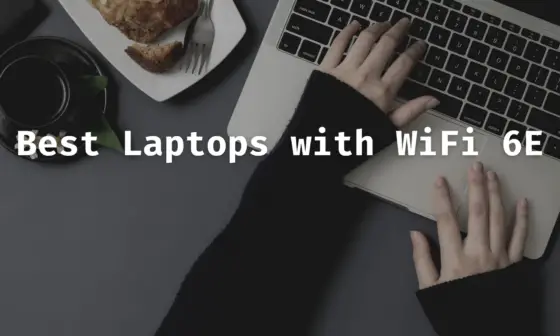




https://www.dell.com/en-us/shop/dell-thunderbolt-dock-wd22tb4/apd/210-bdqh/pc-accessories#techspecs_section
Dell’s new Thunderbolt 4 dock: WD22TB4
Thanks for the update! We’ll add it to our article soon!
Really curious about the HyperDrive Thunderbolt 4 Docking Station compared to these in performance, reliability, and compatibility with Mac.