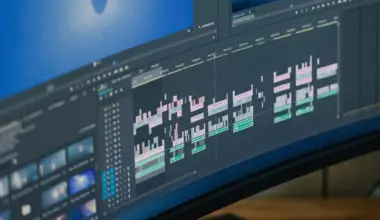It makes a lot of sense to use a Thunderbolt 4 monitor if you already have a Thunderbolt 4 laptop, as these monitors enable you to harness the vital benefits of this technology. Several such monitors include a built-in hub and KVM switch, allowing you to multitask efficiently by connecting all your devices with a single cable.
Thunderbolt 4 monitors also offer daisy-chaining, making it better for cable management and providing greater utility as they use only one Thunderbolt port on your PC. You can use any additional Thunderbolt 4 ports to connect a Thunderbolt docking station or a monitor to scale your setup quickly. This technology enables you to connect two 4K monitors simultaneously.
Additionally, Thunderbolt 4 monitors provide Power Delivery of up to 100W, allowing you to charge your laptop while offering you 40Gbps data transfer speed on the same connection. So, you won’t have to carry your laptop’s charging brick, and the built-in hub feature ensures you can transfer vast quantities of data between devices in a fraction of the time it would take if you use a USB.
Thunderbolt 4 has been around since 2021, and up until recently, there were only a few Thunderbolt 4 monitors on the market. And the ones available were expensive, making them unaffordable to users on a strict budget. It’s 2023, and there aren’t many more even now, but you’ll find more budget-friendly monitors that suit your requirement.
Here are all the Thunderbolt 4 monitors you can choose from.
Table of Contents
- Comparison of the Best Thunderbolt 4 Monitors
- 1. Lenovo ThinkVision P40w-20 – Our Choice
- 2. LG 40WP95C-W – Ultrawide Monitor
- 3. Samsung ViewFinity S27B804TGN – Budget Option
- 4. HP Z32k G3 – IPS Black
- 5. Philips 27B1U7903 – 1400nits Brightness
- 6. Lenovo ThinkVision P27u-20 – Color Accuracy
- Best Thunderbolt 4 Monitors – Our Buying Guide
- Best Thunderbolt 4 Monitors – Frequently Asked Questions
- Do all Thunderbolt 4 Monitors offer KVM switches and USB hubs?
Comparison of the Best Thunderbolt 4 Monitors
| Image | Product | Details | Check Price |
|---|---|---|---|
 | Lenovo ThinkVision P40w-20 | Display: 39.7” WUHD (5120x2160) IPS Refresh Rate: 75Hz HDR: N.A. Power Delivery: 100W Ports: 2x Thunderbolt 4 1x HDMI v2.0 1x DisplayPort v1.4 1x Ethernet 1x USB-B 3.2 Gen1 (Upstream) 4x USB-A 3.2 Gen1 (Downstream) 1x USB-C 3.2 Gen1 (Downstream) 1x 3.5mm audio Release Date: Jul-2022 | Buy on Amazon |
 | LG 40WP95C-W | Display: 40” WUHD (5120x2160) Nano IPS Refresh Rate: 72Hz HDR: HDR10 Power Delivery: 96W Ports: 2x Thunderbolt 4 2x HDMI 1x DisplayPort 2x USB 3.0 1x 3.5mm headphone jack Release Date: Feb-2022 | Buy on Amazon |
 | Samsung ViewFinity S27B804TGN | Display: 27” UHD (3840x2160) IPS Refresh Rate: 60Hz HDR: HDR10 Power Delivery: 90W Ports: 2x Thunderbolt 4 1x HDMI v2.0 1x DisplayPort v1.4 1x Ethernet 3x USB-A 3.0 Release Date: Nov-2022 | Buy on Amazon |
 | HP Z32k G3 | Display: 31.5” UHD (3840x2160) IPS Refresh Rate: 60Hz HDR: HDR 400 Power Delivery: 100W Ports: 1x Thunderbolt 4 1x USB-C 1x HDMI v2.0 2x DisplayPort v1.4 (In/Out) 1x Ethernet 1x USB-B 3.0 4x USB-A 3.0 1x Audio jack Release Date: Nov-2022 | Check Price on HP |
 | Philips 27B1U7903 | Display: 27” UHD (3840x2160) Mini-LED Refresh Rate: 60Hz HDR: DisplayHDR 1400 Power Delivery: 90W Ports: 2x Thunderbolt 4 2x HDMI v2.0 1x DisplayPort v1.4 1x Ethernet 4x USB-A 3.2 Release Date: Dec-2022 | Check Price on Philips |
 | Check Price on Philips | Display: 27” UHD (3840x 2160) IPS Refresh Rate: 60Hz HDR: VESA DisplayHDR 400 Power Delivery: 100W Ports: 2x Thunderbolt 4 (In/Out) 2x HDMI v2.0 1x DisplayPort v1.2 1x Ethernet 3x USB-A 3.2 Gen 1 1x USB-C 3.2 Gen 1 (27W Power Delivery) 1x USB-B 3.2 Gen 1 1x 3.5mm headphone jack Release Date: Nov-2021 | Buy on Amazon |
1. Lenovo ThinkVision P40w-20 – Our Choice
The Lenovo ThinkVision P40w-20 is perfect for professionals who need a monitor that allows them to multitask efficiently. Yes, the ThinkVision P40w-20 offers an excellent set of specifications; it supports a refresh rate of 75Hz with no support for variable refresh rate technologies like AMD FreeSYNC.
The monitor comes with a 39.7-inch 5K2K IPS panel that offers 98% of the DCI-P3 and 99% sRGB color gamut thanks to the 10-bit color representation that offers 1.07 billion colors. It offers 300 nits at peak brightness, a 1000:1 contrast ratio, and a color calibration accuracy of Delta E<2. So, you get contrasting vivid colors with decent brightness making it ideal for office use.
Lenovo also offers the ThinkVision P40w-20 with a KVM switch and USB hub to avoid any hindrances to your workflow. With the PIP and PBP, you can view multiple video sources simultaneously using the Thunderbolt 4, DisplayPort, and HDMI port inputs.
The monitor keeps your eyes safe and fatigue-free during long working hours. It has several certifications, including the TUV Rheinland Flicker Free, Low Blue Light, and TUV Rheinland Eye Comfort certifications.
Finally, the stand design lets you tilt and swivel the display to get the perfect viewing angle. While the IPS display supports viewing angles of +/- 178 degrees, the tilt angles offer -5 to 22 degrees, and the swivel angle provides +/- 45 degrees.
Our Take
The ThinkVision P40w-20 is a monitor for the business professional who constantly needs to multitask. It offers a KVM switch and a USB hub to assist your workflow. Moreover, the widescreen and support for multiple inputs make it ideal for multitasking.
- TUV Rheinland Flicker Free, Eye Comfort, and Low Blue Light certifications help avoid eye strain.
- Multiple video input ports make it easy to connect your computers.
- The 5K2K resolution delivers an excellent level of detail.
- The 100W Power Delivery is sufficient to charge most laptops.
- The 98% DCI-P3 color gamut provides vibrant colors
- Expensive
- No support for FreeSYNC and G-SYNC
2. LG 40WP95C-W – Ultrawide Monitor
The LG 40WP95C-W combines an aesthetic design with an excellent screen to offer a Thunderbolt 4 monitor that provides gaming performance and multitasking.
The monitor from LG has a 40-inch 5K2K Nano IPS display and offers a curved ultrawide screen in a 21:9 aspect ratio. It features a 10-bit color representation that offers 1.07 billion colors and is instrumental in delivering 98% of the DCI-P3 and 135% sRGB color gamut. The colors look vibrant thanks to HDR10 support and a 1000:1 contrast ratio.
The LG 40WP95C-W monitor has a 72Hz refresh rate, and the AMD FreeSYNC support ensures superior gaming graphics. You also get a Black Stabilizer that ensures that even the darkest scenes look bright and you don’t miss critical encounters during gameplay. The 5ms GtG response time is not the best modern monitor technology offers, but it is enough to ensure no ghosting while you shoot bad guys.
LG ensures you can work (or game) for extended hours by offering a flicker-free monitor with TUV Rheinland certification for Low Blue Light emission. Further, its ambient light sensor helps adjust the brightness levels to avoid putting strain on your eyes.
The monitor has two Thunderbolt 4 ports, one upstream and one downstream, so you can daisy chain docking stations and monitors. And you get DisplayPort and HDMI ports that provide multiple connection options.
Finally, the monitor offers excellent ergonomics thanks to the wide viewing angles. The Nano IPS screen provides viewing angles of +/- 178 degrees. You also get a range of movements to adjust the monitor’s height, tilt, and swivel angles.
Our Take
The LG 40WP95C-W offers a curved ultrawide display, ideal for an immersive gaming experience. You get a brilliant display screen with vibrant colors thanks to the wide color gamut and HDR10 support. Thus, the gaming graphics look realistic, and you can enjoy long gaming sessions thanks to the TUV Rheinland Certification for Low Blue Light emission.
- AMD FreeSYNC ensures no image tearing during gameplay.
- Dual 10W speakers with Rich Bass deliver excellent sound quality.
- The ambient light sensor automatically adjusts brightness to reduce eye strain.
- The ergonomic design reduces the stress on your neck and back.
- The wide color gamut and HDR10 deliver realistic color representation.
- Expensive
- No in-built camera despite the high price.
3. Samsung ViewFinity S27B804TGN – Budget Option
The Samsung ViewFinity is the most pocket-friendly Thunderbolt 4 monitor you can buy. Surprisingly, you only forego a little despite the budget pricing.
The ViewFinity has a 27-inch IPS panel display with a 4K 3840x2160p resolution that offers tremendous image clarity and wide viewing angles. The screen can display one billion colors that cover 99% of the sRGB color space, and it has a peak brightness of 350nit, which is expected of a budget-friendly monitor like the ViewFinity.
The screen has a 60Hz refresh rate and 5ms GTG response time but lacks support for Variable Refresh Rate technologies like AMD’s FreeSync and NVIDIA’s G-Sync. So, while it’s perfect for less demanding games, you may like to look elsewhere if you want superior gaming performance.
Nevertheless, the ViewFinity is an excellent monitor for work as it has several vital multitasking features, including Picture-in-picture (PiP), Picutre-by-Picture (PbP), and a built-in USB hub. Samsung also includes an Eye Saver Mode and Flicker Free technology to ensure your eyes don’t strain when working long hours.
Further, its ergonomic stand allows you to adjust the monitor to get the perfect viewing angle while maintaining an ideal posture that helps prevent neck and lower back pain. Apart from swivel, tilt, and height adjustment, the stand offers a pivot action to change the screen’s orientation from landscape to portrait.
Our Take
The Samsung ViewFinity is the perfect Thunderbolt 4 monitor for office setups. It’s loaded with productivity and multitasking features, and the pocket-friendly price will be okay with your budget, even if you need several units for your office. And with its ergonomic stand and eye-care features, you’ll be able to achieve more by staying productive for longer.
- Pocket-friendly price
- The wide color gamut delivers excellent color accuracy resulting in realistic images.
- The two Thunderbolt 4 ports allow you to daisy chain additional monitors.
- PiP, PbP, and a built-in USB hub provide efficient multitasking.
- The ergonomic stand ensures that you maintain a perfect posture while working.
- Average HDR performance makes it unsuitable for content consumption.
- The USB 3.0 ports are outdated compared to the competition.
4. HP Z32k G3 – IPS Black
The Z32k G3 is the only Thunderbolt 4 monitor with an IPS Black screen. An IPS Black screen offers a higher contrast ratio than standard IPS panel displays, making them the preferred choice for graphics designers as these screens deliver better color accuracy.
The Z32k G3 has a 32-inch Black IPS panel display with a 4K (3840x2160p) resolution and a 16:9 aspect ratio. It delivers a 2000:1 contrast ratio, 100% sRGB, and 98% DCI-P3 color gamut, which provide incredibly accurate colors. And with support for DisplayHDR 400, the Z32k G3 ensures the colors look vibrant, making it perfect for graphics designers who work with images.
Apart from the impressive display, the monitor includes an excellent selection of I/O ports, including four USB-A 3.2 ports, an Ethernet port, and a USB-C port. The Thunderbolt 4 port offers 100W Power Delivery, enough to charge even the most power-hungry laptop while connected to the monitor. Interestingly, HP offers two DisplayPort 1.4 for daisy chaining additional monitors, and you also get one HDMI 2.0 port which gives you the flexibility to choose the video interface you prefer.
Like the Samsung ViewFinity, the Z32k G3 also has a fully ergonomic stand that offers all essential adjustments to give you the perfect viewing angle.
Our Take
An IPS Black display provides an unmatched contrast ratio compared to any other IPS panel display. The Z32k G3 uses this display technology, making it the best IPS panel if you are into content creation of the graphics designing kind. Its 2000:1 contrast ratio, 400nits brightness, and wide color gamut make the Z32k ideal for these use cases.
- Plenty of I/O ports for quick expansion.
- The ergonomic stand ensures that you maintain a perfect posture while working.
- The IPS Black Panel provides superior picture quality with excellent contrast ratios.
- The wide color gamut makes the Z32k G3 ideal for graphics designing.
- Built-in KVM switch for efficient multitasking.
- Only one Thunderbolt 4 port means you’ll have to buy a Thunderbolt docking station.
- Expensive
5. Philips 27B1U7903 – 1400nits Brightness
The Philips 27B1U7903/27 has the highest brightness among Thunderbolt 4 monitors. At 1400nits, it is perfect for even the most brightly lit office desk where it’s challenging to control the ambient light. The extra bright screen ensures you get the best picture quality thanks to vibrant colors that don’t appear dull, even in well-lit rooms.
The Philips 27B1U7903/27 has a 27-inch Mini LED panel display with a 4K resolution and 163 PPI pixel density. The pixels are arranged on a widescreen 16:9 aspect ratio making the Philips 27B1U7903/27 perfect for content consumption when taking a break from work.
The monitor has a tremendous range of colors that it can display. It covers over 97% of the DCI-P2, 99% of the Adobe RGB, and 99% of the REC 709 color gamut. Thus, you get superior color accuracy on a 4K display that you’ll love to watch your favorite Netflix series on.
This monitor also supports Adaptive Sync and has a response time of 4ms (GTG), making it an excellent pick for light gaming. Besides fun and games, the Philips 27B1U7903/27 is a perfect choice for users looking to enhance productivity. It has a built-in USB hub, and Philips includes an RJ-45 port that supports Gigabit Ethernet and Wake-On-Lan. Moreover, the monitor supports PbP allowing you to work on multiple computers simultaneously.
Our Take
The Philips 27B1U7903/27 is a versatile monitor that gives users a little bit of everything. But its most attractive feature is its brightness levels and wide color gamut. At 1400nits, it’s the brightest and the most color-accurate Thunderbolt 4 monitor, making it the perfect choice for graphics professionals who don’t mind paying a premium price for a professional-grade display.
- The DisplayHDR 1400 and 1400nits brightness is excellent for content creation and consumption.
- It has several features for enhancing productivity and efficient multitasking.
- The Low Blue-Light and EasyRead modes help prevent eye strain.
- The fully ergonomic stand ensures that you get the perfect viewing angle.
- The wide color gamut makes it ideal for professional graphics designing.
- Expensive
- The on-screen display is challenging to navigate.
6. Lenovo ThinkVision P27u-20 – Color Accuracy
The Lenovo ThinkVision P27u-20 is a pocket-friendly alternative if you need a monitor with excellent color accuracy. Surprisingly, despite its budget pricing, Lenovo does not cut back on vital display parameters.
The monitor has a 27-inch IPS panel with 3840×2160 resolution in a 16:9 aspect ratio. It offers a tremendous color range with a 10-bit representation that delivers 99.1% DCI-P3 and 100% sRGB color gamut. The monitor has a peak brightness level of 450 nits and offers DisplayHDR 400 support.
Lenovo takes special care to ensure you get plenty of connectivity ports. These include Thunderbolt 4, DisplayPort v1.2, HDMI v2.0, a Gigabit Ethernet port, and USB 3.2 Gen 1 ports for upstream and downstream. The Thunderbolt 4 ports support 100W Power Delivery, and you can use the monitor as a KVM switch and USB hub. Thus, it is perfect for professionals who need to scale their setup and improve productivity.
The monitor offers an ergonomic design that allows you to adjust the viewing angles. The tilt angle ranges from -5 to +35 degrees, while the swivel angle provides a +/- 45 degrees range. The 27-inch screen size means you also get the option to change the orientation from landscape to portrait mode.
Our Take
The ThinkVision P27u-20 provides tremendous value for money. There is a dearth of Thunderbolt 4 monitors on the market, and to have a budget option that offers superior image quality is a wonder, making the P27u-20 the ideal Thunderbolt 4 monitor for homes or daily use.
- Budget price
- A KVM switch and USB hub help to enhance productivity.
- The ergonomic design reduces the stress on your neck and back.
- The wide color gamut and DisplayHDR400 deliver an excellent video representation.
- Plenty of connectivity ports enhance connectivity.
- The 60Hz refresh rate is not suitable for graphics-intensive use cases.
- The dual 3W speakers deliver only basic sound quality.
Best Thunderbolt 4 Monitors – Our Buying Guide
Below are some vital considerations to keep in mind while buying a Thunderbolt 4 Monitor
Display Screen
There are several parameters to rate a display screen.
- Size
- Resolution
- Refresh Rate
Presently, only a handful of Thunderbolt 4 monitors are available on the market. Hence, your options are limited in terms of screen size. An Ultrawide monitor offers enhanced productivity and immersive gaming, while a regular monitor like the ThinkVision P27u-20 is ideal for daily use.
The resolution governs the level of detail you see on the screen. A 5K2K display with the LG and the ThinkVision P40w-20 is excellent for video editing and gaming. And the 4K UHD resolution of the P27u-20 is ideal for daily use or the occasional YouTube video you might watch.
The refresh rate is vital for video editing and gaming use cases which demand high-performance parameters to deliver professional results. Thunderbolt 4 monitors can support up to 240Hz refresh rates depending on the resolution. While that is extremely high and may have limited application, a more real-world benchmark is a 60Hz refresh rate. All the monitors on our list offer 60Hz or more.
Ports, USB Hubs, and KVM Switches
A good Thunderbolt 4 monitor must provide multiple connectivity options apart from the Thunderbolt 4 ports.
Look for monitors that offer both Thunderbolt 4 upstream and downstream ports, allowing you to daisy chain up to six Thunderbolt 4 devices. Or, you can connect USB peripherals directly to the monitor and use the monitor as a USB hub.
Monitors also come with multiple video inputs over and above the Thunderbolt 4 port. It would be best to look for monitors offering DisplayPort and HDMI ports. Additional ports allow you to connect multiple laptops/PCs and use the monitor as a KVM switch.
Further, split screen software allows you to easily use our Ultrawide monitor selection for multitasking. And the number of ports and features, such as the USB hubs and a KVM switch, greatly enhance productivity.
Power Delivery
The Thunderbolt 4 specifications include the provision for 100W Power Delivery. Power Delivery on a monitor is essential because it charges your laptop on the same connection that carries the video signal. Hence, you don’t have to worry about carrying bulky power bricks that add to your laptop bag’s weight.
Ergonomics
The viewing angle governs the posture in which you sit. Thus, maintaining a good posture during long working hours is vital for your health and well-being. Not doing so could result in backaches, neck pain, and permanent muscle damage in extreme cases.
It is advisable to buy a monitor that offers good ergonomics. This is usually achieved by providing a range of movements that help you adjust the monitor. Motion like tilting, swiveling, and rotation allow you to relieve any stress on your back and neck.
Best Thunderbolt 4 Monitors – Frequently Asked Questions
Can you daisy-chain Thunderbolt 4 monitors?
Thunderbolt 4 allows you to daisy chain up to six Thunderbolt devices. But as far as monitors are concerned, you can only daisy chain two 4K monitors. However, ensure at least one of your monitors has two Thunderbolt 4 ports, one each for upstream and downstream.
What is AMD FreeSYNC?
FreeSYNC is AMD’s Variable Refresh Rate Technology. Using this feature, a GPU can demand a higher refresh rate from the monitor. This is especially useful while playing high-performance games where having superior video quality with motion blur or image tearing is critical.
What is the difference between the Refresh Rate and Response Time?
The Refresh rate governs the number of frames you see in a unit of time, typically one second. It is measured in Hertz, which is a unit of frequency. Thus, it signifies the frequency with which a screen is updated.
The Response Time is when one pixel switches on, displays the requested color and switches off. It is measured in milliseconds, as it is a unit of time.
To understand the difference, you need to understand the context.
A low refresh rate will result in a choppy video. So, if you are watching a car in motion, it will appear like the car is jumping across the screen. This is also called motion blur, where you cannot see an intermediate next frame, causing the motion to look distorted. Increase the refresh rate, and the movement seems smooth.
Using the same example, a slow response time will appear as if the car is leaving behind a trail or dimly lit cars, also called ghosting. A faster response time will result in a smooth transition where you see just one car moving.
Do all Thunderbolt 4 Monitors offer KVM switches and USB hubs?
This depends on whether a Thunderbolt 4 monitor offers multiple video inputs and USB downstream ports.
A monitor with a KVM switch requires multiple video inputs for the display and a USB downstream to connect an ordinary keyboard and mouse to the active computer.
A USB hub requires a USB downstream port so the computer can send a signal to the USB peripheral via the monitor.