In this very short tutorial we’ll enable copy/paste for a VMware virtual machine.
I struggled a bit to get copy/paste to work using VMware Workstation.
The official docs gave an accurate solution, but it didn’t get to the point so I assumed they wouldn’t address my issue.
VMware disabled this function for some security concerns around the release of ESX 4.1. I’m not sure if this may result in security concerns on your end, so you should proceed at your own risk.
This article assumes you have already installed VMware Tools on your machine.
To enable copy/paste on VMware we just need to edit your VMware virtual machine configuration file.
It’s a .vmx file located in your virtual machine’s folder. In my case, I’m using AlmaLinux 8.5 and I named my virtual machine AlmaLinux 8.5 – 2.
My configuration file is named AlmaLinux 8.5 - 2.vmx. So your machine configuration file is most likely named your_vm_name.vmx.
To enable copy/paste:
- Power off your virtual machine
- Open the .vmx configuration file with your favorite text editor and add the following lines at the end:
isolation.tools.copy.disable = "FALSE" isolation.tools.paste.disable = "FALSE" isolation.tools.SetGUIOptions.enable = "TRUE"
- Save and close the file.
Here’s how it looks like:
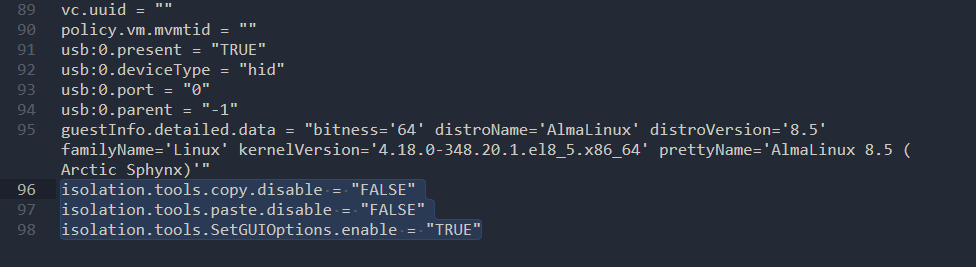
Now you can boot up the virtual machine and copy/pasting should work.
That’s it.
If you have any feedback or encounter any issues feel free to leave a comment and we’ll get back to you as soon as we can.
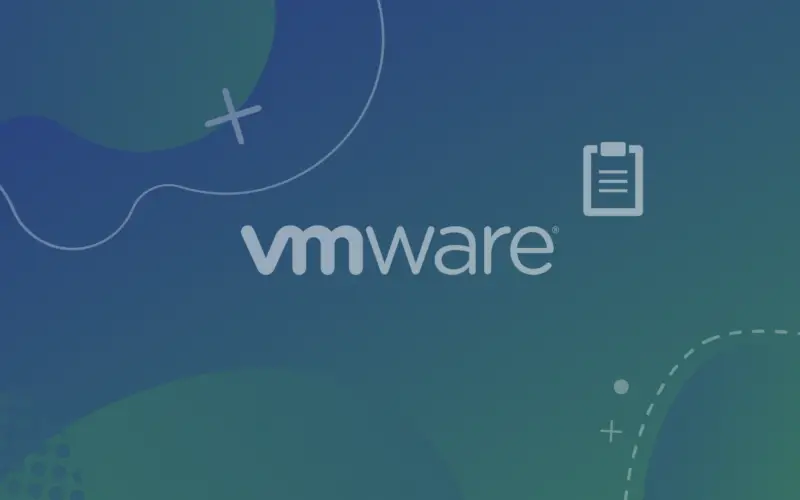
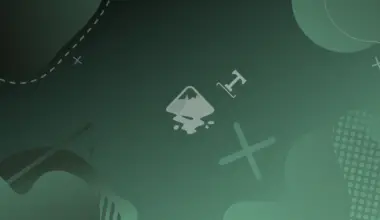
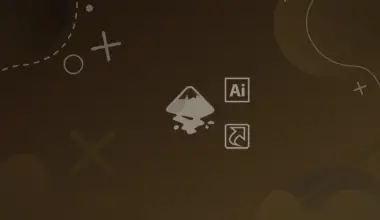

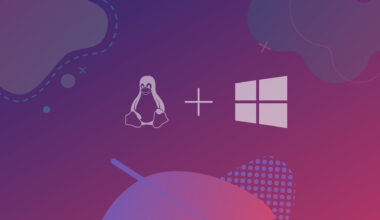


Doesn’t work!
Yep, doesn’t work in the 17.0.1 version. Host W10 22H2, guest W11 22H2