One of the greatest features of Inkscape is its ability to export images in many formats, from the formats that most of us know, like PNGs, PDFs and JPGs, to less common ones like PostScript and TIFF. In this article, we will learn how to save Inkscape images as a JPG.
But before that, what is JPG?
A lossy image compression method, yet the quality of the images doesn’t drop significantly if you choose the output to be of high quality.
Steps
- After you completed your drawing, navigate to File>Export PNG Image (Shift+Ctrl+E).
- Under the tab that opens, click Export As …
- For the saving type, choose JPEG.
- Rename your file and click save.
Conclusion
In this brief article, you knew how to export Inkscape Images as JPG. If you want more file types of export, make sure to check Inkproter extension.
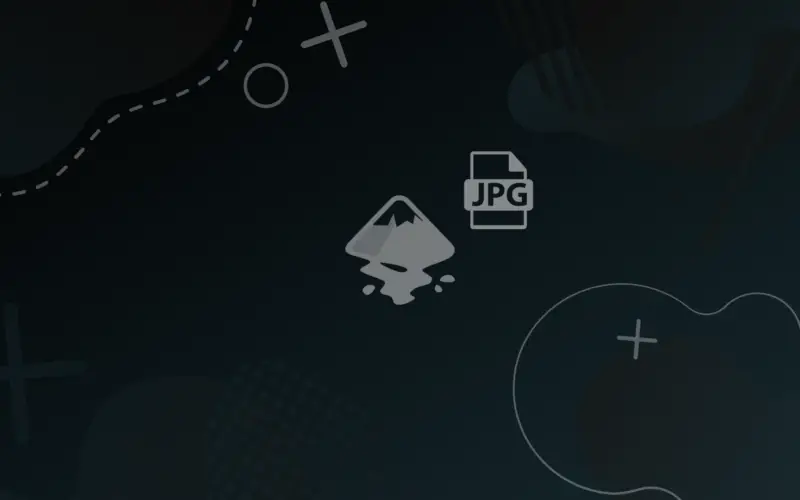
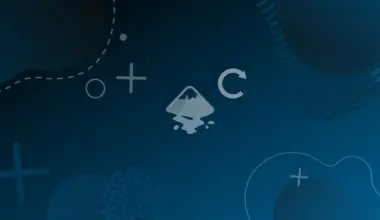
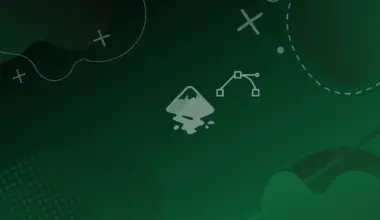
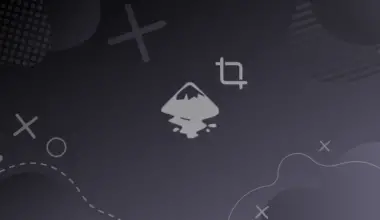

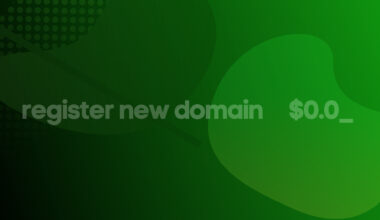
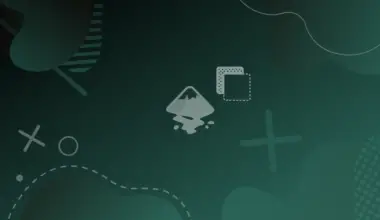
Thank you! I tried and it works)
Glad to help!