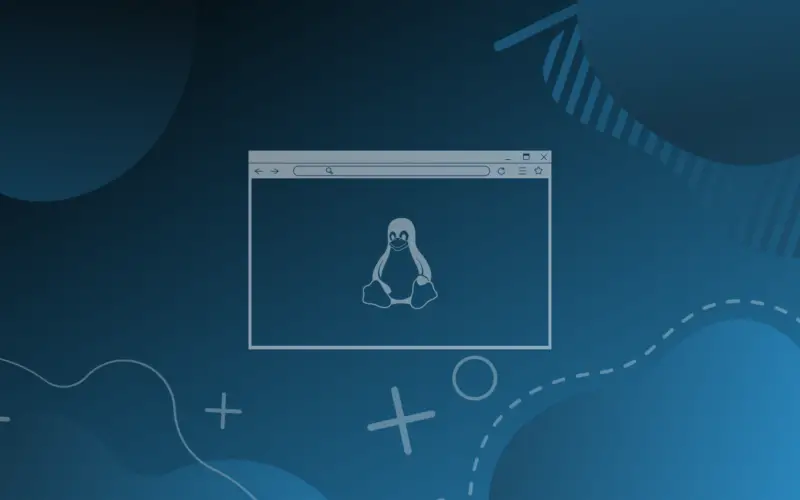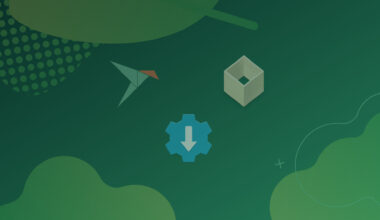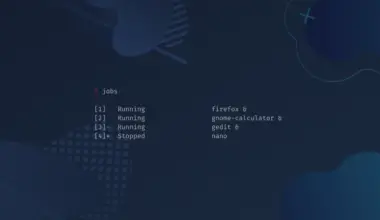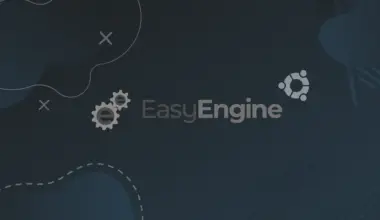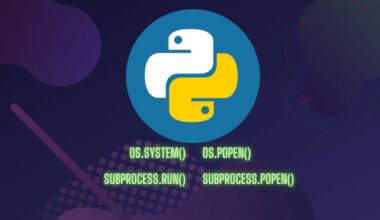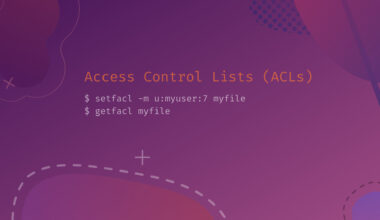If you use Linux as your daily drive operating system or you want to migrate from Mac or Windows, there are three main ways you can use to run Linux on your system. They include:
- Installing it as the primary operating system
- Installing it as a Virtual Machine (VM) – You will need to use Virtualization software such as VMware, Virtual Box, and QuickEmu.
- Running Linux in dual-boot or multi-boot
However, there is one more method that most users might not be aware of – Running Linux on the Web Browser.
As the name suggests, there are several sites that you can use to access a Linux system from your Browser. Some even give you a Graphical Interface with a whole full-featured desktop access.
This post will give you a list of some of the best sites where you can run Linux from your web browser.
Table of Contents
Best Sites to Run Linux on Browser
1. JSLinux
Have you heard of Fabrice Bellard – the computer programmer who developed QEMU (an emulator used to create VMs) and FFMPEG (one of the best open-source tools to work with multi-media files)? Well, he developed a popular web service known as JSLinux, where you can run Linux and Windows operating systems from your browser. JSLinux is simply a PC/x86 emulator written using the Javascript programming language.
Some of the things that you can achieve with JSLinux include:
- Learning how to use the various Linux command-line tools from your browser. If you are new to Linux systems, JSLinux would be a great option to learn the Linux commands.
- Since JSLInux supports several Linux distributions, it would be a great option to run some old pieces of software.
To get started with JSLinux, visit the official website, and you will see a list of Linux distributions that you can launch. I love JSLinux because you don’t need to register for an account to access these Linux machines, and it’s completely free.
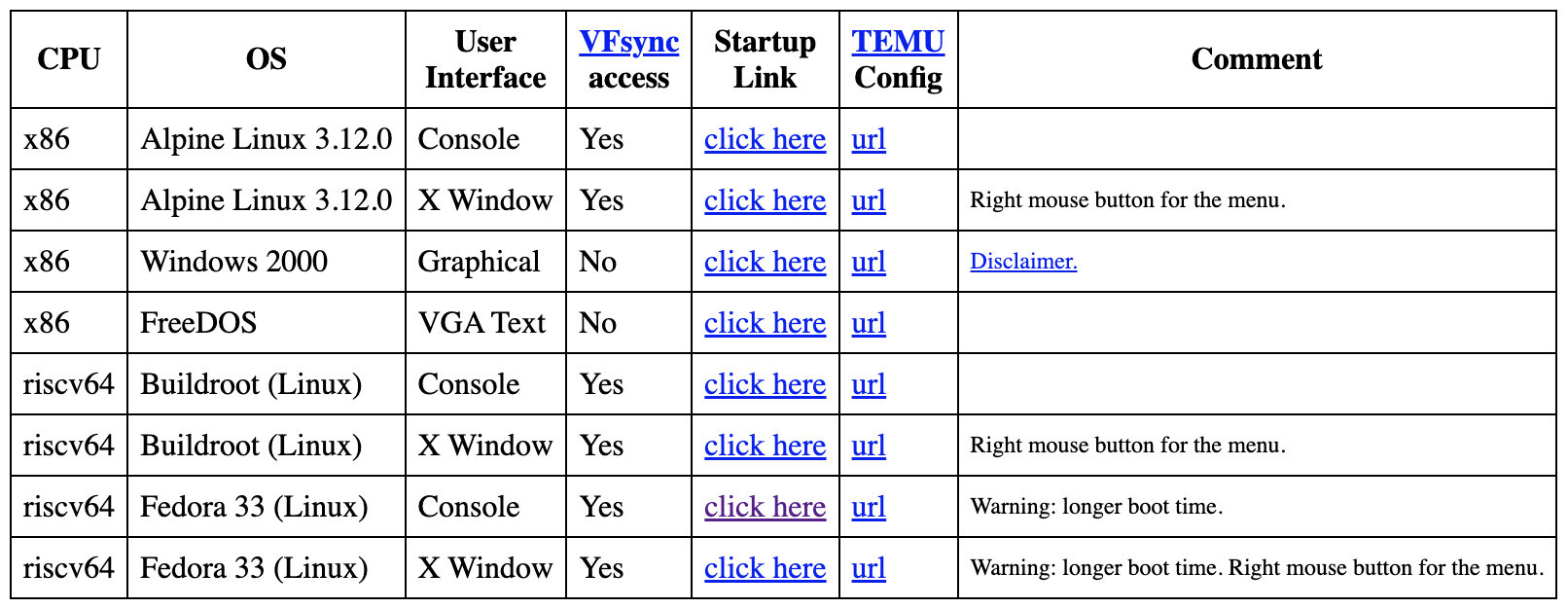
You can see JSLinux supports both command-line and GUI (X Window) access from the image above. To start your distribution, use the Startup link next to that OS (click here). For this post, I will launch Fedora 33.
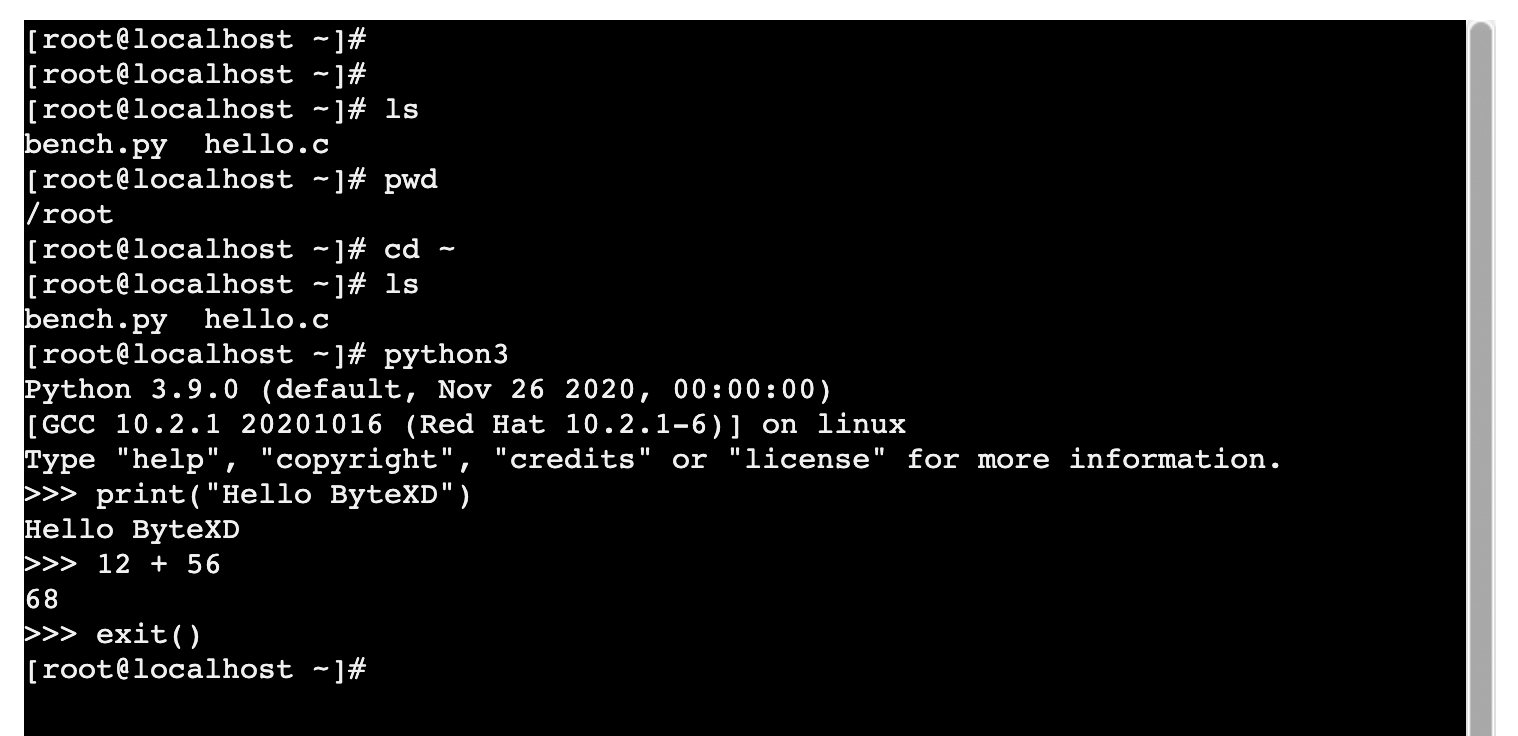
As you can see on the image above, you can execute Linux commands just like you would on a Fedora system installed on your laptop/ PC. Alternatively, if you want you want access to a graphical user interface, you can select the X-Window option. Please note, the graphical UI X Window) might take a while to boot and you might also experience some mouse lag. Please be patient.
2. Webminal
Webminal is another excellent site that you can use to practice Linux commands, bash scripts, and even learn several programming languages like Python, C, Ruby, Java, and Rust programming. Other than just running Linux, Webminal has quite good lessons for Linux newbies. You will see a dropdown menu where you can select which lesson you want to learn, and they range from most straightforward to expert level.
Unlike JSLinux, Webminal requires one to create an account to access the Linux machines. However, from my experience with Webminal, the quality of what they offer is top-notch. Therefore, don’t worry about creating an account, as it’s also free.
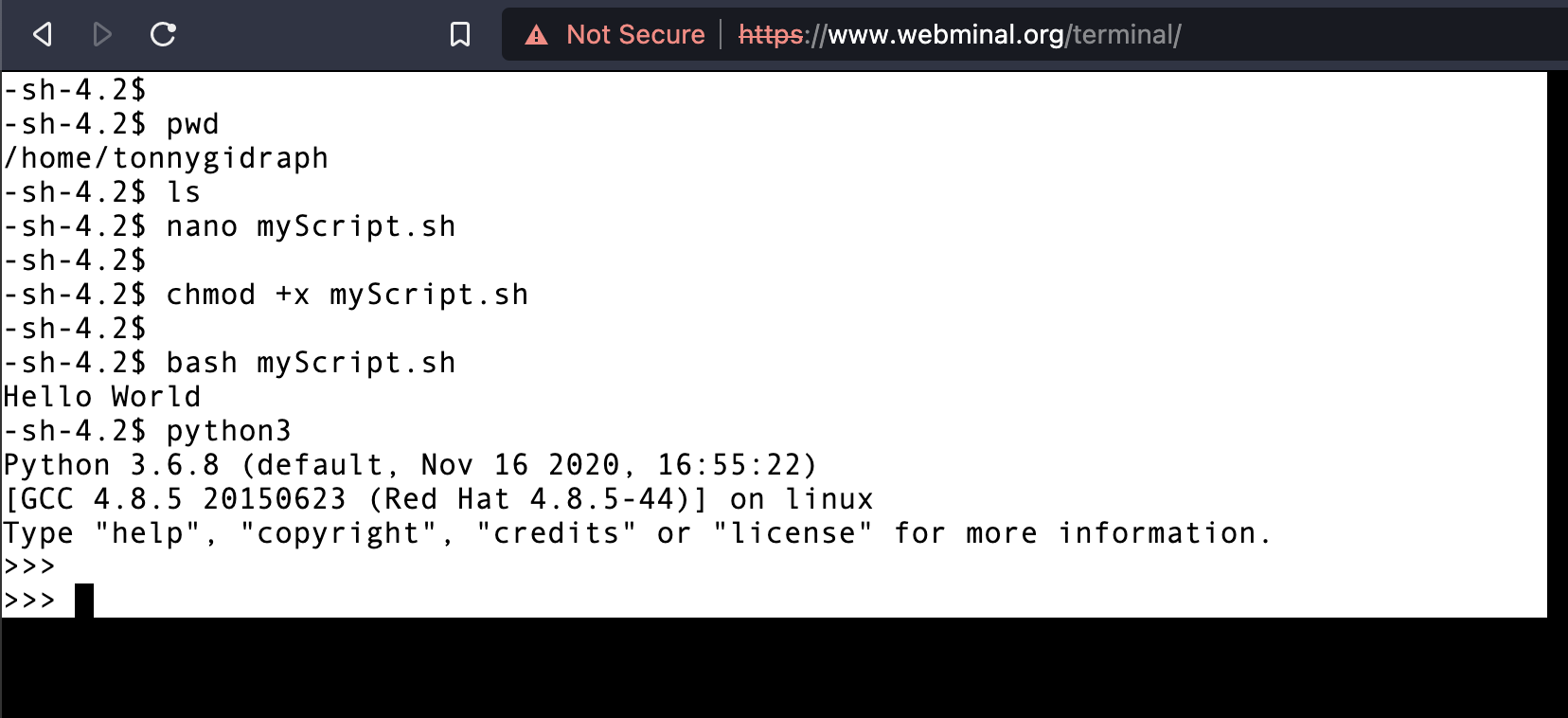
Some of the features you will find on Webminal include:
- Access to an online Linux Terminal. You don’t need to install anything or run a VM.
- You will get 100MB of free storage space
- You can create up to 1000 files
- A user can only run up to 10 processes at a go. That limit is a security feature to prevent Fork Bomb that would, in turn, lead to a denial of service attack.
- You can only run a single session. Therefore, if you open a new tab and try to log in while you are already logged in to another tab, you will be logged out automatically in one session.
- If you decide to use the MySQL database, you can only create four tables, and the DB should not be more than 200kb.
3. DistroTest
DistroTest uses one principle “Test it before you hate it!” The main reason behind that is – since there are so many Linux distributions available in the market today, you might get a little confused about which distro you should settle on. DistroTest gives you a list of Linux distributions that you can test. It has more than 300 Linux systems available for testing as of writing this post. It’s improbable that you won’t find the distribution you are looking for on DistroTest.
Unlike other sites like JSLinux, which give you access to an emulator, with DistroTest, you are accessing the actual distribution running on a VM via VNC. We will start Kali Linux for this particular post.
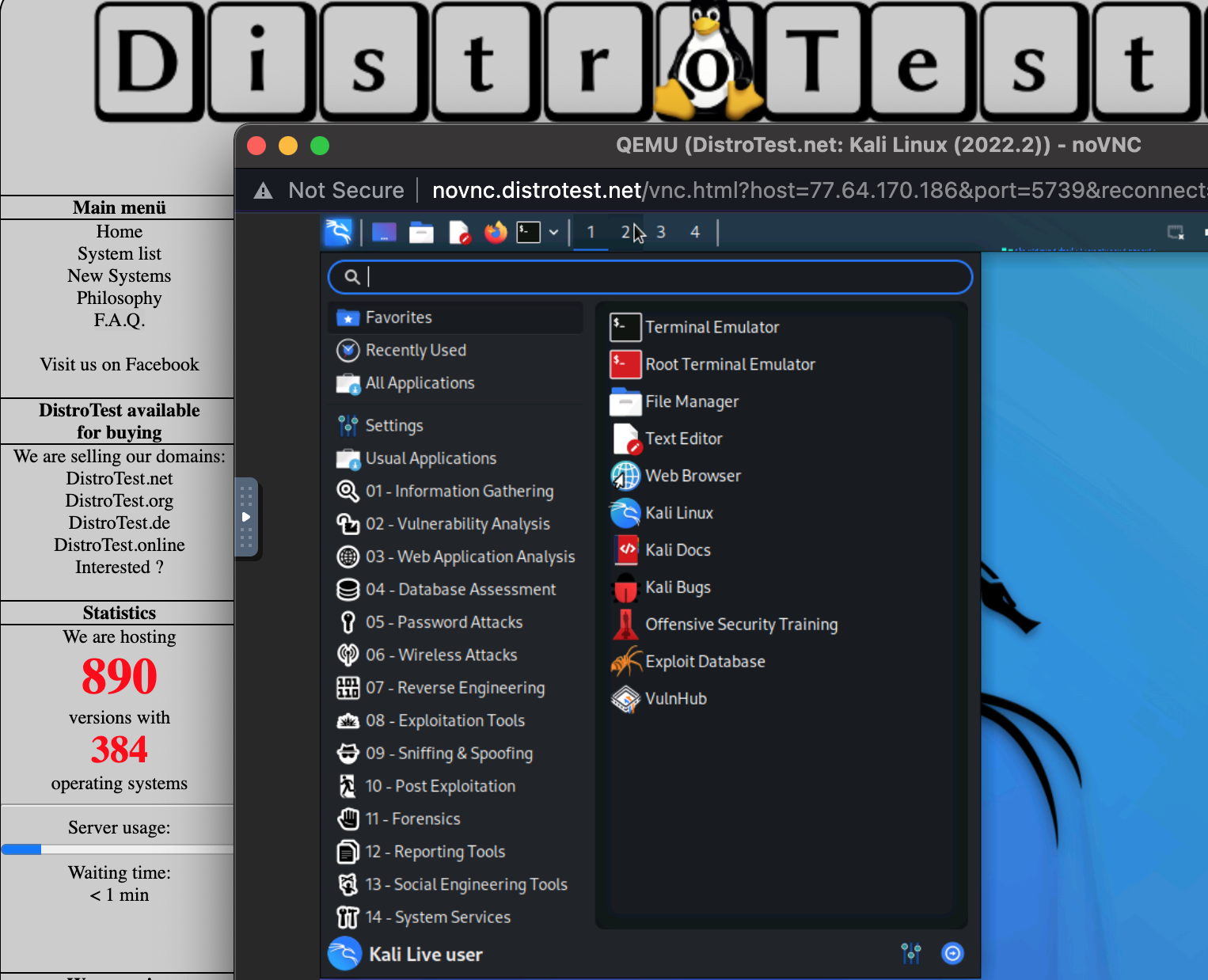
As you can see on the image above, we have full access to Kali Linux 2020.4 directly from our browser.
4. JS/ UIX
JS/ UIX is a Unix-like operating system written in Javascript and designed to run on the browser. One thing I love about JS/ UIX is that you don’t need to install any third-party plugins/ addons, and you don’t need to register for an account.
JS/ UIX is not a Linux OS; it’s just an implementation using Javascript. The commands that you can execute have only been implemented to run as they would on a Linux machine. The only application available when writing this post is a simple implementation of the VIM editor.
To get started with JS/ UIX, visit their official webpage. You will see the option “Open terminal.” Click on it to launch a Unix-like Console where you can execute commands. Use any name to log in (e.g., guest), automatically creating a home directory with that username.
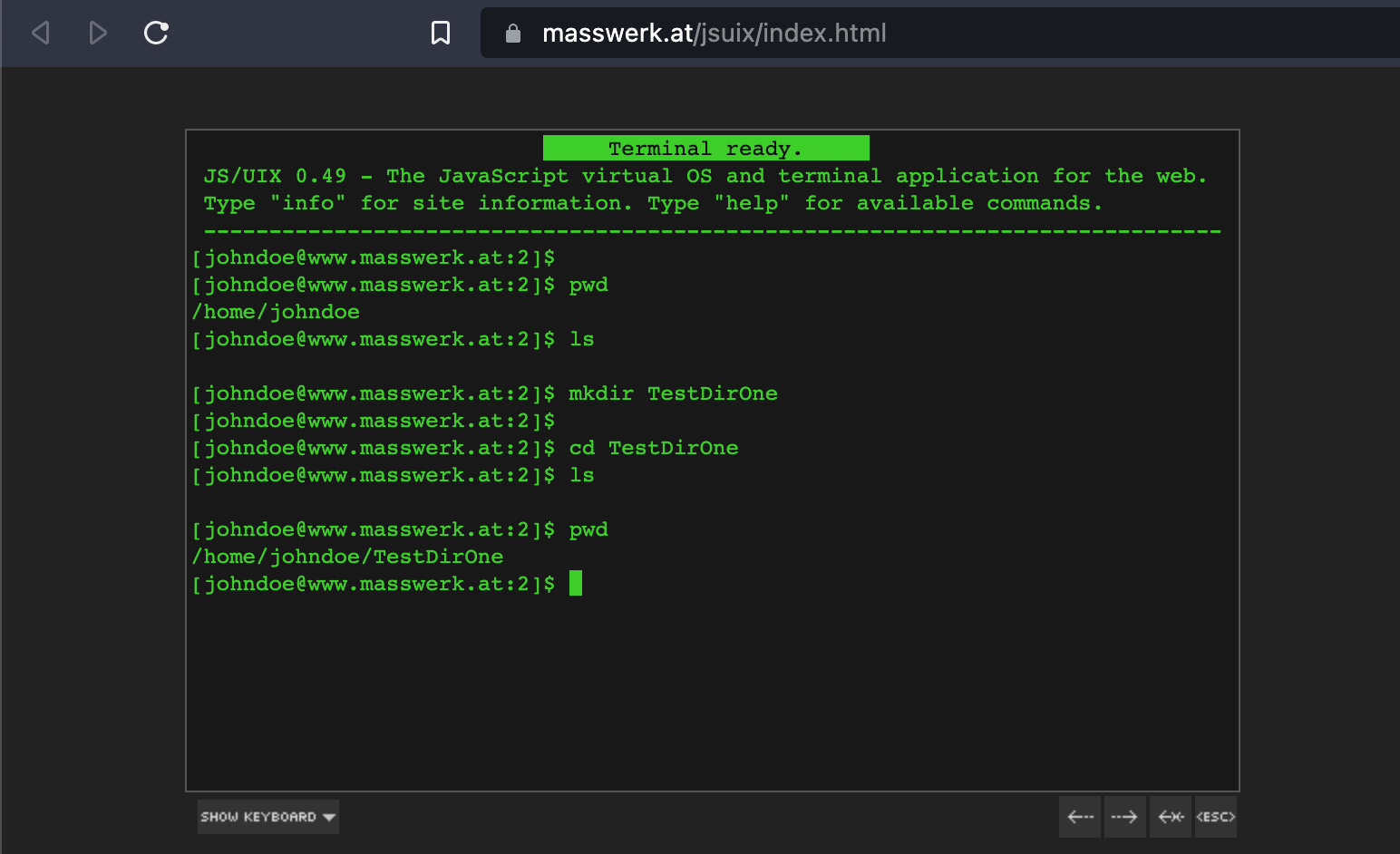
5. Copy.sh
Copy.sh is another great site that you can use to run Linux systems and practice your command-line skills. It features a fully-featured emulator that you can use to run several operating systems, including:
- Windows 98
- Arch Linux
- KolibriOS Linux 2.6 and 3.18
- Windows 1.01
- FreeDOS
- OpenBSD
- Solar OS and many more
Visit the official website and select the “Virtual x86” option to get started. You will see a list of all operating systems that you can run on the new screen. Click on any of them, and it will start in less than a minute (that’s quite a fast boot time). For this post, we will start Arch Linux.
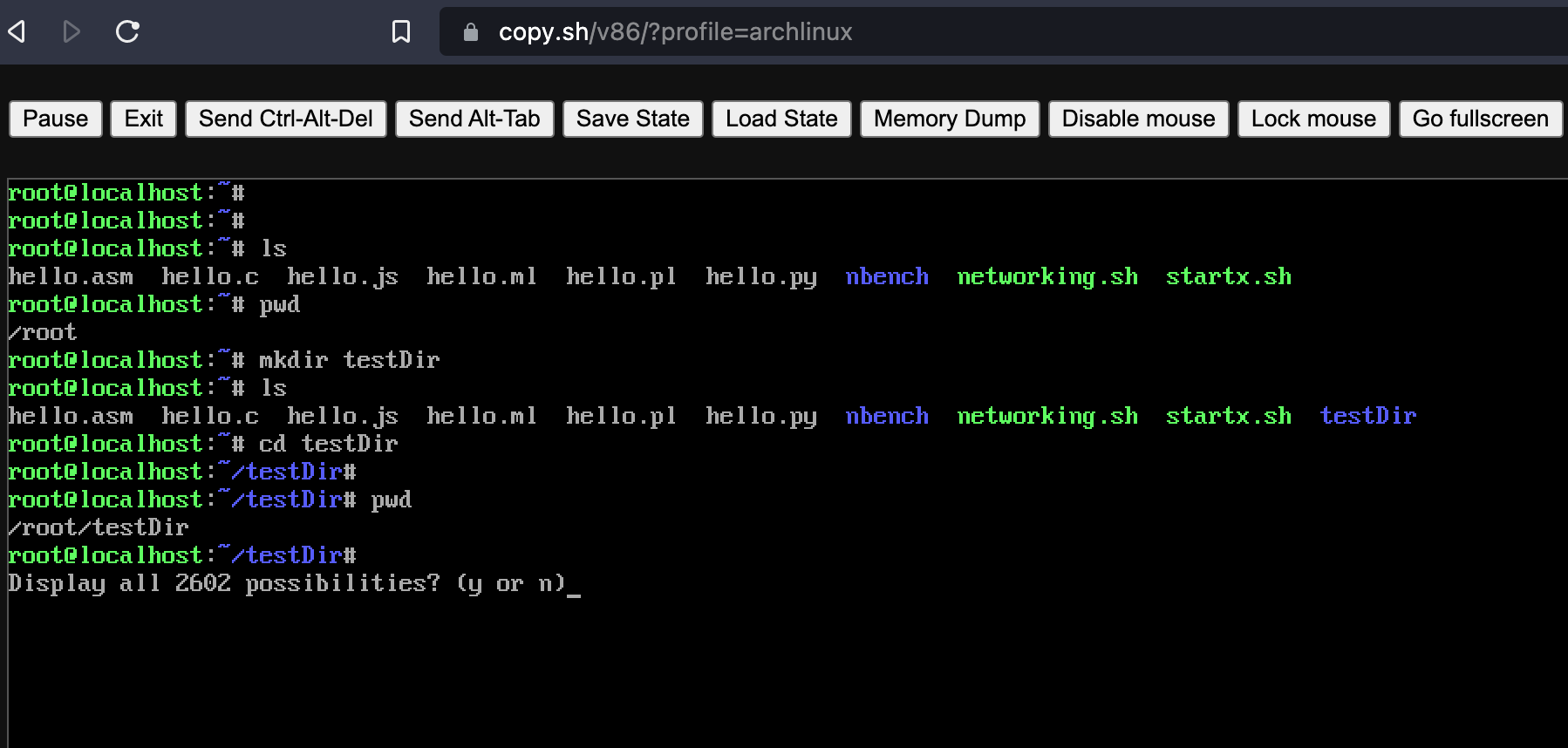
6. CoCalc
Compared to all other sites we have listed in this post, CoCalc is quite powerful and comes with many helpful additional features. However, with that comes some additional costs. But there is still a Free plan that you can use to run and access your Linux machine. CoCalc also supports real-time multiple-user collaboration.
Let’s look at some of the things you can do with CoCalc.
- Learn Bash scripting and execute Linux commands.
- Write and run scripts in various languages like Python, R, PHP, Ruby, Go, Perl, and Nodejs.
- Write and compile languages like C/C++, Java, Rust, Assembly, Fortran, Julia, Zig, and Haskell.
- Multiple users can collaborate in real-time using the same terminal.
Unlike most sites we have listed above, CoCalc requires you to create an account before starting a machine.
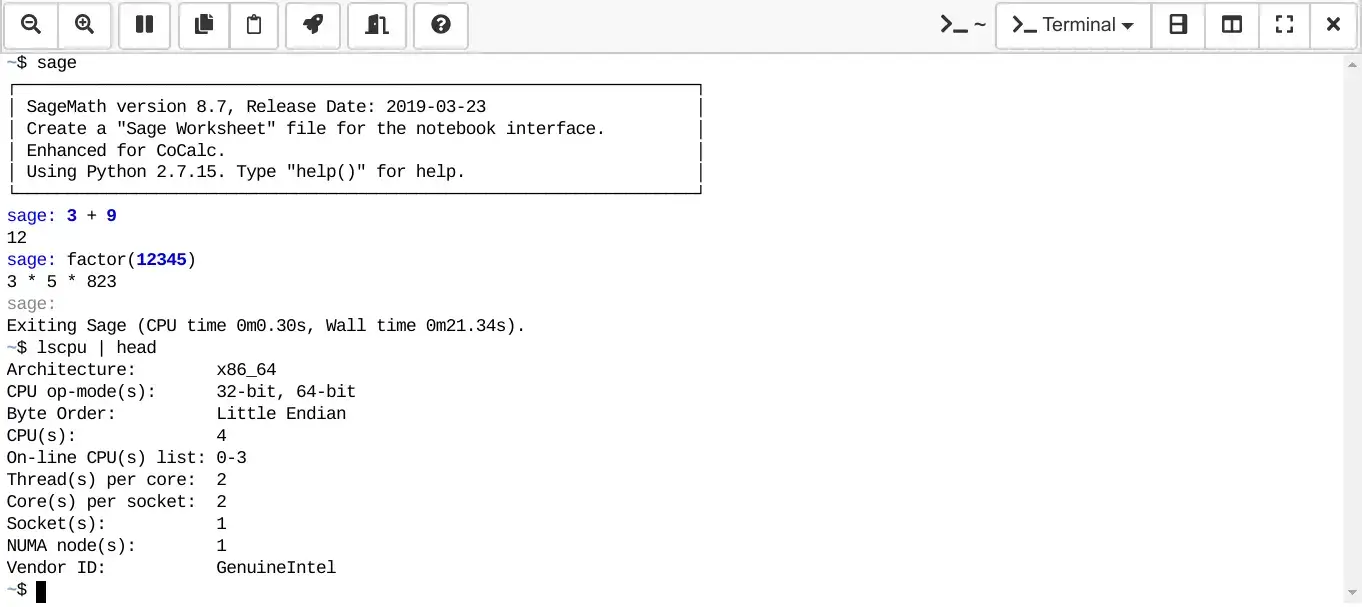
7. Linux Containers
You have probably come across the words ‘Linux containers’ that mainly comprises of LXD, LXC, LXCFS, and distro builder, which are fantastic project from linuxcontianers.org. Luckily, they have an option to try out the LXD container for free on their site, and you can execute various Linux commands and bash scripts.
To get started, navigate to their official website and scroll down to the active projects section. Next to LXD, click “Try it online” to Launch the Linux Terminal.
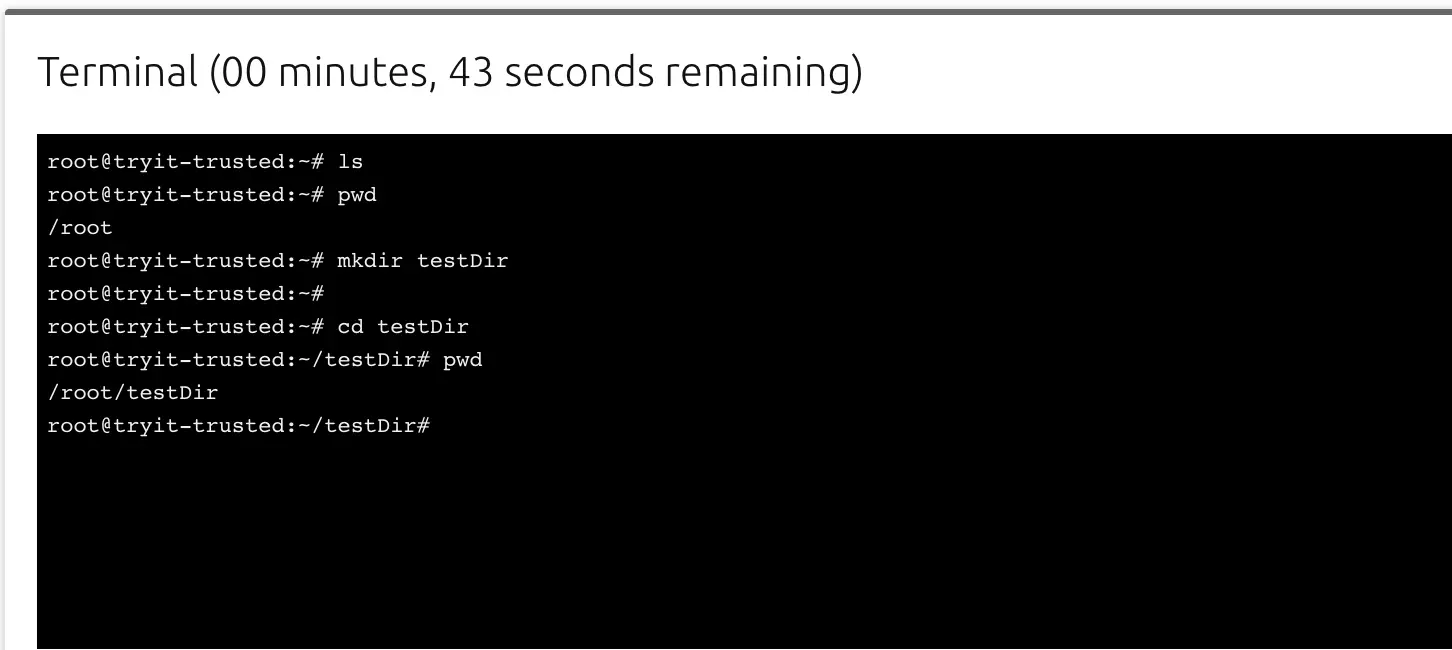
Conclusion
This post has given you a list of some amazing websites where you can run Linux systems from your browser. These sites would be a great resource for beginners who want to try out Linux or sharpen their Linux command-line skills.
It would also be a safe-hub for Linux professionals who want to try out some commands before executing them on their systems. Are there any sites that you feel we should have included into his list? If so, please feel free to hit the comments below.