Unreal Engine is a game engine developed by Epic Games. It’s a powerful game engine that provides high-fidelity graphics and realistic physics, is used by AAA game developers, and has been adopted by many independent developers.
Unreal Engine has been used to create some of the most popular games of all time, including Fortnite, Gears of War, and Borderlands.
As stated in their Linux Development Requirements, to develop on Linux, you’ll need a computer running Ubuntu 22.04 or 20.04, while their recommended system is 22.04.
In this tutorial, we’ll set up and run Unreal Engine 5 on Ubuntu 22.04. We’ll download the Unreal Engine 5 archive, extract it, run Unreal Engine, and try out one of the demo projects to make sure it works.
The process is easy and straightforward; it will just take a bit longer since the .zip file is about 20GB, which we’ll have to download and then extract.
Table of Contents
Prerequisites
As stated in their Linux Development Requirements page and on their download page, to develop using Unreal Engine 5, you’ll need:
- A computer running Ubuntu 22.04 (recommended) or Ubuntu 20.04
- ~60 GB of free disk space (the archive takes about 20GB and ~60GB when extracted)
- A GPU with a minimum of 8GB of memory
Download Unreal Engine 5 for Linux
To download Unreal Engine 5 for Linux, go to the official download page. From there, you can just click the download button and wait for it to finish.
Extract the Unreal Engine 5 Zip File
You can unzip the .zip file to any directory you’d like.
In my case, I’ll create a directory in my /home directory.
mkdir '/home/edxd/Unreal Engine 5'
And I’ll extract the archive into that directory:
unzip -d '/home/edxd/Unreal Engine 5' Linux_Unreal_Engine_5.0.3.zip
This will take a while.
Run Unreal Engine 5
Now that the archive is extracted to run Unreal Engine 5, navigate to the directory where it’s extracted, and in /Engine/Binaries/Linux so, in my case, it will be:
cd '/home/edxd/Unreal Engine 5/Engine/Binaries/Linux'
And run:
./UnrealEditor
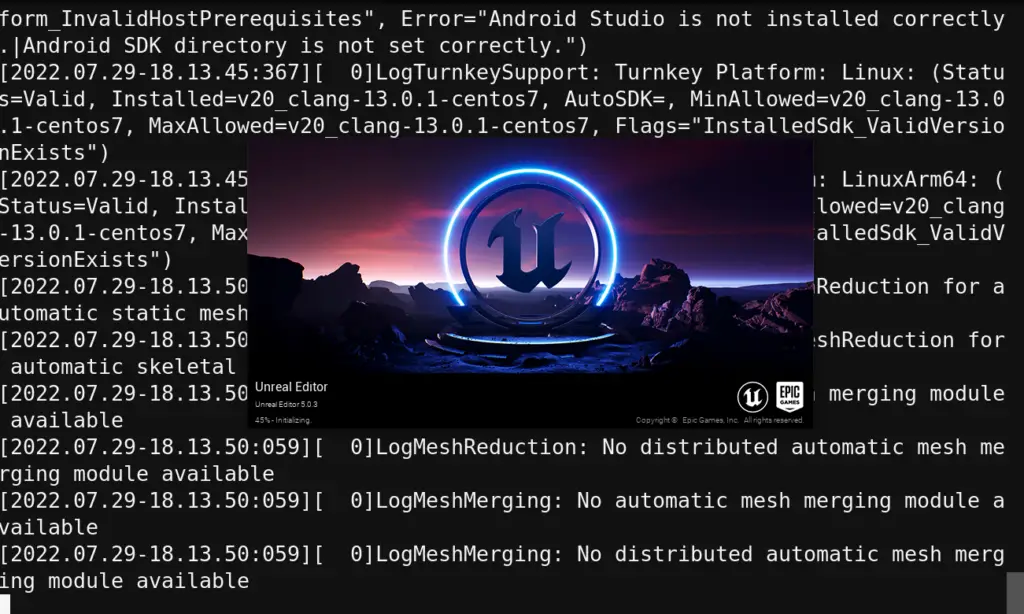
Finally, Unreal Editor should be running.
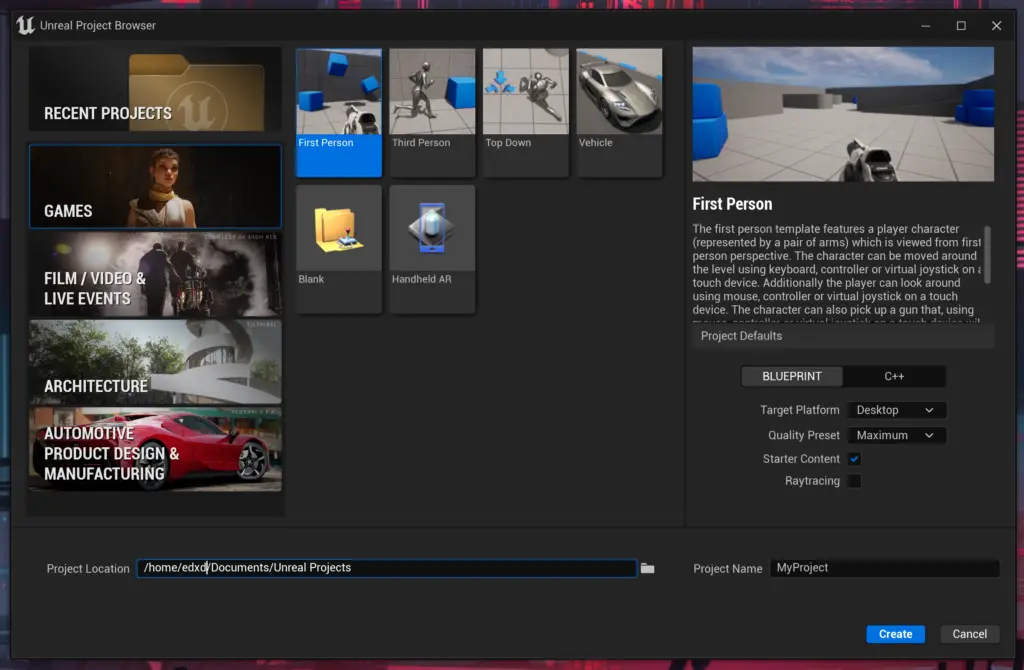
Running a Demo Project
I’ll run a demo project to make sure it works. In my case, it will be First Person.
Conclusion
In this tutorial, we downloaded, unzipped, and ran Unreal Engine 5 on an Ubuntu 22.04 computer, and we also ran a demo project. I hope this was useful to you. If you encounter any issues, feel free to leave a comment, and we’ll get back to you as soon as we can.

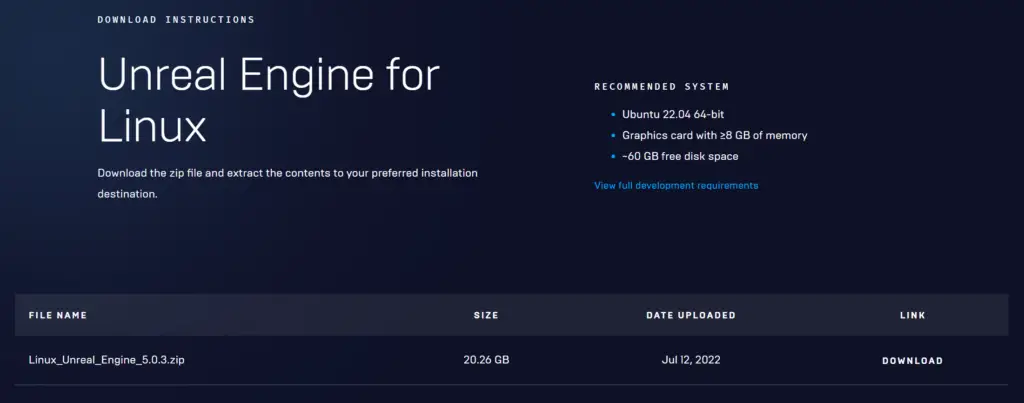
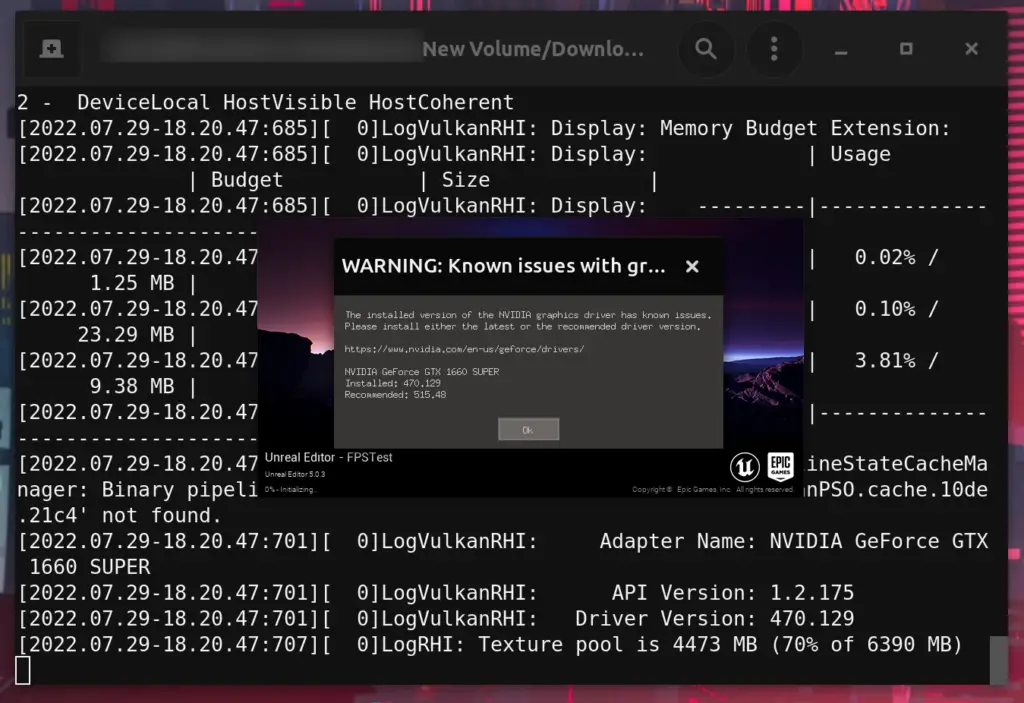

![How to Install and Use Telnet on Linux 13 telnet [options] host [port] on light blue background](https://bytexd.com/wp-content/uploads/2022/06/How-to-Install-and-Use-Telnet-on-Linux-380x220.png)
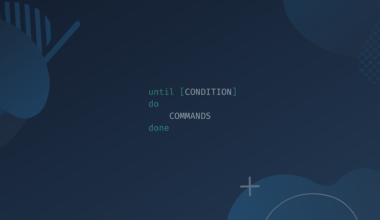
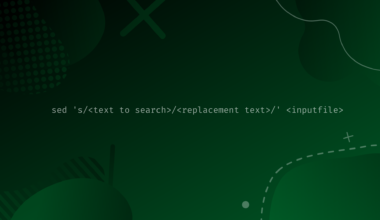
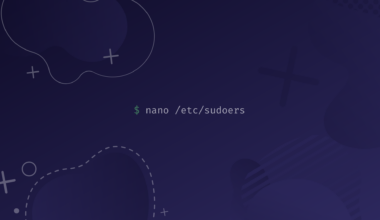
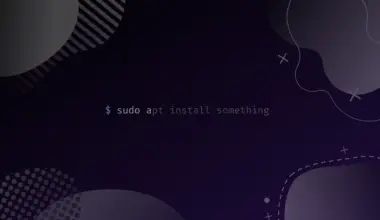
exactly what I was looking for as a newbie.Thanks!
Nice! Thank you for commenting! Glad it helped!
Any idea how to open an existing project (originally built on windows)?
I’m not finding anything on this…
hello,
I’m thinking of running UE in the cloud (AWS or Azure) and then connecting up work colleagues via RDP or other interface … Is there any advantage of UE running on a Windows Cloud instance? or should we run UE on Ubuntu? any pointers on how to best achieve this? colleagues are running Win, Mac and Linux for desktops … yeah, we are really fragmented.
Thanks,
Craig
I had an issue on Ubuntu 22.04 with needing to tell the UE-5.0.3 installer to use the system DotNet6, not its own DotNet3, which clashed with already installed Mono3.2 and OpenSSL3.
I had to :
1) export UE_USE_SYSTEM_DOTNET=1
to tell the installer ,
2) edit the file
UnrealEngine/Engine/Build/BatchFiles/Linux/SetupDotnet.sh
so that it read the host DotNet version correctly
by changing
DOTNET_SDK[0] to DOTNET_SDK:0:1 ,
and
DOTNET_SDK[1] to DOTNET_SDK:0:1 .
3) then run
UnrealEngine$ ./Setup.sh
UnrealEngine$ ./GenerateProjectFiles.sh
and run ‘make’ single threaded (no -j option).
After that UE5.0.3 built and seems to work on initial testing.
I hope this helps anyone who has similar trouble.
Nice! Glad you solved it, and thank you for mentioning it!
bro i thank you sooo mush you help me
It doesn’t launch. I Have Ubuntu 22.04.2 LTSWhen I try to launch UnrealEditor binary I always get this:
“Illegal Instruction (core dumped)”
Hi thanks for the tutorial works like a charm for me to install, open and create a demo project on Pop!_OS 22!
I would like to know the next step on how to add vault items to my project from this option? Since this way only opens the unreal editor and not the Epic games launcher where we can see the library of our projects and the vault objects with the option to add them to the project.
There is an App called “Epic Asset Manager”. It can also be used to Download the engine.
Hi I have been struggling to get ue4 or ue5 on rpi4 for about 4 months and would very much appreciate any help.
I keep getting errors on the script called VulkanDevice.cpp is it possible for anyone to tell me which scripts in the engine files you edited and if possible what u changed in the scripts.
I have been using the GitHub page that explains everything but it’s still not working
Any help would be appreciated
Thanks
Quick question, so how do I install a plugin from the marketplace?
This works for me in Ubuntu 24.04 and Unreal Engine 5.4. Thanks!!!