The MacBook Pros have one of the best laptop displays today. However, you may find that even the 16-inch MacBook Pro is too small for multitasking and productivity work.
Adding an ultrawide monitor to your setup is a great way to increase the screen real estate of your MacBook Pro. You can snap more than four full-size windows on an ultrawide monitor, allowing you to work with multiple apps simultaneously and take full advantage of all the raw power the latest MacBook Pros can offer.
Table of Contents
- Best Ultrawide Monitors For MacBook Pro and Air
- 1. LG 40WP95C-W – Our Choice
- 2. LG 34BK95U-W – Thunderbolt 3
- 3. Lenovo ThinkVision P40w-20 – Thunderbolt 4 and Intel AMT
- 4. SAMSUNG Odyssey G9 – 49 Inch Super Ultrawide
- 5. Philips 34E1C5600HE – Budget
- 6. Dell U4021QW UltraSharp 40 Curved WUHD Monitor – Color Accuracy
- 7. BenQ EW3880R – Mid-Range
- 8. LG 34WQ73A-B – Cheap USB-C Monitor
- Choosing the Best Ultrawide Monitors for MacBook Pro – Buyer’s Guide
- Ultrawide Monitors for MacBook Pro and Air – Frequently Asked Questions
Here are the best ultrawide monitors for the MacBook Pro.
Best Ultrawide Monitors For MacBook Pro and Air
| Image | Product | Details | Check Price |
|---|---|---|---|
![Best Ultrawide Monitors for MacBook Pro and Air[2023] 21 LG 40WP95C-W on Amazon](https://m.media-amazon.com/images/I/41aPgWYaERL.jpg) | LG 40WP95C-W | Display: 40-inch Nano IPS Resolution: 5120x2160 Aspect Ratio: 21:9 Refresh Rate: 72Hz Power Delivery: 96W HDR: HDR10 Ports: 2x HDMI v.2.0 1x DisplayPort v.1.4 2x Thunderbolt 4 (In/Out) 1x USB-C 2x USB-A 3.0 1x 3.5mm Audio Release Date: Feb-21 | Buy on Amazon |
![Best Ultrawide Monitors for MacBook Pro and Air[2023] 22 LG 34BK95U-W on Amazon](https://m.media-amazon.com/images/I/51PExU34ngL.jpg) | LG 34BK95U-W | Display: 34-inch IPS Resolution: 5120x2160 Aspect Ratio: 21:9 Refresh Rate: 75Hz Power Delivery: 85W HDR: HDR 600 Ports: 2x HDMI v.2.0 1x DisplayPort v.1.4 1x Thunderbolt 3 (In/Out) 2x USB-A USB 3.2 Gen 1 1x USB-B USB 3.2 Gen 1 1x 3.5mm Audio Release Date: Oct-18 | Buy on Amazon |
![Best Ultrawide Monitors for MacBook Pro and Air[2023] 23 Lenovo ThinkVision P40w-20 on Amazon](https://m.media-amazon.com/images/I/41uRD38oP7L.jpg) | Lenovo ThinkVision P40w-20 | Display: 40-inch IPS Resolution: 5120x2160 Aspect Ratio: 21:9 Refresh Rate: 75Hz Power Delivery: 100W HDR: N.A. Ports: 2x Thunderbolt 4 1x HDMI v2.0 1x DisplayPort v1.4 1x Ethernet 1x USB-B 3.2 Gen1 4x USB-A 3.2 Gen1 1x USB-C 3.2 Gen1 1x 3.5mm audio Release Date: July-22 | Buy on Amazon |
![Best Ultrawide Monitors for MacBook Pro and Air[2023] 24 SAMSUNG Odyssey G9 on Amazon](https://m.media-amazon.com/images/I/41nx391-awL.jpg) | SAMSUNG Odyssey G9 | Display: 49-inch VA Resolution: 5120x1440 Aspect Ratio: 32:9 Refresh Rate: 240Hz Power Delivery: N.A. HDR: HDR 1000 Ports: 1x HDMI v2.0 2x DisplayPort v1.4 2x USB-A 3.0 1x 3.5mm audio Release Date: Sep-20 | Buy on Amazon |
![Best Ultrawide Monitors for MacBook Pro and Air[2023] 25 Philips 34E1C5600HE on Amazon](https://m.media-amazon.com/images/I/41PcPtsxPpL.jpg) | Philips 34E1C5600HE | Display: 34-inch VA Resolution: 3440x1440 Aspect Ratio: 21:9 Refresh Rate: 100Hz Power Delivery: 65W HDR: N.A. Ports: 1x HDMI v2.0 1x DisplayPort v1.2 1x USB-C 4x USB-A 3.2 Gen 1 1x 3.5mm audio Release Date: Mar-23 | Buy on Amazon |
![Best Ultrawide Monitors for MacBook Pro and Air[2023] 26 Dell U4021QW UltraSharp on Amazon](https://m.media-amazon.com/images/I/411fSjovj2L.jpg) | Dell U4021QW UltraSharp | Display: 40-inch IPS Resolution: 5120x2160 Aspect Ratio: 21:9 Refresh Rate: 60Hz Power Delivery: 90W HDR: N.A. Ports: 1x Thunderbolt 3 2x HDMI v2.0 1x DisplayPort v1.4 1x USB-C 3.2 Gen 2 4x USB-A 3.2 Gen 2 1x 3.5mm audio Release Date: Mar-21 | Buy on Amazon |
![Best Ultrawide Monitors for MacBook Pro and Air[2023] 27 BenQ EW3880R on Amazon](https://m.media-amazon.com/images/I/412nUsPP+LL.jpg) | BenQ EW3880R | Display: 38-inch IPS Resolution: 3840x1600 Aspect Ratio: 21:9 Refresh Rate: 60Hz Power Delivery: 60W HDR: HDR10 Ports: 2x HDMI v2.0 1x DisplayPort v1.4 1x USB-C 2x USB-A 3.0 1x 3.5mm audio Release Date: Nov-21 | Buy on Amazon |
![Best Ultrawide Monitors for MacBook Pro and Air[2023] 28 LG 34WQ73A-B on Amazon](https://m.media-amazon.com/images/I/41ZS87-OZHL.jpg) | LG 34WQ73A-B | Display: 34-inch IPS Resolution: 3440x1440 Aspect Ratio: 21:9 Refresh Rate: 60Hz Power Delivery: 90W HDR: HDR10 Ports: 2x HDMI v2.0 1x DisplayPort v1.4 1x USB-C 1x USB-B 2.0 2x USB-A 3.0 1x 3.5mm audio Release Date: Aug-22 | Buy on Amazon |
1. LG 40WP95C-W – Our Choice
LG proved they are the undisputed leader in the industry with the launch of their 40WP95C-W, the first mainstream Thunderbolt 4 monitor.
The monitor has a 5120 x 2160 resolution and sports a Nano-IPS panel that offers superior image quality. The color representations measure 98% with the DCI-P3 color gamut, while the typical brightness measures 300nits. You would expect more, considering the price you pay.
However, it is not for these parameters, as it is for being the first Thunderbolt 4 monitor on the list. Industry firsts always grab attention and appreciation. Further, this has been a long time coming, making it all the more impressive.
You get a 39.7” Nano-IPS WUHD curved display. You can use this monitor to connect via Thunderbolt 4, DisplayPort, or two HDMI ports on the rear panel. Additionally, the side panel also features two USB 3.0 ports.
For your care and comfort, the monitor emits a low level of blue light and comes with TUV Rheinland certification. It also features an ambient light sensor to help adjust brightness on the fly.
Finally, it also provides an immersive gaming experience with AMD FreeSync, Dynamic Action Sync, and Black Stabilizer support. And the 10W stereo speaker offers you decent sound, so most users won’t need to invest in external speakers. Although it wasn’t designed with gaming in mind, the monitor provides an immersive experience due to its size and picture quality.
Our Take
This monitor will win hearts just for its support for Thunderbolt 4. Having said that, it also gives you a widescreen with decent image parameters. And it backs this up with numerous ports to help easily connect your devices.
- Thunderbolt 4 support with 96W power delivery to charge your MacBook Pro
- A Generous number of ports to connect multiple devices.
- It supports Daisy Chaining, allowing you to connect multiple monitors.
- AMD FreeSync and Dynamic Action Sync support give you an edge while gaming.
- Price
2. LG 34BK95U-W – Thunderbolt 3
The LG 34BK95U-W is the best ultrawide monitor for the MacBook Pro, thanks to its gorgeous 5120×2160 pixels display and Thunderbolt 3 connectivity. It will cost you, but you’re paying for one of the sharpest displays in the market with a DCI-P3 color gamut and impressive HDR performance with up to 600nits of brightness.
It’s the only ultrawide monitor that comes close to the MacBook’s Retina display. And since it uses an IPS panel, you can enjoy fantastic viewing angles, which is excellent if you want to share the screen with a colleague.
The onboard Thunderbolt 3 port provides an authentic single-cable experience, allowing you to connect and charge your MacBook Pro at up to 85W. This is enough power delivery to charge any MacBook Pro, irrespective of the processor and size of the laptop.
You also get additional USB Type-A ports to connect legacy USB peripherals to your MacBook Pro. Overall, the LG 34BK95U-W is a fantastic ultrawide monitor that should please most multitaskers and creative professionals.
Our Take
The LG 34BK95U-W is a premium ultrawide monitor for professional content creators and avid multitaskers. It connects seamlessly with the MacBook Pro, providing a single cable connection and display quality akin to the MacBook’s Retina display.
- Incredibly sharp and color-accurate image quality
- Impressive HDR picture performance
- Thunderbolt 3 port with 85W laptop charging power
- Multitasking tools
- Tilt and height-adjustable stand
- Stand does not support swivel adjustment
3. Lenovo ThinkVision P40w-20 – Thunderbolt 4 and Intel AMT
The ThinkVision P40w-20 is the first to offer Thunderbolt 4 and Intel AMT, making it the perfect monitor for systems and network administrators to manage IT infrastructure using the Intel vPro platform.
This ThinkVision monitor is meant for business user as it has several features that allow users to multitask and enhance productivity. The 40-inch screen has a 5120×2160 WUHD display, and a 21:9 aspect ratio gives you plenty of screen space to view multiple applications simultaneously. The IPS panel monitor provides excellent viewing angles, making it convenient to collaborate with colleagues.
The screen uses 10-bit colors that allow 1.07 billion colors over a wide color gamut that covers 99% of the sRGB and 98% of the DCI-P3 color spaces. The colors are lifelike, with the Delta E accuracy measuring less than two, giving you attractive and realistic images. While this will not impress content creators, the monitor is ideal for its primary target group, the business user.
As commonly seen with ultrawide monitors, the P40w-20 has a built-in USB hub and KVM switch to connect all your workstation devices. The PbP and PiP features make it convenient to work on multiple computers simultaneously so that you can multitask and work with your team more efficiently.
Multitasking aside, the ThinkVision P40w-20 is an excellent monitor if you use several peripheral devices along with your MacBook Pro. Besides Thunderbolt 4, the monitor has four USB-A 3.2 Gen 1 ports and a USB-C 3.2 Gen 1 port for connecting all your legacy devices. And with 100W Power Delivery on the Thunderbolt 4 port, your MacBook will never run out of charge.
Our Take
While the ThinkVision P40w-20 is undoubtedly an excellent monitor, its most significant USP is the Intel AMT support. Thus, then monitor is perfect for you if your work involves remotely administering a complex IT infrastructure. It is also an excellent monitor for typical office use, provided you are comfortable with its premium price.
- The Intel AMT support is ideal for remote work use cases.
- Delta E<2 and the wide color gamut ensure accurate image representations.
- The built-in USB hub and KVM switch allow efficient multitasking.
- The 100W Power Delivery is ideal for charging your MacBook Pro while you work.
- Thunderbolt 4 provides state-of-the-art connectivity.
- Expensive
- No integrated speakers
- Despite the premium price, there is no support for VRR technologies.
4. SAMSUNG Odyssey G9 – 49 Inch Super Ultrawide
While the Odyssey G9 is primarily a gaming monitor, a closer look at the specifications reveals several features that make it a versatile device suitable for multiple use cases.
The G9 has several variants that suit an equal number of use cases. This model has a 49-inch VA panel with a 5120x1440p resolution that supports QLED technology and has a refresh rate of 240Hz, ideal for high-performance gaming.
The monitor features FreeSync Premium Pro, AMD’s top-of-the-line VRR tech, ensuring a smooth, immersive gaming experience. Interestingly, the G9 leaves no stone unturned and includes G-Sync compatibility, making this monitor a comprehensive gaming device that prevents image tearing. More importantly for gamers, the G9 sports a 1ms (GtG) response time that prevents ghosting and gives them a competitive edge over their opponents.
The impressive (and high-end) gaming feature isn’t the only thing the G9 offers. It enables you to connect multiple inputs, and the G9 features both PbP and PiP your multitasking needs. The 1000nits brightness, 125% sRGB color gamut, and 2500:1 contrast ratio ensure the best image quality. And you needn’t worry about eye strain as the G9 features an eye-saver mode and uses flicker-free technology to ensure you continue gaming (or working) for as long as you like.
Our Take
The G9 is an expensive monitor, to say the least. However, considering the high-end gaming features, the super ultrawide form factor, and several multitasking features, the monitor is an excellent pick to pair with your MacBook Pro whether you are a competitive gamer or looking for a monitor that’ll let you enhance productivity.
- PbP and PiP enable you to work on multiple computers simultaneously.
- The incredible brightness ensures exceptional HDR performance.
- The 49-inch curved screen is ideal for gaming and work.
- The 240Hz refresh rate and VRR technologies minimize image distortions while gaming.
- Expensive
- No integrated speakers
- The local dimming could be better, considering the price.
5. Philips 34E1C5600HE – Budget
The Philips 34E1C5600HE is an excellent budget-friendly monitor, ideal for work and light gaming during extended lunch breaks. It’s perfect if you are on a tight budget and want a device that offers a little bit of everything.
The 34-inch screen uses a VA panel with a 3440x1440p resolution in a 21:9 aspect ratio. The monitor has a 100Hz refresh rate and offers a 4ms GtG response time, but the absence of FreeSync (and G-Sync) means high-performance gaming is not an option. But you do get a native Adaptive Sync which delivers surprisingly good gaming performance.
Using a VA panel gives the screen a high contrast ratio of 3000:1, making the color appear vibrant and lifelike. This is great because, despite the budget pricing, Philips manages an impressive array of colors covering over 123% of the sRGB and 99.25% of the NTSC color gamut. Moreover, Philips ensures your well-being using low blue light, flicker-free technology, and an EasyRead mode to prevent eye strain.
The Philips 34E1C5600HE is a versatile device. Its comprehensive offering includes a built-in 5MP webcam and integrates speakers that allow you to efficiently conduct daily conference calls without attaching external appendages. Granted that the camera’s picture quality is below par, and the speaker quality will have you running for your headphones, but in an emergency, you can make do with these without too much of a hassle.
Our Take
The Philips 34E1C5600HE is a no-fuss ultrawide monitor that’s cheap yet versatile. It is perfect if you want to buy a monitor that offers all the essential features for multitasking without breaking the bank.
- The wide color gamut ensures tremendous color accuracy.
- The high contrast ratio makes colors look vibrant and lifelike.
- Surprisingly good gaming performance for a budget monitor.
- PiP and PbP allow efficient multitasking.
- The 65W Power Deliver is inadequate for a MacBook Pro.
- Poor quality of webcam and speakers compromise video call quality.
6. Dell U4021QW UltraSharp 40 Curved WUHD Monitor – Color Accuracy
For professionals needing more than 34 inches of screen real estate, the Dell U4021QW UltraSharp 40 Curved WUHD Monitor is one of the best options. The 40-inch screen with a 21:9 aspect ratio and 5120×2160 resolution provides plenty of space for multitasking with apps side by side with room to spare. This monitor covers up to 98 percent of the DCI-P3 color gamut, which is ideal for professional creative work.
Dell packed a lot of professional features on this monitor, such as MAC Address passthrough and PXE Boot for easy manageability in the workplace. You get all the multitasking bells and whistles, including an auto KVM switch to manage two PCs hooked to the monitor easily and a screen split software.
The connectivity options on this monitor include a Thunderbolt 3 port with 90W charging power and display support, two HDMI inputs, a DisplayPort, USB-C, four USB-A ports, audio output, and an Ethernet jack. With this monitor, you don’t need to invest in a docking station to add extra ports to your Mac. It may be an expensive option, but this is the only monitor that can match the screen clarity and color accuracy at this size and the suite of workplace-focused tools. If you want to add a docking station to your setup, check out our Best Thunderbolt 4 Dock for Macbook Pro review.
Our Take
The Dell U4021QW UltraSharp 40 Curved WUHD Monitor is a high-quality ultrawide monitor with comprehensive color coverage and impeccable color performance. It’s very sharp despite its large size and has almost every port you need to connect office peripherals.
- Massive and sharp screen
- Excellent color accuracy with a wide color gamut
- Packed with plenty of connectivity options, including a 90W Thunderbolt 3 port
- Office and productivity tools
- Fully adjustable stand
- It doesn’t come cheap
7. BenQ EW3880R – Mid-Range
The BenQ EW3880R is an excellent 38-inch ultrawide monitor for multimedia and productivity. It’s wide enough to fit four full-sized A4 windows side-by-side, ideal for those working with multiple documents, web browsers, and other productivity programs.
Despite the large screen, the 3840×1600 resolution makes everything on the screen clear and easy to read, which helps reduce eye strain when staring at the screen for extended periods. The curved screen allows you to see content from one end of the screen to another without constantly having to pan around.
The 10-bit IPS panel is excellent for media consumption, producing bright and vibrant colors to make your movies and videos come to life. Throw in support for a 2.1 sound system, 24P video framerate, and multiple HDR modes. You can have an ultrawide monitor that delivers a movie theater-quality experience in the comfort of your home.
Connect your MacBook Pro via USB-C and use 60W charging and two USB-A ports for extra connectivity. Addition ports include two HDMI 2.0 inputs and DisplayPort.
Our Take
The BenQ EW3880R is a perfect monitor for work productivity and media consumption. It connects easily via USB-C, providing plenty of space for multitasking and bright, colorful visuals to catch up on your late-night shows.
- Reasonably priced for its class
- Sharp and vibrant display
- Excellent sound quality
- Adjustable stand
- 60W is not enough to charge the MacBook Pro at full speed
8. LG 34WQ73A-B – Cheap USB-C Monitor
The LG 32WQ73A-B is an excellent choice if it will be your first ultrawide monitor. Moreover, it works well with the MacBook Pro M2 by providing versatile features suitable for work, media consumption, and multitasking.
The monitor has a 32-inch IPS panel display with a 3440x1440p resolution in a 21:9 aspect ratio. It uses 10-bit color addressing to generate 1.07 billion colors that cover 99% of the sRGB color gamut, making it perfect for streaming video from YouTube or watching a movie while on a break.
The LG 32WQ73A-B is a work monitor, which is evident when considering its features. It has LG’s OnScreen display that provides a user-friendly interface to control screen settings and allows you to use the monitor in the split-screen mode for multitasking.
Further, its several video inputs, PbP support, and built-in KVM switch allow you to connect your MacBook Pro and any other computer to enhance productivity. What’s more, a fully functional USB-C port with Alt Mode DisplayPort and 90W Power Deliver will ensure that your MacBook Pro remains fully charged while you are hard at work.
Our Take
The LG 32WQ73A-B is a versatile monitor perfect for your home office. It’s noticeably lighter on the pocket, and you don’t sacrifice any features essential for multitasking or enhancing productivity. It works well with the MacBook Pro, and its “One-click” stand lets you get the perfect viewing angle.
- Price
- The USB-C port has Alt Mode DisplayPort and 90W Power Delivery that works well with the MacBook Pro.
- The Dynamic Action Sync and Black Stabilizer add to the gaming experience.
- The ergonomic stand ensures you get the perfect viewing angles.
- No integrated speakers.
- Despite the wide color gamut, color performance remains sub-par.
Choosing the Best Ultrawide Monitors for MacBook Pro – Buyer’s Guide
Here is what to look out for when buying an ultrawide monitor for MacBook Pro.
USB-C with Power Delivery
The best ultrawide monitors for MacBook Pro feature USB-C with power delivery, which allows you to connect and charge your MacBook using the same cable.
Yes, the latest MacBook Pros feature HDMI connectivity, but USB-C allows for a convenient, single-cable connection, which also helps eliminate clutter on your desk.
Resolution and Screen Size
We recommend at least a 1440p (or higher) resolution for anything larger than 30 inches if you want the display to look like the screen of your MacBook. This gives you a sharper display with clear text and detailed images.
A sharp display is excellent, especially for creative tasks and text-based work like programming. It also helps reduce eye strain if you spend a lot of time staring at the screen.
Besides, you didn’t lash out hundreds of dollars for your new M2 MacBook Pro with Liquid Retina XDA display only to use a subpar, washed-out external monitor.
Wide Color Gamut
Color gamut is another essential feature to look out for when choosing an ultrawide monitor for MacBook Pro. You’ll want a monitor covering a wide color gamut for the best color accuracy, such as DCI-P3 and Display P3.
Monitors with a vast color space can produce rich, more saturated colors, ideal for critical design work and professionals. And since MacBooks use the Display P3 color gamut, you get a consistent color performance across your MacBook Pro and the external monitor.
If you’re looking for an ultrawide monitor for everyday office work or designing content for the web, a 99% sRGB color coverage should work for you. You’re going to get decent colors without digging deeper into your pocket.
Ergonomics
Ergonomics is a place you don’t want to skimp on, especially for those working from home. Ensure the monitor has a good height adjustment range to prevent back pain when working for more extended periods.
The ultra-wide shape doesn’t allow for rotation, but you can take full advantage of tilt and swivel adjustments to find the perfect viewing position. Ergonomics goes a long way in creating a safe and comfortable working environment.
Screen Split Software and KVM Switch
If your primary goal in buying an ultrawide monitor is to work with multiple programs side by side, you’ll benefit more from having screen-splitting software and a built-in KVM switch.
macOS allows two apps side by side with Split View, but you can have even more in different layouts using split-screen software. This will enable you to organize your workflow better and take full advantage of the increased screen real estate.
Most ultrawide monitors from Dell, LG, and Samsung have built-in screen split software. But don’t despair if your monitor doesn’t have one, as you can always look for third-party options, although some may require a subscription.
A KVM switch is another essential tool for multitasking, especially for those working with two computers. You can have your MacBook Pro and another computer connected to the ultrawide monitor and control both using a single keyboard and mouse.
Ultrawide Monitors for MacBook Pro and Air – Frequently Asked Questions
Does MacBook Air Support Ultrawide Monitors?
The Mac Air is powerful enough to run ultrawide monitors in their native resolutions without any issues.
How Do I Split My Ultrawide Monitor?
You can easily split your ultrawide monitor into two parts side by side inside macOS using Split View. Most ultrawide monitors have built-in and feature-rich screen-splitting software such as Dell Easy Arrange for Dell monitors.
Can HDMI 2.1 Do 5120×1440?
The HDMI 2.1 port on the latest M2 Pro and M2 Max MacBook Pros supports the 8K resolution at a 60Hz refresh rate.
Dual QHD (5120×1440) resolution work with HDMI 2.1, USB-C with DisplayPort 1.2, or DisplayPort 1.2 and above, meaning you can also connect an ultrawide monitor via the Thunderbolt 4 port on your MacBook Pro.
Is 60W USB-C Power Delivery Enough to Charge My MacBook Pro?
The 13-inch MacBook Pro and 14-inch MacBook Pro come with 67W power adapters, meaning a USB-C monitor with 60W or 65W power delivery should be able to keep them charged while using them.
However, 60W isn’t enough to charge the 1-core 16-inch M2 MacBook Pro.
![Best Ultrawide Monitors for MacBook Pro and Air[2023] 1 man-using-computer-at-desk](https://bytexd.com/wp-content/uploads/2022/01/ultrawide-for-mac-800x500.png)


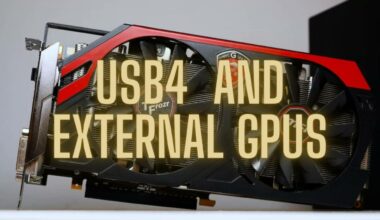

![Best 5k2k [2160p] Ultrawide Monitors 48 Resize](https://bytexd.com/wp-content/uploads/2023/03/Resize-380x220.jpg)

Great info! Thannnnnnk YOU!!