Adaptive sync technology prevents screen tearing by matching the monitor’s frame rate with the GPU’s video signal. In the past, you needed an Nvidia graphics card to use G-Sync and an AMD graphics card to use FreeSync, but now you can use them interchangeably. In this article, we go over how well FreeSync works with Nvidia GPUs.
Table of Contents

Image Credit: TechSpot.com
Before we dive in, it is worth mentioning that AMD and Nvidia both make use of the VESA Adaptive Sync open technology. VESA Adaptive Sync enables Variable Refresh Rate, which allows the monitor to adjust its refresh rate to the GPU’s output signal. Both AMD FreeSync and Nvidia G-Sync technologies are built on this, which is why you can use FreeSync with Nvidia graphics.
G-Sync Compatible Vs. G-Sync: What Is The Difference?
Nvidia has provided a list of “G-Sync Compatible” monitors, which are essentially FreeSync monitors that also work with Nvidia graphics cards. The “G-Sync Compatible” marketing terminology is a bit confusing, but I hope that clears things up.

A ”G-Sync compatible” monitor offers limited functionality compared to G-Sync monitors. G-Sync monitors are Nvidia certified and come with features such as a full variable refresh rate range, variable overdrive, factory color calibration, and ultra-low motion blur.
Any FreeSync monitor should work perfectly fine with an Nvidia graphics card and should support G-Sync with the right hardware. The Nvidia certification simply ensures that you get a certain degree of quality that low-end displays lack.
FreeSync Limitations With Nvidia Graphics Cards
While you can use FreeSync with Nvidia graphics cards, there are some limitations. For starters, you need an Nvidia 10 series or newer graphics card. This is because Nvidia 10 series uses a new architecture codenamed “Pascal” which is the first architecture to support Adaptive Sync and G-Sync. Older Nvidia graphics cards only support G-Sync. Next, it is recommended to use DisplayPort rather than HDMI or DVI. Lastly, you’ll need Nvidia drivers version 417.71 or later.
What Do FreeSync Premium And Premium Pro Offer?
FreeSync comes in three tiers, FreeSync, FreeSync Premium, and FreeSync Premium Pro. FreeSync Premium offers Low Framerate Compensation (LFC), which allows you to game at a consistent 120Hz at 1080p. FreeSync Premium Pro, also known as FreeSync 2, offers LFC but adds HDR or High Dynamic Range. All three FreeSync tiers will work with Nvidia graphics cards.
How To Enable G-Sync On FreeSync Monitors?
Once you have all the pre-requisites we mentioned earlier, head into your monitor settings and make sure that FreeSync is on. After that, you can follow the steps below:
-
- Launch Nvidia Control Panel
- Select Manage 3D Settings
- Navigate to Vertical Sync and turn the setting on
- Select Set up G-Sync under the Display tab
- Check the Enable G-Sync, G-Sync Compatible box

- If you are using multiple monitors, then Pick your Primary Monitor
- Click Apply
It might take a second for the screen to refresh and apply the changes. Once done, your FreeSync monitor will be G-Sync enabled.
There is a debate regarding whether or not you should have vertical sync on or off with G-Sync enabled. To get the best results, we recommend turning it on in the Nvidia Control Panel but turning it off in-game to avoid screen tearing.
How Well Does FreeSync Work With Nvidia Graphics Cards?
FreeSync works fine on Nvidia graphics cards, and there is no stuttering or tearing whatsoever. If the monitor works fine on AMD hardware, with FreeSync enabled, then it should perform similarly with an Nvidia graphics card, provided that the above-mentioned requirements are met.
Hardware Unboxed tested 7 different monitors from various brands and found that there was no performance impact whatsoever when using FreeSync on Nvidia GPUs. You might experience a problem if the monitor does not support adaptive sync via DisplayPort. Since Nvidia only supports FreeSync via DisplayPort, so you cannot use HDMI or DVI ports.
You can even use multiple Adaptive Sync monitors at the same time, but it will only work on a single monitor at a time. So, if you run two different games on two different monitors, then only one of them will receive an Adaptive Sync signal while the other will not.
If you do face an issue, such as flickering, stuttering, or screen tearing, then it is most likely due to a defective monitor. A decent monitor should work the same on an AMD graphics card as well as an Nvidia graphics card using FreeSync.
Conclusion
If a FreeSync monitor works fine on an AMD graphics card, then it should work with an Nvidia graphics card as well. Just ensure that you use the Nvidia 10 series or newer card, the latest drivers, and DisplayPort for the connections.

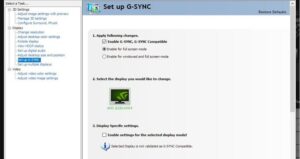
![Best 3:2 Aspect Ratio Laptops [2023] 8 Laptops 3by2](https://bytexd.com/wp-content/uploads/2022/04/Laptops-3by2-380x220.jpg)



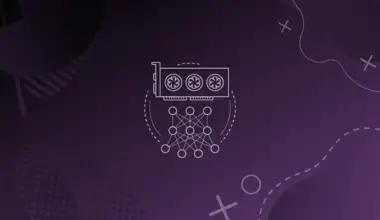
![Cheapest Thunderbolt eGPU Enclosures [2023] 14 Budget tn egpu enclosure 1](https://bytexd.com/wp-content/uploads/2022/06/Budget-tn-egpu-enclosure-1-380x220.jpg)